Edondentemp.club is a dubious webpage that is designed to deceive you into registering for its push notifications that go directly to the desktop or the web-browser. It will ask the user to click on the ‘Allow’ to download a file, connect to the Internet, watch a video, access the content of the web page, enable Flash Player, and so on.
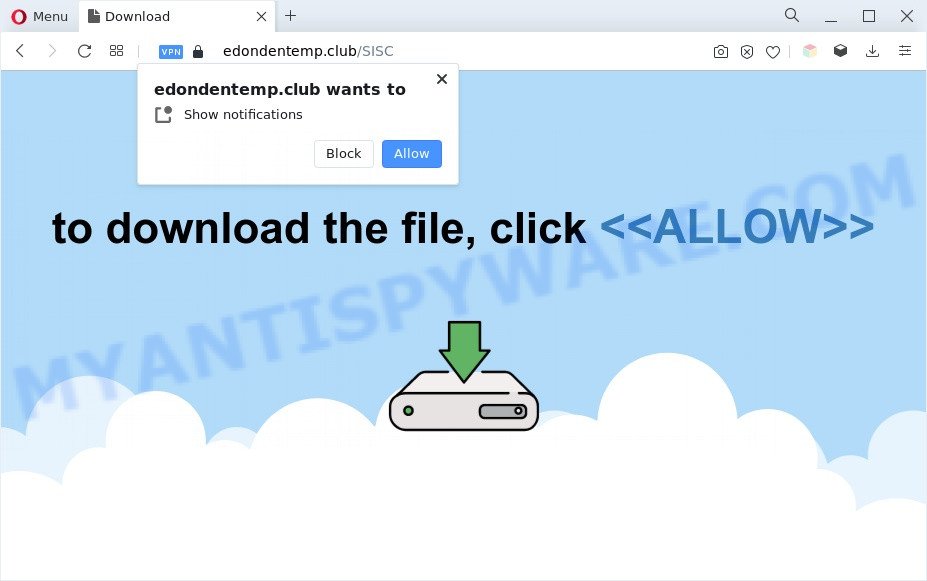
If you press on the ‘Allow’, then your web browser will be configured to show intrusive adverts on your desktop, even when you are not using the web browser. The push notifications will essentially be advertisements for ‘free’ online games, prize & lottery scams, suspicious browser add-ons, adult websites, and fake downloads like below.

The best way to delete Edondentemp.club spam notifications open the web-browser’s settings and complete the Edondentemp.club removal instructions below. Once you delete notifications subscription, the Edondentemp.club pop-ups ads will no longer appear on your desktop.
Threat Summary
| Name | Edondentemp.club popup |
| Type | push notifications advertisements, pop up virus, pop ups, pop-up ads |
| Distribution | adwares, potentially unwanted apps, social engineering attack, misleading popup ads |
| Symptoms |
|
| Removal | Edondentemp.club removal guide |
How did you get infected with Edondentemp.club popups
Security researchers have determined that users are redirected to Edondentemp.club by adware software or from shady advertisements. Adware can make big problem to your system. Adware sometimes called ‘ad-supported’ software is malicious application that shows a large count of adverts in form of popup windows, discounting deals, promos or even fake alerts on the browser. Adware can seriously affect your privacy, your computer’s performance and security. Adware can be installed onto your machine unknowingly (it is frequently internet browser addon).
Adware usually is bundled within some free software that you download off of the Internet. So, think back, have you ever download and run any free software. In order to avoid infection, in the Setup wizard, you should be be proactive and carefully read the ‘Terms of use’, the ‘license agreement’ and other setup screens, as well as to always choose the ‘Manual’ or ‘Advanced’ setup option, when installing anything downloaded from the Internet.
We strongly recommend that you perform the guidance below that will allow you to get rid of Edondentemp.club advertisements using the standard features of Windows and some proven freeware.
How to remove Edondentemp.club advertisements from Chrome, Firefox, IE, Edge
The adware is a form of malware that you might have difficulty in uninstalling it from your PC system. Thankfully, you’ve found the effective Edondentemp.club ads removal instructions in this article. Both the manual removal method and the automatic removal method will be provided below and you can just select the one that best for you. If you’ve any questions or need help then type a comment below. Read this manual carefully, bookmark it or open this page on your smartphone, because you may need to close your internet browser or restart your PC system.
To remove Edondentemp.club pop ups, complete the following steps:
- Manual Edondentemp.club popups removal
- Automatic Removal of Edondentemp.club pop-up ads
- Use AdBlocker to stop Edondentemp.club pop-ups and stay safe online
- To sum up
Manual Edondentemp.club popups removal
The most common adware software can be deleted manually, without the use of antivirus software or other removal utilities. The manual steps below will help you remove Edondentemp.club pop up advertisements step by step. Although each of the steps is simple and does not require special knowledge, but you are not sure that you can finish them, then use the free tools, a list of which is given below.
Removing the Edondentemp.club, check the list of installed programs first
It is of primary importance to first identify and remove all PUPs, adware apps and hijacker infections through ‘Add/Remove Programs’ (Windows XP) or ‘Uninstall a program’ (Windows 10, 8, 7) section of your Microsoft Windows Control Panel.
Windows 8, 8.1, 10
First, click the Windows button
Windows XP, Vista, 7
First, click “Start” and select “Control Panel”.
It will show the Windows Control Panel as shown below.

Next, click “Uninstall a program” ![]()
It will display a list of all programs installed on your computer. Scroll through the all list, and delete any suspicious and unknown software. To quickly find the latest installed software, we recommend sort apps by date in the Control panel.
Remove Edondentemp.club notifications from browsers
If you’re in situation where you don’t want to see browser notification spam from the Edondentemp.club webpage. In this case, you can turn off web notifications for your web browser in MS Windows/Mac/Android. Find your web-browser in the list below, follow step-by-step instructions to remove browser permissions to show spam notifications.
Google Chrome:
- Just copy and paste the following text into the address bar of Google Chrome.
- chrome://settings/content/notifications
- Press Enter.
- Delete the Edondentemp.club site and other rogue notifications by clicking three vertical dots button next to each and selecting ‘Remove’.

Android:
- Open Chrome.
- In the top-right corner of the screen, tap on Google Chrome’s main menu button, represented by three vertical dots.
- In the menu tap ‘Settings’, scroll down to ‘Advanced’.
- In the ‘Site Settings’, tap on ‘Notifications’, locate the Edondentemp.club URL and tap on it.
- Tap the ‘Clean & Reset’ button and confirm.

Mozilla Firefox:
- In the right upper corner of the browser window, click on the three horizontal stripes to expand the Main menu.
- In the drop-down menu select ‘Options’. In the left side select ‘Privacy & Security’.
- Scroll down to the ‘Permissions’ section and click the ‘Settings’ button next to ‘Notifications’.
- Locate sites you down’t want to see notifications from (for example, Edondentemp.club), click on drop-down menu next to each and select ‘Block’.
- Click ‘Save Changes’ button.

Edge:
- In the right upper corner, click on the three dots to expand the Edge menu.
- Scroll down, locate and click ‘Settings’. In the left side select ‘Advanced’.
- Click ‘Manage permissions’ button under ‘Website permissions’.
- Click the switch below the Edondentemp.club URL so that it turns off.

Internet Explorer:
- Click ‘Tools’ button in the right upper corner.
- Select ‘Internet options’.
- Click on the ‘Privacy’ tab and select ‘Settings’ in the pop-up blockers section.
- Find the Edondentemp.club URL and click the ‘Remove’ button to delete the site.

Safari:
- Click ‘Safari’ button on the top left hand corner and select ‘Preferences’.
- Open ‘Websites’ tab, then in the left menu click on ‘Notifications’.
- Check for Edondentemp.club URL, other questionable URLs and apply the ‘Deny’ option for each.
Remove Edondentemp.club popup advertisements from Firefox
The Mozilla Firefox reset will delete redirects to annoying Edondentemp.club web site, modified preferences, extensions and security settings. Your saved bookmarks, form auto-fill information and passwords won’t be cleared or changed.
Start the Mozilla Firefox and click the menu button (it looks like three stacked lines) at the top right of the browser screen. Next, click the question-mark icon at the bottom of the drop-down menu. It will show the slide-out menu.

Select the “Troubleshooting information”. If you’re unable to access the Help menu, then type “about:support” in your address bar and press Enter. It bring up the “Troubleshooting Information” page as on the image below.

Click the “Refresh Firefox” button at the top right of the Troubleshooting Information page. Select “Refresh Firefox” in the confirmation dialog box. The Mozilla Firefox will start a task to fix your problems that caused by the Edondentemp.club adware. Once, it’s complete, press the “Finish” button.
Remove Edondentemp.club pop ups from Google Chrome
Like other modern internet browsers, the Chrome has the ability to reset the settings to their default values and thereby recover the internet browser’s settings like startpage, search engine and newtab page that have been changed by the adware that cause pop-ups.

- First start the Chrome and click Menu button (small button in the form of three dots).
- It will open the Chrome main menu. Select More Tools, then click Extensions.
- You will see the list of installed extensions. If the list has the add-on labeled with “Installed by enterprise policy” or “Installed by your administrator”, then complete the following steps: Remove Chrome extensions installed by enterprise policy.
- Now open the Google Chrome menu once again, click the “Settings” menu.
- You will see the Chrome’s settings page. Scroll down and click “Advanced” link.
- Scroll down again and click the “Reset” button.
- The Google Chrome will show the reset profile settings page as shown on the image above.
- Next press the “Reset” button.
- Once this task is complete, your web browser’s newtab page, start page and default search provider will be restored to their original defaults.
- To learn more, read the post How to reset Chrome settings to default.
Delete Edondentemp.club popups from Internet Explorer
If you find that Internet Explorer web browser settings such as homepage, default search provider and newtab had been replaced by adware software that causes Edondentemp.club advertisements in your web browser, then you may return your settings, via the reset web browser procedure.
First, open the Internet Explorer. Next, press the button in the form of gear (![]() ). It will display the Tools drop-down menu, press the “Internet Options” as displayed in the figure below.
). It will display the Tools drop-down menu, press the “Internet Options” as displayed in the figure below.

In the “Internet Options” window click on the Advanced tab, then click the Reset button. The Internet Explorer will open the “Reset Internet Explorer settings” window as shown in the figure below. Select the “Delete personal settings” check box, then click “Reset” button.

You will now need to reboot your personal computer for the changes to take effect.
Automatic Removal of Edondentemp.club pop-up ads
Is your MS Windows computer infected by adware software? Then don’t worry, in the following tutorial, we are sharing best malicious software removal utilities that can be used to remove Edondentemp.club pop ups from the Firefox, Internet Explorer, Microsoft Edge and Google Chrome and your personal computer.
Remove Edondentemp.club pop up advertisements with Zemana AntiMalware (ZAM)
Zemana Anti Malware is a program that is used for malicious software, adware software, browser hijackers and PUPs removal. The application is one of the most efficient anti-malware utilities. It helps in malicious software removal and and defends all other types of security threats. One of the biggest advantages of using Zemana is that is easy to use and is free. Also, it constantly keeps updating its virus/malware signatures DB. Let’s see how to install and check your personal computer with Zemana Free in order to remove Edondentemp.club pop ups from your PC system.

- Visit the following page to download Zemana Free. Save it on your Desktop.
Zemana AntiMalware
165070 downloads
Author: Zemana Ltd
Category: Security tools
Update: July 16, 2019
- At the download page, click on the Download button. Your internet browser will open the “Save as” prompt. Please save it onto your Windows desktop.
- After the download is done, please close all programs and open windows on your PC system. Next, start a file called Zemana.AntiMalware.Setup.
- This will run the “Setup wizard” of Zemana Anti-Malware (ZAM) onto your machine. Follow the prompts and don’t make any changes to default settings.
- When the Setup wizard has finished installing, the Zemana Anti-Malware will start and open the main window.
- Further, press the “Scan” button to detect adware that cause pop-ups. A scan can take anywhere from 10 to 30 minutes, depending on the count of files on your machine and the speed of your PC. While the tool is checking, you may see number of objects and files has already scanned.
- When the system scan is finished, it will display the Scan Results.
- Make sure to check mark the items which are unsafe and then click the “Next” button. The utility will delete adware that causes multiple undesired pop-ups and move the selected items to the Quarantine. When that process is finished, you may be prompted to restart the machine.
- Close the Zemana AntiMalware and continue with the next step.
Remove Edondentemp.club pop-up ads and malicious extensions with Hitman Pro
If Zemana cannot remove this adware software, then we advises to run the Hitman Pro. Hitman Pro is a free removal tool for browser hijacker infections, PUPs, toolbars and adware software that causes multiple undesired pop-ups. It is specially created to work as a second scanner for your system.
HitmanPro can be downloaded from the following link. Save it to your Desktop so that you can access the file easily.
Once the downloading process is done, open the file location and double-click the HitmanPro icon. It will launch the Hitman Pro utility. If the User Account Control dialog box will ask you want to start the program, click Yes button to continue.

Next, press “Next” to perform a system scan with this tool for the adware that causes multiple annoying popups. This task can take some time, so please be patient. While the utility is scanning, you can see number of objects and files has already scanned.

When that process is done, a list of all items detected is created as displayed on the screen below.

Review the results once the utility has finished the system scan. If you think an entry should not be quarantined, then uncheck it. Otherwise, simply click “Next” button. It will open a prompt, press the “Activate free license” button. The Hitman Pro will delete adware that causes multiple intrusive pop ups and move the selected items to the Quarantine. When finished, the utility may ask you to reboot your PC.
How to delete Edondentemp.club with MalwareBytes AntiMalware
We suggest using the MalwareBytes Anti-Malware (MBAM) that are completely clean your system of the adware software. The free utility is an advanced malicious software removal application designed by (c) Malwarebytes lab. This application uses the world’s most popular anti malware technology. It is able to help you get rid of annoying Edondentemp.club pop ups from your web-browsers, potentially unwanted apps, malware, browser hijackers, toolbars, ransomware and other security threats from your system for free.
MalwareBytes Free can be downloaded from the following link. Save it on your Desktop.
327294 downloads
Author: Malwarebytes
Category: Security tools
Update: April 15, 2020
Once downloading is finished, close all software and windows on your PC. Double-click the install file called MBSetup. If the “User Account Control” prompt pops up like below, click the “Yes” button.

It will open the Setup wizard which will help you install MalwareBytes Free on your PC. Follow the prompts and do not make any changes to default settings.

Once installation is finished successfully, press “Get Started” button. MalwareBytes Anti Malware (MBAM) will automatically start and you can see its main screen as shown in the figure below.

Now click the “Scan” button . MalwareBytes utility will begin scanning the whole personal computer to find out adware software that causes Edondentemp.club advertisements in your web-browser. Depending on your machine, the scan can take anywhere from a few minutes to close to an hour. While the MalwareBytes Anti Malware program is checking, you can see number of objects it has identified as threat.

As the scanning ends, it will display the Scan Results. You may delete items (move to Quarantine) by simply click “Quarantine” button. The MalwareBytes Anti Malware will delete adware that causes Edondentemp.club advertisements in your web-browser and move the selected threats to the Quarantine. After that process is complete, you may be prompted to reboot the machine.

We suggest you look at the following video, which completely explains the process of using the MalwareBytes Free to delete adware, hijacker infection and other malicious software.
Use AdBlocker to stop Edondentemp.club pop-ups and stay safe online
We suggest to install an ad-blocker program that may block Edondentemp.club and other annoying websites. The ad-blocking utility like AdGuard is a program that basically removes advertising from the World Wide Web and stops access to malicious web-sites. Moreover, security experts says that using ad-blocker applications is necessary to stay safe when surfing the Web.
AdGuard can be downloaded from the following link. Save it to your Desktop so that you can access the file easily.
26904 downloads
Version: 6.4
Author: © Adguard
Category: Security tools
Update: November 15, 2018
After downloading it, launch the downloaded file. You will see the “Setup Wizard” screen such as the one below.

Follow the prompts. When the setup is complete, you will see a window like the one below.

You can click “Skip” to close the installation program and use the default settings, or press “Get Started” button to see an quick tutorial that will allow you get to know AdGuard better.
In most cases, the default settings are enough and you do not need to change anything. Each time, when you run your personal computer, AdGuard will start automatically and stop undesired ads, block Edondentemp.club, as well as other malicious or misleading web-sites. For an overview of all the features of the program, or to change its settings you can simply double-click on the AdGuard icon, which is located on your desktop.
To sum up
Now your machine should be free of the adware that causes multiple intrusive pop ups. We suggest that you keep Zemana (to periodically scan your PC system for new adwares and other malware) and AdGuard (to help you block intrusive pop ups and malicious web pages). Moreover, to prevent any adware software, please stay clear of unknown and third party software, make sure that your antivirus program, turn on the option to search for PUPs.
If you need more help with Edondentemp.club pop-ups related issues, go to here.



















