According to IT security experts, Laininvitableim.club is a web site that uses social engineering to deceive computer users into signing up for its push notifications from this or similar web-pages that will in turn bombard users with pop-up advertisements usually related to adware software, adult web-pages and other click fraud schemes. This webpage will show the ‘Show notifications’ pop-up states that clicking ‘Allow’ button will let the user download a file, enable Flash Player, connect to the Internet, access the content of the web page, watch a video, and so on.
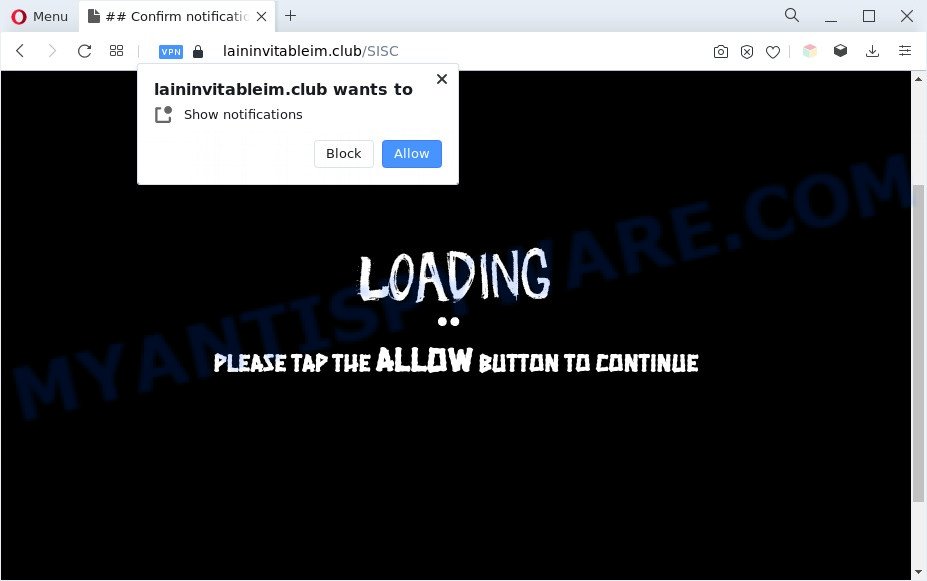
Once enabled, the Laininvitableim.club browser notification spam will start popping up in the right bottom corner of your screen occasionally and spam you with annoying ads. The spam notifications will promote ‘free’ online games, free gifts scams, dubious web-browser extensions, adult web sites, and adware bundles as displayed in the following example.

If you’re getting spam notifications, you can remove Laininvitableim.club subscription by going into your web-browser’s settings and completing the Laininvitableim.club removal tutorial below. Once you delete Laininvitableim.club subscription, the browser notification spam will no longer show on your web browser.
Threat Summary
| Name | Laininvitableim.club popup |
| Type | push notifications ads, pop up advertisements, pop up virus, pop-ups |
| Distribution | social engineering attack, potentially unwanted programs, shady popup advertisements, adwares |
| Symptoms |
|
| Removal | Laininvitableim.club removal guide |
Where the Laininvitableim.club popups comes from
These Laininvitableim.club pop-ups are caused by misleading advertisements on the web pages you visit or adware. Adware is a part of harmful programs. It does not delete files or infect them, but can display undesired ads, change computer settings, download and install malicious browser plugins. All the time, while adware is running, your web browser will be fill with intrusive advertisements. Most likely, adware has been installed on your personal computer without your’s knowledge and you don’t even know how and where adware has got into your PC
Most of unwanted ads and pop ups come from web-browser toolbars and/or addons, BHOs (browser helper objects) and third-party software. In many cases, these items claim itself as programs which improve your experience on the Web by providing a fast and interactive home page or a search engine that does not track you. Remember, how to avoid the unwanted programs. Be cautious, launch only reputable programs which download from reputable sources. NEVER install any unknown and suspicious apps.
Instructions that is shown below, will allow you to clean your PC from the adware as well as remove Laininvitableim.club annoying ads from the Firefox, Google Chrome, Microsoft Edge and Internet Explorer and other web-browsers.
How to remove Laininvitableim.club advertisements from Chrome, Firefox, IE, Edge
We are presenting various methods to remove Laininvitableim.club popup ads from the Chrome, Mozilla Firefox, Internet Explorer and Microsoft Edge using only internal Windows functions. Most of adware and potentially unwanted programs can be deleted via these processes. If these steps does not help to get rid of Laininvitableim.club advertisements, then it is better to use a free malware removal tools linked below.
To remove Laininvitableim.club pop ups, execute the following steps:
- How to remove Laininvitableim.club popups without any software
- Automatic Removal of Laininvitableim.club pop up advertisements
- How to stop Laininvitableim.club ads
- To sum up
How to remove Laininvitableim.club popups without any software
This part of the post is a step-by-step guidance that will allow you to delete Laininvitableim.club ads manually. You just need to follow every step. In this case, you do not need to download any additional programs.
Delete unwanted or newly installed apps
First method for manual adware software removal is to go into the MS Windows “Control Panel”, then “Uninstall a program” console. Take a look at the list of applications on your PC and see if there are any dubious and unknown programs. If you see any, you need to delete them. Of course, before doing so, you can do an Internet search to find details on the program. If it is a potentially unwanted application, adware software or malware, you will likely find information that says so.
Windows 8, 8.1, 10
First, click Windows button

Once the ‘Control Panel’ opens, click the ‘Uninstall a program’ link under Programs category as displayed in the following example.

You will see the ‘Uninstall a program’ panel as displayed on the screen below.

Very carefully look around the entire list of applications installed on your PC. Most probably, one of them is the adware software which cause pop ups. If you have many applications installed, you can help simplify the search of malicious apps by sort the list by date of installation. Once you have found a suspicious, unwanted or unused application, right click to it, after that click ‘Uninstall’.
Windows XP, Vista, 7
First, press ‘Start’ button and select ‘Control Panel’ at right panel like the one below.

When the Windows ‘Control Panel’ opens, you need to click ‘Uninstall a program’ under ‘Programs’ as shown below.

You will see a list of applications installed on your computer. We recommend to sort the list by date of installation to quickly find the applications that were installed last. Most probably, it’s the adware that causes Laininvitableim.club pop-ups. If you are in doubt, you can always check the program by doing a search for her name in Google, Yahoo or Bing. Once the program which you need to delete is found, simply click on its name, and then click ‘Uninstall’ as displayed in the figure below.

Remove Laininvitableim.club notifications from web-browsers
If you have allowed the Laininvitableim.club site to send spam notifications to your web browser, then we’ll need to remove these permissions. Depending on web browser, you can perform the steps below to delete the Laininvitableim.club permissions to send spam notifications.
Google Chrome:
- In the right upper corner of the screen, click on Chrome’s main menu button, represented by three vertical dots.
- When the drop-down menu appears, click on ‘Settings’. Scroll to the bottom of the page and click on ‘Advanced’.
- In the ‘Privacy and Security’ section, click on ‘Site settings’.
- Click on ‘Notifications’.
- Find the Laininvitableim.club URL and delete it by clicking the three vertical dots on the right to the URL and select ‘Remove’.

Android:
- Open Google Chrome.
- Tap on the Menu button (three dots) on the top-right corner of the screen.
- In the menu tap ‘Settings’, scroll down to ‘Advanced’.
- Tap on ‘Site settings’ and then ‘Notifications’. In the opened window, locate the Laininvitableim.club site, other questionable sites and tap on them one-by-one.
- Tap the ‘Clean & Reset’ button and confirm.

Mozilla Firefox:
- In the top-right corner of the screen, click on the three horizontal stripes to expand the Main menu.
- In the menu go to ‘Options’, in the menu on the left go to ‘Privacy & Security’.
- Scroll down to ‘Permissions’ section and click ‘Settings…’ button next to ‘Notifications’.
- Select the Laininvitableim.club domain from the list and change the status to ‘Block’.
- Click ‘Save Changes’ button.

Edge:
- In the top right corner, click on the three dots to expand the Edge menu.
- Scroll down to ‘Settings’. In the menu on the left go to ‘Advanced’.
- Click ‘Manage permissions’ button below ‘Website permissions’.
- Disable the on switch for the Laininvitableim.club site.

Internet Explorer:
- Click ‘Tools’ button in the top right corner of the window.
- Go to ‘Internet Options’ in the menu.
- Click on the ‘Privacy’ tab and select ‘Settings’ in the pop-up blockers section.
- Select the Laininvitableim.club URL and other suspicious sites under and delete them one by one by clicking the ‘Remove’ button.

Safari:
- Go to ‘Preferences’ in the Safari menu.
- Open ‘Websites’ tab, then in the left menu click on ‘Notifications’.
- Check for Laininvitableim.club domain, other suspicious sites and apply the ‘Deny’ option for each.
Remove Laininvitableim.club advertisements from Chrome
If you have adware, Laininvitableim.club popups problems or Chrome is running slow, then reset Chrome can help you. In this tutorial we will show you the method to reset your Chrome settings and data to original settings without reinstall.

- First, start the Chrome and press the Menu icon (icon in the form of three dots).
- It will display the Google Chrome main menu. Choose More Tools, then click Extensions.
- You’ll see the list of installed extensions. If the list has the extension labeled with “Installed by enterprise policy” or “Installed by your administrator”, then complete the following guidance: Remove Chrome extensions installed by enterprise policy.
- Now open the Chrome menu once again, click the “Settings” menu.
- Next, click “Advanced” link, that located at the bottom of the Settings page.
- On the bottom of the “Advanced settings” page, click the “Reset settings to their original defaults” button.
- The Google Chrome will show the reset settings dialog box as shown on the screen above.
- Confirm the browser’s reset by clicking on the “Reset” button.
- To learn more, read the blog post How to reset Chrome settings to default.
Remove Laininvitableim.club popup advertisements from Mozilla Firefox
If the Mozilla Firefox internet browser is redirected to Laininvitableim.club and you want to restore the Firefox settings back to their default state, then you should follow the tutorial below. Your saved bookmarks, form auto-fill information and passwords won’t be cleared or changed.
First, launch the Firefox and click ![]() button. It will open the drop-down menu on the right-part of the web-browser. Further, press the Help button (
button. It will open the drop-down menu on the right-part of the web-browser. Further, press the Help button (![]() ) as shown in the figure below.
) as shown in the figure below.

In the Help menu, select the “Troubleshooting Information” option. Another way to open the “Troubleshooting Information” screen – type “about:support” in the browser adress bar and press Enter. It will open the “Troubleshooting Information” page as on the image below. In the upper-right corner of this screen, click the “Refresh Firefox” button.

It will display the confirmation prompt. Further, click the “Refresh Firefox” button. The Firefox will start a task to fix your problems that caused by the Laininvitableim.club adware software. Once, it is finished, click the “Finish” button.
Remove Laininvitableim.club popup advertisements from IE
In order to recover all web browser start page, search provider by default and newtab page you need to reset the Internet Explorer to the state, that was when the Windows was installed on your personal computer.
First, launch the Microsoft Internet Explorer, then click ‘gear’ icon ![]() . It will display the Tools drop-down menu on the right part of the web browser, then click the “Internet Options” such as the one below.
. It will display the Tools drop-down menu on the right part of the web browser, then click the “Internet Options” such as the one below.

In the “Internet Options” screen, select the “Advanced” tab, then click the “Reset” button. The Microsoft Internet Explorer will display the “Reset Internet Explorer settings” dialog box. Further, press the “Delete personal settings” check box to select it. Next, click the “Reset” button as displayed in the following example.

When the task is done, press “Close” button. Close the IE and reboot your computer for the changes to take effect. This step will help you to restore your web-browser’s search provider by default, new tab page and startpage to default state.
Automatic Removal of Laininvitableim.club pop up advertisements
The adware software can hide its components which are difficult for you to find out and get rid of completely. This may lead to the fact that after some time, the adware software that causes multiple unwanted pop ups once again infect your computer. Moreover, We want to note that it is not always safe to remove adware manually, if you don’t have much experience in setting up and configuring the Windows operating system. The best way to find and get rid of adware software is to use free malware removal software.
Use Zemana Free to get rid of Laininvitableim.club popups
Download Zemana Free to remove Laininvitableim.club pop-ups automatically from all of your web browsers. This is a free software specially developed for malicious software removal. This utility can delete adware software, browser hijacker infection from Mozilla Firefox, Edge, Microsoft Internet Explorer and Chrome and Windows registry automatically.
First, visit the page linked below, then click the ‘Download’ button in order to download the latest version of Zemana Free.
165094 downloads
Author: Zemana Ltd
Category: Security tools
Update: July 16, 2019
Once the downloading process is complete, close all programs and windows on your computer. Double-click the install file named Zemana.AntiMalware.Setup. If the “User Account Control” prompt pops up as on the image below, click the “Yes” button.

It will open the “Setup wizard” that will help you install Zemana on your personal computer. Follow the prompts and don’t make any changes to default settings.

Once install is complete successfully, Zemana Anti-Malware will automatically start and you can see its main screen as shown on the image below.

Now click the “Scan” button . Zemana program will scan through the whole PC system for the adware related to the Laininvitableim.club advertisements. Depending on your system, the scan can take anywhere from a few minutes to close to an hour. While the tool is scanning, you can see how many objects and files has already scanned.

When Zemana Free has completed scanning, Zemana Free will open a list of found items. Review the scan results and then click “Next” button. The Zemana will remove adware that cause annoying Laininvitableim.club pop ups and move the selected threats to the program’s quarantine. Once that process is finished, you may be prompted to reboot the PC.
Delete Laininvitableim.club pop ups and malicious extensions with HitmanPro
Hitman Pro is a free portable program that scans your PC system for adware which cause pop ups, potentially unwanted programs and browser hijacker infections and allows delete them easily. Moreover, it will also allow you remove any harmful web browser extensions and add-ons.

- Download HitmanPro from the following link.
- After downloading is finished, launch the Hitman Pro, double-click the HitmanPro.exe file.
- If the “User Account Control” prompts, press Yes to continue.
- In the HitmanPro window, click the “Next” to perform a system scan for the adware related to the Laininvitableim.club popup advertisements. This procedure can take some time, so please be patient. While the Hitman Pro program is scanning, you can see count of objects it has identified as threat.
- When the system scan is finished, Hitman Pro will display a list of detected items. Review the report and then click “Next”. Now, click the “Activate free license” button to start the free 30 days trial to remove all malware found.
Remove Laininvitableim.club ads with MalwareBytes Free
Get rid of Laininvitableim.club pop ups manually is difficult and often the adware is not completely removed. Therefore, we recommend you to use the MalwareBytes Free which are fully clean your PC. Moreover, this free application will allow you to delete malware, potentially unwanted apps, toolbars and hijackers that your computer may be infected too.
Installing the MalwareBytes AntiMalware (MBAM) is simple. First you’ll need to download MalwareBytes on your computer from the following link.
327319 downloads
Author: Malwarebytes
Category: Security tools
Update: April 15, 2020
After the downloading process is complete, close all programs and windows on your personal computer. Double-click the setup file called MBSetup. If the “User Account Control” dialog box pops up as shown in the following example, click the “Yes” button.

It will open the Setup wizard that will help you install MalwareBytes Anti-Malware on your personal computer. Follow the prompts and do not make any changes to default settings.

Once installation is complete successfully, click “Get Started” button. MalwareBytes Anti-Malware (MBAM) will automatically start and you can see its main screen like below.

Now click the “Scan” button for checking your PC for the adware responsible for Laininvitableim.club advertisements. A scan can take anywhere from 10 to 30 minutes, depending on the number of files on your PC and the speed of your system. While the MalwareBytes Anti Malware (MBAM) utility is scanning, you can see how many objects it has identified as being affected by malware.

After MalwareBytes Free has finished scanning, you’ll be displayed the list of all found threats on your system. All found items will be marked. You can remove them all by simply click “Quarantine” button. The MalwareBytes Anti-Malware (MBAM) will get rid of adware that causes multiple unwanted pop-ups. When finished, you may be prompted to reboot the computer.

We advise you look at the following video, which completely explains the procedure of using the MalwareBytes Anti-Malware (MBAM) to delete adware, hijacker and other malware.
How to stop Laininvitableim.club ads
Using an ad blocking application such as AdGuard is an effective way to alleviate the risks. Additionally, adblocker applications will also protect you from harmful advertisements and webpages, and, of course, stop redirection chain to Laininvitableim.club and similar web-sites.
AdGuard can be downloaded from the following link. Save it to your Desktop so that you can access the file easily.
26913 downloads
Version: 6.4
Author: © Adguard
Category: Security tools
Update: November 15, 2018
After downloading it, double-click the downloaded file to start it. The “Setup Wizard” window will show up on the computer screen as shown below.

Follow the prompts. AdGuard will then be installed and an icon will be placed on your desktop. A window will show up asking you to confirm that you want to see a quick tutorial as on the image below.

Click “Skip” button to close the window and use the default settings, or press “Get Started” to see an quick instructions that will help you get to know AdGuard better.
Each time, when you launch your machine, AdGuard will start automatically and stop unwanted ads, block Laininvitableim.club, as well as other harmful or misleading web-pages. For an overview of all the features of the program, or to change its settings you can simply double-click on the AdGuard icon, which can be found on your desktop.
To sum up
Now your system should be free of the adware related to the Laininvitableim.club ads. We suggest that you keep AdGuard (to help you stop unwanted popup ads and undesired harmful web-sites) and Zemana Anti Malware (to periodically scan your machine for new malware, hijackers and adware). Make sure that you have all the Critical Updates recommended for MS Windows OS. Without regular updates you WILL NOT be protected when new hijackers, malicious applications and adware are released.
If you are still having problems while trying to remove Laininvitableim.club pop up advertisements from your web-browser, then ask for help here.



















