Medievable.com pop up is a browser-based scam that misleads computer users into signing up for its spam notifications so that it can deliver unwanted adverts to the web browser. It displays the ‘Confirm notifications’ confirmation request claims that clicking ‘Allow’ will let the user download a file, access the content of the web-page, connect to the Internet, watch a video, enable Flash Player, and so on.
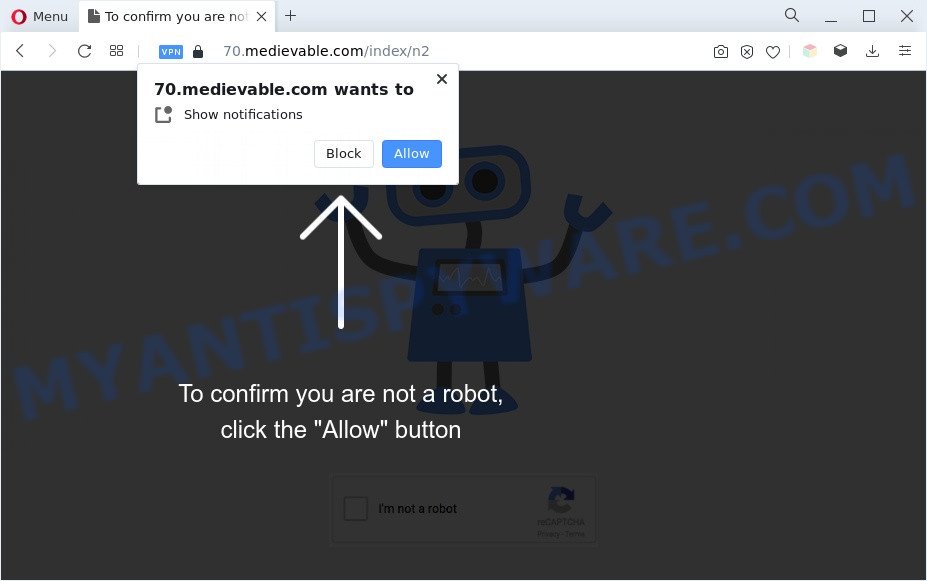
Once click on the ‘Allow’ button, the Medievable.com webpage gets your permission to send browser notification spam in form of pop-up ads in the lower right corner of the desktop. The devs behind Medievable.com use these push notifications to bypass popup blocker and therefore show a large amount of unwanted advertisements. These ads are used to promote questionable web-browser addons, prize & lottery scams, adware software bundles, and adult websites.

In order to remove Medievable.com push notifications open the web-browser’s settings and follow the Medievable.com removal tutorial below. Once you remove Medievable.com subscription, the browser notification spam will no longer appear on your screen.
Threat Summary
| Name | Medievable.com pop up |
| Type | push notifications advertisements, popup virus, pop up advertisements, pop-ups |
| Distribution | social engineering attack, malicious pop up advertisements, adwares, PUPs |
| Symptoms |
|
| Removal | Medievable.com removal guide |
How does your computer get infected with Medievable.com pop ups
These Medievable.com popups are caused by misleading ads on the web-pages you visit or adware. Adware software’s basic purpose is to present advertisements. These ads are often presented as advertising banners, unclosable windows or push notifications. Clicks on the ads produce a monetary payoff for the software authors. Adware software can work like Spyware, since it sends user data such as searches and trends to advertisers.
Adware is bundled within certain free applications. So always read carefully the setup screens, disclaimers, ‘Terms of Use’ and ‘Software license’ appearing during the install procedure. Additionally pay attention for bundled applications that are being installed along with the main program. Ensure that you unchecked all of them! Also, use an ad-blocker program that will help to block suspicious and untrustworthy webpages.
How to remove Medievable.com pop up advertisements (removal guide)
There are a few methods that can be used to remove Medievable.com pop-ups. But, not all potentially unwanted apps like this adware can be completely deleted using only manual solutions. In most cases you’re not able to uninstall any adware utilizing standard Microsoft Windows options. In order to remove Medievable.com pop ups you need complete a few manual steps and run reliable removal utilities. Most computer security experts states that Zemana, MalwareBytes Anti-Malware or HitmanPro tools are a right choice. These free programs are able to look for and get rid of Medievable.com ads from your system and restore your web-browser settings to defaults.
To remove Medievable.com pop ups, perform the steps below:
- How to manually delete Medievable.com
- Automatic Removal of Medievable.com pop up advertisements
- How to block Medievable.com
- Finish words
How to manually delete Medievable.com
This part of the article is a step-by-step guide that will allow you to remove Medievable.com popup ads manually. You just need to follow every step. In this case, you do not need to install any additional tools.
Delete PUPs using Microsoft Windows Control Panel
First method for manual adware software removal is to go into the Microsoft Windows “Control Panel”, then “Uninstall a program” console. Take a look at the list of applications on your personal computer and see if there are any questionable and unknown programs. If you see any, you need to remove them. Of course, before doing so, you can do an Internet search to find details on the program. If it is a potentially unwanted program, adware software or malware, you will likely find information that says so.
Windows 8, 8.1, 10
First, click Windows button

Once the ‘Control Panel’ opens, press the ‘Uninstall a program’ link under Programs category like below.

You will see the ‘Uninstall a program’ panel such as the one below.

Very carefully look around the entire list of programs installed on your PC system. Most likely, one of them is the adware that causes Medievable.com pop-ups in your internet browser. If you have many programs installed, you can help simplify the search of harmful programs by sort the list by date of installation. Once you’ve found a dubious, unwanted or unused program, right click to it, after that click ‘Uninstall’.
Windows XP, Vista, 7
First, click ‘Start’ button and select ‘Control Panel’ at right panel like the one below.

After the Windows ‘Control Panel’ opens, you need to press ‘Uninstall a program’ under ‘Programs’ as on the image below.

You will see a list of applications installed on your machine. We recommend to sort the list by date of installation to quickly find the programs that were installed last. Most likely, it’s the adware software responsible for Medievable.com pop up advertisements. If you are in doubt, you can always check the program by doing a search for her name in Google, Yahoo or Bing. Once the application which you need to remove is found, simply click on its name, and then click ‘Uninstall’ as shown on the image below.

Remove Medievable.com notifications from internet browsers
If you have allowed the Medievable.com browser notification spam, you might notice that this website sending requests, and it can become annoying. To better control your PC, here’s how to delete Medievable.com push notifications from your web-browser.
|
|
|
|
|
|
Remove Medievable.com pop ups from Chrome
Like other modern web-browsers, the Google Chrome has the ability to reset the settings to their default values and thereby restore the browser’s settings such as startpage, newtab and default search engine that have been modified by the adware that causes multiple unwanted pop-ups.

- First, start the Chrome and click the Menu icon (icon in the form of three dots).
- It will display the Google Chrome main menu. Choose More Tools, then press Extensions.
- You will see the list of installed add-ons. If the list has the extension labeled with “Installed by enterprise policy” or “Installed by your administrator”, then complete the following tutorial: Remove Chrome extensions installed by enterprise policy.
- Now open the Chrome menu once again, click the “Settings” menu.
- Next, click “Advanced” link, that located at the bottom of the Settings page.
- On the bottom of the “Advanced settings” page, click the “Reset settings to their original defaults” button.
- The Google Chrome will open the reset settings dialog box as shown on the image above.
- Confirm the internet browser’s reset by clicking on the “Reset” button.
- To learn more, read the article How to reset Google Chrome settings to default.
Delete Medievable.com pop-ups from IE
The Internet Explorer reset is great if your web-browser is hijacked or you have unwanted add-ons or toolbars on your internet browser, which installed by an malicious software.
First, run the Microsoft Internet Explorer, then click ‘gear’ icon ![]() . It will show the Tools drop-down menu on the right part of the internet browser, then press the “Internet Options” as displayed in the following example.
. It will show the Tools drop-down menu on the right part of the internet browser, then press the “Internet Options” as displayed in the following example.

In the “Internet Options” screen, select the “Advanced” tab, then press the “Reset” button. The Microsoft Internet Explorer will show the “Reset Internet Explorer settings” prompt. Further, press the “Delete personal settings” check box to select it. Next, click the “Reset” button like below.

When the task is complete, click “Close” button. Close the Internet Explorer and restart your personal computer for the changes to take effect. This step will help you to restore your web-browser’s home page, new tab page and search engine to default state.
Delete Medievable.com from Mozilla Firefox by resetting web browser settings
If the Firefox settings such as startpage, search provider by default and new tab have been replaced by the adware software, then resetting it to the default state can help. It’ll save your personal information such as saved passwords, bookmarks, auto-fill data and open tabs.
First, launch the Mozilla Firefox. Next, click the button in the form of three horizontal stripes (![]() ). It will display the drop-down menu. Next, click the Help button (
). It will display the drop-down menu. Next, click the Help button (![]() ).
).

In the Help menu press the “Troubleshooting Information”. In the upper-right corner of the “Troubleshooting Information” page click on “Refresh Firefox” button as shown on the image below.

Confirm your action, click the “Refresh Firefox”.
Automatic Removal of Medievable.com pop up advertisements
If you’re an unskilled computer user, then we suggest to run free removal tools listed below to remove Medievable.com ads for good. The automatic solution is highly recommended. It has less steps and easier to implement than the manual method. Moreover, it lower risk of system damage. So, the automatic Medievable.com removal is a better option.
Remove Medievable.com popups with Zemana Free
Zemana is a free program for Microsoft Windows operating system to search for and remove adware software which cause annoying Medievable.com pop ups, and other unwanted applications such as potentially unwanted programs, harmful web browser add-ons, browser toolbars.

- Zemana AntiMalware (ZAM) can be downloaded from the following link. Save it on your Desktop.
Zemana AntiMalware
165499 downloads
Author: Zemana Ltd
Category: Security tools
Update: July 16, 2019
- When the download is done, close all apps and windows on your PC. Open a file location. Double-click on the icon that’s named Zemana.AntiMalware.Setup.
- Further, press Next button and follow the prompts.
- Once install is finished, click the “Scan” button to start scanning your PC system for the adware software related to the Medievable.com pop-up ads. A system scan can take anywhere from 5 to 30 minutes, depending on your PC.
- Once finished, you can check all threats found on your computer. Next, you need to click “Next”. After the task is complete, you can be prompted to reboot your machine.
Delete Medievable.com popups and malicious extensions with Hitman Pro
HitmanPro is a free removal utility that can scan your PC for a wide range of security threats such as malicious software, adwares, PUPs as well as adware software which cause pop ups. It will perform a deep scan of your PC including hard drives and MS Windows registry. Once a malware is detected, it will allow you to get rid of all found threats from your personal computer by a simple click.

- Download HitmanPro on your computer by clicking on the following link.
- After the download is finished, double click the HitmanPro icon. Once this tool is started, click “Next” button . HitmanPro tool will begin scanning the whole computer to find out adware which cause popups. This procedure can take quite a while, so please be patient. When a malware, adware or PUPs are found, the number of the security threats will change accordingly. Wait until the the scanning is complete.
- After the scan is finished, Hitman Pro will display a screen which contains a list of malicious software that has been detected. All detected threats will be marked. You can remove them all by simply press “Next” button. Now click the “Activate free license” button to begin the free 30 days trial to get rid of all malware found.
How to get rid of Medievable.com with MalwareBytes Anti Malware
Delete Medievable.com ads manually is difficult and often the adware is not completely removed. Therefore, we advise you to use the MalwareBytes Anti-Malware which are completely clean your machine. Moreover, this free program will help you to remove malware, potentially unwanted applications, toolbars and browser hijacker infections that your personal computer can be infected too.
Visit the following page to download MalwareBytes Free. Save it on your Microsoft Windows desktop.
327717 downloads
Author: Malwarebytes
Category: Security tools
Update: April 15, 2020
After the download is done, close all software and windows on your personal computer. Double-click the set up file called MBSetup. If the “User Account Control” prompt pops up like the one below, click the “Yes” button.

It will open the Setup wizard that will help you install MalwareBytes Anti Malware (MBAM) on your computer. Follow the prompts and do not make any changes to default settings.

Once installation is done successfully, press “Get Started” button. MalwareBytes Anti-Malware (MBAM) will automatically start and you can see its main screen as shown in the following example.

Now click the “Scan” button . MalwareBytes Anti-Malware (MBAM) program will scan through the whole computer for the adware that causes Medievable.com ads. While the MalwareBytes is scanning, you can see how many objects it has identified either as being malware.

After MalwareBytes has finished scanning, MalwareBytes will prepare a list of unwanted software and adware software. When you are ready, press “Quarantine” button. The MalwareBytes Anti-Malware will delete adware that cause popups and move the selected threats to the Quarantine. After the task is complete, you may be prompted to restart the computer.

We recommend you look at the following video, which completely explains the procedure of using the MalwareBytes Free to delete adware, hijacker infection and other malware.
How to block Medievable.com
It is important to use adblocker applications such as AdGuard to protect your PC from malicious web-pages. Most security experts says that it is okay to stop ads. You should do so just to stay safe! And, of course, the AdGuard may to block Medievable.com and other unwanted web-pages.
AdGuard can be downloaded from the following link. Save it on your Desktop.
27035 downloads
Version: 6.4
Author: © Adguard
Category: Security tools
Update: November 15, 2018
Once the downloading process is finished, double-click the downloaded file to start it. The “Setup Wizard” window will show up on the computer screen as on the image below.

Follow the prompts. AdGuard will then be installed and an icon will be placed on your desktop. A window will show up asking you to confirm that you want to see a quick guide as displayed on the screen below.

Press “Skip” button to close the window and use the default settings, or click “Get Started” to see an quick guide that will assist you get to know AdGuard better.
Each time, when you start your system, AdGuard will launch automatically and stop undesired ads, block Medievable.com, as well as other malicious or misleading web sites. For an overview of all the features of the program, or to change its settings you can simply double-click on the AdGuard icon, which can be found on your desktop.
Finish words
Now your machine should be clean of the adware software which cause pop-ups. We suggest that you keep Zemana AntiMalware (ZAM) (to periodically scan your personal computer for new adwares and other malware) and AdGuard (to help you stop intrusive pop ups and harmful websites). Moreover, to prevent any adware software, please stay clear of unknown and third party software, make sure that your antivirus program, turn on the option to find potentially unwanted apps.
If you need more help with Medievable.com ads related issues, go to here.


















