Are you facing a problem with your web-browser that constantly redirects to a suspicious web page named Get.pdfconverters-search.com? Then, there are chances that are your PC is hijacked by adware (also known as ‘ad-supported’ software).
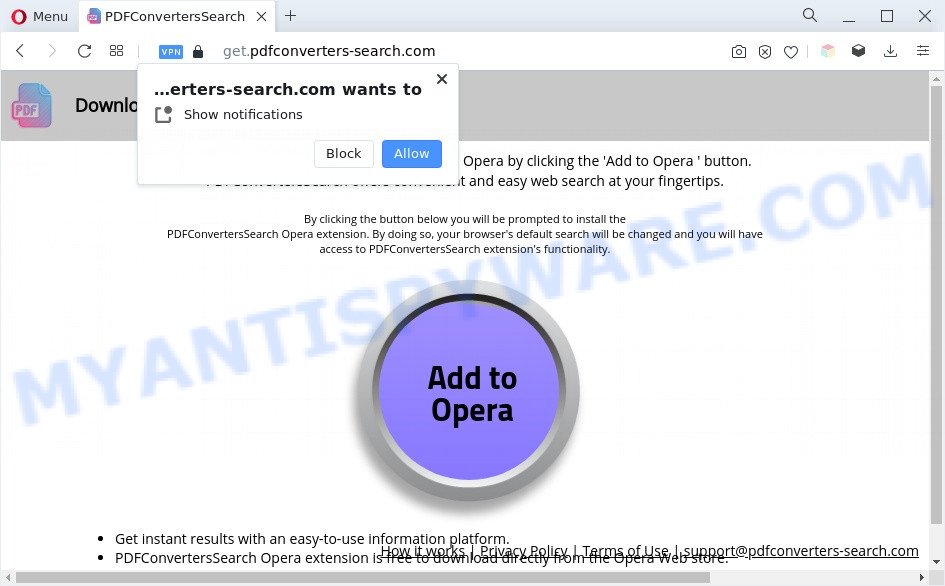
Adware – What Is It? Adware is a form of malware. When adware software hijacks your PC system, it might carry out various malicious tasks. Some of the more common acts on computers include: adware can show various pop-up deals and/or unwanted commercials;adware software can redirect your web-browser to misleading web-sites; adware software can slow down your PC; adware can modify internet browser settings.
The worst is, adware software can collect sensitive information, including:
- IP addresses;
- URLs visited;
- search queries/terms;
- clicks on links and ads;
- browser version information.
Threat Summary
| Name | Get.pdfconverters-search.com |
| Type | adware, PUP (potentially unwanted program), pop up virus, pop ups, popup ads |
| Symptoms |
|
| Removal | Get.pdfconverters-search.com removal guide |
How does Adware get on your personal computer
Usually, adware gets into your machine as part of a bundle with freeware, sharing files and other unsafe programs which you downloaded from the World Wide Web. The makers of adware pays software makers for distributing adware within their apps. So, third-party apps is often included as part of the installation package. In order to avoid the setup of any adware: choose only Manual, Custom or Advanced install option and disable all additional apps in which you are unsure.
Therefore it’s very important to follow the step-by-step guide below sooner. The guidance will help you to remove adware software as well as clean your PC from the Get.pdfconverters-search.com popups. What is more, the step-by-step guide below will help you remove other harmful apps such as unwanted toolbars and browser hijackers, which can be installed onto system along with the adware software.
How to remove Get.pdfconverters-search.com pop-up advertisements (removal steps)
The following guide will help you to delete Get.pdfconverters-search.com pop ups from the Mozilla Firefox, Edge, Google Chrome and IE. Moreover, the steps below will allow you to remove malicious software, hijackers, PUPs and toolbars that your PC system may be infected. Please do the guide step by step. If you need assist or have any questions, then ask for our assistance or type a comment below. Some of the steps below will require you to shut down this web page. So, please read the step-by-step tutorial carefully, after that bookmark it or open it on your smartphone for later reference.
To remove Get.pdfconverters-search.com, execute the steps below:
- How to delete Get.pdfconverters-search.com redirect without any software
- Automatic Removal of Get.pdfconverters-search.com pop up ads
- Run AdBlocker to stop Get.pdfconverters-search.com advertisements and stay safe online
- To sum up
How to delete Get.pdfconverters-search.com redirect without any software
In this section of the article, we have posted the steps that will help to get rid of Get.pdfconverters-search.com redirect manually. Although compared to removal utilities, this method loses in time, but you don’t need to download anything on your personal computer. It will be enough for you to follow the detailed instructions with images. We tried to describe each step in detail, but if you realized that you might not be able to figure it out, or simply do not want to change the MS Windows and internet browser settings, then it’s better for you to run tools from trusted developers, which are listed below.
Uninstall PUPs using MS Windows Control Panel
When troubleshooting a computer, one common step is go to Microsoft Windows Control Panel and remove suspicious programs. The same approach will be used in the removal of Get.pdfconverters-search.com pop ups. Please use instructions based on your MS Windows version.
Press Windows button ![]() , then press Search
, then press Search ![]() . Type “Control panel”and press Enter. If you using Windows XP or Windows 7, then click “Start” and select “Control Panel”. It will open the Windows Control Panel like below.
. Type “Control panel”and press Enter. If you using Windows XP or Windows 7, then click “Start” and select “Control Panel”. It will open the Windows Control Panel like below.

Further, press “Uninstall a program” ![]()
It will display a list of all applications installed on your computer. Scroll through the all list, and remove any dubious and unknown software.
Remove Get.pdfconverters-search.com popups from Google Chrome
Reset Chrome settings is a simple way to delete Get.pdfconverters-search.com popup advertisements, harmful and adware plugins, web-browser’s homepage, search provider and newtab page which have been replaced by adware software.
Open the Chrome menu by clicking on the button in the form of three horizontal dotes (![]() ). It will show the drop-down menu. Choose More Tools, then click Extensions.
). It will show the drop-down menu. Choose More Tools, then click Extensions.
Carefully browse through the list of installed extensions. If the list has the plugin labeled with “Installed by enterprise policy” or “Installed by your administrator”, then complete the following guide: Remove Chrome extensions installed by enterprise policy otherwise, just go to the step below.
Open the Google Chrome main menu again, click to “Settings” option.

Scroll down to the bottom of the page and click on the “Advanced” link. Now scroll down until the Reset settings section is visible, as displayed on the screen below and click the “Reset settings to their original defaults” button.

Confirm your action, press the “Reset” button.
Get rid of Get.pdfconverters-search.com ads from Firefox
If the Mozilla Firefox web-browser is redirected to Get.pdfconverters-search.com and you want to recover the Mozilla Firefox settings back to their original state, then you should follow the tutorial below. It’ll save your personal information like saved passwords, bookmarks, auto-fill data and open tabs.
Run the Firefox and click the menu button (it looks like three stacked lines) at the top right of the internet browser screen. Next, click the question-mark icon at the bottom of the drop-down menu. It will show the slide-out menu.

Select the “Troubleshooting information”. If you’re unable to access the Help menu, then type “about:support” in your address bar and press Enter. It bring up the “Troubleshooting Information” page as displayed in the following example.

Click the “Refresh Firefox” button at the top right of the Troubleshooting Information page. Select “Refresh Firefox” in the confirmation prompt. The Mozilla Firefox will begin a task to fix your problems that caused by the Get.pdfconverters-search.com adware. Once, it’s finished, click the “Finish” button.
Get rid of Get.pdfconverters-search.com redirect from Internet Explorer
If you find that Internet Explorer web-browser settings such as home page, newtab page and search engine by default had been replaced by adware associated with Get.pdfconverters-search.com advertisements, then you may return your settings, via the reset web-browser procedure.
First, start the Internet Explorer, then click ‘gear’ icon ![]() . It will show the Tools drop-down menu on the right part of the internet browser, then click the “Internet Options” such as the one below.
. It will show the Tools drop-down menu on the right part of the internet browser, then click the “Internet Options” such as the one below.

In the “Internet Options” screen, select the “Advanced” tab, then click the “Reset” button. The Microsoft Internet Explorer will show the “Reset Internet Explorer settings” prompt. Further, click the “Delete personal settings” check box to select it. Next, click the “Reset” button as shown on the screen below.

After the process is finished, click “Close” button. Close the Internet Explorer and reboot your PC system for the changes to take effect. This step will help you to restore your web browser’s search engine by default, newtab page and home page to default state.
Automatic Removal of Get.pdfconverters-search.com pop up ads
Manual removal is not always as effective as you might think. Often, even the most experienced users can not fully delete adware software related to the Get.pdfconverters-search.com redirect. So, we recommend to check your machine for any remaining malicious components with free adware software removal programs below.
Remove Get.pdfconverters-search.com pop up ads with Zemana Free
Zemana Anti Malware is a complete package of anti malware utilities. Despite so many features, it does not reduce the performance of your PC system. Zemana Free can remove almost all the types of adware including Get.pdfconverters-search.com advertisements, browser hijacker infections, PUPs and malicious web-browser addons. Zemana Free has real-time protection that can defeat most malware. You can use Zemana Anti-Malware with any other antivirus without any conflicts.
Zemana Free can be downloaded from the following link. Save it directly to your Microsoft Windows Desktop.
165535 downloads
Author: Zemana Ltd
Category: Security tools
Update: July 16, 2019
When the downloading process is complete, close all apps and windows on your personal computer. Open a directory in which you saved it. Double-click on the icon that’s called Zemana.AntiMalware.Setup as shown in the following example.
![]()
When the install begins, you will see the “Setup wizard” that will help you install Zemana Free on your system.

Once install is complete, you will see window similar to the one below.

Now click the “Scan” button for checking your machine for the adware software responsible for Get.pdfconverters-search.com redirect.

When that process is complete, Zemana will open a screen which contains a list of malicious software that has been found. Make sure all items have ‘checkmark’ and press “Next” button.

The Zemana Anti Malware (ZAM) will get rid of adware related to the Get.pdfconverters-search.com pop-up ads and move the selected items to the Quarantine.
Get rid of Get.pdfconverters-search.com pop up ads from web browsers with Hitman Pro
Hitman Pro frees your PC system from hijackers, PUPs, unwanted toolbars, web-browser addons and other unwanted programs like adware that causes unwanted Get.pdfconverters-search.com pop ups. The free removal utility will help you enjoy your machine to its fullest. HitmanPro uses advanced behavioral detection technologies to detect if there are unwanted programs in your PC. You can review the scan results, and select the items you want to uninstall.

- Hitman Pro can be downloaded from the following link. Save it on your Desktop.
- Once the downloading process is done, double click the Hitman Pro icon. Once this utility is started, click “Next” button to start checking your PC for the adware software that causes multiple intrusive pop ups. A system scan can take anywhere from 5 to 30 minutes, depending on your system. When a malware, adware or potentially unwanted applications are detected, the count of the security threats will change accordingly. Wait until the the scanning is done.
- After HitmanPro completes the scan, Hitman Pro will show a screen which contains a list of malicious software that has been found. Review the scan results and then click “Next” button. Now click the “Activate free license” button to begin the free 30 days trial to delete all malicious software found.
How to remove Get.pdfconverters-search.com with MalwareBytes
If you’re still having problems with the Get.pdfconverters-search.com popups — or just wish to scan your computer occasionally for adware and other malicious software — download MalwareBytes Free. It’s free for home use, and scans for and removes various undesired software that attacks your PC system or degrades PC performance. MalwareBytes AntiMalware (MBAM) can remove adware, potentially unwanted applications as well as malware, including ransomware and trojans.
Click the following link to download MalwareBytes. Save it on your MS Windows desktop.
327760 downloads
Author: Malwarebytes
Category: Security tools
Update: April 15, 2020
Once downloading is finished, close all apps and windows on your PC. Open a directory in which you saved it. Double-click on the icon that’s named MBSetup such as the one below.
![]()
When the installation starts, you will see the Setup wizard that will help you setup Malwarebytes on your computer.

Once install is complete, you’ll see window similar to the one below.

Now click the “Scan” button . MalwareBytes Free utility will start scanning the whole PC system to find out adware software that causes Get.pdfconverters-search.com pop-up ads in your internet browser. This process may take quite a while, so please be patient. While the utility is scanning, you can see number of objects and files has already scanned.

Once finished, you may check all threats found on your computer. Review the scan results and then press “Quarantine” button.

The Malwarebytes will now remove adware which redirects your web browser to the annoying Get.pdfconverters-search.com webpage and move the selected items to the Quarantine. When disinfection is done, you may be prompted to reboot your computer.

The following video explains few simple steps on how to remove browser hijacker, adware and other malware with MalwareBytes.
Run AdBlocker to stop Get.pdfconverters-search.com advertisements and stay safe online
In order to increase your security and protect your PC against new undesired advertisements and harmful webpages, you need to use ad blocker application that stops an access to malicious advertisements and webpages. Moreover, the program can block the display of intrusive advertising, which also leads to faster loading of web-pages and reduce the consumption of web traffic.
AdGuard can be downloaded from the following link. Save it on your MS Windows desktop.
27047 downloads
Version: 6.4
Author: © Adguard
Category: Security tools
Update: November 15, 2018
After downloading it, double-click the downloaded file to run it. The “Setup Wizard” window will show up on the computer screen as shown in the following example.

Follow the prompts. AdGuard will then be installed and an icon will be placed on your desktop. A window will show up asking you to confirm that you want to see a quick instructions as displayed below.

Press “Skip” button to close the window and use the default settings, or press “Get Started” to see an quick guide that will allow you get to know AdGuard better.
Each time, when you start your PC system, AdGuard will launch automatically and stop unwanted advertisements, block Get.pdfconverters-search.com, as well as other harmful or misleading webpages. For an overview of all the features of the program, or to change its settings you can simply double-click on the AdGuard icon, that is located on your desktop.
To sum up
Now your PC should be free of the adware software associated with Get.pdfconverters-search.com ads. We suggest that you keep Zemana (to periodically scan your system for new adwares and other malware) and AdGuard (to help you stop intrusive popups and malicious web sites). Moreover, to prevent any adware software, please stay clear of unknown and third party applications, make sure that your antivirus application, turn on the option to look for potentially unwanted software.
If you need more help with Get.pdfconverters-search.com redirect related issues, go to here.



















