Aminedreg.info pop-up is a browser-based scam that uses the browser notification feature to fool users into allowing its push notifications. It will show the ‘Show notifications’ confirmation request states that clicking ‘Allow’ button will let the user access the content of the webpage, download a file, enable Flash Player, watch a video, connect to the Internet, and so on.
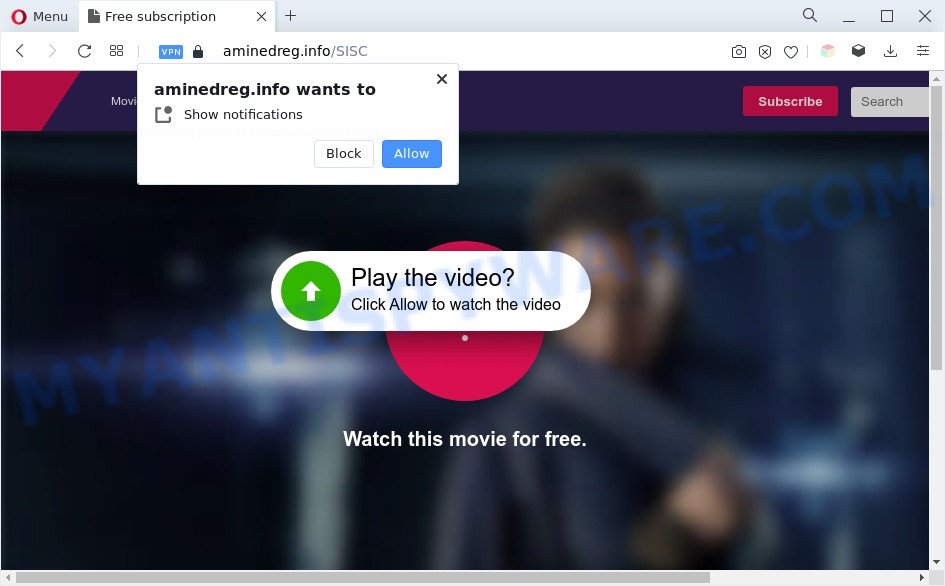
Once you click the ‘Allow’ button, then your web browser will be configured to display pop up adverts in the right bottom corner of your screen. Push notifications are originally designed to alert the user of recently published news. Cyber criminals abuse ‘push notifications’ to avoid antivirus software and ad-blocking applications by displaying unwanted ads. These advertisements are displayed in the lower right corner of the screen urges users to play online games, visit questionable websites, install internet browser extensions & so on.

The best way to remove Aminedreg.info browser notification spam open the web-browser’s settings and perform the Aminedreg.info removal tutorial below. Once you remove Aminedreg.info subscription, the browser notification spam will no longer appear on the desktop.
Threat Summary
| Name | Aminedreg.info popup |
| Type | push notifications advertisements, popups, pop up ads, pop up virus |
| Distribution | malicious pop up ads, social engineering attack, adwares, PUPs |
| Symptoms |
|
| Removal | Aminedreg.info removal guide |
How did you get infected with Aminedreg.info pop-ups
These Aminedreg.info pop ups are caused by malicious ads on the web sites you visit or adware. Most often, adware software installs on the PC system in a bundle with free software that you downloaded and installed from the Internet. Once it gets inside your computer, it will configure itself to run automatically when the PC system start. Adware software can modify browser settings, redirect your web browser to unwanted web pages, show intrusive pop ups from various third-party ad networks and these undesired advertisements is troublesome to close.
Adware actively distributed with freeware, together with the setup package of these applications. Therefore, it’s very important, when installing an unknown application even downloaded from well-known or big hosting site, read the Terms of use and the Software license, as well as to select the Manual, Advanced or Custom installation type. In this method, you can disable the install of optional internet browser extensions and applications and protect your computer from adware software. Do not repeat the mistakes of most users when installing unknown applications, simply press the Next button, and don’t read any information which the freeware display them during its installation.
In this post we will discuss how can you remove Aminedreg.info ads from the Edge, Google Chrome, Internet Explorer and Mozilla Firefox manually or with free adware software removal tools compatible with Windows 10 (8, 7 and XP).
How to remove Aminedreg.info advertisements from Chrome, Firefox, IE, Edge
The adware is a form of malware that you might have difficulty in removing it from your PC system. Thankfully, you have found the effective Aminedreg.info ads removal instructions in this post. Both the manual removal way and the automatic removal method will be provided below and you can just select the one that best for you. If you’ve any questions or need assist then type a comment below. Read this manual carefully, bookmark it or open this page on your smartphone, because you may need to close your internet browser or restart your PC system.
To remove Aminedreg.info pop ups, use the following steps:
- Manual Aminedreg.info advertisements removal
- Uninstall adware software through the MS Windows Control Panel
- Remove Aminedreg.info notifications from browsers
- Remove Aminedreg.info from Mozilla Firefox by resetting browser settings
- Remove Aminedreg.info advertisements from Google Chrome
- Delete Aminedreg.info pop up advertisements from Internet Explorer
- Automatic Removal of Aminedreg.info pop ups
- Run AdBlocker to stop Aminedreg.info ads and stay safe online
- Finish words
Manual Aminedreg.info advertisements removal
In this section of the article, we have posted the steps that will allow to delete Aminedreg.info pop-ups manually. Although compared to removal tools, this way loses in time, but you don’t need to download anything on your system. It will be enough for you to follow the detailed tutorial with pictures. We tried to describe each step in detail, but if you realized that you might not be able to figure it out, or simply do not want to change the Microsoft Windows and web browser settings, then it’s better for you to use tools from trusted developers, which are listed below.
Uninstall adware software through the MS Windows Control Panel
We suggest that you start the personal computer cleaning process by checking the list of installed programs and delete all unknown or dubious apps. This is a very important step, as mentioned above, very often the harmful applications such as adware software and browser hijacker infections may be bundled with free programs. Delete the unwanted software can remove the undesired ads or web-browser redirect.
Make sure you have closed all browsers and other programs. Next, delete any unknown and suspicious apps from your Control panel.
Windows 10, 8.1, 8
Now, click the Windows button, type “Control panel” in search and press Enter. Choose “Programs and Features”, then “Uninstall a program”.

Look around the entire list of applications installed on your computer. Most probably, one of them is the adware which causes the Aminedreg.info pop-ups. Choose the suspicious application or the program that name is not familiar to you and delete it.
Windows Vista, 7
From the “Start” menu in Microsoft Windows, select “Control Panel”. Under the “Programs” icon, choose “Uninstall a program”.

Select the suspicious or any unknown apps, then press “Uninstall/Change” button to remove this unwanted program from your PC.
Windows XP
Click the “Start” button, select “Control Panel” option. Click on “Add/Remove Programs”.

Select an undesired program, then click “Change/Remove” button. Follow the prompts.
Remove Aminedreg.info notifications from browsers
If you’re getting browser notification spam from the Aminedreg.info or another unwanted webpage, you will have previously pressed the ‘Allow’ button. Below we’ll teach you how to turn them off.
Google Chrome:
- Click the Menu button (three dots) on the top right hand corner of the browser window
- When the drop-down menu appears, click on ‘Settings’. Scroll to the bottom of the page and click on ‘Advanced’.
- In the ‘Privacy and Security’ section, click on ‘Site settings’.
- Click on ‘Notifications’.
- Locate the Aminedreg.info URL and get rid of it by clicking the three vertical dots on the right to the URL and select ‘Remove’.

Android:
- Open Google Chrome.
- In the top right corner, tap on Chrome’s main menu button, represented by three vertical dots.
- In the menu tap ‘Settings’, scroll down to ‘Advanced’.
- Tap on ‘Site settings’ and then ‘Notifications’. In the opened window, find the Aminedreg.info site, other rogue notifications and tap on them one-by-one.
- Tap the ‘Clean & Reset’ button and confirm.

Mozilla Firefox:
- Click the Menu button (three bars) on the top right corner.
- In the menu go to ‘Options’, in the menu on the left go to ‘Privacy & Security’.
- Scroll down to ‘Permissions’ section and click ‘Settings…’ button next to ‘Notifications’.
- In the opened window, find Aminedreg.info site, other dubious URLs, click the drop-down menu and choose ‘Block’.
- Save changes.

Edge:
- In the top right hand corner, click the Edge menu button (three dots).
- Scroll down, find and click ‘Settings’. In the left side select ‘Advanced’.
- Click ‘Manage permissions’ button, located beneath ‘Website permissions’.
- Click the switch below the Aminedreg.info site and each questionable site.

Internet Explorer:
- In the right upper corner of the Internet Explorer, click on the menu button (gear icon).
- Go to ‘Internet Options’ in the menu.
- Select the ‘Privacy’ tab and click ‘Settings below ‘Pop-up Blocker’ section.
- Select the Aminedreg.info URL and other dubious sites below and remove them one by one by clicking the ‘Remove’ button.

Safari:
- On the top menu select ‘Safari’, then ‘Preferences’.
- Open ‘Websites’ tab, then in the left menu click on ‘Notifications’.
- Check for Aminedreg.info site, other questionable sites and apply the ‘Deny’ option for each.
Remove Aminedreg.info from Mozilla Firefox by resetting browser settings
Resetting your Mozilla Firefox is basic troubleshooting step for any issues with your web browser application, including the redirect to Aminedreg.info webpage. Essential information such as bookmarks, browsing history, passwords, cookies, auto-fill data and personal dictionaries will not be removed.
Start the Mozilla Firefox and click the menu button (it looks like three stacked lines) at the top right of the web-browser screen. Next, click the question-mark icon at the bottom of the drop-down menu. It will open the slide-out menu.

Select the “Troubleshooting information”. If you are unable to access the Help menu, then type “about:support” in your address bar and press Enter. It bring up the “Troubleshooting Information” page as displayed below.

Click the “Refresh Firefox” button at the top right of the Troubleshooting Information page. Select “Refresh Firefox” in the confirmation prompt. The Mozilla Firefox will begin a procedure to fix your problems that caused by the Aminedreg.info adware. When, it is finished, click the “Finish” button.
Remove Aminedreg.info advertisements from Google Chrome
If your Chrome web-browser is redirected to annoying Aminedreg.info web-page, it may be necessary to completely reset your web browser application to its default settings.
First run the Chrome. Next, click the button in the form of three horizontal dots (![]() ).
).
It will show the Google Chrome menu. Choose More Tools, then click Extensions. Carefully browse through the list of installed extensions. If the list has the extension signed with “Installed by enterprise policy” or “Installed by your administrator”, then complete the following steps: Remove Google Chrome extensions installed by enterprise policy.
Open the Google Chrome menu once again. Further, press the option named “Settings”.

The web browser will display the settings screen. Another way to display the Google Chrome’s settings – type chrome://settings in the web-browser adress bar and press Enter
Scroll down to the bottom of the page and click the “Advanced” link. Now scroll down until the “Reset” section is visible, as shown in the following example and press the “Reset settings to their original defaults” button.

The Google Chrome will show the confirmation dialog box as shown on the screen below.

You need to confirm your action, press the “Reset” button. The browser will launch the task of cleaning. When it is finished, the web browser’s settings including search provider by default, homepage and newtab back to the values which have been when the Google Chrome was first installed on your system.
Delete Aminedreg.info pop up advertisements from Internet Explorer
By resetting Internet Explorer web browser you revert back your web browser settings to its default state. This is basic when troubleshooting problems that might have been caused by adware that causes multiple unwanted popups.
First, launch the Microsoft Internet Explorer. Next, click the button in the form of gear (![]() ). It will open the Tools drop-down menu, press the “Internet Options” like below.
). It will open the Tools drop-down menu, press the “Internet Options” like below.

In the “Internet Options” window click on the Advanced tab, then click the Reset button. The Internet Explorer will display the “Reset Internet Explorer settings” window as displayed in the figure below. Select the “Delete personal settings” check box, then click “Reset” button.

You will now need to reboot your PC system for the changes to take effect.
Automatic Removal of Aminedreg.info pop ups
There are not many good free anti malware programs with high detection ratio. The effectiveness of malware removal tools depends on various factors, mostly on how often their virus/malware signatures DB are updated in order to effectively detect modern malicious software, adware, hijacker infections and other potentially unwanted programs. We advise to use several applications, not just one. These programs that listed below will help you remove all components of the adware from your disk and Windows registry and thereby get rid of Aminedreg.info ads.
Use Zemana to delete Aminedreg.info ads
Does Zemana Free remove adware software responsible for Aminedreg.info advertisements? The adware is often installed with malicious software that can force you to install an application such as PUPs you don’t want. Therefore, recommend using the Zemana Anti-Malware (ZAM). It’s a utility developed to scan and delete adware and other malware from your PC for free.
First, click the following link, then click the ‘Download’ button in order to download the latest version of Zemana AntiMalware (ZAM).
165090 downloads
Author: Zemana Ltd
Category: Security tools
Update: July 16, 2019
When the download is done, run it and follow the prompts. Once installed, the Zemana Free will try to update itself and when this procedure is done, press the “Scan” button to start checking your machine for the adware software related to the Aminedreg.info pop-up advertisements.

While the utility is scanning, you can see number of objects and files has already scanned. Review the scan results and then click “Next” button.

The Zemana Anti Malware (ZAM) will start to delete adware software that causes Aminedreg.info pop up ads in your internet browser.
Use Hitman Pro to remove Aminedreg.info popups
Hitman Pro is a completely free (30 day trial) tool. You do not need expensive methods to delete adware that cause intrusive Aminedreg.info popups and other unsafe applications. Hitman Pro will delete all the unwanted apps like adware and hijackers at zero cost.
First, click the link below, then click the ‘Download’ button in order to download the latest version of Hitman Pro.
Once downloading is finished, open the file location and double-click the Hitman Pro icon. It will launch the Hitman Pro utility. If the User Account Control prompt will ask you want to launch the program, click Yes button to continue.

Next, press “Next” to perform a system scan for the adware software related to the Aminedreg.info pop-up ads. A system scan can take anywhere from 5 to 30 minutes, depending on your PC. When a threat is found, the count of the security threats will change accordingly.

Once Hitman Pro completes the scan, Hitman Pro will display a scan report as on the image below.

In order to remove all items, simply click “Next” button. It will display a dialog box, click the “Activate free license” button. The HitmanPro will get rid of adware which cause annoying Aminedreg.info ads and move the selected items to the program’s quarantine. After finished, the utility may ask you to reboot your computer.
How to get rid of Aminedreg.info with MalwareBytes Free
We recommend using the MalwareBytes Free. You can download and install MalwareBytes AntiMalware (MBAM) to find adware and thereby remove Aminedreg.info popup ads from your browsers. When installed and updated, this free malware remover automatically detects and removes all threats exist on the computer.

- Click the following link to download the latest version of MalwareBytes Free for Microsoft Windows. Save it on your Microsoft Windows desktop.
Malwarebytes Anti-malware
327309 downloads
Author: Malwarebytes
Category: Security tools
Update: April 15, 2020
- When the downloading process is finished, close all programs and windows on your system. Open a folder in which you saved it. Double-click on the icon that’s named MBsetup.
- Select “Personal computer” option and click Install button. Follow the prompts.
- Once setup is complete, click the “Scan” button to perform a system scan with this utility for the adware software that causes Aminedreg.info popups in your web browser. A scan may take anywhere from 10 to 30 minutes, depending on the number of files on your computer and the speed of your computer. While the MalwareBytes utility is checking, you may see how many objects it has identified as being affected by malware.
- Once the scan is done, the results are displayed in the scan report. Once you have selected what you wish to delete from your PC system press “Quarantine”. After the process is complete, you can be prompted to reboot your PC system.
The following video offers a step-by-step guide on how to remove browser hijacker infections, adware and other malware with MalwareBytes AntiMalware (MBAM).
Run AdBlocker to stop Aminedreg.info ads and stay safe online
It is important to run ad blocker programs like AdGuard to protect your PC system from malicious webpages. Most security experts says that it is okay to block ads. You should do so just to stay safe! And, of course, the AdGuard can to stop Aminedreg.info and other undesired websites.
Download AdGuard by clicking on the link below.
26910 downloads
Version: 6.4
Author: © Adguard
Category: Security tools
Update: November 15, 2018
When the download is complete, launch the downloaded file. You will see the “Setup Wizard” screen as displayed on the image below.

Follow the prompts. Once the setup is complete, you will see a window as on the image below.

You can click “Skip” to close the setup application and use the default settings, or click “Get Started” button to see an quick tutorial which will help you get to know AdGuard better.
In most cases, the default settings are enough and you do not need to change anything. Each time, when you launch your system, AdGuard will start automatically and stop unwanted advertisements, block Aminedreg.info, as well as other harmful or misleading webpages. For an overview of all the features of the application, or to change its settings you can simply double-click on the AdGuard icon, that is located on your desktop.
Finish words
Now your machine should be free of the adware that causes Aminedreg.info pop-ups. We suggest that you keep AdGuard (to help you block unwanted advertisements and intrusive harmful web sites) and Zemana Free (to periodically scan your computer for new adware softwares and other malicious software). Probably you are running an older version of Java or Adobe Flash Player. This can be a security risk, so download and install the latest version right now.
If you are still having problems while trying to delete Aminedreg.info popup ads from the Microsoft Internet Explorer, MS Edge, Google Chrome and Firefox, then ask for help here here.




















