According to IT security professionals, Check-you-robot.site is a website that lures you and other unsuspecting victims into signing up for its spam notifications from this or similar web sites that will in turn bombard users with unwanted adverts usually related to adware, adult web sites and other click fraud schemes. This web page will state that clicking ‘Allow’ is necessary to connect to the Internet, download a file, enable Flash Player, watch a video, access the content of the website, and so on.
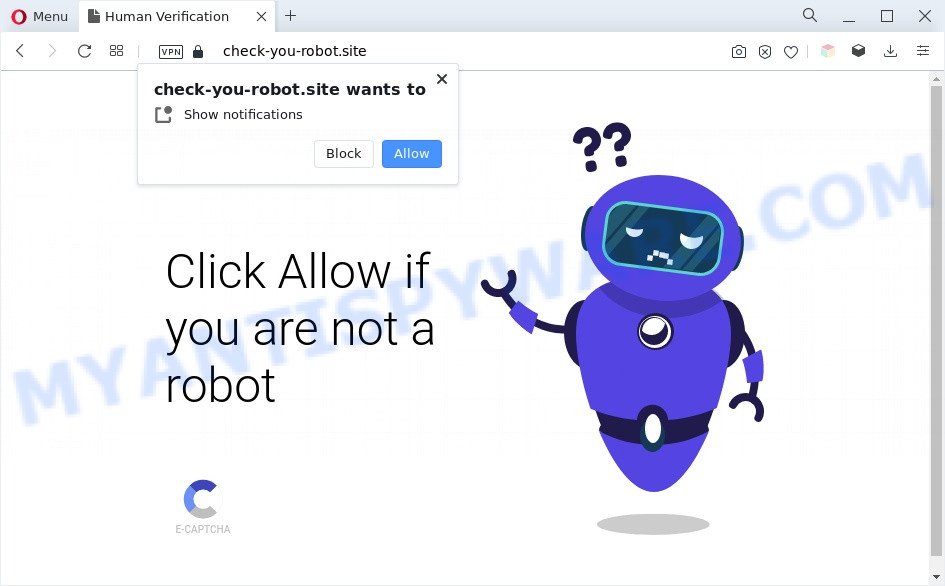
If you click the ‘Allow’, then your web-browser will be configured to display pop-up adverts in the right bottom corner of your desktop. The devs behind Check-you-robot.site use these push notifications to bypass pop-up blocker and therefore display lots of unwanted adverts. These ads are used to promote questionable web-browser extensions, fake prizes scams, fake downloads, and adult web pages.

In order to unsubscribe from Check-you-robot.site push notifications open your browser’s settings and perform the Check-you-robot.site removal steps below. Once you delete Check-you-robot.site subscription, the spam notifications will no longer appear on your screen.
Threat Summary
| Name | Check-you-robot.site pop up |
| Type | push notifications ads, pop-ups, popup virus, pop-up ads |
| Distribution | potentially unwanted applications, adwares, social engineering attack, misleading pop-up advertisements |
| Symptoms |
|
| Removal | Check-you-robot.site removal guide |
How does your PC get infected with Check-you-robot.site popups
These Check-you-robot.site popups are caused by misleading ads on the web pages you visit or adware software. Adware is a form of malware. It is designed to bombard you with endless advertisements and pop-up windows that could potentially be dangerous for your computer. If you get adware on your computer, it can alter web-browser settings and install harmful browser addons.
Adware software may be spread through the use of trojan horses and other forms of malware, but most commonly, adware software is bundled with certain free programs. Many creators of free software include bundled applications in their installer. Sometimes it’s possible to avoid the install of any adware: carefully read the Terms of Use and the Software license, choose only Manual, Custom or Advanced install option, reject all checkboxes before clicking Install or Next button while installing new freeware.
In the instructions below, we will explain best possible ways on how to free your PC system of adware and remove Check-you-robot.site pop ups from your web browser.
How to remove Check-you-robot.site advertisements (removal guide)
The adware is a form of malicious software that you might have difficulty in removing it from your PC system. Happily, you have found the effective Check-you-robot.site pop-ups removal tutorial in this post. Both the manual removal method and the automatic removal way will be provided below and you can just choose the one that best for you. If you’ve any questions or need assist then type a comment below. Some of the steps below will require you to shut down this web-page. So, please read the step-by-step guidance carefully, after that bookmark it or open it on your smartphone for later reference.
To remove Check-you-robot.site pop ups, execute the following steps:
- How to manually delete Check-you-robot.site
- Automatic Removal of Check-you-robot.site advertisements
- How to stop Check-you-robot.site popup ads
- To sum up
How to manually delete Check-you-robot.site
Most adware can be uninstalled manually, without the use of anti-virus or other removal utilities. The manual steps below will guide you through how to remove Check-you-robot.site pop ups step by step. Although each of the steps is very easy and does not require special knowledge, but you doubt that you can complete them, then use the free utilities, a list of which is given below.
Remove recently installed PUPs
Some of PUPs, adware and hijackers can be removed using the Add/Remove programs utility that is located in the MS Windows Control Panel. So, if you’re using any version of MS Windows and you have noticed an unwanted application, then first try to get rid of it through Add/Remove programs.
Make sure you have closed all browsers and other applications. Next, remove any undesired and suspicious apps from your Control panel.
Windows 10, 8.1, 8
Now, click the Windows button, type “Control panel” in search and press Enter. Choose “Programs and Features”, then “Uninstall a program”.

Look around the entire list of software installed on your PC system. Most probably, one of them is the adware related to the Check-you-robot.site popups. Select the questionable program or the program that name is not familiar to you and uninstall it.
Windows Vista, 7
From the “Start” menu in Windows, select “Control Panel”. Under the “Programs” icon, select “Uninstall a program”.

Select the suspicious or any unknown software, then click “Uninstall/Change” button to delete this unwanted program from your personal computer.
Windows XP
Click the “Start” button, select “Control Panel” option. Click on “Add/Remove Programs”.

Choose an undesired program, then press “Change/Remove” button. Follow the prompts.
Remove Check-you-robot.site notifications from browsers
If you have allowed the Check-you-robot.site push notifications, you might notice that this web site sending requests, and it can become annoying. To better control your personal computer, here’s how to remove Check-you-robot.site browser notification spam from your internet browser.
|
|
|
|
|
|
Delete Check-you-robot.site popups from Internet Explorer
The Internet Explorer reset is great if your browser is hijacked or you have unwanted add-ons or toolbars on your web browser, that installed by an malicious software.
First, run the Internet Explorer. Next, click the button in the form of gear (![]() ). It will open the Tools drop-down menu, click the “Internet Options” similar to the one below.
). It will open the Tools drop-down menu, click the “Internet Options” similar to the one below.

In the “Internet Options” window click on the Advanced tab, then click the Reset button. The Internet Explorer will display the “Reset Internet Explorer settings” window as shown in the figure below. Select the “Delete personal settings” check box, then click “Reset” button.

You will now need to restart your personal computer for the changes to take effect.
Get rid of Check-you-robot.site pop ups from Mozilla Firefox
If the Firefox internet browser program is hijacked, then resetting its settings can help. The Reset feature is available on all modern version of Mozilla Firefox. A reset can fix many issues by restoring Firefox settings such as search engine, homepage and new tab page to their default state. However, your saved passwords and bookmarks will not be changed, deleted or cleared.
First, run the Mozilla Firefox. Next, click the button in the form of three horizontal stripes (![]() ). It will display the drop-down menu. Next, click the Help button (
). It will display the drop-down menu. Next, click the Help button (![]() ).
).

In the Help menu press the “Troubleshooting Information”. In the upper-right corner of the “Troubleshooting Information” page click on “Refresh Firefox” button as shown in the following example.

Confirm your action, click the “Refresh Firefox”.
Remove Check-you-robot.site pop ups from Chrome
Reset Chrome settings can help you solve some problems caused by adware and remove Check-you-robot.site advertisements from browser. This will also disable harmful extensions as well as clear cookies and site data. However, your saved passwords and bookmarks will not be changed, deleted or cleared.

- First launch the Google Chrome and click Menu button (small button in the form of three dots).
- It will open the Chrome main menu. Select More Tools, then click Extensions.
- You’ll see the list of installed plugins. If the list has the extension labeled with “Installed by enterprise policy” or “Installed by your administrator”, then complete the following tutorial: Remove Chrome extensions installed by enterprise policy.
- Now open the Google Chrome menu once again, click the “Settings” menu.
- You will see the Google Chrome’s settings page. Scroll down and click “Advanced” link.
- Scroll down again and click the “Reset” button.
- The Google Chrome will open the reset profile settings page as shown on the image above.
- Next press the “Reset” button.
- Once this task is complete, your internet browser’s newtab, home page and search provider will be restored to their original defaults.
- To learn more, read the article How to reset Google Chrome settings to default.
Automatic Removal of Check-you-robot.site advertisements
Is your MS Windows system hijacked with adware? Then don’t worry, in the following guidance, we are sharing best malware removal tools that can remove Check-you-robot.site pop-ups from the Internet Explorer, Firefox, Chrome and Edge and your PC.
How to remove Check-you-robot.site ads with Zemana Anti-Malware
Thinking about remove Check-you-robot.site pop-ups from your web-browser? Then pay attention to Zemana. This is a well-known tool, originally created just to search for and remove malicious software, adware software and PUPs. But by now it has seriously changed and can not only rid you of malicious software, but also protect your machine from malware and adware, as well as find and delete common viruses and trojans.

- Visit the page linked below to download Zemana Anti-Malware (ZAM). Save it directly to your Microsoft Windows Desktop.
Zemana AntiMalware
165094 downloads
Author: Zemana Ltd
Category: Security tools
Update: July 16, 2019
- When the download is done, close all programs and windows on your personal computer. Open a file location. Double-click on the icon that’s named Zemana.AntiMalware.Setup.
- Further, press Next button and follow the prompts.
- Once install is done, press the “Scan” button to detect adware software that causes multiple intrusive popups. A scan can take anywhere from 10 to 30 minutes, depending on the number of files on your machine and the speed of your computer.
- After that process is done, it will display the Scan Results. When you’re ready, click “Next”. Once that process is complete, you may be prompted to reboot your PC system.
Get rid of Check-you-robot.site advertisements and malicious extensions with Hitman Pro
HitmanPro is a free program which created to remove malicious software, potentially unwanted apps, browser hijackers and adware from your personal computer running MS Windows 10, 8, 7, XP (32-bit and 64-bit). It will allow to scan for and delete adware which cause popups, including its files, folders and registry keys.
Download Hitman Pro by clicking on the following link. Save it on your Desktop.
Download and use HitmanPro on your PC. Once started, click “Next” button to perform a system scan for the adware that causes Check-you-robot.site ads. This procedure can take quite a while, so please be patient. .

When Hitman Pro has finished scanning, Hitman Pro will display a list of all items found by the scan.

Make sure all threats have ‘checkmark’ and press Next button.
It will display a prompt, click the “Activate free license” button to begin the free 30 days trial to get rid of all malware found.
Remove Check-you-robot.site advertisements with MalwareBytes Free
If you’re still having issues with the Check-you-robot.site advertisements — or just wish to scan your computer occasionally for adware and other malicious software — download MalwareBytes AntiMalware (MBAM). It’s free for home use, and finds and deletes various undesired software that attacks your personal computer or degrades personal computer performance. MalwareBytes Free can get rid of adware software, potentially unwanted apps as well as malicious software, including ransomware and trojans.
Download MalwareBytes Anti Malware (MBAM) on your system by clicking on the following link.
327319 downloads
Author: Malwarebytes
Category: Security tools
Update: April 15, 2020
After the downloading process is done, close all applications and windows on your PC system. Double-click the install file named MBSetup. If the “User Account Control” prompt pops up as displayed in the following example, click the “Yes” button.

It will open the Setup wizard that will help you set up MalwareBytes Free on your system. Follow the prompts and do not make any changes to default settings.

Once installation is complete successfully, click “Get Started” button. MalwareBytes AntiMalware (MBAM) will automatically start and you can see its main screen as on the image below.

Now press the “Scan” button to start checking your machine for the adware which cause popups. A scan can take anywhere from 10 to 30 minutes, depending on the number of files on your personal computer and the speed of your system. While the MalwareBytes Anti Malware (MBAM) application is scanning, you can see count of objects it has identified as threat.

As the scanning ends, MalwareBytes Free will open a screen that contains a list of malicious software that has been detected. Review the report and then click “Quarantine” button. The MalwareBytes will get rid of adware that causes Check-you-robot.site advertisements in your web-browser and move the selected items to the Quarantine. After finished, you may be prompted to reboot the personal computer.

We recommend you look at the following video, which completely explains the process of using the MalwareBytes to remove adware, browser hijacker and other malicious software.
How to stop Check-you-robot.site popup ads
Enabling an ad-blocker application such as AdGuard is an effective way to alleviate the risks. Additionally, ad-blocking applications will also protect you from harmful ads and websites, and, of course, stop redirection chain to Check-you-robot.site and similar web-pages.
Visit the page linked below to download the latest version of AdGuard for MS Windows. Save it to your Desktop.
26913 downloads
Version: 6.4
Author: © Adguard
Category: Security tools
Update: November 15, 2018
When the download is done, double-click the downloaded file to run it. The “Setup Wizard” window will show up on the computer screen like below.

Follow the prompts. AdGuard will then be installed and an icon will be placed on your desktop. A window will show up asking you to confirm that you want to see a quick guide as displayed on the screen below.

Click “Skip” button to close the window and use the default settings, or click “Get Started” to see an quick guidance that will allow you get to know AdGuard better.
Each time, when you run your computer, AdGuard will start automatically and stop undesired ads, block Check-you-robot.site, as well as other malicious or misleading webpages. For an overview of all the features of the application, or to change its settings you can simply double-click on the AdGuard icon, which can be found on your desktop.
To sum up
After completing the guide above, your PC system should be free from adware that causes Check-you-robot.site advertisements in your browser and other malicious software. The Microsoft Edge, Internet Explorer, Chrome and Mozilla Firefox will no longer redirect you to various unwanted web pages similar to Check-you-robot.site. Unfortunately, if the guidance does not help you, then you have caught a new adware, and then the best way – ask for help here.



















