Guardining.club is a website that tricks unsuspecting users into allowing its spam notifications from this or similar webpages that will in turn bombard users with pop up ads usually related to adware, adult web pages and other click fraud schemes. It displays the ‘Confirm notifications’ confirmation request that attempts to get you to click the ‘Allow’ to subscribe to its notifications.
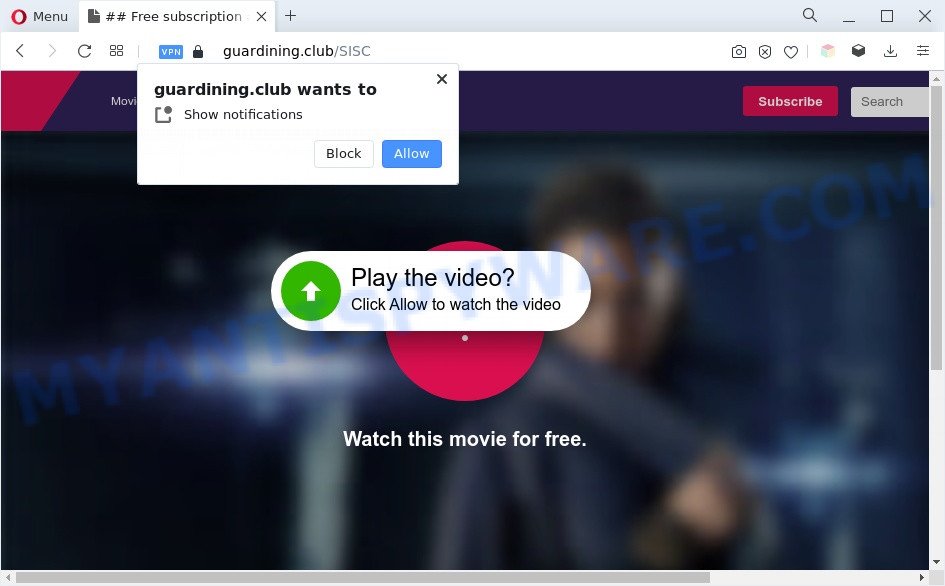
If you click the ‘Allow’, then you will start seeing unwanted adverts in form of popup windows on the screen. Push notifications are originally designed to alert the user of recently published content. Cybercriminals abuse ‘browser notification feature’ to avoid antivirus and ad-blocking software by presenting annoying ads. These ads are displayed in the lower right corner of the screen urges users to play online games, visit questionable web sites, install internet browser addons & so on.

To end this intrusive behavior and get rid of Guardining.club push notifications, you need to change browser settings that got altered by adware. For that, follow the Guardining.club removal guide below. Once you remove Guardining.club subscription, the browser notification spam will no longer appear on the desktop.
Threat Summary
| Name | Guardining.club pop-up |
| Type | browser notification spam advertisements, pop up advertisements, pop-up virus, popups |
| Distribution | social engineering attack, adware softwares, PUPs, shady pop up advertisements |
| Symptoms |
|
| Removal | Guardining.club removal guide |
How did you get infected with Guardining.club popups
These Guardining.club popups are caused by suspicious advertisements on the webpages you visit or adware software. Adware software is form of malware that may cause issues for your machine. It can generate numerous additional pop up, banner, pop-under and in-text link advertisements flooding on your browser; gather your privacy information such as login details, online searches, etc; run in the background and drag down your PC system running speed; give more chances for other adware, PUPs even malware to get on your system.
Usually, adware gets into your personal computer as part of a bundle with free applications, sharing files and other unsafe software which you downloaded from the World Wide Web. The developers of adware pays software developers for distributing adware within their applications. So, additional software is often included as part of the install package. In order to avoid the setup of any adware: select only Manual, Custom or Advanced install mode and reject all bundled software in which you are unsure.
If you want to delete Guardining.club ads, you will not succeed, because the adware software is very stubborn. But with the help of the following tutorial, you surely can get rid of Guardining.club pop ups completely from your internet browsers.
How to remove Guardining.club pop-up advertisements from Chrome, Firefox, IE, Edge
We can assist you delete Guardining.club from your web-browsers, without the need to take your machine to a professional. Simply follow the removal guide below if you currently have the intrusive adware on your PC and want to remove it. If you have any difficulty while trying to get rid of the adware that causes multiple intrusive pop-ups, feel free to ask for our assist in the comment section below. Read this manual carefully, bookmark it or open this page on your smartphone, because you may need to shut down your internet browser or restart your PC.
To remove Guardining.club pop ups, perform the following steps:
- Manual Guardining.club popups removal
- Automatic Removal of Guardining.club pop ups
- How to stop Guardining.club pop ups
- To sum up
Manual Guardining.club popups removal
First of all, try to remove Guardining.club pop up advertisements manually; to do this, follow the steps below. Of course, manual removal of adware software requires more time and may not be suitable for those who are poorly versed in computer settings. In this case, we advise that you scroll down to the section that describes how to delete Guardining.club pop-up advertisements using free tools.
Remove newly added adware
One of the first things to attempt for removal of adware is to check your PC system installed programs screen and look for unwanted and suspicious programs. If there are any apps you do not recognize or are no longer using, you should uninstall them. If that doesn’t work, then you may need to use adware removal utility such as Zemana.
Windows 10, 8.1, 8
Click the Microsoft Windows logo, and then click Search ![]() . Type ‘Control panel’and press Enter like below.
. Type ‘Control panel’and press Enter like below.

After the ‘Control Panel’ opens, click the ‘Uninstall a program’ link under Programs category like below.

Windows 7, Vista, XP
Open Start menu and select the ‘Control Panel’ at right as on the image below.

Then go to ‘Add/Remove Programs’ or ‘Uninstall a program’ (MS Windows 7 or Vista) like the one below.

Carefully browse through the list of installed applications and remove all questionable and unknown software. We suggest to click ‘Installed programs’ and even sorts all installed applications by date. After you have found anything dubious that may be the adware software which causes unwanted Guardining.club popup ads or other PUP (potentially unwanted program), then choose this application and press ‘Uninstall’ in the upper part of the window. If the suspicious application blocked from removal, then run Revo Uninstaller Freeware to fully get rid of it from your system.
Remove Guardining.club notifications from web browsers
Your web-browser likely now allows the Guardining.club webpage to send you browser notification spam, but you do not want the unwanted advertisements from this web-page and we understand that. We have put together this tutorial on how you can delete Guardining.club popups from Chrome, Safari, Edge, Android, Internet Explorer and Firefox.
Google Chrome:
- In the top-right corner of the browser window, click on Chrome’s main menu button, represented by three vertical dots.
- Select ‘Settings’. Then, scroll down to the bottom where it says ‘Advanced’.
- In the ‘Privacy and Security’ section, click on ‘Site settings’.
- Click on ‘Notifications’.
- Locate the Guardining.club URL and remove it by clicking the three vertical dots on the right to the URL and select ‘Remove’.

Android:
- Tap ‘Settings’.
- Tap ‘Notifications’.
- Find and tap the web-browser which displays Guardining.club browser notification spam advertisements.
- Locate Guardining.club in the list and disable it.

Mozilla Firefox:
- Click the Menu button (three bars) on the top right corner of the Firefox window.
- In the drop-down menu select ‘Options’. In the left side select ‘Privacy & Security’.
- Scroll down to ‘Permissions’ and then to ‘Settings’ next to ‘Notifications’.
- Find sites you down’t want to see notifications from (for example, Guardining.club), click on drop-down menu next to each and select ‘Block’.
- Save changes.

Edge:
- Click the More button (it looks like three dots) in the top right corner of the Edge.
- Scroll down, locate and click ‘Settings’. In the left side select ‘Advanced’.
- Click ‘Manage permissions’ button under ‘Website permissions’.
- Right-click the Guardining.club. Click ‘Delete’.

Internet Explorer:
- Click ‘Tools’ button in the top right corner of the window.
- Select ‘Internet options’.
- Click on the ‘Privacy’ tab and select ‘Settings’ in the pop-up blockers section.
- Locate the Guardining.club URL and click the ‘Remove’ button to remove the URL.

Safari:
- Go to ‘Preferences’ in the Safari menu.
- Select the ‘Websites’ tab and then select ‘Notifications’ section on the left panel.
- Locate the Guardining.club domain and select it, click the ‘Deny’ button.
Remove Guardining.club pop-ups from Mozilla Firefox
If your Mozilla Firefox internet browser is redirected to Guardining.club without your permission or an unknown search engine opens results for your search, then it may be time to perform the browser reset. Your saved bookmarks, form auto-fill information and passwords won’t be cleared or changed.
Run the Mozilla Firefox and press the menu button (it looks like three stacked lines) at the top right of the browser screen. Next, click the question-mark icon at the bottom of the drop-down menu. It will open the slide-out menu.

Select the “Troubleshooting information”. If you are unable to access the Help menu, then type “about:support” in your address bar and press Enter. It bring up the “Troubleshooting Information” page as shown below.

Click the “Refresh Firefox” button at the top right of the Troubleshooting Information page. Select “Refresh Firefox” in the confirmation dialog box. The Mozilla Firefox will start a task to fix your problems that caused by the Guardining.club adware. After, it’s complete, press the “Finish” button.
Remove Guardining.club advertisements from Google Chrome
Like other modern internet browsers, the Chrome has the ability to reset the settings to their default values and thereby restore the internet browser’s settings such as start page, default search engine and new tab page that have been modified by the adware software that causes multiple undesired pop-ups.

- First, start the Google Chrome and click the Menu icon (icon in the form of three dots).
- It will open the Chrome main menu. Select More Tools, then click Extensions.
- You will see the list of installed add-ons. If the list has the extension labeled with “Installed by enterprise policy” or “Installed by your administrator”, then complete the following tutorial: Remove Chrome extensions installed by enterprise policy.
- Now open the Chrome menu once again, press the “Settings” menu.
- Next, press “Advanced” link, which located at the bottom of the Settings page.
- On the bottom of the “Advanced settings” page, click the “Reset settings to their original defaults” button.
- The Chrome will display the reset settings prompt as shown on the image above.
- Confirm the web browser’s reset by clicking on the “Reset” button.
- To learn more, read the article How to reset Chrome settings to default.
Remove Guardining.club popup advertisements from IE
If you find that IE web browser settings such as default search engine, start page and newtab page had been replaced by adware software that causes multiple undesired pop ups, then you may revert back your settings, via the reset internet browser procedure.
First, run the Internet Explorer, click ![]() ) button. Next, click “Internet Options” as shown in the figure below.
) button. Next, click “Internet Options” as shown in the figure below.

In the “Internet Options” screen select the Advanced tab. Next, click Reset button. The Microsoft Internet Explorer will open the Reset Internet Explorer settings dialog box. Select the “Delete personal settings” check box and click Reset button.

You will now need to restart your PC for the changes to take effect. It will remove adware software that causes Guardining.club ads, disable malicious and ad-supported web browser’s extensions and restore the Microsoft Internet Explorer’s settings such as newtab, search provider by default and start page to default state.
Automatic Removal of Guardining.club pop ups
There are not many good free anti malware programs with high detection ratio. The effectiveness of malicious software removal utilities depends on various factors, mostly on how often their virus/malware signatures DB are updated in order to effectively detect modern malicious software, adware, hijackers and other potentially unwanted apps. We recommend to run several programs, not just one. These programs which listed below will help you get rid of all components of the adware software from your disk and Windows registry and thereby remove Guardining.club ads.
Run Zemana Free to remove Guardining.club pop ups
Zemana Free is one of the best in its class, it can find and remove a huge number of of various security threats, including adware software, browser hijackers, spyware and trojans that masqueraded as legitimate system programs. Also Zemana Anti-Malware includes another utility called FRST – is a helpful program for manual removal of files and parts of the Windows registry created by malicious software.

- Visit the following page to download the latest version of Zemana AntiMalware for Windows. Save it to your Desktop.
Zemana AntiMalware
164524 downloads
Author: Zemana Ltd
Category: Security tools
Update: July 16, 2019
- When the download is done, close all software and windows on your system. Open a directory in which you saved it. Double-click on the icon that’s named Zemana.AntiMalware.Setup.
- Further, click Next button and follow the prompts.
- Once installation is finished, click the “Scan” button to perform a system scan for the adware responsible for Guardining.club ads. This procedure can take quite a while, so please be patient. While the Zemana Free program is checking, you can see number of objects it has identified as threat.
- Once the system scan is finished, Zemana Free will display a list of detected threats. Review the results once the tool has complete the system scan. If you think an entry should not be quarantined, then uncheck it. Otherwise, simply press “Next”. After the cleaning process is finished, you can be prompted to restart your computer.
Use HitmanPro to remove Guardining.club advertisements
HitmanPro is a free removal utility that can check your PC for a wide range of security threats like malware, adware softwares, PUPs as well as adware software that cause undesired Guardining.club popup ads. It will perform a deep scan of your machine including hard drives and Microsoft Windows registry. When a malicious software is detected, it will allow you to remove all detected threats from your machine by a simple click.
Visit the following page to download the latest version of Hitman Pro for MS Windows. Save it on your Desktop.
Once the download is complete, open the file location. You will see an icon like below.

Double click the Hitman Pro desktop icon. When the tool is launched, you will see a screen like below.

Further, click “Next” button to perform a system scan for the adware related to the Guardining.club pop-ups. This process can take quite a while, so please be patient. When the system scan is finished, the results are displayed in the scan report as displayed on the screen below.

Make sure all items have ‘checkmark’ and click “Next” button. It will display a prompt, click the “Activate free license” button.
Run MalwareBytes to remove Guardining.club ads
If you’re still having problems with the Guardining.club pop ups — or just wish to scan your computer occasionally for adware software and other malware — download MalwareBytes Free. It is free for home use, and detects and deletes various undesired software that attacks your PC or degrades system performance. MalwareBytes AntiMalware can remove adware, PUPs as well as malicious software, including ransomware and trojans.
Download MalwareBytes Free from the following link. Save it to your Desktop.
326872 downloads
Author: Malwarebytes
Category: Security tools
Update: April 15, 2020
When the downloading process is complete, close all applications and windows on your system. Double-click the install file called MBSetup. If the “User Account Control” dialog box pops up as displayed on the image below, click the “Yes” button.

It will open the Setup wizard which will help you install MalwareBytes on your computer. Follow the prompts and don’t make any changes to default settings.

Once installation is done successfully, click “Get Started” button. MalwareBytes Anti Malware (MBAM) will automatically start and you can see its main screen as shown on the screen below.

Now press the “Scan” button to perform a system scan with this tool for the adware which causes intrusive Guardining.club pop-ups. This procedure may take quite a while, so please be patient. While the MalwareBytes Free program is scanning, you can see number of objects it has identified as threat.

Once that process is complete, the results are displayed in the scan report. Review the report and then click “Quarantine” button. The MalwareBytes Anti Malware (MBAM) will remove adware that causes Guardining.club pop-ups in your web-browser and move the selected threats to the Quarantine. When the process is done, you may be prompted to restart the PC system.

We suggest you look at the following video, which completely explains the process of using the MalwareBytes to get rid of adware software, hijacker and other malware.
How to stop Guardining.club pop ups
If you want to remove unwanted advertisements, web browser redirects and pop-ups, then install an ad blocking program such as AdGuard. It can stop Guardining.club, advertisements, pop-ups and stop web-pages from tracking your online activities when using the MS Edge, Mozilla Firefox, Internet Explorer and Chrome. So, if you like surf the Internet, but you don’t like undesired ads and want to protect your PC system from harmful webpages, then the AdGuard is your best choice.
- AdGuard can be downloaded from the following link. Save it directly to your Windows Desktop.
Adguard download
26786 downloads
Version: 6.4
Author: © Adguard
Category: Security tools
Update: November 15, 2018
- After downloading it, launch the downloaded file. You will see the “Setup Wizard” program window. Follow the prompts.
- Once the installation is finished, press “Skip” to close the installation program and use the default settings, or click “Get Started” to see an quick tutorial that will allow you get to know AdGuard better.
- In most cases, the default settings are enough and you don’t need to change anything. Each time, when you start your PC system, AdGuard will run automatically and stop unwanted advertisements, block Guardining.club, as well as other harmful or misleading web-sites. For an overview of all the features of the application, or to change its settings you can simply double-click on the icon called AdGuard, that is located on your desktop.
To sum up
Now your PC should be free of the adware that causes multiple intrusive pop ups. We suggest that you keep AdGuard (to help you stop unwanted pop-up advertisements and unwanted malicious web-pages) and Zemana AntiMalware (ZAM) (to periodically scan your system for new malicious software, browser hijackers and adware). Make sure that you have all the Critical Updates recommended for MS Windows OS. Without regular updates you WILL NOT be protected when new hijackers, harmful apps and adware are released.
If you are still having problems while trying to remove Guardining.club advertisements from your internet browser, then ask for help here.



















