According to security researchers, Image Seeker is a PUP (potentially unwanted program belonging to the Browser hijackers family. Browser hijacker is a form of software that makes some changes to browser settings to display online ads and redirect on unwanted websites. Image Seeker changes web browser homepage and search engine so that they automatically being redirected to image-seeker.com and use it for Internet searches. So, every time, when your web-browser opens, it will display the image-seeker.com website. Furthermore, when you try to search through the affected internet browser, it will redirect your queries first to image-seeker.com, and then on to Bing Search engine.
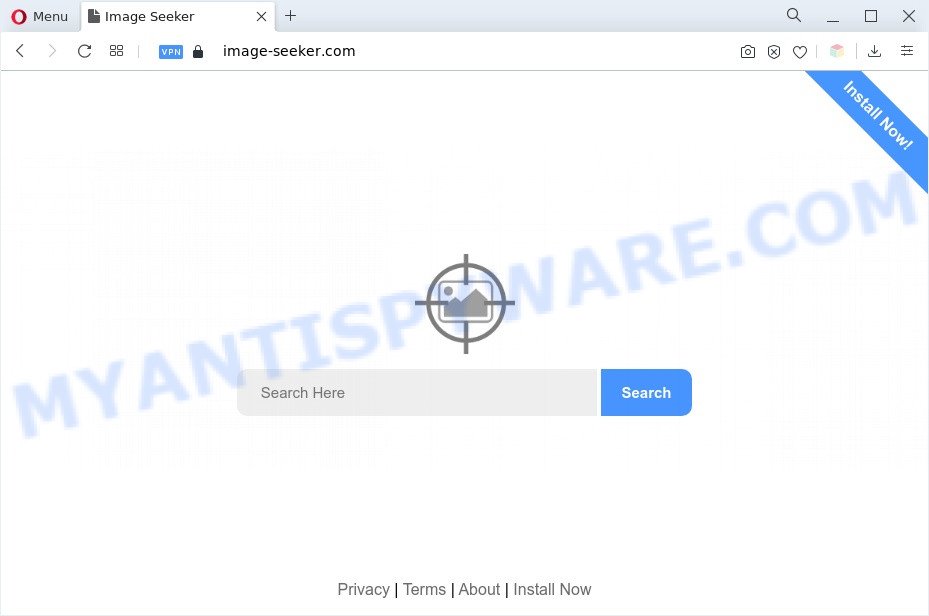
Image Seeker homepage
Image Seeker will modify your web browser’s search engine so that all searches are sent through image-seeker.com, that redirects to Bing search engine which shows the search results for your query. The devs behind this hijacker are using legitimate search engine as they may earn revenue from the advertisements which are displayed in the search results.
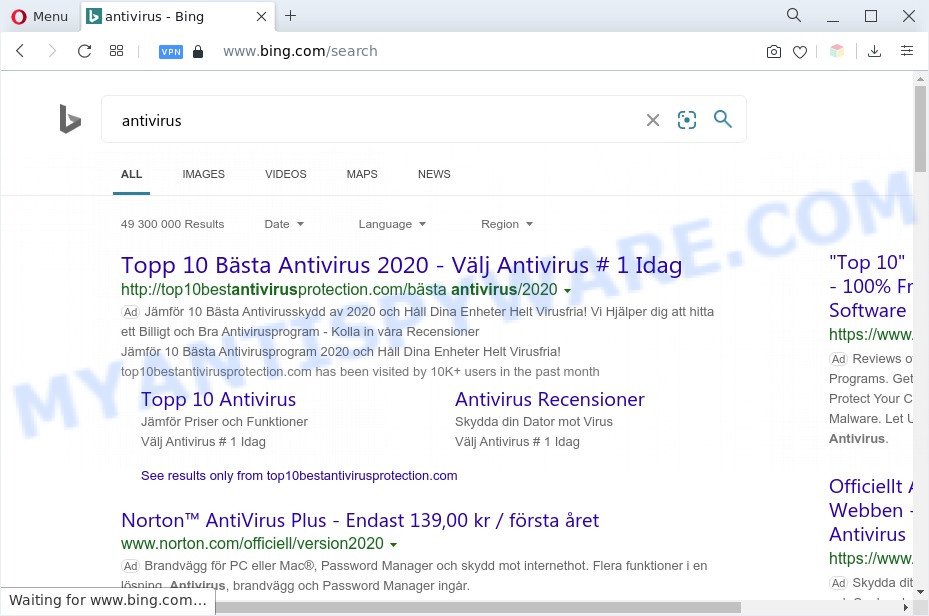
Unwanted Image Seeker ads
As well as unwanted web-browser redirect to image-seeker.com, Image Seeker can collect your Internet surfing activity by saving URLs visited, IP addresses, browser version and type, cookie information, Internet Service Provider (ISP) and web-sites visited. Such kind of behavior can lead to serious security problems or personal info theft. This is another reason why Image Seeker is categorized as potentially unwanted program and should be removed sooner.
By following steps below it’s easy to remove Image Seeker hijacker from Microsoft Edge, Internet Explorer, Firefox, Google Chrome and your PC. Learn how to detect and delete browser hijacker and other PUPs, as well as how to run a full PC system virus scan.
How can Image Seeker get on your computer
Browser hijackers and PUPs such as Image Seeker spreads as a part of various free programs. This means that you need to be very careful when installing software downloaded from the Internet, even from a large proven hosting. Be sure to read the Terms of Use and the Software license, select only the Manual, Advanced or Custom installation method, switch off all additional modules and applications are offered to install.
Threat Summary
| Name | Image Seeker |
| Associated domains | image-seeker.com |
| Type | browser hijacker, home page hijacker, PUP, search engine hijacker, redirect virus |
| Affected Browser Settings | home page, search engine, new tab page URL |
| Symptoms |
|
| Removal | Image Seeker removal guide |
How to remove Image Seeker (removal guide)
We can help you delete Image Seeker, without the need to take your machine to a professional. Simply follow the removal guide below if you currently have the annoying hijacker on your system and want to delete it. If you’ve any difficulty while trying to get rid of the browser hijacker infection, feel free to ask for our help in the comment section below. Certain of the steps will require you to reboot your personal computer or shut down this web-page. So, read this tutorial carefully, then bookmark this page or open it on your smartphone for later reference.
To remove Image Seeker, perform the steps below:
- How to manually remove Image Seeker
- Automatic Removal of Image Seeker browser hijacker
- How to block Image Seeker
- Finish words
How to manually remove Image Seeker
Steps to get rid of Image Seeker without any applications are presented below. Be sure to carry out the step-by-step guide completely to fully delete browser hijacker.
Removing the Image Seeker, check the list of installed programs first
In order to remove potentially unwanted apps like this hijacker, open the Windows Control Panel and click on “Uninstall a program”. Check the list of installed applications. For the ones you do not know, run an Internet search to see if they are adware, browser hijacker or potentially unwanted apps. If yes, remove them off. Even if they are just a applications that you do not use, then removing them off will increase your machine start up time and speed dramatically.
|
|
|
|
Remove Image Seeker hijacker from browsers
If you have the Image Seeker removal problem, then remove unwanted extensions can help you. In the steps below we’ll show you the method to remove harmful add-ons without reinstall. This will also allow to remove Image Seeker hijacker from your internet browser.
You can also try to get rid of Image Seeker browser hijacker by reset Google Chrome settings. |
If you are still experiencing problems with Image Seeker hijacker removal, you need to reset Firefox browser. |
Another method to remove Image Seeker hijacker from IE is reset Internet Explorer settings. |
|
Automatic Removal of Image Seeker browser hijacker
Using a malicious software removal tool to locate and remove browser hijacker hiding on your browser is probably the simplest method to get rid of Image Seeker. We suggests the Zemana Free program for MS Windows computers. HitmanPro and MalwareBytes Free are other anti-malware utilities for Microsoft Windows that offers a free malicious software removal.
Remove Image Seeker browser hijacker with Zemana Free
Zemana AntiMalware is a free application for Windows OS to locate and delete potentially unwanted applications, adware, harmful web-browser extensions, browser toolbars, and other unwanted software like Image Seeker.
- First, visit the page linked below, then click the ‘Download’ button in order to download the latest version of Zemana.
Zemana AntiMalware
165507 downloads
Author: Zemana Ltd
Category: Security tools
Update: July 16, 2019
- Once you have downloaded the install file, make sure to double click on the Zemana.AntiMalware.Setup. This would start the Zemana Anti Malware (ZAM) installation on your personal computer.
- Select setup language and click ‘OK’ button.
- On the next screen ‘Setup Wizard’ simply click the ‘Next’ button and follow the prompts.

- Finally, once the install is complete, Zemana Anti Malware will launch automatically. Else, if does not then double-click on the Zemana Anti Malware icon on your desktop.
- Now that you have successfully install Zemana, let’s see How to use Zemana Free to remove the Image Seeker browser hijacker from your computer.
- After you have opened the Zemana, you’ll see a window as displayed below, just click ‘Scan’ button to perform a system scan for the hijacker.

- Now pay attention to the screen while Zemana scans your computer.

- Once the scan get finished, Zemana Anti-Malware will open a screen that contains a list of malware that has been detected. Make sure all items have ‘checkmark’ and click ‘Next’ button.

- Zemana Anti Malware may require a reboot PC in order to complete the Image Seeker hijacker removal procedure.
- If you want to permanently delete browser hijacker from your PC system, then click ‘Quarantine’ icon, select all malicious software, adware, PUPs and other items and click Delete.
- Restart your machine to complete the hijacker infection removal process.
Use HitmanPro to remove Image Seeker from the computer
Hitman Pro is a free removal utility. It deletes PUPs, adware, browser hijacker infections and unwanted web-browser extensions. It’ll find and remove Image Seeker hijacker. Hitman Pro uses very small PC resources and is a portable application. Moreover, HitmanPro does add another layer of malware protection.

- Please go to the following link to download HitmanPro. Save it on your Microsoft Windows desktop.
- Once downloading is done, run the HitmanPro, double-click the HitmanPro.exe file.
- If the “User Account Control” prompts, click Yes to continue.
- In the HitmanPro window, click the “Next” to locate the Image Seeker hijacker. Depending on your computer, the scan can take anywhere from a few minutes to close to an hour.
- Once the scan get finished, a list of all threats detected is produced. Review the results once the utility has finished the system scan. If you think an entry should not be quarantined, then uncheck it. Otherwise, simply press “Next”. Now, click the “Activate free license” button to begin the free 30 days trial to delete all malicious software found.
Remove Image Seeker browser hijacker with MalwareBytes Anti-Malware
You can remove Image Seeker browser hijacker automatically with a help of MalwareBytes Free. We suggest this free malicious software removal utility because it can easily remove browser hijacker, adware, PUPs and toolbars with all their components such as files, folders and registry entries.
First, please go to the link below, then press the ‘Download’ button in order to download the latest version of MalwareBytes Anti-Malware (MBAM).
327726 downloads
Author: Malwarebytes
Category: Security tools
Update: April 15, 2020
Once downloading is complete, close all applications and windows on your system. Open a directory in which you saved it. Double-click on the icon that’s named MBSetup as shown below.
![]()
When the install starts, you will see the Setup wizard which will help you install Malwarebytes on your system.

Once setup is complete, you’ll see window like below.

Now press the “Scan” button for scanning your system for the Image Seeker hijacker. A scan can take anywhere from 10 to 30 minutes, depending on the count of files on your personal computer and the speed of your machine. During the scan MalwareBytes Anti-Malware will detect threats present on your machine.

When the scanning is finished, MalwareBytes will open a screen that contains a list of malware that has been found. When you’re ready, click “Quarantine” button.

The Malwarebytes will now delete the Image Seeker hijacker and move the selected threats to the Quarantine. Once disinfection is done, you may be prompted to restart your computer.

The following video explains steps on how to get rid of hijacker, adware and other malware with MalwareBytes AntiMalware.
How to block Image Seeker
It’s important to use ad-blocking software such as AdGuard to protect your PC system from harmful web-pages. Most security experts says that it’s okay to block ads. You should do so just to stay safe! And, of course, the AdGuard can to block Image Seeker and other unwanted web pages.
- First, visit the following page, then press the ‘Download’ button in order to download the latest version of AdGuard.
Adguard download
27037 downloads
Version: 6.4
Author: © Adguard
Category: Security tools
Update: November 15, 2018
- Once the download is finished, start the downloaded file. You will see the “Setup Wizard” program window. Follow the prompts.
- After the installation is finished, click “Skip” to close the installation program and use the default settings, or press “Get Started” to see an quick tutorial which will assist you get to know AdGuard better.
- In most cases, the default settings are enough and you don’t need to change anything. Each time, when you start your computer, AdGuard will run automatically and stop undesired ads, block Image Seeker, as well as other malicious or misleading web pages. For an overview of all the features of the program, or to change its settings you can simply double-click on the icon called AdGuard, that is located on your desktop.
Finish words
After completing the steps above, your PC system should be clean from theImage Seeker hijacker and other PUPs. The Internet Explorer, Firefox, Edge and Google Chrome will no longer display the Image Seeker web site on startup. Unfortunately, if the step-by-step instructions does not help you, then you have caught a new browser hijacker, and then the best way – ask for help here.























