According to security researchers, Login Center Tab is a potentially unwanted program (PUP) from the Browser hijackers family. A common tactic used by PUPs authors is to modify browser’s settings such as new tab page URL, homepage and default search engine so that the affected web browser goes to a web page under the creator’s control. In order to detect potentially unwanted programs, remove Login Center Tab from the Google Chrome, MS Edge, Microsoft Internet Explorer and Firefox, please use the effective guide below.
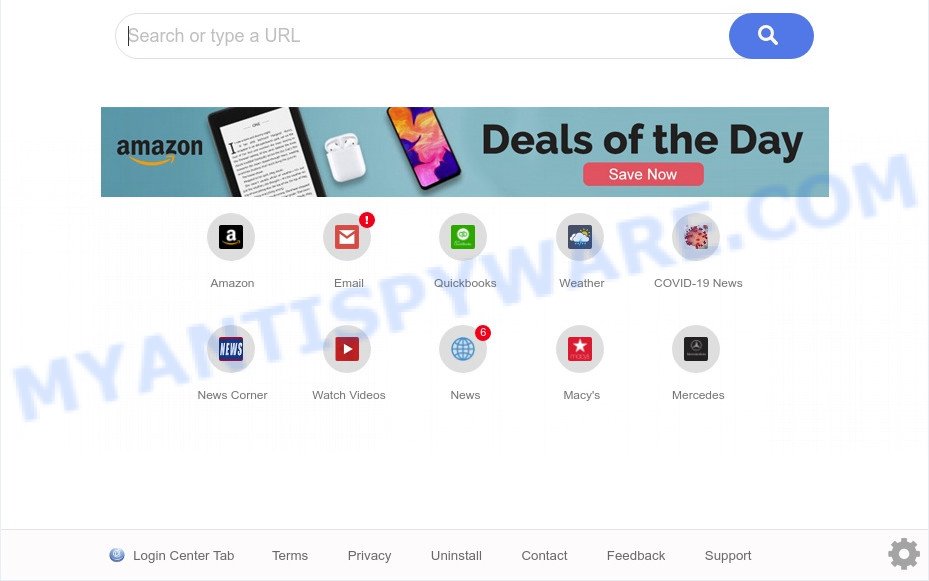
Login Center Tab is a PUP and browser hijacker
When you perform a search via Login Center Tab, in addition to search results from the Yahoo Search engine that provide links to web pages, news articles, images or videos you’ll also be shown lots of unwanted advertisements. The developers of Login Center Tab doing this to generate advertising money from these advertisements.
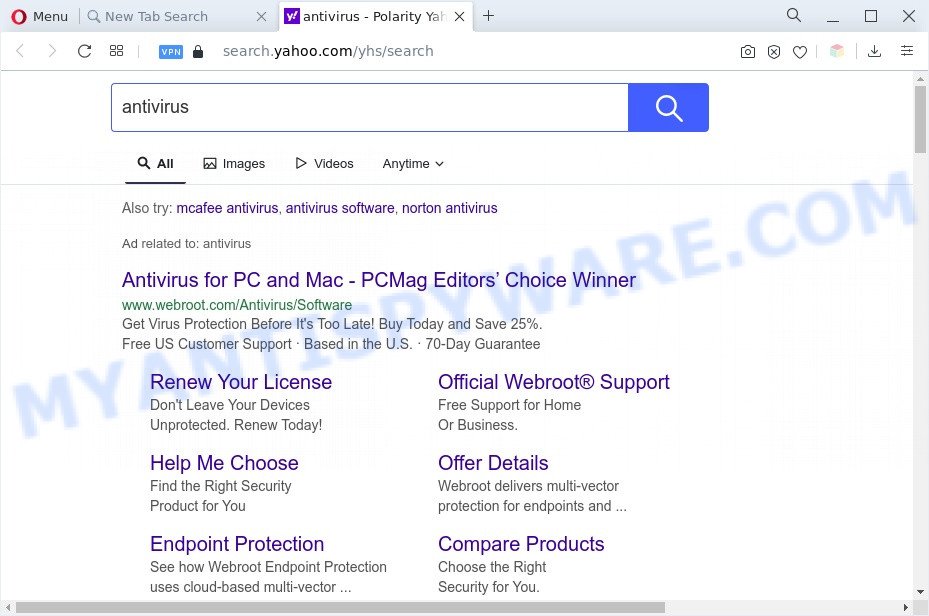
Unwanted Login Center Tab ads
And finally, Login Center Tab can be used to gather lots of marketing-type data about you like what websites you’re opening, what you are looking for the Web and so on. This information, in the future, may be transferred to third parties.
In order to remove Login Center Tab browser from your PC, clean the affected web browsers and revert back the Firefox, IE, Chrome and Edge settings to its default state, please use the Login Center Tab removal instructions below.
How can Login Center Tab get on your machine
Many PUPs and browser hijackers like Login Center Tab are included in the freeware installer. In many cases, a user have a chance to disable all included “offers”, but some installers are designed to confuse the average users, in order to trick them into installing an adware software or PUPs. Anyway, easier to prevent the hijacker infection rather than clean up your PC after one. So, keep the web browser updated (turn on automatic updates), use a good antivirus software, double check a freeware before you start it (do a google search, scan a downloaded file with VirusTotal), avoid malicious and unknown web pages.
Threat Summary
| Name | Login Center Tab |
| Type | search engine hijacker, PUP, homepage hijacker, browser hijacker, redirect virus |
| Affected Browser Settings | newtab URL, search engine, start page |
| Symptoms |
|
| Removal | Login Center Tab removal guide |
How to remove Login Center Tab from Chrome, Firefox, IE, Edge
When a browser hijacker like Login Center Tab gets installed on your computer without your knowledge, it’s not easy to delete. Most often, there is no Uninstall program that simply delete the hijacker infection from your PC. So, we suggest using several well-proven free specialized tools such as Zemana Anti-Malware (ZAM), MalwareBytes Anti-Malware (MBAM) or Hitman Pro. But the best method to get rid of the Login Center Tab browser hijacker will be to perform several manual steps, after that additionally use free malware removal tools.
To remove Login Center Tab, complete the following steps:
- How to remove Login Center Tab browser hijacker without any software
- Automatic Removal of Login Center Tab
- Block Login Center Tab and other unwanted web-sites
- Finish words
How to remove Login Center Tab browser hijacker without any software
To remove Login Center Tab browser hijacker, adware and other unwanted apps you can try to do so manually. Unfortunately some of the browser hijackers won’t show up in your application list, but some browser hijackers may. In this case, you may be able to remove it through the uninstall function of your computer. You can do this by completing the steps below.
Remove Login Center Tab associated software by using Windows Control Panel
First method for manual browser hijacker infection removal is to go into the MS Windows “Control Panel”, then “Uninstall a program” console. Take a look at the list of apps on your system and see if there are any dubious and unknown programs. If you see any, you need to uninstall them. Of course, before doing so, you can do an World Wide Web search to find details on the program. If it is a potentially unwanted program, adware software or malicious software, you will likely find information that says so.
Press Windows button ![]() , then click Search
, then click Search ![]() . Type “Control panel”and press Enter. If you using Windows XP or Windows 7, then click “Start” and select “Control Panel”. It will show the Windows Control Panel as displayed on the screen below.
. Type “Control panel”and press Enter. If you using Windows XP or Windows 7, then click “Start” and select “Control Panel”. It will show the Windows Control Panel as displayed on the screen below.

Further, click “Uninstall a program” ![]()
It will show a list of all apps installed on your personal computer. Scroll through the all list, and uninstall any questionable and unknown programs.
Remove Login Center Tab hijacker from web-browsers
This step will show you how to remove harmful addons. This can delete Login Center Tab browser hijacker and fix some surfing problems, especially after browser hijacker infection.
You can also try to get rid of Login Center Tab by reset Chrome settings. |
If you are still experiencing issues with Login Center Tab hijacker removal, you need to reset Mozilla Firefox browser. |
Another way to remove Login Center Tab hijacker from IE is reset Internet Explorer settings. |
|
Automatic Removal of Login Center Tab
If you’re unsure how to delete Login Center Tab hijacker easily, consider using automatic browser hijacker infection removal programs that listed below. It will identify the Login Center Tab hijacker and get rid of it from your personal computer for free.
Remove Login Center Tab browser hijacker with Zemana Anti-Malware (ZAM)
Zemana is a lightweight tool that designed to use alongside your antivirus software, detecting and uninstalling malware, adware software and PUPs that other programs miss. Zemana Anti Malware (ZAM) is easy to use, fast, does not use many resources and have great detection and removal rates.
Now you can set up and use Zemana Free to get rid of Login Center Tab browser hijacker from your browser by following the steps below:
Visit the following page to download Zemana AntiMalware setup package called Zemana.AntiMalware.Setup on your PC. Save it to your Desktop.
165094 downloads
Author: Zemana Ltd
Category: Security tools
Update: July 16, 2019
Start the installer after it has been downloaded successfully and then follow the prompts to setup this tool on your personal computer.

During install you can change certain settings, but we suggest you do not make any changes to default settings.
When installation is done, this malware removal utility will automatically run and update itself. You will see its main window as on the image below.

Now click the “Scan” button to perform a system scan for the Login Center Tab browser hijacker. A scan can take anywhere from 10 to 30 minutes, depending on the number of files on your computer and the speed of your computer. When a threat is found, the number of the security threats will change accordingly. Wait until the the scanning is done.

As the scanning ends, Zemana will display a list of all items found by the scan. Make sure all threats have ‘checkmark’ and click “Next” button.

The Zemana Free will start to remove browser hijacker infection. When the clean-up is complete, you can be prompted to restart your PC system to make the change take effect.
Remove Login Center Tab hijacker and malicious extensions with HitmanPro
HitmanPro cleans your personal computer from adware, PUPs, unwanted toolbars, web browser extensions and other unwanted programs such as the Login Center Tab hijacker. The free removal tool will help you enjoy your PC to its fullest. Hitman Pro uses advanced behavioral detection technologies to search for if there are undesired software in your machine. You can review the scan results, and select the items you want to remove.
Visit the page linked below to download the latest version of Hitman Pro for Microsoft Windows. Save it directly to your Microsoft Windows Desktop.
After the downloading process is finished, open the directory in which you saved it and double-click the Hitman Pro icon. It will start the Hitman Pro tool. If the User Account Control dialog box will ask you want to open the program, press Yes button to continue.

Next, press “Next” to look for Login Center Tab hijacker.

When HitmanPro is complete scanning your system, HitmanPro will show a scan report such as the one below.

Make sure to check mark the threats which are unsafe and then click “Next” button. It will display a prompt, click the “Activate free license” button. The Hitman Pro will begin to uninstall the Login Center Tab browser hijacker. Once finished, the utility may ask you to reboot your computer.
Remove Login Center Tab browser hijacker with MalwareBytes Anti-Malware (MBAM)
We suggest using the MalwareBytes AntiMalware (MBAM) that are completely clean your PC system of the hijacker. The free tool is an advanced malicious software removal program designed by (c) Malwarebytes lab. This application uses the world’s most popular antimalware technology. It’s able to help you get rid of hijacker, PUPs, malware, adware, toolbars, ransomware and other security threats from your computer for free.

- MalwareBytes Anti-Malware can be downloaded from the following link. Save it to your Desktop.
Malwarebytes Anti-malware
327319 downloads
Author: Malwarebytes
Category: Security tools
Update: April 15, 2020
- At the download page, click on the Download button. Your browser will display the “Save as” prompt. Please save it onto your Windows desktop.
- When the download is done, please close all software and open windows on your computer. Double-click on the icon that’s named MBSetup.
- This will launch the Setup wizard of MalwareBytes AntiMalware onto your PC. Follow the prompts and do not make any changes to default settings.
- When the Setup wizard has finished installing, the MalwareBytes Anti Malware will run and display the main window.
- Further, click the “Scan” button to start scanning your personal computer for the Login Center Tab hijacker. Depending on your system, the scan can take anywhere from a few minutes to close to an hour. While the utility is checking, you can see number of objects and files has already scanned.
- As the scanning ends, MalwareBytes Anti-Malware (MBAM) will open a scan report.
- All detected items will be marked. You can delete them all by simply click the “Quarantine” button. After the cleaning process is complete, you may be prompted to restart the personal computer.
- Close the Anti Malware and continue with the next step.
Video instruction, which reveals in detail the steps above.
Block Login Center Tab and other unwanted web-sites
By installing an ad blocking program like AdGuard, you’re able to block Login Center Tab, stop autoplaying video ads and remove a lot of distracting and annoying ads on web-pages.
Click the following link to download AdGuard. Save it directly to your MS Windows Desktop.
26913 downloads
Version: 6.4
Author: © Adguard
Category: Security tools
Update: November 15, 2018
When downloading is complete, start the downloaded file. You will see the “Setup Wizard” screen as shown on the image below.

Follow the prompts. When the installation is complete, you will see a window as shown on the image below.

You can press “Skip” to close the setup program and use the default settings, or click “Get Started” button to see an quick tutorial which will allow you get to know AdGuard better.
In most cases, the default settings are enough and you don’t need to change anything. Each time, when you start your computer, AdGuard will launch automatically and stop undesired advertisements, block Login Center Tab, as well as other malicious or misleading web-sites. For an overview of all the features of the program, or to change its settings you can simply double-click on the AdGuard icon, which can be found on your desktop.
Finish words
After completing the few simple steps outlined above, your computer should be clean from this hijacker and other malware. The Internet Explorer, Google Chrome, Mozilla Firefox and Edge will no longer display the Login Center Tab webpage on startup. Unfortunately, if the tutorial does not help you, then you have caught a new hijacker infection, and then the best way – ask for help.
Please create a new question by using the “Ask Question” button in the Questions and Answers. Try to give us some details about your problems, so we can try to help you more accurately. Wait for one of our trained “Security Team” or Site Administrator to provide you with knowledgeable assistance tailored to your problem with the Login Center Tab browser hijacker.



















