VidSearch is a browser hijacker that affects your PC and modifies web-browser settings. It can take over your web-browser and force you to use Vid-search.com as your homepage, newtab URL and default search provider. When the hijacker in your system, it can gather privacy info such as search queries as well as browsing history. So, if you have noticed the Vid-search.com web page set as your new homepage, you should remove it without a wait and select a well-known search provider such as Google or Bing. Try the guide below to know how to get rid of VidSearch and other unwanted apps.
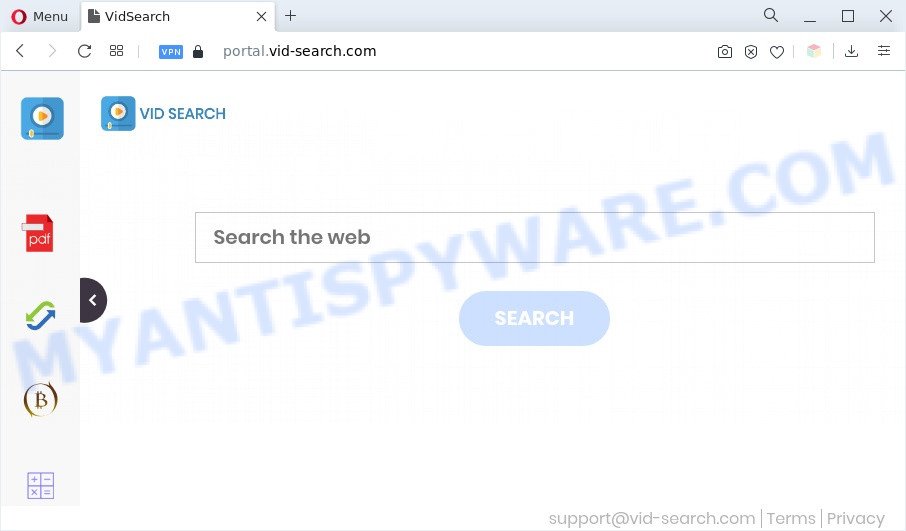
VidSearch changes hompage and search engine to vid-search.com
When you’re performing searches using the internet browser that has been affected with VidSearch, the search results will be returned from Yahoo Search. The makers of Vid-search.com hijacker are most probably doing this to make advertisement revenue from the ads shown in the search results.
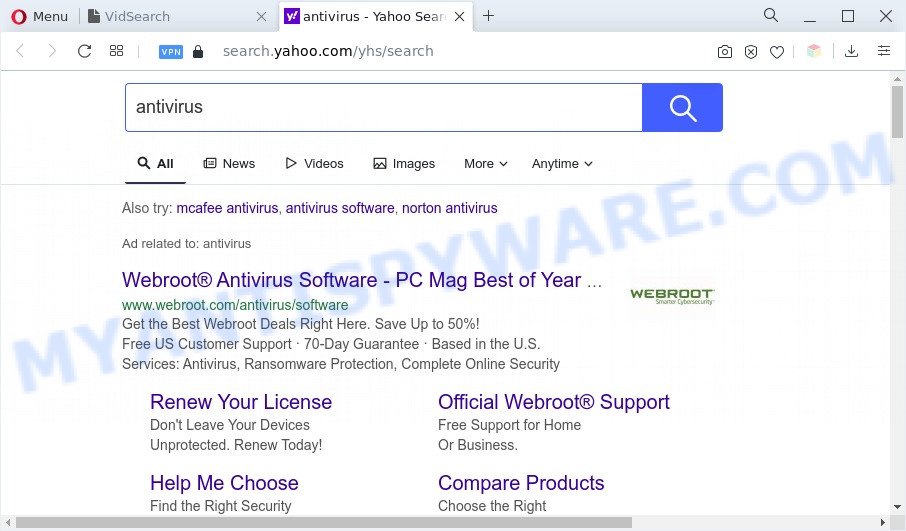
Unwanted VidSearch ads
And finally, the Vid-search.com browser hijacker has the ability to gather confidential info such as what web pages you’re opening, what you are looking for the Net and so on. This information, in the future, may be transferred third party companies.
It’s important, do not use Vid-search.com and do not click on ads placed on it. The best option is to use the tutorial posted below to free your machine of browser hijacker, remove the Vid-search.com redirect, and thus revert back your favorite homepage and search engine.
How can VidSearch get on your computer
Vid-search.com most likely to occur during the installation of free applications due the fact that PUPs like this are commonly hidden in the install package. Thus, if you’ve installed some freeware using Quick(Standard) method, you may have let a hijacker get inside the PC system. Keep in mind that the Quick mode is unreliable because it do not warn about additional programs. Thus, additional programs will be installed automatically unless you choose Advanced/Custom method and disable its installation.
Threat Summary
| Name | VidSearch, Vid-search.com |
| Type | redirect virus, search engine hijacker, browser hijacker, PUP, startpage hijacker |
| Associated subdomains | portal.vid-search.com, install.vid-search.com, get.vid-search.com, feed.vid-search.com |
| Affected Browser Settings | newtab page URL, home page, search provider |
| Symptoms |
|
| Removal | Vid-search.com removal guide |
How to remove Vid-search.com
We can help you get rid of Vid-search.com, without the need to take your PC to a professional. Simply follow the removal guide below if you currently have the unwanted hijacker on your PC system and want to remove it. If you have any difficulty while trying to get rid of the browser hijacker, feel free to ask for our help in the comment section below. Read this manual carefully, bookmark it or open this page on your smartphone, because you may need to shut down your web-browser or reboot your personal computer.
To remove Vid-search.com, execute the steps below:
- How to remove Vid-search.com manually
- Automatic Removal of Vid-search.com
- Block Vid-search.com and other unwanted webpages
- To sum up
How to remove Vid-search.com manually
Read this section to know how to manually remove the Vid-search.com browser hijacker. Even if the step-by-step guidance does not work for you, there are several free malicious software removers below that can easily handle such hijacker infections.
Removing the Vid-search.com, check the list of installed applications first
First, you should try to identify and delete the application that causes the appearance of undesired advertisements or internet browser redirect, using the ‘Uninstall a program’ which is located in the ‘Control panel’.
Press Windows button ![]() , then click Search
, then click Search ![]() . Type “Control panel”and press Enter. If you using Windows XP or Windows 7, then press “Start” and select “Control Panel”. It will open the Windows Control Panel as shown on the screen below.
. Type “Control panel”and press Enter. If you using Windows XP or Windows 7, then press “Start” and select “Control Panel”. It will open the Windows Control Panel as shown on the screen below.

Further, click “Uninstall a program” ![]()
It will display a list of all software installed on your computer. Scroll through the all list, and remove any questionable and unknown programs.
Remove Vid-search.com redirect from browsers
If you’re still seeing Vid-search.com redirect that won’t go away, you might have harmful extensions installed on your internet browser. Check your web-browser for unwanted plugins using the steps below.
You can also try to remove Vid-search.com homepage by reset Chrome settings. |
If you are still experiencing issues with Vid-search.com redirect removal, you need to reset Mozilla Firefox browser. |
Another solution to get rid of Vid-search.com home page from Internet Explorer is reset Internet Explorer settings. |
|
Automatic Removal of Vid-search.com
If your system is still infected with the Vid-search.com hijacker, then the best solution of detection and removal is to use an antimalware scan on the machine. Download free malware removal tools below and launch a full system scan. It will help you remove all components of the hijacker from hardisk and Windows registry.
How to remove Vid-search.com with Zemana Free
You can download and use the Zemana Free for free. This anti malware tool will scan all the Windows registry items and files in your computer along with the system settings and web browser extensions. If it finds any malware, adware or malicious browser plugins then the Zemana will delete them from your computer completely.
Installing the Zemana is simple. First you’ll need to download Zemana Anti-Malware on your Windows Desktop by clicking on the following link.
165507 downloads
Author: Zemana Ltd
Category: Security tools
Update: July 16, 2019
After downloading is complete, close all applications and windows on your computer. Open a directory in which you saved it. Double-click on the icon that’s called Zemana.AntiMalware.Setup as displayed in the following example.
![]()
When the installation begins, you will see the “Setup wizard” that will help you setup Zemana Free on your system.

Once setup is finished, you will see window as displayed in the figure below.

Now press the “Scan” button to start checking your system for the Vid-search.com browser hijacker and other unwanted software. This task can take some time, so please be patient. When a malware, adware software or potentially unwanted software are found, the number of the security threats will change accordingly. Wait until the the scanning is complete.

Once Zemana completes the scan, you can check all items found on your computer. Once you’ve selected what you wish to delete from your computer click “Next” button.

The Zemana Anti-Malware (ZAM) will remove the Vid-search.com browser hijacker and other web-browser’s malicious add-ons and move the selected threats to the Quarantine.
Remove Vid-search.com hijacker and malicious extensions with Hitman Pro
If Zemana AntiMalware cannot get rid of this hijacker, then we suggests to use the HitmanPro. The Hitman Pro is a free powerful, professional removal tool for malicious software, adware software, potentially unwanted programs, toolbars as well as browser hijackers. It completely removes all traces and remnants of the infection.
Click the link below to download the latest version of HitmanPro for MS Windows. Save it to your Desktop so that you can access the file easily.
Download and use HitmanPro on your machine. Once started, click “Next” button . HitmanPro application will scan through the whole machine for the browser hijacker related to the Vid-search.com web-page. This procedure can take some time, so please be patient. While the HitmanPro tool is scanning, you can see number of objects it has identified as being affected by malicious software.

When the system scan is done, Hitman Pro will display a list of found threats.

Next, you need to press Next button.
It will open a dialog box, click the “Activate free license” button to begin the free 30 days trial to get rid of all malware found.
Use MalwareBytes AntiMalware to delete Vid-search.com
We suggest using the MalwareBytes Anti-Malware that are completely clean your computer of the browser hijacker. The free tool is an advanced malicious software removal application developed by (c) Malwarebytes lab. This program uses the world’s most popular antimalware technology. It is able to help you remove browser hijacker, PUPs, malicious software, adware, toolbars, ransomware and other security threats from your personal computer for free.

- Installing the MalwareBytes Anti-Malware (MBAM) is simple. First you’ll need to download MalwareBytes Free by clicking on the link below.
Malwarebytes Anti-malware
327728 downloads
Author: Malwarebytes
Category: Security tools
Update: April 15, 2020
- When downloading is finished, close all software and windows on your system. Open a file location. Double-click on the icon that’s named MBsetup.
- Select “Personal computer” option and click Install button. Follow the prompts.
- Once installation is finished, press the “Scan” button for scanning your personal computer for the browser hijacker infection. Depending on your personal computer, the scan can take anywhere from a few minutes to close to an hour. While the MalwareBytes is checking, you can see how many objects it has identified either as being malicious software.
- When MalwareBytes Free is finished scanning your PC system, MalwareBytes AntiMalware will create a list of unwanted apps and browser hijacker. You may remove threats (move to Quarantine) by simply press “Quarantine”. When the clean up is finished, you can be prompted to restart your PC.
The following video offers a guidance on how to remove browser hijackers, adware and other malicious software with MalwareBytes AntiMalware (MBAM).
Block Vid-search.com and other unwanted webpages
Using an ad-blocker program like AdGuard is an effective way to alleviate the risks. Additionally, adblocker programs will also protect you from malicious ads and web pages, and, of course, stop redirection chain to Vid-search.com and similar webpages.
Please go to the link below to download the latest version of AdGuard for Microsoft Windows. Save it on your Windows desktop.
27037 downloads
Version: 6.4
Author: © Adguard
Category: Security tools
Update: November 15, 2018
After downloading it, start the downloaded file. You will see the “Setup Wizard” screen as displayed below.

Follow the prompts. After the installation is done, you will see a window as on the image below.

You can click “Skip” to close the setup program and use the default settings, or press “Get Started” button to see an quick tutorial which will assist you get to know AdGuard better.
In most cases, the default settings are enough and you do not need to change anything. Each time, when you start your personal computer, AdGuard will launch automatically and stop unwanted advertisements, block Vid-search.com, as well as other harmful or misleading web pages. For an overview of all the features of the application, or to change its settings you can simply double-click on the AdGuard icon, that can be found on your desktop.
To sum up
Now your computer should be free of the browser hijacker infection. We suggest that you keep AdGuard (to help you stop unwanted pop-up ads and undesired harmful web-sites) and Zemana AntiMalware (ZAM) (to periodically scan your personal computer for new hijackers and other malicious software). Probably you are running an older version of Java or Adobe Flash Player. This can be a security risk, so download and install the latest version right now.
If you are still having problems while trying to get rid of Vid-search.com from the Microsoft Edge, Chrome, Mozilla Firefox and Internet Explorer, then ask for help here here.



















