Edundedpra.club pop-up is a browser-based scam which deceives computer users into allowing its browser notification spam so that it can send unwanted adverts directly to the desktop. It will display the message ‘Click Allow to’ (enable Flash Player, access the content of the web page, watch a video, download a file, connect to the Internet), asking you to subscribe to notifications.
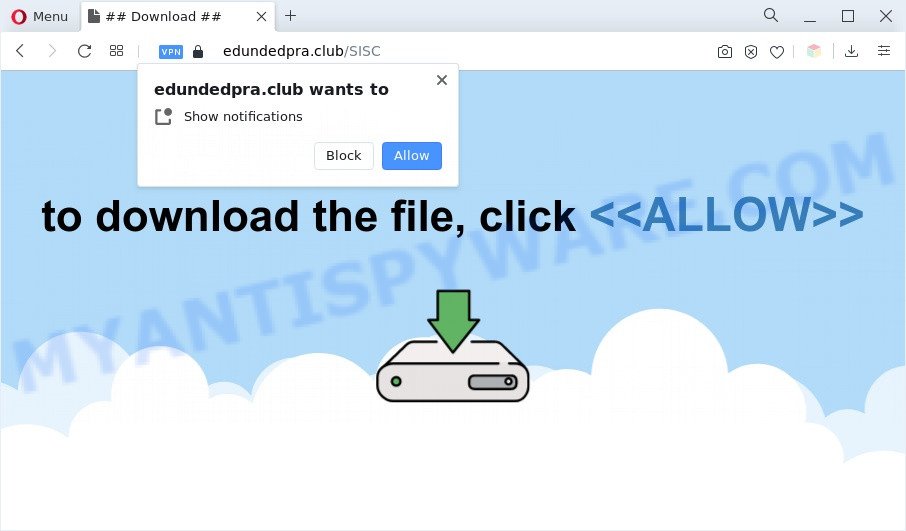
Once you press the ‘Allow’, then you will start seeing unwanted ads in form of popups on the web-browser. The creators of Edundedpra.club use these push notifications to bypass popup blocker and therefore show a large count of unwanted adverts. These advertisements are used to promote dubious web browser plugins, prize & lottery scams, fake downloads, and adult web-pages.

The best way to get rid of Edundedpra.club browser notification spam open the browser’s settings and perform the Edundedpra.club removal guidance below. Once you remove notifications subscription, the Edundedpra.club pop-ups ads will no longer appear on your screen.
Threat Summary
| Name | Edundedpra.club pop-up |
| Type | spam notifications advertisements, popup ads, pop up virus, pop-ups |
| Distribution | misleading pop up advertisements, adware softwares, PUPs, social engineering attack |
| Symptoms |
|
| Removal | Edundedpra.club removal guide |
Where the Edundedpra.club popups comes from
Some research has shown that users can be redirected to Edundedpra.club from shady ads or by PUPs and adware software. Adware is considered by many to be synonymous with ‘malicious software’. It’s a harmful program which serves unwanted ads to computer users. Some examples include pop up advertisements, push notifications or unclosable windows. Adware can be installed onto your PC system via infected web sites, when you open email attachments, anytime you download and install free applications.
Adware software come as a part of some free programs. So always read carefully the install screens, disclaimers, ‘Terms of Use’ and ‘Software license’ appearing during the install process. Additionally pay attention for bundled programs which are being installed along with the main program. Ensure that you unchecked all of them! Also, run an ad blocking program that will help to block suspicious and illegitimate websites.
Therefore it is very important to follow the few simple steps below sooner. The guide will assist you to get rid of adware as well as clean your computer from the Edundedpra.club advertisements. What is more, the step-by-step guidance below will help you get rid of other harmful apps such as unwanted toolbars and browser hijackers, that can be installed onto PC system along with the adware.
How to remove Edundedpra.club pop up ads (removal steps)
There are a few solutions which can be used to get rid of Edundedpra.club pop-ups. But, not all potentially unwanted applications like this adware can be completely uninstalled utilizing only manual solutions. In many cases you are not able to remove any adware utilizing standard Microsoft Windows options. In order to remove Edundedpra.club pop-up advertisements you need complete a few manual steps and use reliable removal utilities. Most IT security professionals states that Zemana, MalwareBytes or HitmanPro utilities are a right choice. These free applications are able to detect and remove Edundedpra.club pop-up ads from your PC and return your web browser settings to defaults.
To remove Edundedpra.club pop ups, complete the following steps:
- How to delete Edundedpra.club pop ups without any software
- Uninstalling the Edundedpra.club, check the list of installed programs first
- Remove Edundedpra.club notifications from web-browsers
- Remove Edundedpra.club ads from Chrome
- Remove Edundedpra.club from Mozilla Firefox by resetting web-browser settings
- Delete Edundedpra.club pop-up advertisements from Internet Explorer
- Automatic Removal of Edundedpra.club pop up advertisements
- Block Edundedpra.club and other annoying web sites
- To sum up
How to delete Edundedpra.club pop ups without any software
First try to remove Edundedpra.club popups manually; to do this, follow the steps below. Of course, manual adware removal requires more time and may not be suitable for those who are poorly versed in system settings. In this case, we suggest that you scroll down to the section that describes how to remove Edundedpra.club pop up ads using free utilities.
Uninstalling the Edundedpra.club, check the list of installed programs first
First, go to Windows Control Panel and remove suspicious apps, all applications you don’t remember installing. It is important to pay the most attention to programs you installed just before Edundedpra.club advertisements appeared on your web-browser. If you don’t know what a program does, look for the answer on the World Wide Web.
|
|
|
|
Remove Edundedpra.club notifications from web-browsers
If you have clicked the “Allow” button in the Edundedpra.club pop up and gave a notification permission, you should remove this notification permission first from your internet browser settings. To remove the Edundedpra.club permission to send push notifications to your PC system, complete the following steps. These steps are for MS Windows, Mac and Android.
Google Chrome:
- In the top right corner of the Chrome window, expand the Google Chrome menu.
- In the menu go to ‘Settings’, scroll down to ‘Advanced’ settings.
- Scroll down to the ‘Privacy and security’ section, select ‘Site settings’.
- Click on ‘Notifications’.
- Click ‘three dots’ button on the right hand side of Edundedpra.club URL or other dubious URL and click ‘Remove’.

Android:
- Open Chrome.
- Tap on the Menu button (three dots) on the right upper corner of the browser.
- In the menu tap ‘Settings’, scroll down to ‘Advanced’.
- Tap on ‘Site settings’ and then ‘Notifications’. In the opened window, find the Edundedpra.club URL, other rogue notifications and tap on them one-by-one.
- Tap the ‘Clean & Reset’ button and confirm.

Mozilla Firefox:
- In the top-right corner of the Firefox, click the Menu button, represented by three bars.
- In the drop-down menu select ‘Options’. In the left side select ‘Privacy & Security’.
- Scroll down to the ‘Permissions’ section and click the ‘Settings’ button next to ‘Notifications’.
- Find Edundedpra.club URL, other dubious sites, click the drop-down menu and select ‘Block’.
- Click ‘Save Changes’ button.

Edge:
- In the right upper corner, click on the three dots to expand the Edge menu.
- Scroll down to ‘Settings’. In the menu on the left go to ‘Advanced’.
- Click ‘Manage permissions’ button, located beneath ‘Website permissions’.
- Disable the on switch for the Edundedpra.club.

Internet Explorer:
- Click ‘Tools’ button in the top-right corner.
- When the drop-down menu appears, click on ‘Internet Options’.
- Select the ‘Privacy’ tab and click ‘Settings below ‘Pop-up Blocker’ section.
- Find the Edundedpra.club and click the ‘Remove’ button to delete the URL.

Safari:
- Click ‘Safari’ button on the left-upper corner of the window and select ‘Preferences’.
- Open ‘Websites’ tab, then in the left menu click on ‘Notifications’.
- Find the Edundedpra.club site and select it, click the ‘Deny’ button.
Remove Edundedpra.club ads from Chrome
If you have adware software, Edundedpra.club ads problems or Chrome is running slow, then reset Google Chrome can help you. In this tutorial we’ll show you the method to reset your Chrome settings and data to default state without reinstall.
First start the Google Chrome. Next, click the button in the form of three horizontal dots (![]() ).
).
It will display the Google Chrome menu. Select More Tools, then press Extensions. Carefully browse through the list of installed extensions. If the list has the extension signed with “Installed by enterprise policy” or “Installed by your administrator”, then complete the following steps: Remove Google Chrome extensions installed by enterprise policy.
Open the Chrome menu once again. Further, click the option called “Settings”.

The browser will open the settings screen. Another solution to show the Chrome’s settings – type chrome://settings in the internet browser adress bar and press Enter
Scroll down to the bottom of the page and press the “Advanced” link. Now scroll down until the “Reset” section is visible, as shown on the image below and press the “Reset settings to their original defaults” button.

The Chrome will open the confirmation dialog box as shown in the figure below.

You need to confirm your action, press the “Reset” button. The browser will launch the task of cleaning. Once it’s done, the web browser’s settings including search provider, new tab page and home page back to the values which have been when the Google Chrome was first installed on your computer.
Remove Edundedpra.club from Mozilla Firefox by resetting web-browser settings
Resetting your Mozilla Firefox is first troubleshooting step for any issues with your internet browser program, including the redirect to Edundedpra.club web-page. However, your saved bookmarks and passwords will not be lost. This will not affect your history, passwords, bookmarks, and other saved data.
First, start the Mozilla Firefox and click ![]() button. It will display the drop-down menu on the right-part of the web browser. Further, press the Help button (
button. It will display the drop-down menu on the right-part of the web browser. Further, press the Help button (![]() ) as shown below.
) as shown below.

In the Help menu, select the “Troubleshooting Information” option. Another way to open the “Troubleshooting Information” screen – type “about:support” in the web-browser adress bar and press Enter. It will display the “Troubleshooting Information” page as displayed on the image below. In the upper-right corner of this screen, click the “Refresh Firefox” button.

It will display the confirmation dialog box. Further, click the “Refresh Firefox” button. The Mozilla Firefox will start a process to fix your problems that caused by the Edundedpra.club adware. Once, it is done, click the “Finish” button.
Delete Edundedpra.club pop-up advertisements from Internet Explorer
In order to restore all internet browser search engine by default, start page and newtab page you need to reset the Internet Explorer to the state, which was when the MS Windows was installed on your computer.
First, start the Internet Explorer, click ![]() ) button. Next, click “Internet Options” similar to the one below.
) button. Next, click “Internet Options” similar to the one below.

In the “Internet Options” screen select the Advanced tab. Next, press Reset button. The Internet Explorer will open the Reset Internet Explorer settings prompt. Select the “Delete personal settings” check box and press Reset button.

You will now need to reboot your machine for the changes to take effect. It will remove adware software responsible for Edundedpra.club pop up ads, disable malicious and ad-supported browser’s extensions and restore the Internet Explorer’s settings such as search engine, startpage and newtab page to default state.
Automatic Removal of Edundedpra.club pop up advertisements
The simplest way to remove Edundedpra.club popups is to use an anti-malware application capable of detecting adware. We suggest try Zemana AntiMalware (ZAM) or another free malware remover which listed below. It has excellent detection rate when it comes to adware, browser hijacker infections and other potentially unwanted applications.
Run Zemana Anti-Malware (ZAM) to remove Edundedpra.club pop-up ads
Zemana Anti-Malware (ZAM) is a complete package of anti-malware utilities. Despite so many features, it does not reduce the performance of your system. Zemana Anti-Malware is able to remove almost all the forms of adware software including Edundedpra.club ads, browser hijackers, PUPs and malicious internet browser plugins. Zemana has real-time protection that can defeat most malware. You can use Zemana with any other anti-virus without any conflicts.
Installing the Zemana Free is simple. First you’ll need to download Zemana AntiMalware from the link below. Save it on your Windows desktop or in any other place.
165033 downloads
Author: Zemana Ltd
Category: Security tools
Update: July 16, 2019
When downloading is complete, close all windows on your computer. Further, start the install file called Zemana.AntiMalware.Setup. If the “User Account Control” dialog box pops up as shown on the image below, click the “Yes” button.

It will open the “Setup wizard” that will allow you install Zemana on the PC. Follow the prompts and do not make any changes to default settings.

Once installation is done successfully, Zemana Anti-Malware (ZAM) will automatically launch and you can see its main window as on the image below.

Next, press the “Scan” button to begin checking your computer for the adware software that causes unwanted Edundedpra.club advertisements. Depending on your computer, the scan can take anywhere from a few minutes to close to an hour. During the scan Zemana will detect threats present on your computer.

Once Zemana Free has finished scanning, the results are displayed in the scan report. You may remove items (move to Quarantine) by simply click “Next” button.

The Zemana Free will remove adware software related to the Edundedpra.club pop-up ads and move the selected items to the program’s quarantine. When the clean up is complete, you can be prompted to reboot your system.
Remove Edundedpra.club ads and malicious extensions with Hitman Pro
HitmanPro is a free removal utility. It deletes potentially unwanted programs, adware software, hijackers and unwanted internet browser addons. It will identify and remove adware related to the Edundedpra.club popups. Hitman Pro uses very small system resources and is a portable program. Moreover, HitmanPro does add another layer of malware protection.
Installing the Hitman Pro is simple. First you will need to download HitmanPro on your computer from the link below.
Download and use HitmanPro on your PC. Once started, press “Next” button to perform a system scan with this utility for the adware related to the Edundedpra.club ads. A scan can take anywhere from 10 to 30 minutes, depending on the number of files on your system and the speed of your computer. When a malicious software, adware or potentially unwanted applications are detected, the number of the security threats will change accordingly. .

When the system scan is finished, you will be shown the list of all detected items on your computer.

Make sure all items have ‘checkmark’ and press Next button.
It will display a prompt, press the “Activate free license” button to begin the free 30 days trial to remove all malicious software found.
How to get rid of Edundedpra.club with MalwareBytes Anti-Malware (MBAM)
You can get rid of Edundedpra.club pop-up ads automatically through the use of MalwareBytes AntiMalware (MBAM). We suggest this free malicious software removal tool because it can easily get rid of hijackers, adware software, potentially unwanted programs and toolbars with all their components such as files, folders and registry entries.

MalwareBytes Free can be downloaded from the following link. Save it on your Microsoft Windows desktop.
327261 downloads
Author: Malwarebytes
Category: Security tools
Update: April 15, 2020
When the downloading process is finished, run it and follow the prompts. Once installed, the MalwareBytes will try to update itself and when this procedure is finished, press the “Scan” button to find adware responsible for Edundedpra.club advertisements. This task can take some time, so please be patient. Review the results once the tool has complete the system scan. If you think an entry should not be quarantined, then uncheck it. Otherwise, simply click “Quarantine” button.
The MalwareBytes is a free application that you can use to remove all detected folders, files, services, registry entries and so on. To learn more about this malware removal tool, we recommend you to read and follow the tutorial or the video guide below.
Block Edundedpra.club and other annoying web sites
To put it simply, you need to use an adblocker utility (AdGuard, for example). It will block and protect you from all intrusive web-pages such as Edundedpra.club, ads and popups. To be able to do that, the ad-blocking application uses a list of filters. Each filter is a rule that describes a malicious website, an advertising content, a banner and others. The adblocker program automatically uses these filters, depending on the webpages you’re visiting.
First, visit the following page, then click the ‘Download’ button in order to download the latest version of AdGuard.
26898 downloads
Version: 6.4
Author: © Adguard
Category: Security tools
Update: November 15, 2018
Once the download is complete, run the downloaded file. You will see the “Setup Wizard” screen as displayed below.

Follow the prompts. When the installation is done, you will see a window like below.

You can press “Skip” to close the installation program and use the default settings, or press “Get Started” button to see an quick tutorial that will assist you get to know AdGuard better.
In most cases, the default settings are enough and you do not need to change anything. Each time, when you launch your computer, AdGuard will start automatically and stop undesired advertisements, block Edundedpra.club, as well as other harmful or misleading web-pages. For an overview of all the features of the program, or to change its settings you can simply double-click on the AdGuard icon, which may be found on your desktop.
To sum up
Now your personal computer should be free of the adware software which cause undesired Edundedpra.club popup advertisements. We suggest that you keep AdGuard (to help you block unwanted pop-up ads and intrusive malicious web sites) and Zemana (to periodically scan your computer for new malware, browser hijacker infections and adware). Make sure that you have all the Critical Updates recommended for Windows OS. Without regular updates you WILL NOT be protected when new browser hijackers, malicious applications and adware are released.
If you are still having problems while trying to get rid of Edundedpra.club ads from your web browser, then ask for help here.



















