If you’re reading this blog post, the chances are, you are doing so via a web browser which has been affected with something called Nano-search.com. Nano-search.com (NanoSearch) is classified as hijackware (also known as browser hijacker). It takes control of your browser and modifies your startpage, newtab and search engine by default to its own. So, you will find a new homepage and search provider installed in the Google Chrome, Edge, IE or Firefox browser.
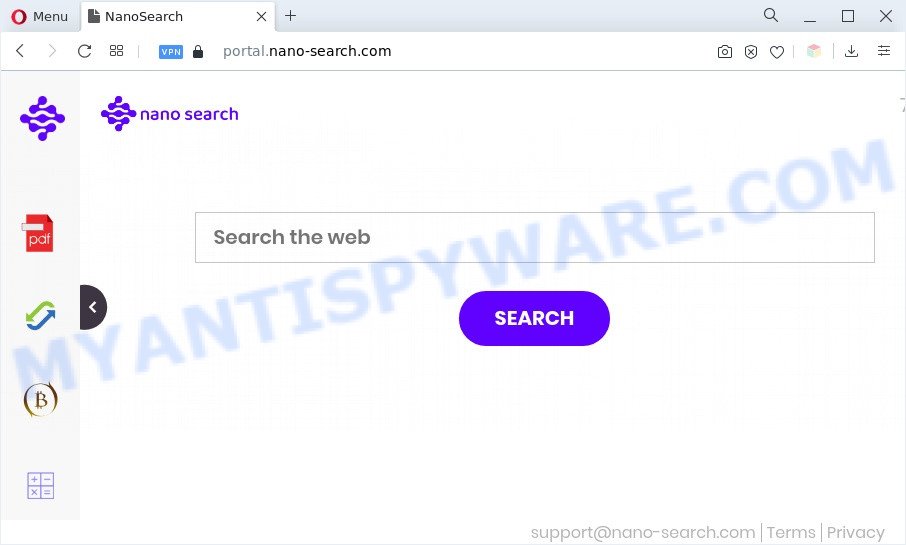
NanoSearch changes homepage and search engine to nano-search.com
Typically, browser hijackers and potentially unwanted programs promote specially created web sites by setting their address as the home page or search engine of the affected web-browser. In this case, NanoSearch changes the browser settings to Nano-search.com. That is, in other words, browser hijacker were created for the sole purpose of forcing the user to visit a special address like Nano-search.com when the user opens the homepage or uses the search engine. Therefore, the only way to get rid of a browser redirect to this unwanted website is to completely delete the browser hijacker associated with it. For example, in this case, to remove Nano-search.com from the address of the start page and search engine, the user needs to uninstall NanoSearch.
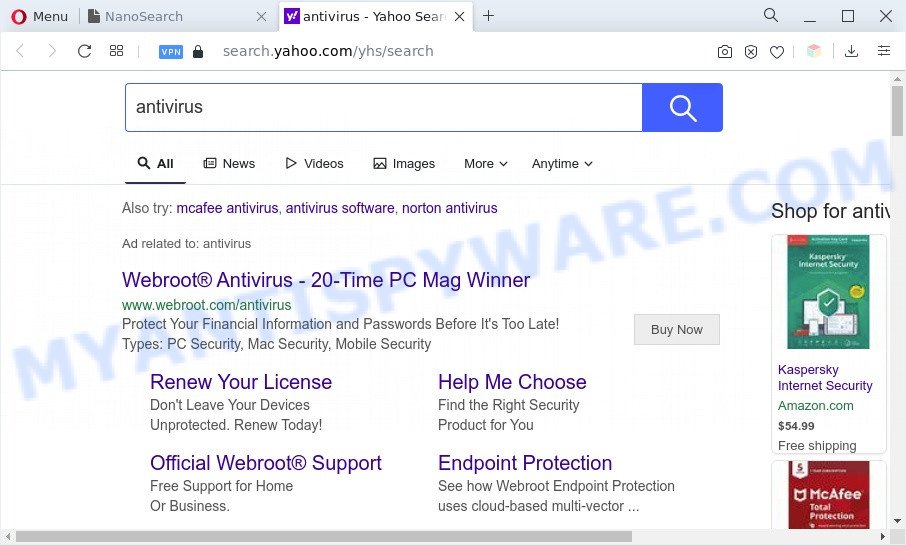
Unwanted NanoSearch ads
And finally, the Nano-search.com browser hijacker is able to collect lots of privacy info about you like what webpages you are opening, what you are looking for the Internet and so on. This information, in the future, can be transferred third party companies.
As evident, NanoSearch does not really have beneficial features. So, we suggest you get rid of Nano-search.com from the Internet Explorer, Firefox, Google Chrome and Edge internet browsers without a wait. This will also prevent the browser hijacker from tracking your online activities. A full Nano-search.com removal can be easily carried out using manual or automatic way listed below.
How can NanoSearch get on your personal computer
In most cases, the free programs installer includes an optional adware or PUPs like this browser hijacker. So, be very careful when you agree to install anything. The best way – is to select a Custom, Advanced or Manual installation type. Here disable all bundled applications in which you are unsure or that causes even a slightest suspicion.
Threat Summary
| Name | Nano-search.com (NanoSearch) |
| Type | home page hijacker, browser hijacker, PUP, search provider hijacker, redirect virus |
| Related domains | portal.nano-search.com, install.nano-search.com, get.nano-search.com, feed.nano-search.com |
| Affected Browser Settings | new tab URL, home page, search engine |
| Symptoms |
|
| Removal | Nano-search.com removal guide |
How to remove Nano-search.com (removal steps)
There are a simple manual instructions below which will help you to remove Nano-search.com from your Windows computer. The most effective solution to get rid of this hijacker is to follow the manual removal guidance and then use Zemana Free, MalwareBytes Anti-Malware (MBAM) or HitmanPro automatic tools (all are free). The manual solution will assist to weaken this browser hijacker infection and the free malware removal tools will completely remove Nano-search.com and revert back the Internet Explorer, Firefox, Edge and Chrome settings to default.
To remove Nano-search.com, perform the steps below:
- How to remove Nano-search.com home page without any software
- Automatic Removal of Nano-search.com hijacker
- Use AdBlocker to stop Nano-search.com redirect and stay safe online
- To sum up
How to remove Nano-search.com home page without any software
Manually uninstalling the Nano-search.com is also possible, although this approach takes time and technical prowess. You can sometimes locate hijacker in your computer’s list of installed applications and uninstall it as you would any other unwanted program.
Delete questionable apps using MS Windows Control Panel
First, you should try to identify and remove the application that causes the appearance of undesired advertisements or web browser redirect, using the ‘Uninstall a program’ which is located in the ‘Control panel’.
|
|
|
|
Remove Nano-search.com startpage from internet browsers
Remove unwanted addons is a easy method to remove Nano-search.com and restore browser’s settings that have been replaced by browser hijacker.
You can also try to remove Nano-search.com redirect by reset Chrome settings. |
If you are still experiencing problems with Nano-search.com removal, you need to reset Mozilla Firefox browser. |
Another way to remove Nano-search.com from IE is reset IE settings. |
|
Automatic Removal of Nano-search.com hijacker
The easiest way to delete Nano-search.com browser hijacker is to run an antimalware program capable of detecting browser hijackers. We recommend try Zemana Anti Malware (ZAM) or another free malware remover that listed below. It has excellent detection rate when it comes to adware software, hijackers and other PUPs.
Use Zemana to get rid of Nano-search.com browser hijacker
If you need a free utility that can easily search for and remove browser hijacker infection, then use Zemana Anti Malware (ZAM). This is a very handy program, which is primarily designed to quickly find and get rid of adware and malware affecting web browsers and changing their settings.
Zemana Anti-Malware can be downloaded from the following link. Save it directly to your Windows Desktop.
165509 downloads
Author: Zemana Ltd
Category: Security tools
Update: July 16, 2019
When the download is finished, close all programs and windows on your system. Open a directory in which you saved it. Double-click on the icon that’s called Zemana.AntiMalware.Setup as shown in the following example.
![]()
When the installation starts, you will see the “Setup wizard” which will help you setup Zemana on your system.

Once installation is done, you will see window as displayed on the screen below.

Now press the “Scan” button for checking your personal computer for the hijacker related to Nano-search.com. A scan can take anywhere from 10 to 30 minutes, depending on the count of files on your PC system and the speed of your machine. When a threat is found, the number of the security threats will change accordingly.

When Zemana AntiMalware has completed scanning, Zemana Anti-Malware will open a list of all items detected by the scan. Once you’ve selected what you want to remove from your system press “Next” button.

The Zemana Anti-Malware will get rid of a browser hijacker responsible for redirects to Nano-search.com and move the selected items to the program’s quarantine.
Run HitmanPro to remove Nano-search.com from the computer
Hitman Pro is a malicious software removal utility that is created to scan for and remove browser hijacker infections, potentially unwanted software, adware and questionable processes from the infected personal computer. It’s a portable program that can be run instantly from USB stick. HitmanPro have an advanced system monitoring tool which uses a white-list database to stop questionable tasks and applications.

- Please go to the link below to download Hitman Pro. Save it directly to your MS Windows Desktop.
- When downloading is done, launch the HitmanPro, double-click the HitmanPro.exe file.
- If the “User Account Control” prompts, press Yes to continue.
- In the HitmanPro window, press the “Next” . Hitman Pro program will scan through the whole computer for the browser hijacker. When a malware, adware or PUPs are found, the number of the security threats will change accordingly.
- After the scan is finished, Hitman Pro will display a scan report. Make sure to check mark the items which are unsafe and then press “Next”. Now, press the “Activate free license” button to begin the free 30 days trial to get rid of all malware found.
How to get rid of Nano-search.com with MalwareBytes AntiMalware (MBAM)
You can remove NanoSearch automatically with a help of MalwareBytes. We advise this free malware removal tool because it may easily remove browser hijacker infection, adware software, potentially unwanted applications and toolbars with all their components such as files, folders and registry entries.

Visit the page linked below to download MalwareBytes Free. Save it to your Desktop so that you can access the file easily.
327730 downloads
Author: Malwarebytes
Category: Security tools
Update: April 15, 2020
When the download is complete, run it and follow the prompts. Once installed, the MalwareBytes Free will try to update itself and when this task is finished, click the “Scan” button to perform a system scan with this tool for the browser hijacker responsible for redirects to Nano-search.com. A scan can take anywhere from 10 to 30 minutes, depending on the number of files on your personal computer and the speed of your system. Once you’ve selected what you wish to delete from your system click “Quarantine” button.
The MalwareBytes AntiMalware is a free program that you can use to get rid of all detected folders, files, services, registry entries and so on. To learn more about this malware removal tool, we advise you to read and follow the guidance or the video guide below.
Use AdBlocker to stop Nano-search.com redirect and stay safe online
The AdGuard is a very good ad-blocker program for the Google Chrome, MS Edge, Mozilla Firefox and Internet Explorer, with active user support. It does a great job by removing certain types of annoying advertisements, popunders, pop ups, annoying newtab pages, and even full page advertisements and webpage overlay layers. Of course, the AdGuard can block the Nano-search.com automatically or by using a custom filter rule.
Visit the page linked below to download AdGuard. Save it on your MS Windows desktop or in any other place.
27037 downloads
Version: 6.4
Author: © Adguard
Category: Security tools
Update: November 15, 2018
Once downloading is done, double-click the downloaded file to launch it. The “Setup Wizard” window will show up on the computer screen as displayed on the screen below.

Follow the prompts. AdGuard will then be installed and an icon will be placed on your desktop. A window will show up asking you to confirm that you want to see a quick guidance as shown in the following example.

Click “Skip” button to close the window and use the default settings, or click “Get Started” to see an quick guidance which will help you get to know AdGuard better.
Each time, when you start your personal computer, AdGuard will start automatically and stop unwanted ads, block Nano-search.com, as well as other malicious or misleading web-sites. For an overview of all the features of the program, or to change its settings you can simply double-click on the AdGuard icon, which is located on your desktop.
To sum up
Now your personal computer should be free of the browser hijacker which cause a redirect to the Nano-search.com website. We suggest that you keep Zemana Free (to periodically scan your computer for new browser hijackers and other malware) and AdGuard (to help you stop unwanted pop-ups and harmful web-sites). Moreover, to prevent any browser hijacker infection, please stay clear of unknown and third party applications, make sure that your antivirus application, turn on the option to search for potentially unwanted software.
If you need more help with Nano-search.com related issues, go to here.



















