What is Easymp3converter.com
Easymp3converter.com is a website that is advertised as a site that allows the user to convert YouTube videos to MP3 file format. But the security experts warn that using Easymp3converter.com and similar sites is quite dangerous. There are several reasons for this. First of all, the use of such sites violates the YouTube rules, which prohibit directly downloading videos. Second, even more important, Easymp3converter.com and others like it use rogue ad networks. The security researchers determined that Easymp3converter.com and similar sites redirect users to web pages that are not trustworthy, as they are designed to deceive users. Moreover, some websites to which users can be redirected are used to advertise potentially unwanted programs (PUPs), force the user to install malicious browser extensions or subscribe to spam notifications.
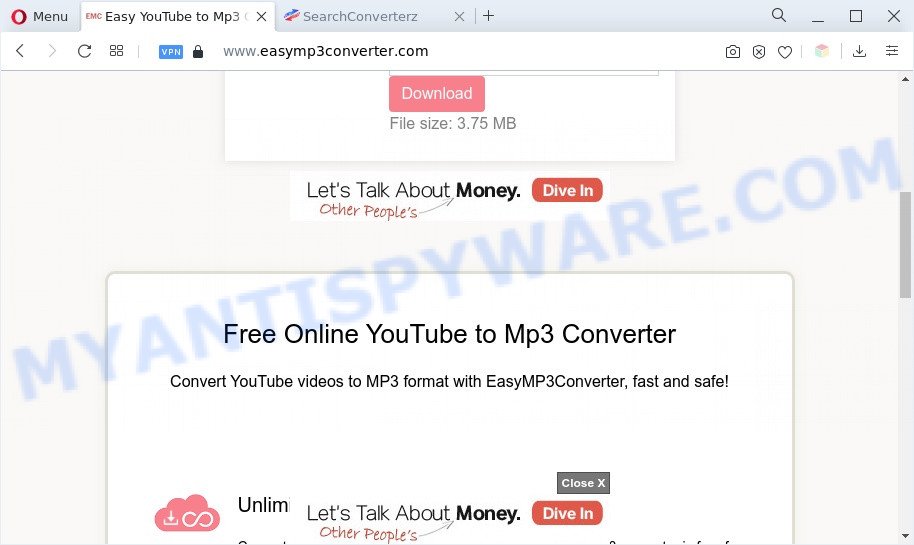
During the research, Easymp3converter.com redirected users to nextyourcontent.com, linkonclick.com, searchconverterz.com, other unwanted and suspicious sites. According to computer security researchers, Nextyourcontent.com is a web site that is used to lure people into signing up for its spam notifications that go directly to the desktop or the browser. It will show the ‘Show notifications’ confirmation request that attempts to get user to click the ‘Allow’ to subscribe to its notifications. Once click on the ‘Allow’ button, the Nextyourcontent.com webpage gets user permission to send spam notifications in form of pop-up ads in the lower right corner of the screen.
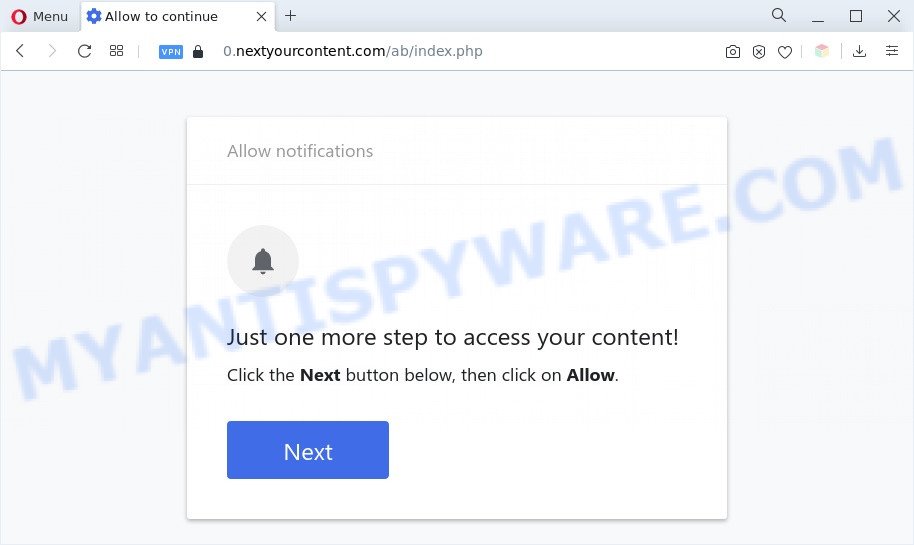
Nextyourcontent.com is a web site that is used to lure people into signing up for its spam notifications
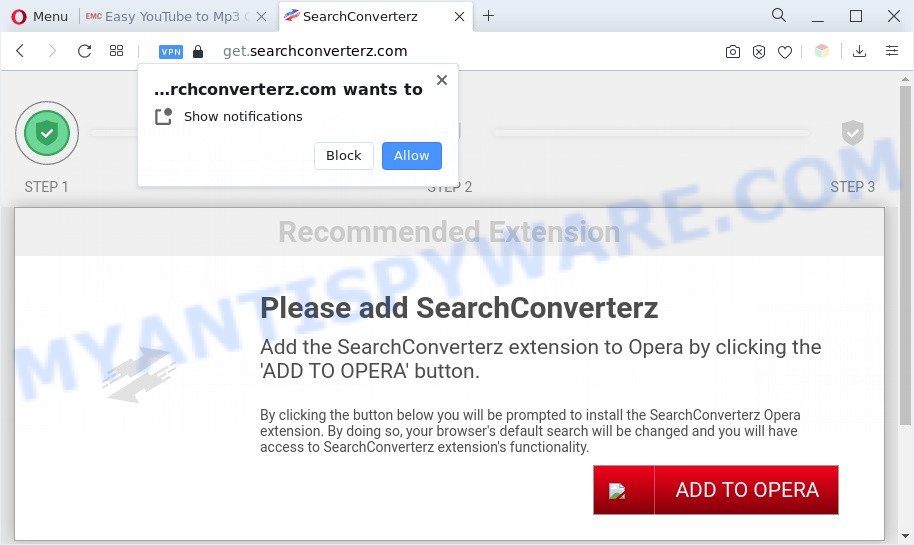
Searchconverterz.com is a web site which lures unsuspecting victims into installing PUPs
Of course, in addition to the websites shown above, Easymp3converter.com can redirect users to other dangerous sites, among which there may be sites offering to install PUPs, browser hijackers and adware. Browser hijacker is a malware that changes browser settings such as homepage and search engine. Adware is a software that is created to earn money for its developer by presenting unwanted advertisements to a user while the user is browsing the Internet.
Threat Summary
| Name | Easymp3converter.com (Easy YouTube to Mp3 Converter) |
| Type | spam notifications ads, pop-ups, pop up advertisements, pop up virus |
| Distribution | potentially unwanted apps, misleading pop-up advertisements, social engineering attack, adwares |
| Symptoms |
|
| Removal | Easymp3converter.com removal guide |
Where the unwanted ads comes from
Adware is short for ‘ad supported’ software. Additionally, some malware has adware built into the program. Adware displays unwanted ads that appear in unclosable windows or in-text links on computer screens. In order to show unwanted adverts as often as possible adware can change your browser settings. You may even find that your machine settings are replaced without your knowledge. The developers of adware do so in order to make revenue via third-party ad network. Thus every your click on the adverts earns money for them.
Adware software is usually is bundled with free applications. So, when you installing free applications, carefully read the disclaimers, select the Custom or Advanced installation type to watch for optional programs that are being installed, because certain of the applications are potentially unwanted programs and adware.
By following few simple steps below it’s easy to detect and remove adware software from your PC. Learn how to get rid of unwanted ads and harmful applications, as well as how to run a full PC virus scan.
How to remove Adware and Unwanted ads
According to experienced security researchers, adware and unwanted pop up advertisements removal can be done manually and/or automatically. These tools which are listed below will help you get rid of adware, harmful browser addons, malware and PUPs . However, if you’re not willing to install other applications to remove unwanted ads, then use instructions listed below to restore your PC settings to their previous states.
Uninstall potentially unwanted apps
The main cause of unwanted advertisements is potentially unwanted programs, adware software or other undesired applications that you may have unintentionally installed on the computer. You need to identify and uninstall all suspicious software.
|
|
|
|
See more details in the video guidance below.
Remove spam notifications from web browsers
If you’re getting browser notification spam, then you will have previously pressed the ‘Allow’ button. Below we’ll teach you how to turn them off.
|
|
|
|
|
|
Reset Google Chrome
If your Google Chrome internet browser is infected by adware, it may be necessary to completely reset your web-browser application to its default settings.

- First, start the Google Chrome and click the Menu icon (icon in the form of three dots).
- It will display the Chrome main menu. Choose More Tools, then click Extensions.
- You’ll see the list of installed addons. If the list has the add-on labeled with “Installed by enterprise policy” or “Installed by your administrator”, then complete the following guidance: Remove Chrome extensions installed by enterprise policy.
- Now open the Google Chrome menu once again, press the “Settings” menu.
- Next, press “Advanced” link, that located at the bottom of the Settings page.
- On the bottom of the “Advanced settings” page, press the “Reset settings to their original defaults” button.
- The Chrome will open the reset settings dialog box as on the image above.
- Confirm the web-browser’s reset by clicking on the “Reset” button.
- To learn more, read the blog post How to reset Google Chrome settings to default.
Reset Mozilla Firefox
This step will allow you get rid of unwanted ads, third-party toolbars, disable malicious add-ons and revert back your default homepage, new tab page and search provider settings.
Start the Firefox and click the menu button (it looks like three stacked lines) at the top right of the internet browser screen. Next, click the question-mark icon at the bottom of the drop-down menu. It will show the slide-out menu.

Select the “Troubleshooting information”. If you are unable to access the Help menu, then type “about:support” in your address bar and press Enter. It bring up the “Troubleshooting Information” page as displayed on the image below.

Click the “Refresh Firefox” button at the top right of the Troubleshooting Information page. Select “Refresh Firefox” in the confirmation dialog box. The Firefox will start a procedure to fix your problems that caused by adware. After, it’s complete, click the “Finish” button.
Reset Internet Explorer
In order to recover browser settings and get rid of unwanted ads you need to reset the Microsoft Internet Explorer to the state, that was when the Windows was installed on your computer.
First, open the Microsoft Internet Explorer, click ![]() ) button. Next, click “Internet Options” as shown in the figure below.
) button. Next, click “Internet Options” as shown in the figure below.

In the “Internet Options” screen select the Advanced tab. Next, click Reset button. The Internet Explorer will show the Reset Internet Explorer settings prompt. Select the “Delete personal settings” check box and press Reset button.

You will now need to reboot your PC system for the changes to take effect. It will remove unwanted pop up ads, disable malicious and ad-supported web browser’s extensions and restore the Internet Explorer’s settings such as startpage, newtab page and search provider to default state.
Automatic Removal of Adware
If you are not expert at computer technology, then we suggest to use free removal tools listed below to remove adware and unwanted popup ads for good. The automatic method is highly recommended. It has less steps and easier to implement than the manual solution. Moreover, it lower risk of system damage. So, the automatic adware removal is a better option.
Zemana AntiMalware is a malicious software scanner that is very useful for detecting and removing adware and other unwanted software. The steps below will explain how to download, install, and use Zemana AntiMalware (ZAM) to scan and remove malware, spyware, adware software, PUPs, browser hijackers from your personal computer for free.
- Please go to the link below to download Zemana AntiMalware (ZAM). Save it to your Desktop so that you can access the file easily.
Zemana AntiMalware
162858 downloads
Author: Zemana Ltd
Category: Security tools
Update: July 16, 2019
- Once you have downloaded the setup file, make sure to double click on the Zemana.AntiMalware.Setup. This would start the Zemana AntiMalware setup on your personal computer.
- Select install language and click ‘OK’ button.
- On the next screen ‘Setup Wizard’ simply click the ‘Next’ button and follow the prompts.

- Finally, once the installation is complete, Zemana Anti-Malware (ZAM) will run automatically. Else, if doesn’t then double-click on the Zemana Free icon on your desktop.
- Now that you have successfully install Zemana Anti Malware, let’s see How to use Zemana AntiMalware (ZAM) to remove unwanted pop up ads from your computer.
- After you have started the Zemana Free, you’ll see a window as displayed on the image below, just click ‘Scan’ button . Zemana application will scan through the whole PC for the adware.

- Now pay attention to the screen while Zemana scans your machine.

- When that process is complete, Zemana AntiMalware will display a list of detected threats. Review the results once the tool has finished the system scan. If you think an entry should not be quarantined, then uncheck it. Otherwise, simply click ‘Next’ button.

- Zemana may require a reboot PC in order to complete the adware removal process.
- If you want to permanently remove adware from your computer, then press ‘Quarantine’ icon, select all malware, adware software, potentially unwanted applications and other items and click Delete.
- Restart your computer to complete the adware software removal procedure.
How to stay safe online
By installing an ad-blocker application such as AdGuard, you’re able to block suspicious websites, autoplaying video ads and delete a ton of distracting and unwanted ads on websites.
Visit the page linked below to download the latest version of AdGuard for MS Windows. Save it on your Desktop.
26354 downloads
Version: 6.4
Author: © Adguard
Category: Security tools
Update: November 15, 2018
When downloading is finished, double-click the downloaded file to start it. The “Setup Wizard” window will show up on the computer screen as displayed in the figure below.

Follow the prompts. AdGuard will then be installed and an icon will be placed on your desktop. A window will show up asking you to confirm that you want to see a quick guide as on the image below.

Click “Skip” button to close the window and use the default settings, or press “Get Started” to see an quick instructions that will help you get to know AdGuard better.
Each time, when you run your machine, AdGuard will start automatically and stop unwanted ads, block Easymp3converter.com, as well as other harmful or misleading web-sites. For an overview of all the features of the program, or to change its settings you can simply double-click on the AdGuard icon, that is located on your desktop.
To sum up
Now your PC system should be clean of the adware software that causes multiple pop up ads. We suggest that you keep AdGuard (to help you stop unwanted ads and unwanted malicious web pages) and Zemana (to periodically scan your computer for new adwares and other malware). Probably you are running an older version of Java or Adobe Flash Player. This can be a security risk, so download and install the latest version right now.
If you are still having problems while trying to delete unwanted ads from the Chrome, Edge, Internet Explorer and Firefox, then ask for help here here.























