Ltiesresisuntie.club is a web-site which uses social engineering to fool unsuspecting users into registering for its push notifications so that it can deliver unwanted adverts directly to the desktop. When you visit the Ltiesresisuntie.club website which wants to send you browser notification spam, you will be greeted with a confirmation request that asks whether you want to agree to them or not. Your options will be ‘Block’ and ‘Allow’.
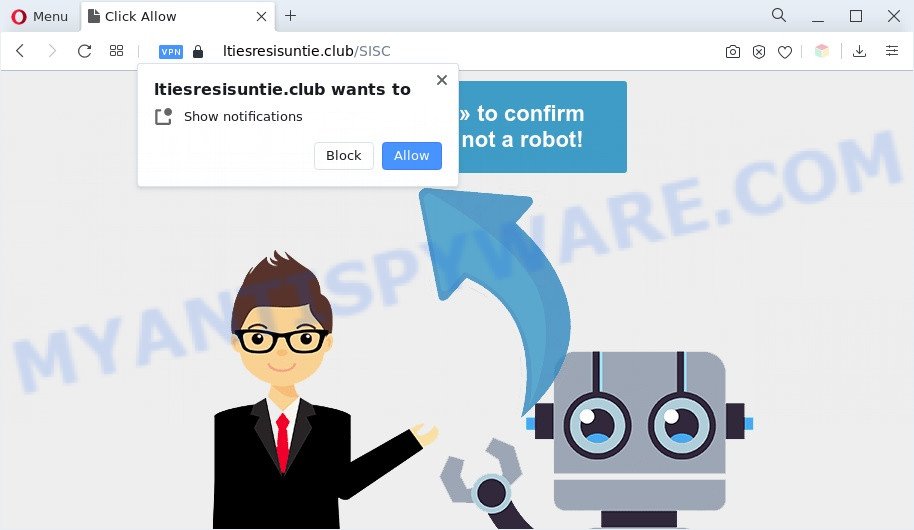
Once you click on the ‘Allow’ button, then your web browser will be configured to show annoying ads on your desktop, even when the browser is closed. The developers of Ltiesresisuntie.club use these push notifications to bypass protection against popups in the web-browser and therefore show a ton of unwanted adverts. These advertisements are used to promote suspicious web-browser addons, giveaway scams, fake downloads, and adult webpages.

To end this intrusive behavior and get rid of Ltiesresisuntie.club push notifications, you need to change browser settings that got altered by adware. For that, complete the Ltiesresisuntie.club removal guide below. Once you delete notifications subscription, the Ltiesresisuntie.club pop-ups advertisements will no longer display on your desktop.
Threat Summary
| Name | Ltiesresisuntie.club pop-up |
| Type | push notifications advertisements, pop ups, popup virus, popup advertisements |
| Distribution | PUPs, adware softwares, social engineering attack, dubious popup advertisements |
| Symptoms |
|
| Removal | Ltiesresisuntie.club removal guide |
How did you get infected with Ltiesresisuntie.club pop-ups
These Ltiesresisuntie.club pop-ups are caused by dubious ads on the webpages you visit or adware. Adware may cause issues for your system. Adware can show intrusive ads on your computer screen so that your cannot block them, redirect your browser to unsafe web pages, and it can cause unwanted web-sites to pop up on your browser. Adware might end up on your machine after you download and install free programs from a suspicious website.
Adware software is bundled within some free programs. So always read carefully the installation screens, disclaimers, ‘Terms of Use’ and ‘Software license’ appearing during the install procedure. Additionally pay attention for optional apps that are being installed along with the main program. Ensure that you unchecked all of them! Also, run an ad blocking program that will help to stop shady and untrustworthy webpages.
Follow the guidance below to clean your computer from adware, as adware can be a way to affect your personal computer with more malicious apps like viruses and trojans. The steps that follow, I’ll show you how to delete adware and thereby remove Ltiesresisuntie.club advertisements from your computer forever.
How to remove Ltiesresisuntie.club ads (removal steps)
We suggest opting for automatic Ltiesresisuntie.club advertisements removal in order to remove all adware software related entries easily. This solution requires scanning the machine with reputable anti-malware, e.g. Zemana Free, MalwareBytes Free or Hitman Pro. However, if you prefer manual removal steps, you can use the instructions below in this blog post. Read this manual carefully, bookmark it or open this page on your smartphone, because you may need to close your web browser or restart your PC.
To remove Ltiesresisuntie.club pop ups, perform the following steps:
- Manual Ltiesresisuntie.club popup ads removal
- Deleting the Ltiesresisuntie.club, check the list of installed software first
- Remove Ltiesresisuntie.club notifications from web browsers
- Remove Ltiesresisuntie.club ads from IE
- Remove Ltiesresisuntie.club pop ups from Google Chrome
- Remove Ltiesresisuntie.club from Mozilla Firefox by resetting internet browser settings
- Automatic Removal of Ltiesresisuntie.club advertisements
- Block Ltiesresisuntie.club and other intrusive websites
- To sum up
Manual Ltiesresisuntie.club popup ads removal
First of all, try to delete Ltiesresisuntie.club pop-up advertisements manually; to do this, follow the steps below. Of course, manual removal of adware requires more time and may not be suitable for those who are poorly versed in system settings. In this case, we suggest that you scroll down to the section that describes how to delete Ltiesresisuntie.club advertisements using free utilities.
Deleting the Ltiesresisuntie.club, check the list of installed software first
Some potentially unwanted programs, browser hijacking applications and adware can be deleted by uninstalling the free applications they came with. If this way does not succeed, then looking them up in the list of installed programs in Windows Control Panel. Use the “Uninstall” command in order to delete them.
Make sure you have closed all browsers and other programs. Next, delete any unwanted and suspicious applications from your Control panel.
Windows 10, 8.1, 8
Now, click the Windows button, type “Control panel” in search and press Enter. Choose “Programs and Features”, then “Uninstall a program”.

Look around the entire list of apps installed on your computer. Most likely, one of them is the adware that causes Ltiesresisuntie.club popups in your internet browser. Choose the suspicious application or the program that name is not familiar to you and uninstall it.
Windows Vista, 7
From the “Start” menu in Microsoft Windows, choose “Control Panel”. Under the “Programs” icon, choose “Uninstall a program”.

Choose the dubious or any unknown applications, then click “Uninstall/Change” button to remove this undesired program from your computer.
Windows XP
Click the “Start” button, select “Control Panel” option. Click on “Add/Remove Programs”.

Select an unwanted application, then click “Change/Remove” button. Follow the prompts.
Remove Ltiesresisuntie.club notifications from web browsers
If you’re in situation where you don’t want to see spam notifications from the Ltiesresisuntie.club web site. In this case, you can turn off web notifications for your web browser in Windows/Mac OS/Android. Find your browser in the list below, follow step-by-step guidance to remove web browser permissions to show push notifications.
|
|
|
|
|
|
Remove Ltiesresisuntie.club ads from IE
If you find that Internet Explorer browser settings such as startpage, default search engine and newtab had been replaced by adware software that cause pop-ups, then you may return your settings, via the reset web-browser procedure.
First, launch the Internet Explorer. Next, click the button in the form of gear (![]() ). It will show the Tools drop-down menu, click the “Internet Options” as shown in the figure below.
). It will show the Tools drop-down menu, click the “Internet Options” as shown in the figure below.

In the “Internet Options” window click on the Advanced tab, then click the Reset button. The IE will display the “Reset Internet Explorer settings” window as shown on the image below. Select the “Delete personal settings” check box, then click “Reset” button.

You will now need to reboot your PC for the changes to take effect.
Remove Ltiesresisuntie.club pop ups from Google Chrome
If you have adware, Ltiesresisuntie.club ads problems or Chrome is running slow, then reset Chrome can help you. In this guide we’ll show you the method to reset your Google Chrome settings and data to original settings without reinstall.

- First start the Google Chrome and press Menu button (small button in the form of three dots).
- It will open the Chrome main menu. Choose More Tools, then click Extensions.
- You will see the list of installed extensions. If the list has the extension labeled with “Installed by enterprise policy” or “Installed by your administrator”, then complete the following tutorial: Remove Chrome extensions installed by enterprise policy.
- Now open the Chrome menu once again, press the “Settings” menu.
- You will see the Google Chrome’s settings page. Scroll down and press “Advanced” link.
- Scroll down again and press the “Reset” button.
- The Google Chrome will show the reset profile settings page as shown on the image above.
- Next click the “Reset” button.
- Once this procedure is done, your web-browser’s newtab, home page and search provider will be restored to their original defaults.
- To learn more, read the article How to reset Google Chrome settings to default.
Remove Ltiesresisuntie.club from Mozilla Firefox by resetting internet browser settings
This step will help you remove Ltiesresisuntie.club ads, third-party toolbars, disable malicious addons and revert back your default home page, new tab and search engine settings.
First, open the Mozilla Firefox and press ![]() button. It will display the drop-down menu on the right-part of the web browser. Further, press the Help button (
button. It will display the drop-down menu on the right-part of the web browser. Further, press the Help button (![]() ) as displayed in the figure below.
) as displayed in the figure below.

In the Help menu, select the “Troubleshooting Information” option. Another way to open the “Troubleshooting Information” screen – type “about:support” in the internet browser adress bar and press Enter. It will show the “Troubleshooting Information” page as displayed on the screen below. In the upper-right corner of this screen, click the “Refresh Firefox” button.

It will open the confirmation prompt. Further, click the “Refresh Firefox” button. The Mozilla Firefox will begin a process to fix your problems that caused by the Ltiesresisuntie.club adware. After, it is complete, press the “Finish” button.
Automatic Removal of Ltiesresisuntie.club advertisements
Spyware, adware, PUPs and browser hijackers can be difficult to delete manually. Do not try to delete this apps without the aid of malicious software removal utilities. In order to fully delete adware from your computer, use professionally created tools, such as Zemana, MalwareBytes Free and HitmanPro.
How to delete Ltiesresisuntie.club pop-up advertisements with Zemana AntiMalware (ZAM)
Zemana is a lightweight tool that designed to run alongside your antivirus software, detecting and removing malware, adware software and PUPs that other programs miss. Zemana is easy to use, fast, does not use many resources and have great detection and removal rates.

- First, click the link below, then press the ‘Download’ button in order to download the latest version of Zemana Free.
Zemana AntiMalware
165538 downloads
Author: Zemana Ltd
Category: Security tools
Update: July 16, 2019
- When the downloading process is done, close all apps and windows on your PC system. Open a file location. Double-click on the icon that’s named Zemana.AntiMalware.Setup.
- Further, click Next button and follow the prompts.
- Once install is done, click the “Scan” button to perform a system scan for the adware that causes Ltiesresisuntie.club popups in your web-browser. A system scan can take anywhere from 5 to 30 minutes, depending on your PC. When a malware, adware software or potentially unwanted applications are found, the count of the security threats will change accordingly. Wait until the the scanning is done.
- Once the checking is finished, it will show the Scan Results. Review the results once the utility has finished the system scan. If you think an entry should not be quarantined, then uncheck it. Otherwise, simply click “Next”. After that process is complete, you may be prompted to restart your personal computer.
Delete Ltiesresisuntie.club pop up advertisements from web browsers with Hitman Pro
HitmanPro is a free portable application that scans your machine for adware that causes multiple unwanted pop ups, potentially unwanted apps and browser hijackers and allows get rid of them easily. Moreover, it’ll also help you delete any malicious web-browser extensions and add-ons.

- First, please go to the link below, then press the ‘Download’ button in order to download the latest version of Hitman Pro.
- When the download is done, run the HitmanPro, double-click the HitmanPro.exe file.
- If the “User Account Control” prompts, click Yes to continue.
- In the Hitman Pro window, press the “Next” to perform a system scan for the adware software that cause intrusive Ltiesresisuntie.club pop ups. A scan can take anywhere from 10 to 30 minutes, depending on the number of files on your computer and the speed of your computer. While the Hitman Pro tool is scanning, you may see number of objects it has identified as being affected by malicious software.
- After Hitman Pro has completed scanning your PC, it will show the Scan Results. When you’re ready, click “Next”. Now, click the “Activate free license” button to start the free 30 days trial to remove all malicious software found.
Run MalwareBytes Anti Malware to delete Ltiesresisuntie.club popup ads
If you are having issues with Ltiesresisuntie.club popups removal, then check out MalwareBytes Free. This is a tool that can help clean up your system and improve your speeds for free. Find out more below.
Download MalwareBytes Free by clicking on the following link. Save it directly to your Windows Desktop.
327768 downloads
Author: Malwarebytes
Category: Security tools
Update: April 15, 2020
Once downloading is complete, close all windows on your PC. Further, start the file named MBSetup. If the “User Account Control” prompt pops up as shown on the screen below, press the “Yes” button.

It will show the Setup wizard which will help you install MalwareBytes Anti-Malware on the computer. Follow the prompts and don’t make any changes to default settings.

Once installation is done successfully, click “Get Started” button. Then MalwareBytes Free will automatically launch and you can see its main window as displayed on the screen below.

Next, click the “Scan” button to begin scanning your PC system for the adware that causes Ltiesresisuntie.club advertisements. A system scan can take anywhere from 5 to 30 minutes, depending on your PC. When a malicious software, adware software or potentially unwanted programs are found, the number of the security threats will change accordingly.

When the system scan is complete, MalwareBytes Free will produce a list of unwanted apps and adware. Next, you need to click “Quarantine” button.

The MalwareBytes Anti Malware will remove adware which cause pop ups and move the selected items to the program’s quarantine. After finished, you can be prompted to reboot your computer. We suggest you look at the following video, which completely explains the process of using the MalwareBytes Anti-Malware (MBAM) to remove hijackers, adware and other malicious software.
Block Ltiesresisuntie.club and other intrusive websites
Run ad blocker application such as AdGuard in order to block ads, malvertisements, pop-ups and online trackers, avoid having to install harmful and adware browser plug-ins and add-ons that affect your machine performance and impact your machine security. Surf the Web anonymously and stay safe online!
First, visit the following page, then click the ‘Download’ button in order to download the latest version of AdGuard.
27048 downloads
Version: 6.4
Author: © Adguard
Category: Security tools
Update: November 15, 2018
Once the download is done, run the downloaded file. You will see the “Setup Wizard” screen like the one below.

Follow the prompts. When the installation is finished, you will see a window as displayed on the screen below.

You can click “Skip” to close the setup application and use the default settings, or click “Get Started” button to see an quick tutorial that will help you get to know AdGuard better.
In most cases, the default settings are enough and you don’t need to change anything. Each time, when you launch your machine, AdGuard will run automatically and stop unwanted advertisements, block Ltiesresisuntie.club, as well as other harmful or misleading web-pages. For an overview of all the features of the program, or to change its settings you can simply double-click on the AdGuard icon, which is located on your desktop.
To sum up
Once you’ve done the step-by-step instructions outlined above, your machine should be free from adware software that causes Ltiesresisuntie.club popups in your web-browser and other malicious software. The Firefox, Internet Explorer, MS Edge and Chrome will no longer redirect you to various intrusive web-pages similar to Ltiesresisuntie.club. Unfortunately, if the step-by-step guide does not help you, then you have caught a new adware, and then the best way – ask for help here.




















