S3redirect.com is a website that created in order to redirect user’s browser and display unwanted ads and sponsored links from AdSense, Yahoo or another third-party vendors in your search results. It can be set as your homepage and search provider by a PUP (potentially unwanted program) from the Browser hijackers family. Most often, PUPs installs on the PC in abundle with free programs that you downloaded and installed from the Web. Once it gets inside your browser, it’ll change some web browser’s start page, new tab URL and search provider by default to S3redirect.com.
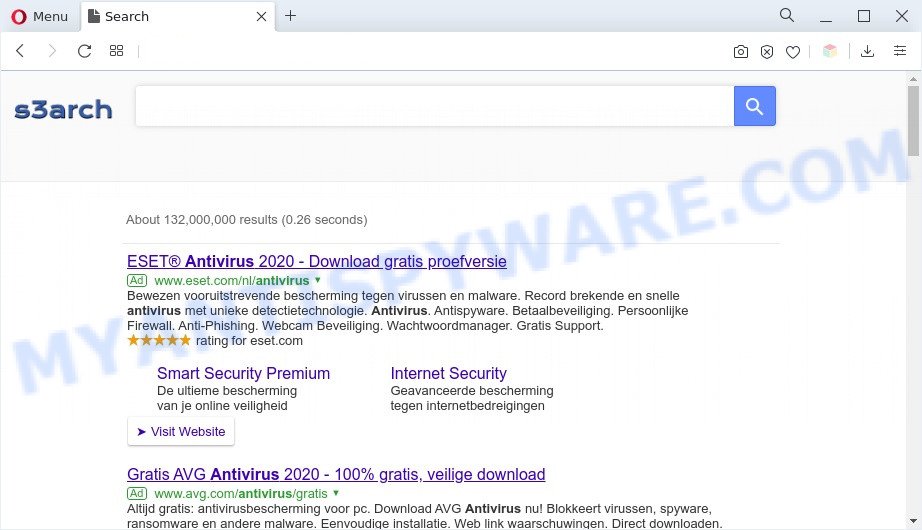
The s3redirect.com redirect is a sign of browser hijacker infection
S3redirect.com takes over your web browser’s default search engine and controls what will be displayed to you whenever you do a searching. Other than the search results, it also provides lots of unwanted advertisements on the search page. Some of these ads created to mislead you into buying some questionable products and software. Moreover, sometimes, those ads could redirect you to misleading or harmful web-sites.
S3redirect.com can collect lots of marketing-type data about you that can be later transferred third party companies. You do not know if your home address, account names and passwords are safe. And of course you completely do not know what will happen when you click on any advertisements on the S3redirect.com webpage.
It is important, don’t use S3redirect.com web site and do not click on advertisements placed on it, as they may lead you to a more harmful or misleading webpages. The best option is to use the step-by-step instructions posted below to free the system of browser hijacker infection, remove the S3redirect.com redirect, and thus restore your previous start page and search provider.
How can S3redirect.com get on your computer
Many programs used to hijack a computer’s web browser. So, when you installing freeware, carefully read the disclaimers, choose the Custom or Advanced installation mode to watch for bundled programs that are being installed, because some of the apps are adware and potentially unwanted software
Threat Summary
| Name | S3redirect.com |
| Type | search provider hijacker, startpage hijacker, redirect virus, PUP, browser hijacker |
| Affected Browser Settings | newtab page URL, start page, search provider |
| Symptoms |
|
| Removal | S3redirect.com removal guide |
How to remove S3redirect.com redirect
As with removing adware software, malware or potentially unwanted software, there are few steps you can do. We advise trying them all. If you do only one part of the guide, then it should be use free malware removal tools, because you need to not only remove browser hijacker, but also prevent malware from infecting your computer. But to completely remove the S3redirect.com you’ll have to at least reset your internet browser settings like default search provider, start page and newtab to default state, uninstall unwanted and suspicious applications, and get rid of hijacker with malicious software removal tools. Some of the steps will require you to reboot your system or exit this website. So, read this instructions carefully, then bookmark this page or open it on your smartphone for later reference.
To remove S3redirect.com, perform the steps below:
- Manual S3redirect.com homepage removal
- Automatic Removal of S3redirect.com browser hijacker infection
- Run AdBlocker to block S3redirect.com and stay safe online
- To sum up
Manual S3redirect.com homepage removal
The few simple steps will help you remove S3redirect.com . These S3redirect.com removal steps work for the Mozilla Firefox, Google Chrome, Internet Explorer and Microsoft Edge, as well as every version of computer operating system.
Uninstall potentially unwanted applications using MS Windows Control Panel
When troubleshooting a personal computer, one common step is go to Microsoft Windows Control Panel and remove dubious applications. The same approach will be used in the removal of S3redirect.com . Please use instructions based on your Microsoft Windows version.
Windows 8, 8.1, 10
First, click the Windows button
Windows XP, Vista, 7
First, click “Start” and select “Control Panel”.
It will show the Windows Control Panel as shown in the following example.

Next, click “Uninstall a program” ![]()
It will display a list of all applications installed on your computer. Scroll through the all list, and delete any suspicious and unknown apps. To quickly find the latest installed software, we recommend sort programs by date in the Control panel.
Remove S3redirect.com redirect from internet browsers
Remove unwanted extensions is a easy method to remove S3redirect.com and revert back browser’s settings that have been replaced by browser hijacker.
You can also try to delete S3redirect.com redirect by reset Chrome settings. |
If you are still experiencing problems with S3redirect.com redirect removal, you need to reset Firefox browser. |
Another solution to remove S3redirect.com search from Internet Explorer is reset IE settings. |
|
Automatic Removal of S3redirect.com browser hijacker infection
The easiest way to get rid of S3redirect.com hijacker is to use an anti-malware program capable of detecting hijacker infections including S3redirect.com. We advise try Zemana Anti-Malware (ZAM) or another free malware remover that listed below. It has excellent detection rate when it comes to adware software, hijackers and other PUPs.
How to remove S3redirect.com with Zemana Free
Zemana Anti-Malware is free full featured malware removal utility. It can scan your files and MS Windows registry in real-time. Zemana can help to get rid of S3redirect.com browser hijacker, other PUPs and adware. It uses 1% of your system resources. This utility has got simple and beautiful interface and at the same time best possible protection for your system.
Installing the Zemana is simple. First you’ll need to download Zemana AntiMalware on your machine by clicking on the following link.
165483 downloads
Author: Zemana Ltd
Category: Security tools
Update: July 16, 2019
Once the download is finished, close all apps and windows on your PC. Double-click the install file named Zemana.AntiMalware.Setup. If the “User Account Control” prompt pops up as displayed in the following example, click the “Yes” button.

It will open the “Setup wizard” which will help you install Zemana Free on your computer. Follow the prompts and do not make any changes to default settings.

Once install is done successfully, Zemana AntiMalware will automatically start and you can see its main screen as displayed on the image below.

Now press the “Scan” button to perform a system scan for the hijacker infection that causes browsers to display the S3redirect.com website. A system scan can take anywhere from 5 to 30 minutes, depending on your PC. When a threat is found, the number of the security threats will change accordingly.

After that process is complete, Zemana Anti-Malware will display you the results. Review the scan results and then click “Next” button. The Zemana Free will get rid of hijacker infection responsible for redirecting user searches to S3redirect.com and move the selected threats to the Quarantine. After that process is finished, you may be prompted to restart the computer.
Use Hitman Pro to delete S3redirect.com startpage
Hitman Pro is a malware removal tool that is developed to locate and terminate browser hijackers, PUPs, adware and suspicious processes from the affected personal computer. It is a portable program that can be run instantly from USB stick. Hitman Pro have an advanced system monitoring tool that uses a whitelist database to isolate dubious processes and programs.
Installing the HitmanPro is simple. First you will need to download Hitman Pro on your MS Windows Desktop from the following link.
After the download is done, open the folder in which you saved it and double-click the HitmanPro icon. It will run the Hitman Pro utility. If the User Account Control prompt will ask you want to start the program, click Yes button to continue.

Next, click “Next” . Hitman Pro tool will begin scanning the whole system to find out hijacker infection that redirects your web-browser to the S3redirect.com web-page. While the tool is scanning, you can see how many objects and files has already scanned.

Once that process is complete, HitmanPro will create a list of unwanted applications and hijacker as shown on the image below.

Next, you need to click “Next” button. It will display a prompt, click the “Activate free license” button. The Hitman Pro will delete browser hijacker infection related to S3redirect.com and move the selected items to the Quarantine. Once the process is done, the tool may ask you to restart your personal computer.
How to delete S3redirect.com with MalwareBytes
Get rid of S3redirect.com hijacker manually is difficult and often the hijacker infection is not fully removed. Therefore, we recommend you to use the MalwareBytes Anti Malware which are fully clean your PC system. Moreover, this free program will allow you to remove malicious software, potentially unwanted apps, toolbars and adware that your PC can be infected too.
Installing the MalwareBytes Anti-Malware is simple. First you will need to download MalwareBytes AntiMalware by clicking on the link below. Save it on your Windows desktop.
327705 downloads
Author: Malwarebytes
Category: Security tools
Update: April 15, 2020
Once downloading is finished, close all programs and windows on your system. Double-click the install file called MBSetup. If the “User Account Control” prompt pops up as shown below, click the “Yes” button.

It will open the Setup wizard that will help you install MalwareBytes on your personal computer. Follow the prompts and do not make any changes to default settings.

Once install is complete successfully, click “Get Started” button. MalwareBytes will automatically start and you can see its main screen as on the image below.

Now click the “Scan” button to look for hijacker which created to redirect your browser to the S3redirect.com website. A system scan may take anywhere from 5 to 30 minutes, depending on your PC. When a threat is found, the count of the security threats will change accordingly. Wait until the the scanning is finished.

After the scan is finished, MalwareBytes AntiMalware will display a list of detected items. All found threats will be marked. You can remove them all by simply click “Quarantine” button. The MalwareBytes will begin to remove hijacker that alters web browser settings to replace your new tab page, search engine by default and start page with S3redirect.com web-site. When the cleaning process is done, you may be prompted to restart the PC system.

We suggest you look at the following video, which completely explains the procedure of using the MalwareBytes to delete adware, browser hijacker and other malicious software.
Run AdBlocker to block S3redirect.com and stay safe online
The AdGuard is a very good ad blocking program for the Chrome, Microsoft Internet Explorer, MS Edge and Mozilla Firefox, with active user support. It does a great job by removing certain types of unwanted ads, popunders, pop-ups, undesired newtab pages, and even full page advertisements and website overlay layers. Of course, the AdGuard can stop the S3redirect.com automatically or by using a custom filter rule.
Please go to the following link to download the latest version of AdGuard for MS Windows. Save it on your MS Windows desktop.
27033 downloads
Version: 6.4
Author: © Adguard
Category: Security tools
Update: November 15, 2018
After downloading it, double-click the downloaded file to start it. The “Setup Wizard” window will show up on the computer screen such as the one below.

Follow the prompts. AdGuard will then be installed and an icon will be placed on your desktop. A window will show up asking you to confirm that you want to see a quick instructions as shown in the figure below.

Click “Skip” button to close the window and use the default settings, or click “Get Started” to see an quick guidance that will allow you get to know AdGuard better.
Each time, when you start your computer, AdGuard will run automatically and stop unwanted ads, block S3redirect.com, as well as other harmful or misleading web-pages. For an overview of all the features of the program, or to change its settings you can simply double-click on the AdGuard icon, which can be found on your desktop.
To sum up
Now your personal computer should be clean of the browser hijacker which causes a redirect to the S3redirect.com web-site. We suggest that you keep AdGuard (to help you stop unwanted popup ads and unwanted malicious web pages) and Zemana Free (to periodically scan your PC system for new malicious software, hijackers and adware). Make sure that you have all the Critical Updates recommended for Microsoft Windows operating system. Without regular updates you WILL NOT be protected when new browser hijackers, malicious software and adware are released.
If you are still having problems while trying to delete S3redirect.com from your web browser, then ask for help here.



















