Seamletneds.club is a web-site which uses social engineering to trick computer users into signing up for its browser notification spam that go directly to the desktop or the web-browser. It tells that the user need to subscribe to its notifications in order to enable Flash Player, download a file, watch a video, access the content of the web-site, connect to the Internet, and so on.
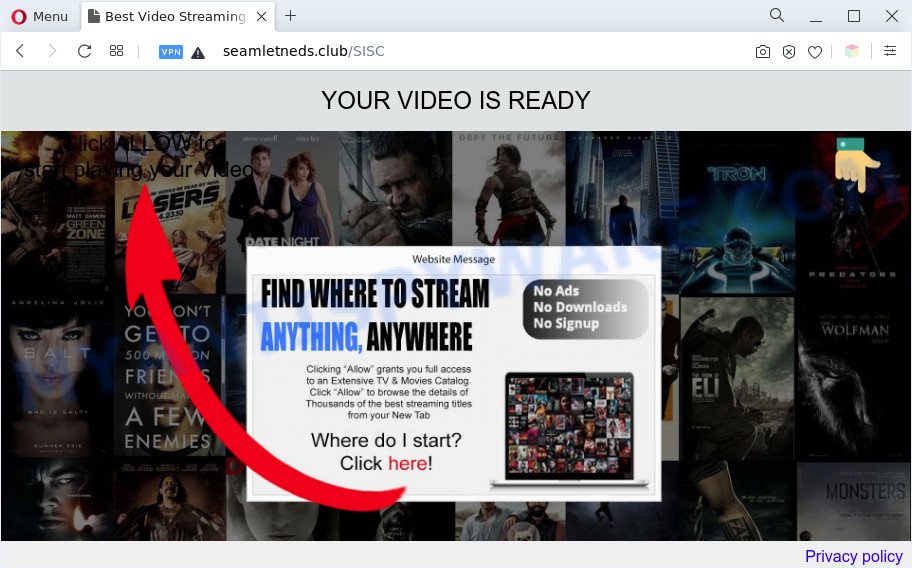
Once you click the ‘Allow’, then your browser will be configured to display pop up adverts in the right bottom corner of your screen. The browser notification spam will promote ‘free’ online games, fake prizes scams, dubious web browser extensions, adult web-pages, and fake downloads as displayed in the figure below.

The best way to remove Seamletneds.club push notifications open the browser’s settings and follow the Seamletneds.club removal guidance below. Once you remove notifications subscription, the Seamletneds.club pop-ups advertisements will no longer appear on the desktop.
Threat Summary
| Name | Seamletneds.club pop up |
| Type | browser notification spam advertisements, pop up advertisements, pop-ups, pop-up virus |
| Distribution | adware softwares, malicious pop-up ads, PUPs, social engineering attack |
| Symptoms |
|
| Removal | Seamletneds.club removal guide |
How does your computer get infected with Seamletneds.club pop ups
Some research has shown that users can be redirected to Seamletneds.club from shady advertisements or by PUPs and adware. Adware is software related to unwanted advertisements. Some adware will bring up adverts when you is surfing the Internet, while other will build up a profile of your browsing habits in order to target advertising. In general, adware have to be installed on your computer, so it’ll tend to be bundled with other programs in much the same way as PUPs.
Adware actively distributed with freeware, as a part of the setup file of these programs. Therefore, it is very important, when installing an unknown program even downloaded from well-known or big hosting site, read the Terms of use and the Software license, as well as to choose the Manual, Advanced or Custom setup option. In this mode, you can disable the setup of additional browser addons and apps and protect your PC system from adware software. Do not repeat the mistakes of most users when installing unknown apps, simply press the Next button, and don’t read any information which the free software show them during its installation.
So, obviously, you need to delete the adware sooner. Use the free step-by-step instructions below. This guide will allow you clean your machine of adware and thereby remove the Seamletneds.club intrusive pop up advertisements.
How to remove Seamletneds.club ads (removal guidance)
We are presenting a few ways to delete Seamletneds.club popup advertisements from the Edge, Google Chrome, Mozilla Firefox and Microsoft Internet Explorer using only internal MS Windows functions. Most of adware and PUPs can be removed via these processes. If these steps does not help to delete Seamletneds.club ads, then it’s better to use a free malware removal utilities linked below.
To remove Seamletneds.club pop ups, perform the steps below:
- How to get rid of Seamletneds.club ads without any software
- Automatic Removal of Seamletneds.club pop-up ads
- How to stop Seamletneds.club ads
- To sum up
How to get rid of Seamletneds.club ads without any software
In most cases, it’s possible to manually get rid of Seamletneds.club ads. This way does not involve the use of any tricks or removal tools. You just need to restore the normal settings of the system and web browser. This can be done by following a few simple steps below. If you want to quickly get rid of Seamletneds.club ads, as well as perform a full scan of your computer, we recommend that you run adware software removal utilities, which are listed below.
Remove adware through the Windows Control Panel
Some PUPs, browser hijacking apps and adware software may be removed by uninstalling the free applications they came with. If this way does not succeed, then looking them up in the list of installed programs in MS Windows Control Panel. Use the “Uninstall” command in order to remove them.
Press Windows button ![]() , then click Search
, then click Search ![]() . Type “Control panel”and press Enter. If you using Windows XP or Windows 7, then click “Start” and select “Control Panel”. It will open the Windows Control Panel like the one below.
. Type “Control panel”and press Enter. If you using Windows XP or Windows 7, then click “Start” and select “Control Panel”. It will open the Windows Control Panel like the one below.

Further, click “Uninstall a program” ![]()
It will display a list of all software installed on your PC system. Scroll through the all list, and remove any dubious and unknown apps.
Remove Seamletneds.club notifications from browsers
If you have allowed the Seamletneds.club push notifications, you might notice that this webpage sending requests, and it can become annoying. To better control your machine, here’s how to remove Seamletneds.club browser notification spam from your web-browser.
Google Chrome:
- Just copy and paste the following text into the address bar of Chrome.
- chrome://settings/content/notifications
- Press Enter.
- Remove the Seamletneds.club site and other rogue notifications by clicking three vertical dots button next to each and selecting ‘Remove’.

Android:
- Tap ‘Settings’.
- Tap ‘Notifications’.
- Find and tap the web browser that displays Seamletneds.club browser notification spam advertisements.
- Locate Seamletneds.club URL in the list and disable it.

Mozilla Firefox:
- Click the Menu button (three bars) on the right upper corner of the browser.
- In the menu go to ‘Options’, in the menu on the left go to ‘Privacy & Security’.
- Scroll down to ‘Permissions’ and then to ‘Settings’ next to ‘Notifications’.
- Select the Seamletneds.club domain from the list and change the status to ‘Block’.
- Click ‘Save Changes’ button.

Edge:
- In the right upper corner, click the Edge menu button (it looks like three dots).
- Scroll down to ‘Settings’. In the menu on the left go to ‘Advanced’.
- Click ‘Manage permissions’ button, located beneath ‘Website permissions’.
- Click the switch below the Seamletneds.club and each questionable domain.

Internet Explorer:
- Click ‘Tools’ button in the right upper corner of the Internet Explorer.
- In the drop-down menu select ‘Internet Options’.
- Select the ‘Privacy’ tab and click ‘Settings below ‘Pop-up Blocker’ section.
- Find the Seamletneds.club domain and click the ‘Remove’ button to delete the domain.

Safari:
- Click ‘Safari’ button on the left-upper corner and select ‘Preferences’.
- Open ‘Websites’ tab, then in the left menu click on ‘Notifications’.
- Check for Seamletneds.club, other dubious URLs and apply the ‘Deny’ option for each.
Remove Seamletneds.club ads from Firefox
This step will help you remove Seamletneds.club pop ups, third-party toolbars, disable malicious extensions and return your default homepage, new tab and search provider settings.
First, start the Firefox and press ![]() button. It will show the drop-down menu on the right-part of the web-browser. Further, press the Help button (
button. It will show the drop-down menu on the right-part of the web-browser. Further, press the Help button (![]() ) as shown on the image below.
) as shown on the image below.

In the Help menu, select the “Troubleshooting Information” option. Another way to open the “Troubleshooting Information” screen – type “about:support” in the browser adress bar and press Enter. It will show the “Troubleshooting Information” page as on the image below. In the upper-right corner of this screen, click the “Refresh Firefox” button.

It will display the confirmation dialog box. Further, click the “Refresh Firefox” button. The Firefox will begin a task to fix your problems that caused by the Seamletneds.club adware software. When, it is finished, click the “Finish” button.
Remove Seamletneds.club popup ads from Google Chrome
Reset Google Chrome settings will help you to completely reset your internet browser. The result of activating this function will bring Chrome settings back to its original settings. This can get rid of Seamletneds.club advertisements and disable harmful extensions. However, your saved passwords and bookmarks will not be changed, deleted or cleared.
Open the Google Chrome menu by clicking on the button in the form of three horizontal dotes (![]() ). It will open the drop-down menu. Choose More Tools, then press Extensions.
). It will open the drop-down menu. Choose More Tools, then press Extensions.
Carefully browse through the list of installed extensions. If the list has the extension labeled with “Installed by enterprise policy” or “Installed by your administrator”, then complete the following guidance: Remove Google Chrome extensions installed by enterprise policy otherwise, just go to the step below.
Open the Chrome main menu again, click to “Settings” option.

Scroll down to the bottom of the page and click on the “Advanced” link. Now scroll down until the Reset settings section is visible, as shown in the figure below and press the “Reset settings to their original defaults” button.

Confirm your action, press the “Reset” button.
Remove Seamletneds.club pop-ups from Microsoft Internet Explorer
If you find that Internet Explorer web-browser settings like search engine, new tab page and start page had been replaced by adware that causes Seamletneds.club popup advertisements, then you may return your settings, via the reset internet browser procedure.
First, launch the Microsoft Internet Explorer, click ![]() ) button. Next, click “Internet Options” as on the image below.
) button. Next, click “Internet Options” as on the image below.

In the “Internet Options” screen select the Advanced tab. Next, click Reset button. The Internet Explorer will open the Reset Internet Explorer settings dialog box. Select the “Delete personal settings” check box and press Reset button.

You will now need to reboot your machine for the changes to take effect. It will get rid of adware software that causes annoying Seamletneds.club advertisements, disable malicious and ad-supported web-browser’s extensions and restore the Internet Explorer’s settings such as homepage, newtab and search engine by default to default state.
Automatic Removal of Seamletneds.club pop-up ads
Adware software and Seamletneds.club popups can be uninstalled from the browser and personal computer by running full system scan with an anti-malware tool. For example, you can run a full system scan with Zemana Anti-Malware (ZAM), MalwareBytes and HitmanPro. It’ll allow you get rid of components of adware from Windows registry and harmful files from system drives.
Remove Seamletneds.club pop ups with Zemana
Zemana Free is a lightweight utility which designed to use alongside your antivirus software, detecting and removing malware, adware software and potentially unwanted applications that other programs miss. Zemana Anti Malware is easy to use, fast, does not use many resources and have great detection and removal rates.
Visit the page linked below to download Zemana. Save it on your Desktop.
164524 downloads
Author: Zemana Ltd
Category: Security tools
Update: July 16, 2019
After the download is done, start it and follow the prompts. Once installed, the Zemana will try to update itself and when this task is done, press the “Scan” button . Zemana AntiMalware program will scan through the whole PC for the adware responsible for Seamletneds.club popup advertisements.

This process can take some time, so please be patient. While the utility is scanning, you may see number of objects and files has already scanned. All detected threats will be marked. You can delete them all by simply click “Next” button.

The Zemana will delete adware which cause popups and move the selected threats to the Quarantine.
Remove Seamletneds.club pop ups from browsers with Hitman Pro
HitmanPro is a free program that developed to delete malware, potentially unwanted applications, browser hijackers and adware from your computer running Microsoft Windows 10, 8, 7, XP (32-bit and 64-bit). It’ll allow to identify and remove adware responsible for Seamletneds.club pop-up ads, including its files, folders and registry keys.
Download Hitman Pro by clicking on the link below.
After the download is finished, open the file location. You will see an icon like below.

Double click the HitmanPro desktop icon. Once the tool is started, you will see a screen such as the one below.

Further, click “Next” button . Hitman Pro application will scan through the whole PC system for the adware related to the Seamletneds.club pop up advertisements. Depending on your system, the scan can take anywhere from a few minutes to close to an hour. Once that process is finished, HitmanPro will open a screen that contains a list of malware that has been detected like below.

Make sure to check mark the items that are unsafe and then click “Next” button. It will open a dialog box, press the “Activate free license” button.
Use MalwareBytes to get rid of Seamletneds.club ads
You can remove Seamletneds.club popup ads automatically with a help of MalwareBytes AntiMalware (MBAM). We suggest this free malware removal utility because it can easily delete browser hijackers, adware, PUPs and toolbars with all their components such as files, folders and registry entries.

Click the link below to download MalwareBytes AntiMalware. Save it to your Desktop so that you can access the file easily.
326872 downloads
Author: Malwarebytes
Category: Security tools
Update: April 15, 2020
After the download is finished, run it and follow the prompts. Once installed, the MalwareBytes will try to update itself and when this task is done, click the “Scan” button to detect adware that causes multiple annoying pop-ups. This procedure can take some time, so please be patient. While the tool is scanning, you can see how many objects and files has already scanned. Make sure to check mark the threats which are unsafe and then click “Quarantine” button.
The MalwareBytes is a free application that you can use to remove all detected folders, files, services, registry entries and so on. To learn more about this malicious software removal utility, we advise you to read and follow the steps or the video guide below.
How to stop Seamletneds.club ads
We suggest to install an ad blocking application which can block Seamletneds.club and other intrusive web-pages. The ad blocking tool like AdGuard is a application that basically removes advertising from the Net and blocks access to malicious webpages. Moreover, security experts says that using adblocker apps is necessary to stay safe when surfing the Internet.
AdGuard can be downloaded from the following link. Save it on your Windows desktop.
26786 downloads
Version: 6.4
Author: © Adguard
Category: Security tools
Update: November 15, 2018
After the download is done, launch the downloaded file. You will see the “Setup Wizard” screen as displayed on the screen below.

Follow the prompts. Once the setup is complete, you will see a window as shown in the figure below.

You can press “Skip” to close the installation program and use the default settings, or click “Get Started” button to see an quick tutorial which will assist you get to know AdGuard better.
In most cases, the default settings are enough and you do not need to change anything. Each time, when you start your PC system, AdGuard will start automatically and stop undesired ads, block Seamletneds.club, as well as other harmful or misleading webpages. For an overview of all the features of the program, or to change its settings you can simply double-click on the AdGuard icon, which can be found on your desktop.
To sum up
Now your computer should be clean of the adware that causes intrusive Seamletneds.club pop up advertisements. We suggest that you keep AdGuard (to help you block unwanted ads and intrusive harmful webpages) and Zemana Free (to periodically scan your machine for new malware, hijacker infections and adware). Make sure that you have all the Critical Updates recommended for Microsoft Windows OS. Without regular updates you WILL NOT be protected when new hijacker infections, harmful software and adware are released.
If you are still having problems while trying to delete Seamletneds.club ads from your internet browser, then ask for help here.



















