Ferdictivesone.club is a misleading webpage that uses the browser notification feature to fool you to accept browser notification spam via the web-browser. It shows the ‘Show notifications’ popup claims that clicking ‘Allow’ will let the user connect to the Internet, enable Flash Player, download a file, access the content of the webpage, watch a video, and so on.
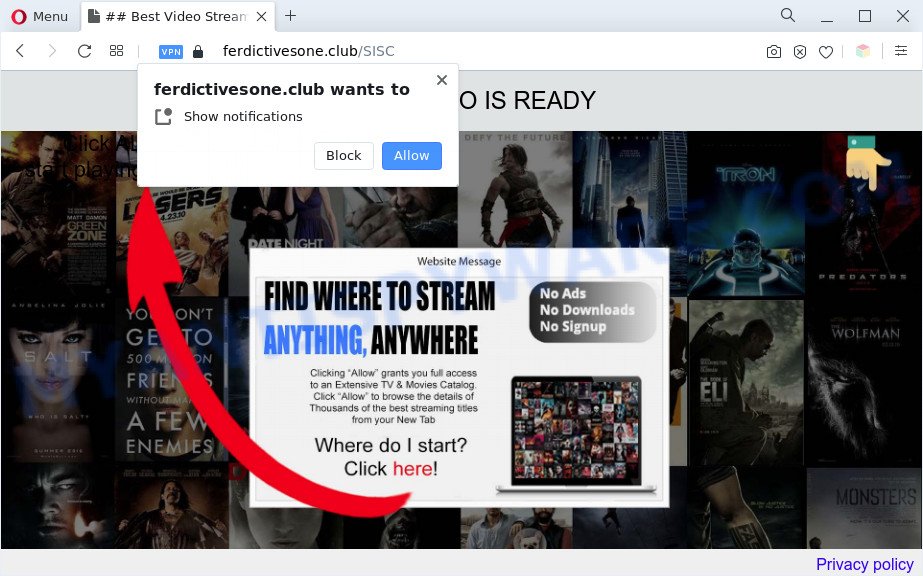
If you click the ‘Allow’ button, then your browser will be configured to display pop-up advertisements in the right bottom corner of your desktop. The devs behind Ferdictivesone.club use these push notifications to bypass pop up blocker and therefore show a large count of unwanted adverts. These ads are used to promote questionable browser plugins, fake prizes scams, fake software, and adult websites.

The best method to unsubscribe from Ferdictivesone.club spam notifications open your web-browser’s settings and complete the Ferdictivesone.club removal guide below. Once you delete Ferdictivesone.club subscription, the spam notifications will no longer show on your screen.
Threat Summary
| Name | Ferdictivesone.club pop up |
| Type | push notifications ads, pop ups, pop up virus, pop-up ads |
| Distribution | PUPs, suspicious pop-up ads, social engineering attack, adware softwares |
| Symptoms |
|
| Removal | Ferdictivesone.club removal guide |
How does your system get infected with Ferdictivesone.club pop-ups
These Ferdictivesone.club popups are caused by shady ads on the web-sites you visit or adware. Adware is a type of invasive apps — which can affect computers — randomly redirect your internet browser to certain web pages so the owners of those sites can get revenue by displaying ads to visitors. It is not a good idea to have installed adware. The reason for this is simple, it doing things you do not know about. And of course you completely do not know what will happen when you click anything in the the adverts.
Adware is usually gets onto PC by being attached to free applications. So, when you installing free programs, carefully read the disclaimers, choose the Custom or Advanced install method to watch for optional applications that are being installed, because some of the applications are potentially unwanted programs and adware.
The tutorial below explaining steps to delete Ferdictivesone.club pop ups problem. Feel free to use it for removal of the adware that may attack Firefox, MS Edge, Microsoft Internet Explorer and Chrome and other popular web-browsers. The guide will help you delete adware software and thus clean your internet browser from all annoying advertisements.
How to remove Ferdictivesone.club ads (removal steps)
There are a few ways that can be used to remove Ferdictivesone.club pop-up advertisements. But, not all PUPs such as this adware can be completely removed utilizing only manual ways. In many cases you are not able to remove any adware software using standard Microsoft Windows options. In order to remove Ferdictivesone.club ads you need complete a few manual steps and use reliable removal utilities. Most computer security experts states that Zemana AntiMalware, MalwareBytes AntiMalware or HitmanPro utilities are a right choice. These free applications are able to find and remove Ferdictivesone.club ads from your computer and revert back your web-browser settings to defaults.
To remove Ferdictivesone.club pop ups, execute the steps below:
- How to remove Ferdictivesone.club advertisements without any software
- Uninstall PUPs through the Microsoft Windows Control Panel
- Remove Ferdictivesone.club notifications from internet browsers
- Remove Ferdictivesone.club pop ups from Chrome
- Remove Ferdictivesone.club pop up ads from Internet Explorer
- Get rid of Ferdictivesone.club from Mozilla Firefox by resetting browser settings
- Automatic Removal of Ferdictivesone.club ads
- Stop Ferdictivesone.club advertisements
- To sum up
How to remove Ferdictivesone.club advertisements without any software
The most common adware software can be deleted manually, without the use of antivirus or other removal utilities. The manual steps below will show you how to get rid of Ferdictivesone.club pop-up ads step by step. Although each of the steps is easy and does not require special knowledge, but you are not sure that you can finish them, then use the free utilities, a list of which is given below.
Uninstall PUPs through the Microsoft Windows Control Panel
We suggest that you start the system cleaning procedure by checking the list of installed software and remove all unknown or dubious applications. This is a very important step, as mentioned above, very often the malicious applications such as adware software and browser hijackers may be bundled with free applications. Remove the unwanted applications can remove the annoying ads or browser redirect.
|
|
|
|
Remove Ferdictivesone.club notifications from internet browsers
If you have allowed the Ferdictivesone.club site to send browser notification spam to your internet browser, then we will need to remove these permissions. Depending on web-browser, you can complete the following steps to remove the Ferdictivesone.club permissions to send push notifications.
|
|
|
|
|
|
Remove Ferdictivesone.club pop ups from Chrome
Reset Chrome settings can allow you solve some problems caused by adware and remove Ferdictivesone.club pop ups from internet browser. This will also disable malicious plugins as well as clear cookies and site data. However, your saved bookmarks and passwords will not be lost. This will not affect your history, passwords, bookmarks, and other saved data.

- First start the Google Chrome and click Menu button (small button in the form of three dots).
- It will display the Chrome main menu. Choose More Tools, then click Extensions.
- You will see the list of installed add-ons. If the list has the add-on labeled with “Installed by enterprise policy” or “Installed by your administrator”, then complete the following steps: Remove Chrome extensions installed by enterprise policy.
- Now open the Chrome menu once again, click the “Settings” menu.
- You will see the Google Chrome’s settings page. Scroll down and press “Advanced” link.
- Scroll down again and click the “Reset” button.
- The Google Chrome will display the reset profile settings page as shown on the image above.
- Next click the “Reset” button.
- Once this procedure is finished, your web browser’s start page, newtab page and search provider by default will be restored to their original defaults.
- To learn more, read the article How to reset Chrome settings to default.
Remove Ferdictivesone.club pop up ads from Internet Explorer
By resetting Internet Explorer internet browser you return your browser settings to its default state. This is good initial when troubleshooting problems that might have been caused by adware that causes Ferdictivesone.club popups.
First, run the Internet Explorer, press ![]() ) button. Next, press “Internet Options” as on the image below.
) button. Next, press “Internet Options” as on the image below.

In the “Internet Options” screen select the Advanced tab. Next, press Reset button. The Microsoft Internet Explorer will open the Reset Internet Explorer settings dialog box. Select the “Delete personal settings” check box and click Reset button.

You will now need to restart your PC for the changes to take effect. It will get rid of adware responsible for Ferdictivesone.club popups, disable malicious and ad-supported browser’s extensions and restore the IE’s settings like homepage, new tab page and search provider by default to default state.
Get rid of Ferdictivesone.club from Mozilla Firefox by resetting browser settings
This step will help you remove Ferdictivesone.club ads, third-party toolbars, disable harmful add-ons and restore your default home page, newtab page and search engine settings.
First, run the Mozilla Firefox. Next, press the button in the form of three horizontal stripes (![]() ). It will open the drop-down menu. Next, click the Help button (
). It will open the drop-down menu. Next, click the Help button (![]() ).
).

In the Help menu click the “Troubleshooting Information”. In the upper-right corner of the “Troubleshooting Information” page click on “Refresh Firefox” button as displayed in the figure below.

Confirm your action, click the “Refresh Firefox”.
Automatic Removal of Ferdictivesone.club ads
Anti Malware software differ from each other by many features such as performance, scheduled scans, automatic updates, virus signature database, technical support, compatibility with other antivirus software and so on. We recommend you run the following free programs: Zemana, MalwareBytes Free and Hitman Pro. Each of these applications has all of needed features, but most importantly, they can identify the adware and delete Ferdictivesone.club pop ups from the Internet Explorer, Microsoft Edge, Google Chrome and Mozilla Firefox.
Run Zemana Anti-Malware to remove Ferdictivesone.club ads
Zemana Anti Malware (ZAM) is an amazing utility to remove Ferdictivesone.club pop ups from the Firefox, Edge, Internet Explorer and Chrome. It also removes malicious software and adware from your machine. It improves your system’s performance by uninstalling PUPs.
Please go to the following link to download Zemana Free. Save it to your Desktop so that you can access the file easily.
165525 downloads
Author: Zemana Ltd
Category: Security tools
Update: July 16, 2019
Once the download is finished, close all software and windows on your personal computer. Double-click the setup file called Zemana.AntiMalware.Setup. If the “User Account Control” dialog box pops up as shown below, click the “Yes” button.

It will open the “Setup wizard” which will help you setup Zemana Free on your computer. Follow the prompts and don’t make any changes to default settings.

Once installation is done successfully, Zemana Anti Malware (ZAM) will automatically start and you can see its main screen as displayed below.

Now click the “Scan” button . Zemana application will scan through the whole computer for the adware that causes Ferdictivesone.club popups in your browser. A system scan can take anywhere from 5 to 30 minutes, depending on your system.

After the system scan is complete, Zemana AntiMalware will prepare a list of unwanted programs and adware. Next, you need to click “Next” button. The Zemana AntiMalware will remove adware that causes Ferdictivesone.club pop-ups in your internet browser and move the selected threats to the program’s quarantine. When disinfection is complete, you may be prompted to restart the personal computer.
Remove Ferdictivesone.club pop-ups and malicious extensions with Hitman Pro
HitmanPro is a portable application that requires no hard installation to identify and get rid of adware related to the Ferdictivesone.club popup advertisements. The program itself is small in size (only a few Mb). HitmanPro does not need any drivers and special dlls. It’s probably easier to use than any alternative malware removal tools you have ever tried. HitmanPro works on 64 and 32-bit versions of Windows 10, 8, 7 and XP. It proves that removal utility can be just as effective as the widely known antivirus programs.
Please go to the following link to download the latest version of Hitman Pro for MS Windows. Save it on your Desktop.
When the download is finished, open the folder in which you saved it and double-click the HitmanPro icon. It will run the Hitman Pro utility. If the User Account Control dialog box will ask you want to run the program, click Yes button to continue.

Next, press “Next” to look for adware software related to the Ferdictivesone.club pop up ads. A scan can take anywhere from 10 to 30 minutes, depending on the number of files on your computer and the speed of your PC system. During the scan Hitman Pro will locate threats exist on your PC system.

When the checking is finished, a list of all items detected is prepared as displayed below.

Next, you need to click “Next” button. It will display a prompt, click the “Activate free license” button. The HitmanPro will begin to remove adware that causes multiple intrusive popups. Once finished, the utility may ask you to reboot your computer.
How to get rid of Ferdictivesone.club with MalwareBytes Free
We suggest using the MalwareBytes. You can download and install MalwareBytes AntiMalware to search for adware and thereby remove Ferdictivesone.club popup ads from your web browsers. When installed and updated, this free malicious software remover automatically detects and removes all threats exist on the PC.

Visit the page linked below to download MalwareBytes Anti-Malware. Save it on your Desktop.
327744 downloads
Author: Malwarebytes
Category: Security tools
Update: April 15, 2020
When downloading is complete, run it and follow the prompts. Once installed, the MalwareBytes will try to update itself and when this procedure is complete, click the “Scan” button to perform a system scan with this utility for the adware that causes intrusive Ferdictivesone.club pop ups. While the utility is scanning, you can see how many objects and files has already scanned. Review the results once the utility has complete the system scan. If you think an entry should not be quarantined, then uncheck it. Otherwise, simply click “Quarantine” button.
The MalwareBytes Anti Malware (MBAM) is a free program that you can use to remove all detected folders, files, services, registry entries and so on. To learn more about this malicious software removal utility, we recommend you to read and follow the steps or the video guide below.
Stop Ferdictivesone.club advertisements
Use an ad blocking utility such as AdGuard will protect you from malicious ads and content. Moreover, you can find that the AdGuard have an option to protect your privacy and stop phishing and spam websites. Additionally, ad blocker applications will help you to avoid unwanted pop-ups and unverified links that also a good way to stay safe online.
Visit the following page to download the latest version of AdGuard for Microsoft Windows. Save it on your Microsoft Windows desktop or in any other place.
27041 downloads
Version: 6.4
Author: © Adguard
Category: Security tools
Update: November 15, 2018
After downloading it, double-click the downloaded file to run it. The “Setup Wizard” window will show up on the computer screen as displayed in the figure below.

Follow the prompts. AdGuard will then be installed and an icon will be placed on your desktop. A window will show up asking you to confirm that you want to see a quick instructions as shown in the following example.

Click “Skip” button to close the window and use the default settings, or click “Get Started” to see an quick guidance that will help you get to know AdGuard better.
Each time, when you run your PC, AdGuard will start automatically and stop unwanted ads, block Ferdictivesone.club, as well as other harmful or misleading web-sites. For an overview of all the features of the application, or to change its settings you can simply double-click on the AdGuard icon, that can be found on your desktop.
To sum up
Once you’ve complete the guide shown above, your PC should be free from adware software that cause pop ups and other malware. The Firefox, Microsoft Edge, Chrome and Internet Explorer will no longer reroute you to various unwanted web-sites similar to Ferdictivesone.club. Unfortunately, if the steps does not help you, then you have caught a new adware, and then the best way – ask for help here.




















