Oojk.pro pop-ups are a social engineering attack which is used to lure computer users into signing up for its spam notifications from this or similar web sites that will in turn bombard users with pop up adverts usually related to adware, adult websites and other click fraud schemes. This webpage will show the ‘Show notifications’ confirmation request claims that clicking ‘Allow’ will let the user watch a video, download a file, enable Flash Player, connect to the Internet, access the content of the website, and so on.
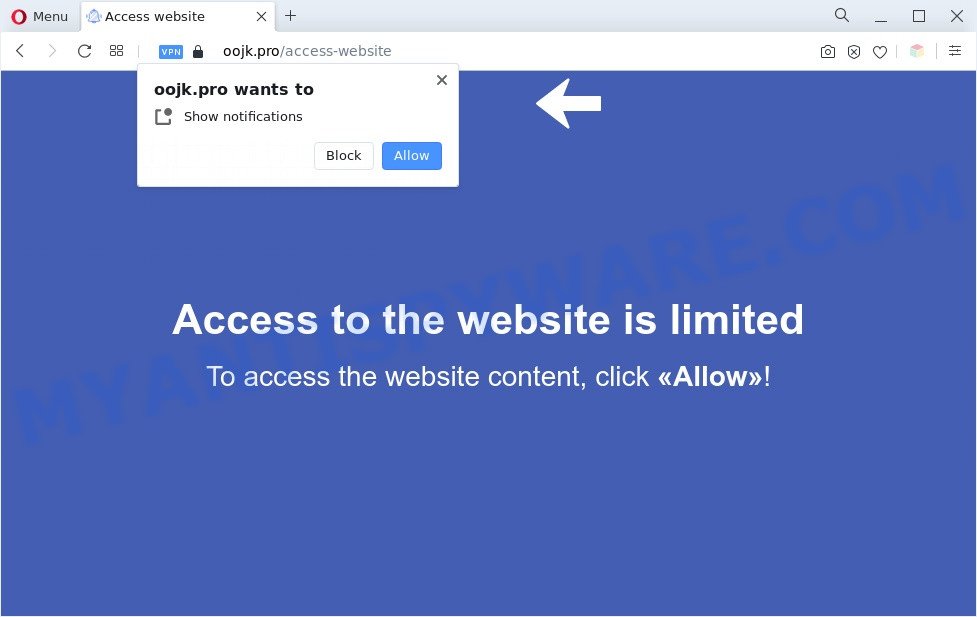
Once enabled, the Oojk.pro spam notifications will start popping up in the lower right corner of the desktop occasionally and spam the user with unwanted adverts. The makers of Oojk.pro use these push notifications to bypass pop up blocker and therefore display a large count of unwanted adverts. These ads are used to promote dubious web-browser plugins, free gifts scams, fake software, and adult web-pages.

In order to unsubscribe from Oojk.pro browser notification spam open your web-browser’s settings and follow the Oojk.pro removal guidance below. Once you delete notifications subscription, the Oojk.pro pop ups advertisements will no longer show on your desktop.
Threat Summary
| Name | Oojk.pro popup |
| Type | browser notification spam advertisements, pop-up advertisements, popups, popup virus |
| Distribution | social engineering attack, adware softwares, PUPs, misleading pop-up ads |
| Symptoms |
|
| Removal | Oojk.pro removal guide |
How does your system get infected with Oojk.pro pop-ups
These Oojk.pro pop ups are caused by dubious ads on the web pages you visit or adware software. Adware is short for ‘ad supported’ software. Additionally, some malicious software has adware built into the application. Adware software presents unwanted ads that appear in unclosable windows or advertising links on web browser. In order to show unwanted ads as often as possible adware can change your browser settings. You may even find that your PC settings are modified without your conscious permission. The developers of adware do so in order to earn money via third-party ad network. Thus every your click on the advertisements earns revenue for them.
Most of undesired ads and pop ups come from web-browser toolbars and/or plugins, BHOs (browser helper objects) and additional software. Most often, these items claim itself as software which improve your experience on the Web by providing a fast and interactive start page or a search engine that does not track you. Remember, how to avoid the unwanted programs. Be cautious, run only reputable software which download from reputable sources. NEVER install any unknown and suspicious apps.
If you would like to clean your computer of adware and thus delete Oojk.pro ads and are unable to do so, you can follow the guidance below to locate and remove adware and any other malware for free.
How to remove Oojk.pro popups (removal guide)
In order to remove Oojk.pro advertisements, start by closing any applications and pop-ups that are open. If a popup won’t close, then close your web browser (Firefox, Google Chrome, Edge and Internet Explorer). If a program won’t close then please restart your machine. Next, follow the steps below.
To remove Oojk.pro pop ups, use the following steps:
- How to get rid of Oojk.pro popup ads without any software
- Automatic Removal of Oojk.pro pop ups
- How to stop Oojk.pro pop-ups
- To sum up
How to get rid of Oojk.pro popup ads without any software
In most cases, it’s possible to manually get rid of Oojk.pro pop-ups. This way does not involve the use of any tricks or removal tools. You just need to restore the normal settings of the computer and web browser. This can be done by following a few simple steps below. If you want to quickly remove Oojk.pro advertisements, as well as perform a full scan of your system, we recommend that you use adware removal utilities, which are listed below.
Uninstall unwanted or recently added programs
The main cause of Oojk.pro advertisements could be PUPs, adware or other undesired applications that you may have unintentionally installed on the system. You need to identify and delete all questionable software.
- If you are using Windows 8, 8.1 or 10 then press Windows button, next press Search. Type “Control panel”and press Enter.
- If you are using Windows XP, Vista, 7, then press “Start” button and click “Control Panel”.
- It will display the Windows Control Panel.
- Further, click “Uninstall a program” under Programs category.
- It will open a list of all applications installed on the computer.
- Scroll through the all list, and remove questionable and unknown software. To quickly find the latest installed applications, we recommend sort applications by date.
See more details in the video guide below.
Remove Oojk.pro notifications from internet browsers
If you’ve allowed the Oojk.pro push notifications, you might notice that this webpage sending requests, and it can become annoying. To better control your system, here’s how to delete Oojk.pro browser notification spam from your web browser.
Google Chrome:
- Just copy and paste the following text into the address bar of Chrome.
- chrome://settings/content/notifications
- Press Enter.
- Delete the Oojk.pro site and other rogue notifications by clicking three vertical dots button next to each and selecting ‘Remove’.

Android:
- Open Chrome.
- In the top right corner, find and tap the Google Chrome menu (three dots).
- In the menu tap ‘Settings’, scroll down to ‘Advanced’.
- Tap on ‘Site settings’ and then ‘Notifications’. In the opened window, find the Oojk.pro URL, other rogue notifications and tap on them one-by-one.
- Tap the ‘Clean & Reset’ button and confirm.

Mozilla Firefox:
- In the top right hand corner of the browser window, click the Menu button, represented by three horizontal stripes.
- In the drop-down menu select ‘Options’. In the left side select ‘Privacy & Security’.
- Scroll down to the ‘Permissions’ section and click the ‘Settings’ button next to ‘Notifications’.
- Find sites you down’t want to see notifications from (for example, Oojk.pro), click on drop-down menu next to each and select ‘Block’.
- Save changes.

Edge:
- In the top right corner, click on the three dots to expand the Edge menu.
- Scroll down to ‘Settings’. In the menu on the left go to ‘Advanced’.
- Click ‘Manage permissions’ button under ‘Website permissions’.
- Click the switch under the Oojk.pro and each suspicious domain.

Internet Explorer:
- Click ‘Tools’ button in the top right hand corner of the screen.
- In the drop-down menu select ‘Internet Options’.
- Click on the ‘Privacy’ tab and select ‘Settings’ in the pop-up blockers section.
- Select the Oojk.pro URL and other dubious URLs under and remove them one by one by clicking the ‘Remove’ button.

Safari:
- On the top menu select ‘Safari’, then ‘Preferences’.
- Open ‘Websites’ tab, then in the left menu click on ‘Notifications’.
- Check for Oojk.pro, other questionable URLs and apply the ‘Deny’ option for each.
Remove Oojk.pro pop ups from Mozilla Firefox
The Firefox reset will get rid of redirects to unwanted Oojk.pro webpage, modified preferences, extensions and security settings. It’ll keep your personal information like browsing history, bookmarks, passwords and web form auto-fill data.
Launch the Mozilla Firefox and click the menu button (it looks like three stacked lines) at the top right of the web-browser screen. Next, click the question-mark icon at the bottom of the drop-down menu. It will open the slide-out menu.

Select the “Troubleshooting information”. If you are unable to access the Help menu, then type “about:support” in your address bar and press Enter. It bring up the “Troubleshooting Information” page like below.

Click the “Refresh Firefox” button at the top right of the Troubleshooting Information page. Select “Refresh Firefox” in the confirmation dialog box. The Firefox will start a task to fix your problems that caused by the Oojk.pro adware. Once, it’s done, click the “Finish” button.
Remove Oojk.pro pop-up advertisements from Microsoft Internet Explorer
In order to recover all web-browser search provider, newtab and homepage you need to reset the Internet Explorer to the state, that was when the Microsoft Windows was installed on your PC.
First, start the Microsoft Internet Explorer. Next, press the button in the form of gear (![]() ). It will display the Tools drop-down menu, press the “Internet Options” as displayed in the following example.
). It will display the Tools drop-down menu, press the “Internet Options” as displayed in the following example.

In the “Internet Options” window click on the Advanced tab, then click the Reset button. The IE will show the “Reset Internet Explorer settings” window as displayed on the image below. Select the “Delete personal settings” check box, then press “Reset” button.

You will now need to reboot your machine for the changes to take effect.
Remove Oojk.pro advertisements from Google Chrome
Reset Chrome settings will help you to completely reset your internet browser. The result of activating this function will bring Chrome settings back to its default values. This can remove Oojk.pro popups and disable harmful extensions. Essential information such as bookmarks, browsing history, passwords, cookies, auto-fill data and personal dictionaries will not be removed.
First open the Google Chrome. Next, click the button in the form of three horizontal dots (![]() ).
).
It will display the Chrome menu. Select More Tools, then click Extensions. Carefully browse through the list of installed extensions. If the list has the addon signed with “Installed by enterprise policy” or “Installed by your administrator”, then complete the following steps: Remove Google Chrome extensions installed by enterprise policy.
Open the Google Chrome menu once again. Further, click the option called “Settings”.

The web browser will open the settings screen. Another way to display the Google Chrome’s settings – type chrome://settings in the browser adress bar and press Enter
Scroll down to the bottom of the page and click the “Advanced” link. Now scroll down until the “Reset” section is visible, as displayed in the figure below and press the “Reset settings to their original defaults” button.

The Google Chrome will open the confirmation prompt as shown on the image below.

You need to confirm your action, click the “Reset” button. The browser will start the process of cleaning. Once it’s complete, the web browser’s settings including new tab, default search provider and homepage back to the values that have been when the Chrome was first installed on your system.
Automatic Removal of Oojk.pro pop ups
The easiest method to get rid of Oojk.pro pop-up ads is to run an antimalware application capable of detecting adware. We recommend try Zemana or another free malware remover which listed below. It has excellent detection rate when it comes to adware, hijacker infections and other potentially unwanted applications.
Run Zemana Free to get rid of Oojk.pro popups
Thinking about delete Oojk.pro advertisements from your internet browser? Then pay attention to Zemana. This is a well-known tool, originally created just to scan for and remove malware, adware and PUPs. But by now it has seriously changed and can not only rid you of malicious software, but also protect your computer from malicious software and adware, as well as identify and delete common viruses and trojans.
Now you can setup and use Zemana Anti Malware (ZAM) to delete Oojk.pro advertisements from your web-browser by following the steps below:
Visit the following page to download Zemana Anti Malware installer named Zemana.AntiMalware.Setup on your personal computer. Save it to your Desktop so that you can access the file easily.
165532 downloads
Author: Zemana Ltd
Category: Security tools
Update: July 16, 2019
Start the installation package after it has been downloaded successfully and then follow the prompts to set up this tool on your PC.

During setup you can change certain settings, but we suggest you do not make any changes to default settings.
When installation is done, this malware removal tool will automatically run and update itself. You will see its main window as shown in the figure below.

Now click the “Scan” button . Zemana program will scan through the whole personal computer for the adware responsible for Oojk.pro ads. A system scan may take anywhere from 5 to 30 minutes, depending on your personal computer. While the Zemana Anti-Malware (ZAM) program is scanning, you can see how many objects it has identified as threat.

When finished, the results are displayed in the scan report. Review the results once the utility has done the system scan. If you think an entry should not be quarantined, then uncheck it. Otherwise, simply press “Next” button.

The Zemana Anti Malware will start to remove adware software responsible for Oojk.pro pop ups. After disinfection is finished, you can be prompted to reboot your machine to make the change take effect.
Get rid of Oojk.pro ads from web browsers with Hitman Pro
HitmanPro is a free utility which can identify adware software that causes unwanted Oojk.pro pop ups. It is not always easy to locate all the undesired apps that your computer might have picked up on the World Wide Web. Hitman Pro will locate the adware, browser hijacker infections and other malware you need to erase.
Click the following link to download HitmanPro. Save it on your MS Windows desktop.
After the downloading process is finished, open the file location and double-click the Hitman Pro icon. It will run the HitmanPro tool. If the User Account Control prompt will ask you want to start the application, click Yes button to continue.

Next, click “Next” to perform a system scan with this tool for the adware software related to the Oojk.pro pop up ads. A system scan can take anywhere from 5 to 30 minutes, depending on your computer. While the Hitman Pro is checking, you may see how many objects it has identified either as being malicious software.

When the scanning is finished, a list of all items detected is prepared like below.

In order to delete all threats, simply click “Next” button. It will show a prompt, press the “Activate free license” button. The HitmanPro will get rid of adware software which cause popups and move the selected items to the program’s quarantine. Once the clean up is complete, the utility may ask you to restart your computer.
How to remove Oojk.pro with MalwareBytes Anti Malware
We recommend using the MalwareBytes that are completely clean your PC system of the adware software. The free utility is an advanced malware removal application developed by (c) Malwarebytes lab. This program uses the world’s most popular anti malware technology. It’s able to help you remove intrusive Oojk.pro popup ads from your browsers, potentially unwanted software, malware, browser hijacker infections, toolbars, ransomware and other security threats from your computer for free.
Download MalwareBytes Free by clicking on the following link.
327750 downloads
Author: Malwarebytes
Category: Security tools
Update: April 15, 2020
Once downloading is done, close all windows on your system. Further, launch the file called MBSetup. If the “User Account Control” prompt pops up like below, click the “Yes” button.

It will show the Setup wizard that will assist you install MalwareBytes on the PC system. Follow the prompts and don’t make any changes to default settings.

Once install is finished successfully, click “Get Started” button. Then MalwareBytes Anti-Malware (MBAM) will automatically start and you may see its main window as shown in the figure below.

Next, click the “Scan” button to scan for adware that causes Oojk.pro ads in your internet browser. This process can take quite a while, so please be patient. While the MalwareBytes tool is checking, you may see how many objects it has identified as being affected by malicious software.

Once MalwareBytes Anti-Malware (MBAM) completes the scan, you’ll be shown the list of all detected items on your PC system. When you’re ready, click “Quarantine” button.

The MalwareBytes AntiMalware (MBAM) will get rid of adware related to the Oojk.pro ads and move the selected items to the program’s quarantine. After finished, you can be prompted to restart your computer. We suggest you look at the following video, which completely explains the procedure of using the MalwareBytes Free to get rid of hijacker infections, adware software and other malicious software.
How to stop Oojk.pro pop-ups
We suggest to install an adblocker program which can stop Oojk.pro and other unwanted web pages. The adblocker utility such as AdGuard is a program that basically removes advertising from the Internet and stops access to malicious web pages. Moreover, security experts says that using ad-blocker apps is necessary to stay safe when surfing the Web.
Download AdGuard on your Microsoft Windows Desktop by clicking on the link below.
27044 downloads
Version: 6.4
Author: © Adguard
Category: Security tools
Update: November 15, 2018
After downloading it, double-click the downloaded file to launch it. The “Setup Wizard” window will show up on the computer screen as on the image below.

Follow the prompts. AdGuard will then be installed and an icon will be placed on your desktop. A window will show up asking you to confirm that you want to see a quick guide as displayed on the screen below.

Press “Skip” button to close the window and use the default settings, or press “Get Started” to see an quick guidance which will assist you get to know AdGuard better.
Each time, when you start your computer, AdGuard will launch automatically and stop unwanted advertisements, block Oojk.pro, as well as other harmful or misleading web sites. For an overview of all the features of the program, or to change its settings you can simply double-click on the AdGuard icon, which can be found on your desktop.
To sum up
Once you’ve done the steps outlined above, your PC should be clean from adware responsible for Oojk.pro popup advertisements and other malicious software. The Microsoft Edge, Google Chrome, Mozilla Firefox and Internet Explorer will no longer redirect you to various undesired web-pages like Oojk.pro. Unfortunately, if the few simple steps does not help you, then you have caught a new adware, and then the best way – ask for help here.




















