Free Test Now is a nasty PUP (potentially unwanted program) belonging to the Browser hijackers family. It is developed to take over the internet browser and control user’s surfing preferences. Free Test Now can sneak into the computer unnoticed due to the fact that it’s actively being promoted in free applications. It usually aims at Google Chrome browser, but it is possible that it can infect other browsers too. We suggest you to remove Free Test Now as soon as it hijacks your startpage or search engine.
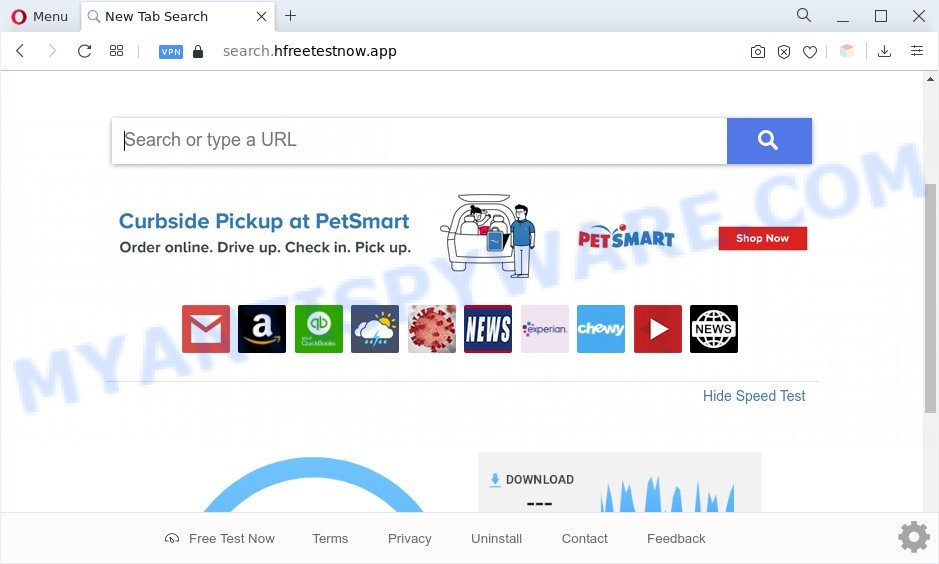
Free Test Now is a PUP (browser hijacker)
Most often, PUPs promote fake search engines by setting their address as the default search provider. In this case, Free Test Now installs hfreetestnow[.]app as a search provider. This means that users whose web browser is affected by Free Test Now are forced to visit hfreetestnow[.]app each time they search in the Net, open a new window or tab. And since hfreetestnow[.]app is not a real search provider and does not have the ability to find the information users need, this web site reroutes the user’s browser to the Yahoo search engine
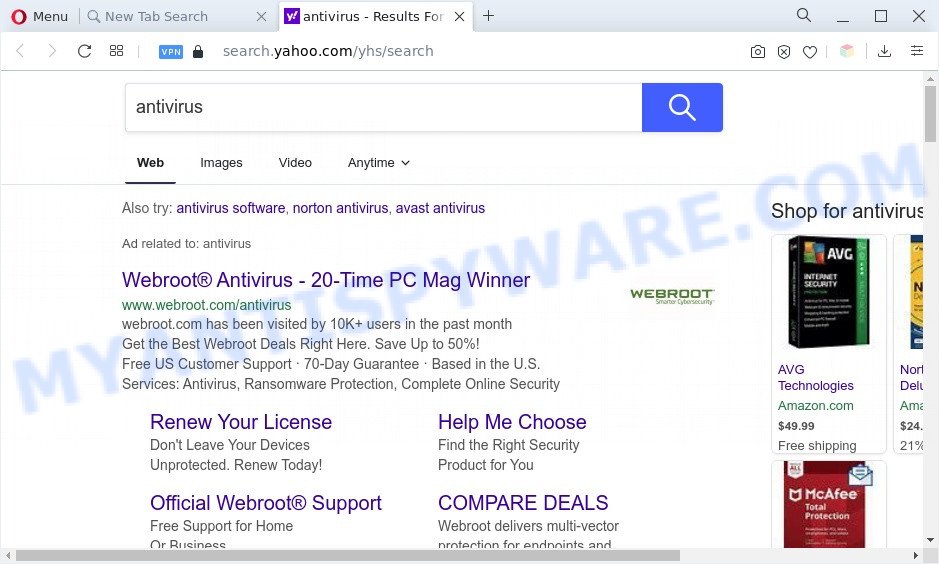
Unwanted Free Test Now ads
And finally, Free Test Now can collect privacy information like what webpages you are opening, what you are looking for the Internet and so on. This information, in the future, can be used for marketing purposes.
If you are unfortunate have hijacker, adware or malicious software running on your PC system, you can follow the suggestions here to get rid of Free Test Now from your web browser.
How can Free Test Now get on your machine
Free Test Now such as other PUPs can get added to your web browser or PC system when you visit a web page and press an Install button, or when you download and run a suspicious program, or when you install freeware that includes a potentially unwanted application (PUA). Be very attentive when installing any software and make sure you deselect any options for third-party apps that you do not want.
Threat Summary
| Name | Free Test Now |
| Type | search provider hijacker, PUP, browser hijacker, startpage hijacker, redirect virus |
| Affected Browser Settings | search provider, newtab URL, home page |
| Symptoms |
|
| Removal | Free Test Now removal guide |
How to remove Free Test Now from Chrome, Firefox, IE, Edge
In order to get rid of Free Test Now from the Internet Explorer, Chrome, Firefox and Microsoft Edge and set your favorite homepage and search engine, you need to reset the browser settings. Additionally, you should look up for other suspicious entries, such as files, programs, browser extensions and shortcuts. However, if you want to get rid of Free Test Now easily, you should run reputable anti-malware tool and let it do the job for you.
To remove Free Test Now, follow the steps below:
- How to get rid of Free Test Now browser hijacker without any software
- Automatic Removal of Free Test Now hijacker
- Use AdBlocker to block Free Test Now and stay safe online
- To sum up
How to get rid of Free Test Now browser hijacker without any software
To remove Free Test Now hijacker, adware and other unwanted programs you can try to do so manually. Unfortunately some of the hijackers won’t show up in your application list, but some hijackers may. In this case, you may be able to remove it via the uninstall function of your machine. You can do this by following the steps below.
Uninstall unwanted or recently added applications
First method for manual browser hijacker infection removal is to go into the Microsoft Windows “Control Panel”, then “Uninstall a program” console. Take a look at the list of applications on your PC system and see if there are any suspicious and unknown software. If you see any, you need to uninstall them. Of course, before doing so, you can do an Net search to find details on the program. If it is a potentially unwanted program, adware software or malicious software, you will likely find information that says so.
Windows 8, 8.1, 10
First, click the Windows button
Windows XP, Vista, 7
First, click “Start” and select “Control Panel”.
It will open the Windows Control Panel as shown below.

Next, click “Uninstall a program” ![]()
It will show a list of all software installed on your computer. Scroll through the all list, and uninstall any dubious and unknown applications. To quickly find the latest installed apps, we recommend sort applications by date in the Control panel.
Remove Free Test Now hijacker from web-browsers
This step will show you how to get rid of harmful plugins. This can get rid of Free Test Now hijacker and fix some surfing issues, especially after hijacker infection.
You can also try to delete Free Test Now hijacker by reset Chrome settings. |
If you are still experiencing issues with Free Test Now browser hijacker removal, you need to reset Mozilla Firefox browser. |
Another method to delete Free Test Now hijacker from Internet Explorer is reset Internet Explorer settings. |
|
Automatic Removal of Free Test Now hijacker
Run malicious software removal tools to delete Free Test Now automatically. The free programs tools specially created for browser hijacker, adware and other potentially unwanted apps removal. These utilities can get rid of most of browser hijacker from Internet Explorer, Chrome, Edge and Mozilla Firefox. Moreover, it may remove all components of Free Test Now from Windows registry and system drives.
Run Zemana to remove Free Test Now browser hijacker
Zemana Free is extremely fast and ultra light weight malware removal utility. It will help you get rid of Free Test Now hijacker, adware, PUPs and other malicious software. This program gives real-time protection that never slow down your PC system. Zemana Anti Malware is designed for experienced and beginner computer users. The interface of this utility is very easy to use, simple and minimalist.
Please go to the link below to download the latest version of Zemana AntiMalware (ZAM) for MS Windows. Save it on your Windows desktop.
165037 downloads
Author: Zemana Ltd
Category: Security tools
Update: July 16, 2019
When the downloading process is done, close all windows on your system. Further, run the install file called Zemana.AntiMalware.Setup. If the “User Account Control” dialog box pops up like the one below, click the “Yes” button.

It will show the “Setup wizard” which will help you install Zemana AntiMalware (ZAM) on the system. Follow the prompts and do not make any changes to default settings.

Once installation is finished successfully, Zemana AntiMalware will automatically run and you may see its main window as shown in the following example.

Next, press the “Scan” button . Zemana Free program will scan through the whole PC for the Free Test Now hijacker. Depending on your computer, the scan can take anywhere from a few minutes to close to an hour. While the Zemana Anti Malware (ZAM) is checking, you may see count of objects it has identified either as being malware.

Once the system scan is finished, a list of all items found is prepared. All detected threats will be marked. You can delete them all by simply press “Next” button.

The Zemana will remove Free Test Now hijacker. Once the procedure is complete, you can be prompted to reboot your personal computer.
Run HitmanPro to get rid of Free Test Now hijacker
HitmanPro is a free portable application that scans your PC for adware software, potentially unwanted applications and browser hijacker and helps get rid of them easily. Moreover, it’ll also allow you remove any harmful browser extensions and add-ons.
Visit the page linked below to download the latest version of HitmanPro for MS Windows. Save it on your Microsoft Windows desktop.
When downloading is finished, open the file location. You will see an icon like below.

Double click the HitmanPro desktop icon. After the utility is started, you will see a screen similar to the one below.

Further, click “Next” button . Hitman Pro tool will begin scanning the whole PC system to find out the Free Test Now browser hijacker. As the scanning ends, Hitman Pro will show a list of all items found by the scan like the one below.

Review the scan results and then press “Next” button. It will open a dialog box, click the “Activate free license” button.
How to remove Free Test Now with MalwareBytes AntiMalware
You can remove Free Test Now hijacker automatically with a help of MalwareBytes. We recommend this free malicious software removal utility because it can easily remove browser hijacker, adware, PUPs and toolbars with all their components such as files, folders and registry entries.
MalwareBytes AntiMalware can be downloaded from the following link. Save it to your Desktop.
327265 downloads
Author: Malwarebytes
Category: Security tools
Update: April 15, 2020
When downloading is finished, close all apps and windows on your PC. Double-click the install file named MBSetup. If the “User Account Control” prompt pops up as displayed in the figure below, click the “Yes” button.

It will open the Setup wizard that will help you setup MalwareBytes Free on your computer. Follow the prompts and do not make any changes to default settings.

Once install is complete successfully, click “Get Started” button. MalwareBytes Free will automatically start and you can see its main screen as displayed in the following example.

Now click the “Scan” button for scanning your computer for the Free Test Now browser hijacker. While the tool is scanning, you can see number of objects and files has already scanned.

When MalwareBytes AntiMalware (MBAM) completes the scan, you can check all items detected on your PC. Next, you need to click “Quarantine” button. The MalwareBytes will get rid of the Free Test Now hijacker and move the selected threats to the Quarantine. After that process is finished, you may be prompted to restart the PC.

We recommend you look at the following video, which completely explains the procedure of using the MalwareBytes to delete adware, hijacker infection and other malware.
Use AdBlocker to block Free Test Now and stay safe online
By installing an ad-blocking program such as AdGuard, you are able to block Free Test Now, stop autoplaying video ads and remove lots of distracting and undesired ads on webpages.
- Installing the AdGuard is simple. First you will need to download AdGuard by clicking on the link below. Save it on your Microsoft Windows desktop.
Adguard download
26898 downloads
Version: 6.4
Author: © Adguard
Category: Security tools
Update: November 15, 2018
- After downloading it, start the downloaded file. You will see the “Setup Wizard” program window. Follow the prompts.
- After the setup is done, press “Skip” to close the setup program and use the default settings, or click “Get Started” to see an quick tutorial that will allow you get to know AdGuard better.
- In most cases, the default settings are enough and you do not need to change anything. Each time, when you run your personal computer, AdGuard will launch automatically and stop undesired advertisements, block Free Test Now, as well as other malicious or misleading webpages. For an overview of all the features of the program, or to change its settings you can simply double-click on the icon named AdGuard, that can be found on your desktop.
To sum up
Now your PC should be free of the Free Test Now browser hijacker. We suggest that you keep Zemana (to periodically scan your personal computer for new hijacker infections and other malware) and AdGuard (to help you block unwanted pop up advertisements and malicious websites). Moreover, to prevent any browser hijacker, please stay clear of unknown and third party programs, make sure that your antivirus application, turn on the option to scan for potentially unwanted applications.
If you need more help with Free Test Now related issues, go to here.


















