Onlinestream.fun pop up is a browser-based scam which uses social engineering to fool you and other unsuspecting victims to accept spam notifications via the web browser. This web-site will display the message ‘Click Allow to’ (enable Flash Player, watch a video, download a file, access the content of the web site, connect to the Internet), asking the user to subscribe to notifications.
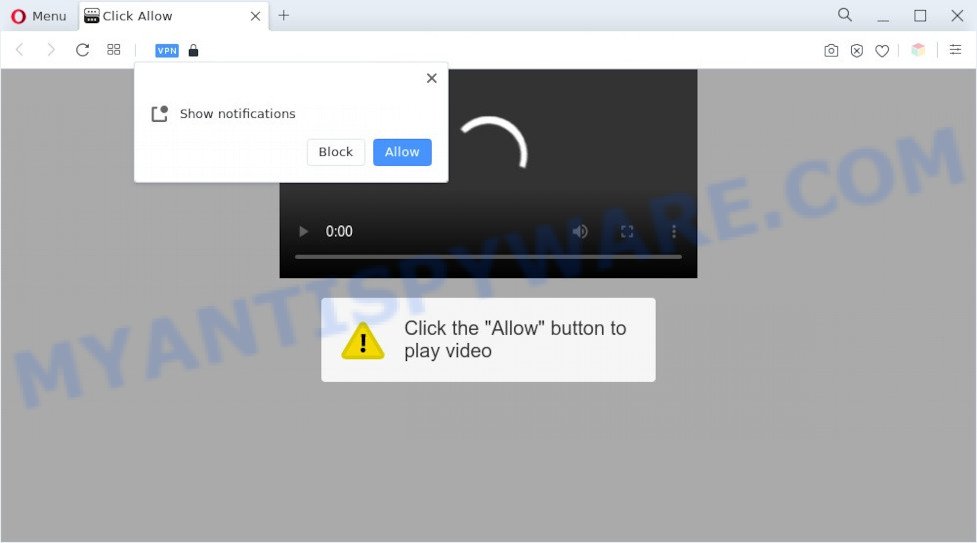
If you press the ‘Allow’, then your browser will be configured to show popup adverts in the lower right corner of your desktop. The makers of Onlinestream.fun use these push notifications to bypass pop-up blocker and therefore display lots of unwanted adverts. These ads are used to promote questionable web browser extensions, free gifts scams, fake downloads, and adult web pages.

To end this intrusive behavior and delete Onlinestream.fun push notifications, you need to modify browser settings that got altered by adware software. For that, follow the Onlinestream.fun removal tutorial below. Once you remove notifications subscription, the Onlinestream.fun popups ads will no longer display on your screen.
Threat Summary
| Name | Onlinestream.fun popup |
| Type | push notifications ads, pop-ups, popup virus, pop up ads |
| Distribution | adwares, social engineering attack, potentially unwanted apps, malicious popup advertisements |
| Symptoms |
|
| Removal | Onlinestream.fun removal guide |
How does your machine get infected with Onlinestream.fun popups
These Onlinestream.fun pop-ups are caused by suspicious advertisements on the webpages you visit or adware. Adware software is a type of malicious software. It is created to bombard you with endless advertisements and pop up windows that could potentially be dangerous for your PC. If you get adware on your PC, it can modify internet browser settings and install harmful browser plugins.
Adware may be spread through the use of trojan horses and other forms of malware, but most often, adware software come together with certain freeware. Many developers of free applications include third-party apps in their installation package. Sometimes it is possible to avoid the installation of any adware software: carefully read the Terms of Use and the Software license, select only Manual, Custom or Advanced install type, disable all checkboxes before clicking Install or Next button while installing new free software.
Thus, the adware is a potentially unwanted application and should not be used. If you noticed any of the symptoms mentioned above, we advise you to follow few simple steps below to delete the adware and delete Onlinestream.fun advertisements from your web browser.
How to remove Onlinestream.fun pop up ads (removal guidance)
Even if you have the up-to-date classic antivirus installed, and you have checked your system for malicious software and removed anything found, you need to do the guide below. The Onlinestream.fun popups removal is not simple as installing another antivirus. Classic antivirus programs are not designed to run together and will conflict with each other, or possibly crash Microsoft Windows. Instead we recommend complete the manual steps below after that run Zemana, MalwareBytes AntiMalware (MBAM) or Hitman Pro, which are free software dedicated to detect and get rid of adware software related to the Onlinestream.fun pop ups. Run these utilities to ensure the adware is removed.
To remove Onlinestream.fun pop ups, complete the following steps:
- How to manually remove Onlinestream.fun
- Uninstall unwanted or recently installed applications
- Remove Onlinestream.fun notifications from web-browsers
- Get rid of Onlinestream.fun pop-up advertisements from Internet Explorer
- Remove Onlinestream.fun from Mozilla Firefox by resetting browser settings
- Remove Onlinestream.fun pop ups from Google Chrome
- Automatic Removal of Onlinestream.fun popups
- Use AdBlocker to stop Onlinestream.fun ads and stay safe online
- Finish words
How to manually remove Onlinestream.fun
This part of the article is a step-by-step guidance that will help you to delete Onlinestream.fun advertisements manually. You just need to carefully complete each step. In this case, you do not need to install any additional utilities.
Uninstall unwanted or recently installed applications
First, you should try to identify and remove the program that causes the appearance of annoying ads or web-browser redirect, using the ‘Uninstall a program’ which is located in the ‘Control panel’.
Windows 8, 8.1, 10
First, click the Windows button
Windows XP, Vista, 7
First, click “Start” and select “Control Panel”.
It will display the Windows Control Panel as shown on the screen below.

Next, click “Uninstall a program” ![]()
It will show a list of all software installed on your computer. Scroll through the all list, and delete any suspicious and unknown applications. To quickly find the latest installed programs, we recommend sort software by date in the Control panel.
Remove Onlinestream.fun notifications from web-browsers
If you’re getting push notifications from the Onlinestream.fun or another intrusive webpage, you’ll have previously pressed the ‘Allow’ button. Below we’ll teach you how to turn them off.
Google Chrome:
- In the top right corner of the screen, expand the Google Chrome menu.
- Select ‘Settings’, scroll down to the bottom and click ‘Advanced’.
- At the ‘Privacy and Security’ section click ‘Site settings’.
- Click on ‘Notifications’.
- Find the Onlinestream.fun URL and click the three vertical dots button next to it, then click on ‘Remove’.

Android:
- Open Chrome.
- In the right upper corner of the screen, tap on Google Chrome’s main menu button, represented by three vertical dots.
- In the menu tap ‘Settings’, scroll down to ‘Advanced’.
- Tap on ‘Site settings’ and then ‘Notifications’. In the opened window, find the Onlinestream.fun site, other rogue notifications and tap on them one-by-one.
- Tap the ‘Clean & Reset’ button and confirm.

Mozilla Firefox:
- Click the Menu button (three bars) on the top right hand corner.
- In the drop-down menu select ‘Options’. In the left side select ‘Privacy & Security’.
- Scroll down to ‘Permissions’ section and click ‘Settings…’ button next to ‘Notifications’.
- Find sites you down’t want to see notifications from (for example, Onlinestream.fun), click on drop-down menu next to each and select ‘Block’.
- Click ‘Save Changes’ button.

Edge:
- In the top right corner, click the Edge menu button (it looks like three dots).
- Click ‘Settings’. Click ‘Advanced’ on the left side of the window.
- Click ‘Manage permissions’ button, located beneath ‘Website permissions’.
- Click the switch below the Onlinestream.fun site so that it turns off.

Internet Explorer:
- In the top right corner of the window, click on the menu button (gear icon).
- In the drop-down menu select ‘Internet Options’.
- Select the ‘Privacy’ tab and click ‘Settings under ‘Pop-up Blocker’ section.
- Find the Onlinestream.fun URL and click the ‘Remove’ button to remove the URL.

Safari:
- On the top menu select ‘Safari’, then ‘Preferences’.
- Open ‘Websites’ tab, then in the left menu click on ‘Notifications’.
- Find the Onlinestream.fun and select it, click the ‘Deny’ button.
Get rid of Onlinestream.fun pop-up advertisements from Internet Explorer
In order to recover all internet browser search provider by default, newtab page and home page you need to reset the Internet Explorer to the state, that was when the MS Windows was installed on your personal computer.
First, open the Internet Explorer, then click ‘gear’ icon ![]() . It will display the Tools drop-down menu on the right part of the web browser, then click the “Internet Options” like below.
. It will display the Tools drop-down menu on the right part of the web browser, then click the “Internet Options” like below.

In the “Internet Options” screen, select the “Advanced” tab, then click the “Reset” button. The IE will display the “Reset Internet Explorer settings” dialog box. Further, press the “Delete personal settings” check box to select it. Next, click the “Reset” button as displayed on the screen below.

After the procedure is finished, click “Close” button. Close the Microsoft Internet Explorer and reboot your computer for the changes to take effect. This step will help you to restore your internet browser’s new tab page, default search engine and startpage to default state.
Remove Onlinestream.fun from Mozilla Firefox by resetting browser settings
Resetting Mozilla Firefox browser will reset all the settings to their default state and will remove Onlinestream.fun pop up advertisements, malicious add-ons and extensions. It will keep your personal information such as browsing history, bookmarks, passwords and web form auto-fill data.
First, run the Firefox. Next, press the button in the form of three horizontal stripes (![]() ). It will display the drop-down menu. Next, click the Help button (
). It will display the drop-down menu. Next, click the Help button (![]() ).
).

In the Help menu click the “Troubleshooting Information”. In the upper-right corner of the “Troubleshooting Information” page press on “Refresh Firefox” button as on the image below.

Confirm your action, click the “Refresh Firefox”.
Remove Onlinestream.fun pop ups from Google Chrome
Resetting Google Chrome to default values is effective in removing the Onlinestream.fun pop ups from your web-browser. This method is always effective to complete if you have trouble in removing changes caused by adware.
Open the Chrome menu by clicking on the button in the form of three horizontal dotes (![]() ). It will open the drop-down menu. Select More Tools, then click Extensions.
). It will open the drop-down menu. Select More Tools, then click Extensions.
Carefully browse through the list of installed extensions. If the list has the extension labeled with “Installed by enterprise policy” or “Installed by your administrator”, then complete the following steps: Remove Google Chrome extensions installed by enterprise policy otherwise, just go to the step below.
Open the Google Chrome main menu again, click to “Settings” option.

Scroll down to the bottom of the page and click on the “Advanced” link. Now scroll down until the Reset settings section is visible, as displayed in the figure below and click the “Reset settings to their original defaults” button.

Confirm your action, click the “Reset” button.
Automatic Removal of Onlinestream.fun popups
If you are unsure how to remove Onlinestream.fun pop ups easily, consider using automatic adware removal programs which listed below. It will identify the adware related to the Onlinestream.fun popups and remove it from your PC for free.
Delete Onlinestream.fun ads with Zemana AntiMalware (ZAM)
Download Zemana to get rid of Onlinestream.fun ads automatically from all of your web browsers. This is a free software specially designed for malware removal. This utility can remove adware, hijacker from Google Chrome, MS Edge, Firefox and Internet Explorer and Microsoft Windows registry automatically.
- Visit the following page to download Zemana AntiMalware (ZAM). Save it to your Desktop so that you can access the file easily.
Zemana AntiMalware
165538 downloads
Author: Zemana Ltd
Category: Security tools
Update: July 16, 2019
- Once you have downloaded the installation file, make sure to double click on the Zemana.AntiMalware.Setup. This would start the Zemana installation on your computer.
- Select installation language and press ‘OK’ button.
- On the next screen ‘Setup Wizard’ simply click the ‘Next’ button and follow the prompts.

- Finally, once the installation is complete, Zemana Anti-Malware will run automatically. Else, if doesn’t then double-click on the Zemana Anti-Malware icon on your desktop.
- Now that you have successfully install Zemana AntiMalware (ZAM), let’s see How to use Zemana to remove Onlinestream.fun ads from your computer.
- After you have opened the Zemana Free, you’ll see a window as displayed in the figure below, just press ‘Scan’ button . Zemana AntiMalware (ZAM) tool will begin scanning the whole personal computer to find out adware.

- Now pay attention to the screen while Zemana Free scans your computer.

- When finished, the results are displayed in the scan report. Make sure all threats have ‘checkmark’ and click ‘Next’ button.

- Zemana Anti Malware (ZAM) may require a reboot computer in order to complete the Onlinestream.fun pop-up ads removal procedure.
- If you want to fully delete adware from your computer, then click ‘Quarantine’ icon, select all malicious software, adware software, PUPs and other items and press Delete.
- Restart your computer to complete the adware removal process.
Use HitmanPro to delete Onlinestream.fun advertisements
If Zemana Anti Malware (ZAM) cannot remove this adware, then we suggests to use the Hitman Pro. Hitman Pro is a free removal tool for browser hijacker infections, PUPs, toolbars and adware that causes Onlinestream.fun pop up ads in your browser. It’s specially designed to work as a second scanner for your personal computer.
First, please go to the link below, then click the ‘Download’ button in order to download the latest version of HitmanPro.
Once the download is complete, open the file location. You will see an icon like below.

Double click the HitmanPro desktop icon. After the tool is started, you will see a screen as displayed in the figure below.

Further, click “Next” button to detect adware related to the Onlinestream.fun ads. This procedure can take quite a while, so please be patient. When HitmanPro is finished scanning your PC system, a list of all threats found is prepared like below.

Review the results once the utility has finished the system scan. If you think an entry should not be quarantined, then uncheck it. Otherwise, simply click “Next” button. It will open a prompt, click the “Activate free license” button.
Use MalwareBytes Anti-Malware to delete Onlinestream.fun advertisements
If you are having problems with Onlinestream.fun advertisements removal, then check out MalwareBytes AntiMalware. This is a utility that can help clean up your system and improve your speeds for free. Find out more below.
Click the following link to download MalwareBytes AntiMalware (MBAM). Save it directly to your Microsoft Windows Desktop.
327767 downloads
Author: Malwarebytes
Category: Security tools
Update: April 15, 2020
When the downloading process is finished, close all windows on your system. Further, start the file called MBSetup. If the “User Account Control” dialog box pops up as displayed in the figure below, click the “Yes” button.

It will show the Setup wizard which will allow you install MalwareBytes on the PC system. Follow the prompts and don’t make any changes to default settings.

Once installation is finished successfully, click “Get Started” button. Then MalwareBytes will automatically start and you can see its main window like below.

Next, press the “Scan” button for scanning your PC for the adware that causes annoying Onlinestream.fun pop-ups. This procedure may take quite a while, so please be patient. While the tool is checking, you can see how many objects and files has already scanned.

After MalwareBytes has completed scanning your computer, MalwareBytes will create a list of unwanted applications and adware software. Make sure to check mark the items which are unsafe and then click “Quarantine” button.

The MalwareBytes will get rid of adware which cause pop ups and move the selected threats to the Quarantine. When that process is complete, you can be prompted to restart your personal computer. We suggest you look at the following video, which completely explains the process of using the MalwareBytes Free to delete hijacker infections, adware and other malware.
Use AdBlocker to stop Onlinestream.fun ads and stay safe online
One of the worst things is the fact that you cannot block all those annoying websites like Onlinestream.fun using only built-in Windows capabilities. However, there is a application out that you can use to block annoying web browser redirects, advertisements and pop-ups in any modern web browsers including Microsoft Internet Explorer, Mozilla Firefox, Microsoft Edge and Chrome. It’s named Adguard and it works very well.
AdGuard can be downloaded from the following link. Save it to your Desktop.
27048 downloads
Version: 6.4
Author: © Adguard
Category: Security tools
Update: November 15, 2018
After downloading it, start the downloaded file. You will see the “Setup Wizard” screen as displayed in the figure below.

Follow the prompts. Once the installation is complete, you will see a window as shown in the following example.

You can click “Skip” to close the install program and use the default settings, or click “Get Started” button to see an quick tutorial which will allow you get to know AdGuard better.
In most cases, the default settings are enough and you do not need to change anything. Each time, when you start your machine, AdGuard will start automatically and stop undesired advertisements, block Onlinestream.fun, as well as other malicious or misleading websites. For an overview of all the features of the program, or to change its settings you can simply double-click on the AdGuard icon, that can be found on your desktop.
Finish words
Now your PC system should be free of the adware that causes Onlinestream.fun pop-ups. We suggest that you keep AdGuard (to help you stop unwanted pop-up advertisements and unwanted harmful web-pages) and Zemana (to periodically scan your computer for new adwares and other malware). Probably you are running an older version of Java or Adobe Flash Player. This can be a security risk, so download and install the latest version right now.
If you are still having problems while trying to remove Onlinestream.fun ads from the Mozilla Firefox, Microsoft Internet Explorer, Chrome and Microsoft Edge, then ask for help here here.
























