Are you facing a problem with your web-browser that constantly redirects to a questionable webpage named Convertersuite.com? Then, there are chances that are your personal computer is infected by a potentially unwanted program (PUP) that belongs to adware family.
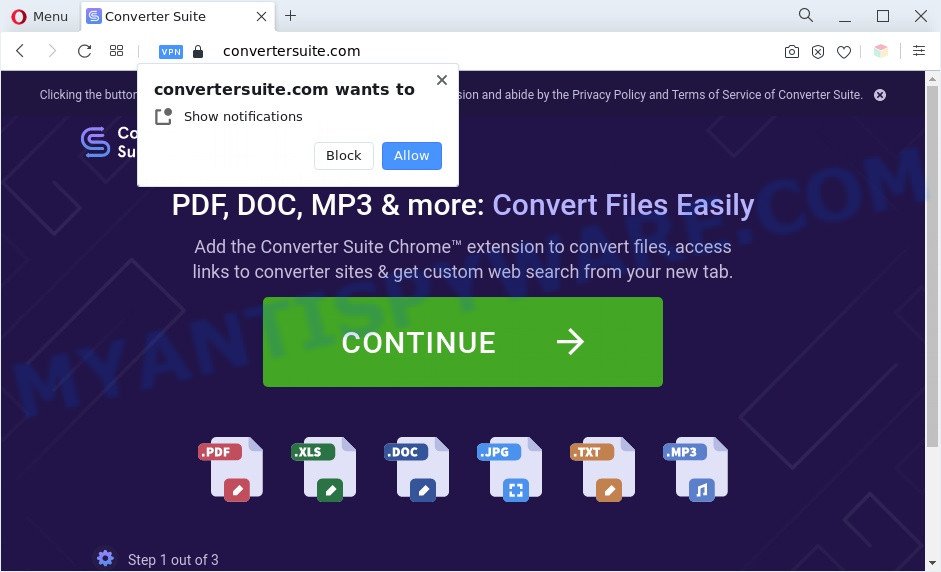
How does adware work? Adware is considered a potentially security threat because it often installed on system without the consent of the user. Adware usually just presents annoying ads, but sometimes adware software can be used to obtain your personal information.
Another reason why you need to remove adware is its online data-tracking activity. Adware software can analyze the location and which Internet web pages you visit, and then present advertisements to the types of content, goods or services featured there. Adware software creators can collect and sell your browsing information and behavior to third parties.
Threat Summary
| Name | Convertersuite.com |
| Type | adware, potentially unwanted application (PUA), pop ups, pop up ads, popup virus |
| Symptoms |
|
| Removal | Convertersuite.com removal guide |
How does Adware get on your computer
Adware usually come bundled with freeware which downloaded from the Web. Which means that you need to be proactive and carefully read the Terms of use and the License agreement properly. For the most part, adware software and potentially unwanted apps will be clearly described, so take the time to carefully read all the information about the software that you downloaded and want to install on your PC.
The best option is to use the steps posted below to free your system of adware software and thus remove Convertersuite.com pop-up advertisements.
How to remove Convertersuite.com pop-up ads from Chrome, Firefox, IE, Edge
The adware is a form of malware that you might have difficulty in removing it from your PC. Happily, you have found the effective Convertersuite.com advertisements removal tutorial in this post. Both the manual removal solution and the automatic removal solution will be provided below and you can just choose the one that best for you. If you’ve any questions or need help then type a comment below. Some of the steps below will require you to shut down this web-page. So, please read the steps carefully, after that bookmark it or open it on your smartphone for later reference.
To remove Convertersuite.com, perform the following steps:
- How to manually remove Convertersuite.com
- Automatic Removal of Convertersuite.com redirect
- How to block Convertersuite.com
- To sum up
How to manually remove Convertersuite.com
This part of the post is a step-by-step instructions that will help you to remove Convertersuite.com pop-ups manually. You just need to carefully complete each step. In this case, you do not need to install any additional software.
Uninstall recently installed adware software
Some PUPs, browser hijacking applications and adware can be deleted by uninstalling the free software they came with. If this way does not succeed, then looking them up in the list of installed software in MS Windows Control Panel. Use the “Uninstall” command in order to delete them.
- If you are using Windows 8, 8.1 or 10 then press Windows button, next press Search. Type “Control panel”and press Enter.
- If you are using Windows XP, Vista, 7, then click “Start” button and press “Control Panel”.
- It will show the Windows Control Panel.
- Further, click “Uninstall a program” under Programs category.
- It will show a list of all software installed on the system.
- Scroll through the all list, and delete suspicious and unknown programs. To quickly find the latest installed programs, we recommend sort programs by date.
See more details in the video tutorial below.
Get rid of Convertersuite.com pop up ads from Mozilla Firefox
This step will allow you remove Convertersuite.com redirect, third-party toolbars, disable harmful add-ons and restore your default startpage, newtab and search provider settings.
First, open the Mozilla Firefox. Next, press the button in the form of three horizontal stripes (![]() ). It will display the drop-down menu. Next, click the Help button (
). It will display the drop-down menu. Next, click the Help button (![]() ).
).

In the Help menu click the “Troubleshooting Information”. In the upper-right corner of the “Troubleshooting Information” page click on “Refresh Firefox” button as displayed in the figure below.

Confirm your action, press the “Refresh Firefox”.
Remove Convertersuite.com pop ups from IE
By resetting Internet Explorer internet browser you restore your web-browser settings to its default state. This is basic when troubleshooting problems that might have been caused by adware that causes multiple intrusive pop ups.
First, launch the Internet Explorer, click ![]() ) button. Next, click “Internet Options” as on the image below.
) button. Next, click “Internet Options” as on the image below.

In the “Internet Options” screen select the Advanced tab. Next, click Reset button. The Microsoft Internet Explorer will show the Reset Internet Explorer settings prompt. Select the “Delete personal settings” check box and press Reset button.

You will now need to reboot your system for the changes to take effect. It will remove adware software that causes multiple unwanted pop ups, disable malicious and ad-supported web-browser’s extensions and restore the Internet Explorer’s settings such as default search provider, startpage and newtab to default state.
Remove Convertersuite.com pop up ads from Google Chrome
Reset Chrome settings to delete Convertersuite.com redirect. If you’re still experiencing issues with Convertersuite.com pop up advertisements removal, you need to reset Google Chrome browser to its original state. This step needs to be performed only if adware has not been removed by the previous steps.

- First, start the Chrome and click the Menu icon (icon in the form of three dots).
- It will open the Chrome main menu. Choose More Tools, then press Extensions.
- You will see the list of installed extensions. If the list has the extension labeled with “Installed by enterprise policy” or “Installed by your administrator”, then complete the following instructions: Remove Chrome extensions installed by enterprise policy.
- Now open the Google Chrome menu once again, click the “Settings” menu.
- Next, click “Advanced” link, which located at the bottom of the Settings page.
- On the bottom of the “Advanced settings” page, click the “Reset settings to their original defaults” button.
- The Chrome will display the reset settings prompt as shown on the screen above.
- Confirm the web browser’s reset by clicking on the “Reset” button.
- To learn more, read the post How to reset Google Chrome settings to default.
Automatic Removal of Convertersuite.com redirect
Manual removal steps does not always help to completely remove the adware, as it’s not easy to identify and remove components of adware software and all malicious files from hard disk. Therefore, it is recommended that you run malicious software removal utility to fully delete Convertersuite.com off your browser. Several free malicious software removal tools are currently available that can be used against the adware software. The optimum solution would be to run Zemana, MalwareBytes Free and Hitman Pro.
Run Zemana AntiMalware (ZAM) to remove Convertersuite.com popup ads
Zemana AntiMalware (ZAM) is a lightweight tool that developed to use alongside your antivirus software, detecting and uninstalling malicious software, adware and potentially unwanted applications that other applications miss. Zemana Free is easy to use, fast, does not use many resources and have great detection and removal rates.

- Visit the page linked below to download the latest version of Zemana Anti Malware for MS Windows. Save it on your Desktop.
Zemana AntiMalware
165053 downloads
Author: Zemana Ltd
Category: Security tools
Update: July 16, 2019
- Once the downloading process is complete, close all software and windows on your computer. Open a file location. Double-click on the icon that’s named Zemana.AntiMalware.Setup.
- Further, click Next button and follow the prompts.
- Once installation is complete, click the “Scan” button . Zemana Free utility will start scanning the whole computer to find out adware software responsible for Convertersuite.com pop-up advertisements. A system scan can take anywhere from 5 to 30 minutes, depending on your machine. While the tool is scanning, you can see how many objects and files has already scanned.
- After Zemana Anti Malware has finished scanning your PC system, you’ll be shown the list of all detected items on your system. In order to delete all items, simply click “Next”. When disinfection is complete, you can be prompted to restart your PC.
Use HitmanPro to delete Convertersuite.com pop up ads
If Zemana Anti Malware (ZAM) cannot remove this adware, then we recommends to use the Hitman Pro. HitmanPro is a free removal tool for hijacker infections, PUPs, toolbars and adware associated with Convertersuite.com redirect. It’s specially developed to work as a second scanner for your PC.
HitmanPro can be downloaded from the following link. Save it on your Microsoft Windows desktop or in any other place.
Once the downloading process is complete, open the file location. You will see an icon like below.

Double click the Hitman Pro desktop icon. After the tool is started, you will see a screen as shown below.

Further, click “Next” button to detect adware that causes intrusive Convertersuite.com redirect. This process may take some time, so please be patient. When the checking is done, HitmanPro will display a list of all items detected by the scan similar to the one below.

Review the results once the utility has finished the system scan. If you think an entry should not be quarantined, then uncheck it. Otherwise, simply click “Next” button. It will open a dialog box, click the “Activate free license” button.
How to remove Convertersuite.com with MalwareBytes AntiMalware (MBAM)
We suggest using the MalwareBytes which are completely clean your personal computer of the adware. The free tool is an advanced malware removal application designed by (c) Malwarebytes lab. This application uses the world’s most popular anti-malware technology. It’s able to help you delete undesired Convertersuite.com pop ups from your web browsers, PUPs, malicious software, browser hijacker infections, toolbars, ransomware and other security threats from your computer for free.

- Click the link below to download MalwareBytes Anti-Malware (MBAM). Save it on your Desktop.
Malwarebytes Anti-malware
327278 downloads
Author: Malwarebytes
Category: Security tools
Update: April 15, 2020
- At the download page, click on the Download button. Your internet browser will open the “Save as” dialog box. Please save it onto your Windows desktop.
- Once the download is done, please close all apps and open windows on your computer. Double-click on the icon that’s called MBSetup.
- This will start the Setup wizard of MalwareBytes AntiMalware (MBAM) onto your machine. Follow the prompts and do not make any changes to default settings.
- When the Setup wizard has finished installing, the MalwareBytes will start and open the main window.
- Further, click the “Scan” button . MalwareBytes Anti Malware program will scan through the whole PC for the adware software which reroutes your web-browser to the annoying Convertersuite.com web site. Depending on your computer, the scan may take anywhere from a few minutes to close to an hour. When a threat is found, the number of the security threats will change accordingly.
- After the scan get finished, MalwareBytes AntiMalware will create a list of unwanted programs and adware.
- Make sure all threats have ‘checkmark’ and press the “Quarantine” button. Once disinfection is done, you may be prompted to restart the computer.
- Close the AntiMalware and continue with the next step.
Video instruction, which reveals in detail the steps above.
How to block Convertersuite.com
To put it simply, you need to use an ad blocking tool (AdGuard, for example). It will block and protect you from all undesired webpages such as Convertersuite.com, ads and popups. To be able to do that, the adblocker program uses a list of filters. Each filter is a rule that describes a malicious web page, an advertising content, a banner and others. The ad blocker program automatically uses these filters, depending on the web-sites you’re visiting.
AdGuard can be downloaded from the following link. Save it on your Microsoft Windows desktop or in any other place.
26903 downloads
Version: 6.4
Author: © Adguard
Category: Security tools
Update: November 15, 2018
After downloading it, double-click the downloaded file to start it. The “Setup Wizard” window will show up on the computer screen as displayed on the screen below.

Follow the prompts. AdGuard will then be installed and an icon will be placed on your desktop. A window will show up asking you to confirm that you want to see a quick tutorial as displayed in the figure below.

Press “Skip” button to close the window and use the default settings, or press “Get Started” to see an quick guidance that will help you get to know AdGuard better.
Each time, when you start your personal computer, AdGuard will start automatically and stop undesired ads, block Convertersuite.com, as well as other malicious or misleading websites. For an overview of all the features of the application, or to change its settings you can simply double-click on the AdGuard icon, which is located on your desktop.
To sum up
Now your PC system should be free of the adware that causes multiple intrusive popups. We suggest that you keep AdGuard (to help you stop unwanted ads and annoying harmful websites) and Zemana Anti-Malware (ZAM) (to periodically scan your system for new adwares and other malware). Probably you are running an older version of Java or Adobe Flash Player. This can be a security risk, so download and install the latest version right now.
If you are still having problems while trying to remove Convertersuite.com popup advertisements from the Microsoft Internet Explorer, Mozilla Firefox, Edge and Google Chrome, then ask for help here here.




















