Windows Error Code: WIN.DLL01150 pop up is a browser-based scam that is designed in order to deceive you and other computer users into believing that the personal computer has been affected by virus and computer is blocked. This web-page displays the message ‘VIRUS ALERT FROM Microsoft, Windows Error Code : WIN.DLL01150’, asking user to Contact Microsoft helpline.
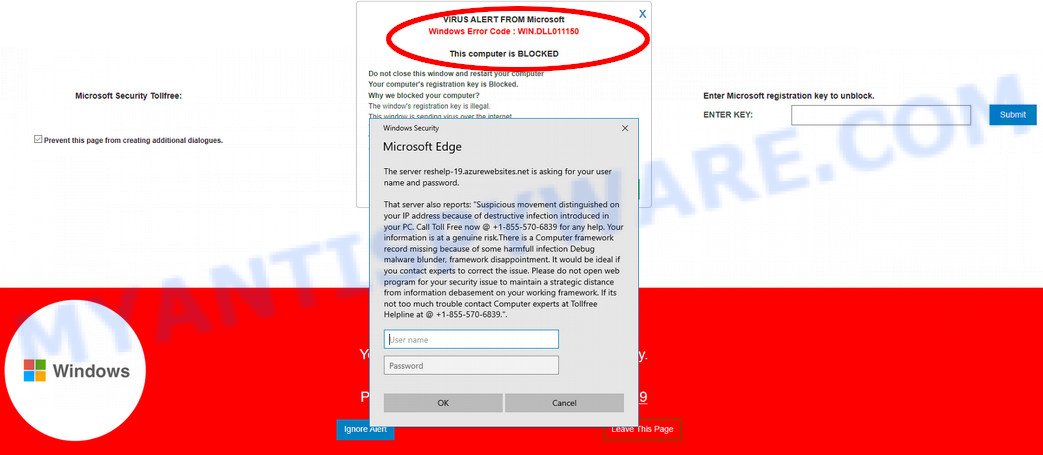
The “Windows Error Code WIN.DLL01150” POP-UP SCAM
Scammers use the Windows Error Code : WIN.DLL01150 scams to encourage you and other unsuspecting users to call the phone number listed on the website. When calling this number, the user will be asked to buy a technical support service. The scam authors are trying to trick unsuspecting users into paying money to remove spyware and viruses that does not exist on the computer. Scammers may require users to give them remote access to a computer, which can lead to the installation of malicious software on the computer or the theft of user data. In any case, such websites should always be ignored, you do not need to call the numbers that fraudsters give on the Windows Error Code : WIN.DLL01150 web page.
The full text of ‘VIRUS ALERT FROM Microsoft, Windows Error Code : WIN.DLL01150’ SCAM is:
VIRUS ALERT FROM Microsoft
Windows Error Code : WIN.DLL01150This computer is BLOCKED
Do not close this window and restart your computer
Your computer’s registration key is Blocked.
Why we blocked your computer?
The window’s registration key is illegal.
This window is sending virus over the internet.
This window is hacked or used from undefined location.
We block this computer your security.
Contact Microsoft helpline to reactivate your computer.Microsoft Security Tollfree +1-855-570-6839
Back to Safety
Microsoft Security Tollfree:
+1-855-570-6839
Prevent this page from creating additional dialogues.Enter Microsoft registration key to unblock.
ENTER KEY: SubmitWindows
Microsoft Support Alert
Your System Detected Some Unusual Activity.
It might harm your computer data and track your financial activities.Please report this activity to +1-855-570-6839
Cyber threat analysts have determined that the “Windows Error Code: WIN.DLL01150” pop-ups are caused by malicious advertisements on the websites you visit or adware software. Adware is a type of PUPs whose motive is to earn money for its author. It have various methods of earning by displaying the advertisements forcibly to its victims. Adware can open pop-ups, show unsolicited ads and fake alerts, modify the victim’s web browser settings, or redirect the victim’s internet browser to unwanted and malicious web pages. Aside from causing unwanted advertisements and internet browser redirects, it also can slow down the computer.
Threat Summary
| Name | Windows Error Code: WIN.DLL01150 SCAM |
| Type | scam, tech support scam |
| Symptoms |
|
| Removal | Windows Error Code: WIN.DLL01150 SCAM removal guide |
How does Adware get on your PC
Adware software usually come along with another program in the same installer. The risk of this is especially high for the various free applications downloaded from the Internet. The makers of the applications are hoping that users will run the quick installation option, that is simply to click the Next button, without paying attention to the information on the screen and do not carefully considering every step of the setup procedure. Thus, adware can infiltrate your computer without your knowledge. Therefore, it is very important to read all the information that tells the program during installation, including the ‘Terms of Use’ and ‘Software license’. Use only the Manual, Custom or Advanced installation type. This method will help you to disable all optional and unwanted programs and components.
So, if you happen to encounter the “Windows Error Code: WIN.DLL01150” pop up scams, then be quick and take effort to get rid of adware without a wait. Follow the step-by-step guide below to remove Windows Error Code: WIN.DLL01150 scam. Let us know how you managed by sending us your comments please.
How to remove Windows Error Code: WIN.DLL01150 scam (removal guide)
We can help you get rid of “Windows Error Code: WIN.DLL01150” from your web browsers, without the need to take your PC system to a professional. Simply follow the removal tutorial below if you currently have the undesired adware on your computer and want to delete it. If you’ve any difficulty while trying to get rid of the adware software that cause pop-up scam, feel free to ask for our assist in the comment section below. Read this manual carefully, bookmark it or open this page on your smartphone, because you may need to close your internet browser or restart your system.
To remove “Windows Error Code: WIN.DLL01150”, execute the following steps:
- How to remove “Windows Error Code: WIN.DLL01150” manually
- Deleting the “Windows Error Code: WIN.DLL01150”, check the list of installed software first
- Delete “Windows Error Code: WIN.DLL01150” popups from Internet Explorer
- Remove “Windows Error Code: WIN.DLL01150” pop-up from Google Chrome
- Get rid of “Windows Error Code: WIN.DLL01150” from Firefox by resetting web-browser settings
- Automatic Removal of “Windows Error Code: WIN.DLL01150” popup scam
- How to block “Windows Error Code: WIN.DLL01150” scam
- To sum up
How to remove “Windows Error Code: WIN.DLL01150” manually
The most common adware software can be removed manually, without the use of anti-virus or other removal utilities. The manual steps below will show you how to remove “Windows Error Code: WIN.DLL01150” scam step by step. Although each of the steps is very easy and does not require special knowledge, but you are not sure that you can finish them, then use the free tools, a list of which is given below.
Deleting the “Windows Error Code: WIN.DLL01150”, check the list of installed software first
In order to delete potentially unwanted apps such as this adware software, open the Windows Control Panel and click on “Uninstall a program”. Check the list of installed software. For the ones you do not know, run an Internet search to see if they are adware, browser hijacker or PUPs. If yes, remove them off. Even if they are just a applications which you do not use, then uninstalling them off will increase your computer start up time and speed dramatically.
Windows 10, 8.1, 8
Click the MS Windows logo, and then press Search ![]() . Type ‘Control panel’and press Enter similar to the one below.
. Type ‘Control panel’and press Enter similar to the one below.

Once the ‘Control Panel’ opens, click the ‘Uninstall a program’ link under Programs category as displayed in the following example.

Windows 7, Vista, XP
Open Start menu and choose the ‘Control Panel’ at right like below.

Then go to ‘Add/Remove Programs’ or ‘Uninstall a program’ (Microsoft Windows 7 or Vista) like below.

Carefully browse through the list of installed programs and remove all suspicious and unknown programs. We suggest to click ‘Installed programs’ and even sorts all installed apps by date. After you have found anything questionable that may be the adware responsible for the “Windows Error Code: WIN.DLL01150” scam or other potentially unwanted program, then select this program and click ‘Uninstall’ in the upper part of the window. If the suspicious program blocked from removal, then use Revo Uninstaller Freeware to completely delete it from your PC.
Delete “Windows Error Code: WIN.DLL01150” popups from Internet Explorer
In order to restore all web-browser startpage, new tab and default search engine you need to reset the Internet Explorer to the state, which was when the Windows was installed on your system.
First, launch the Internet Explorer, click ![]() ) button. Next, click “Internet Options” as shown on the screen below.
) button. Next, click “Internet Options” as shown on the screen below.

In the “Internet Options” screen select the Advanced tab. Next, click Reset button. The Microsoft Internet Explorer will show the Reset Internet Explorer settings prompt. Select the “Delete personal settings” check box and click Reset button.

You will now need to reboot your personal computer for the changes to take effect. It will delete adware related to the “Windows Error Code: WIN.DLL01150” pop up scam, disable malicious and ad-supported browser’s extensions and restore the Internet Explorer’s settings such as new tab page, homepage and search engine by default to default state.
Remove “Windows Error Code: WIN.DLL01150” pop-up from Google Chrome
Run the Reset browser tool of the Google Chrome to reset all its settings like new tab page, default search provider and home page to original defaults. This is a very useful tool to use, in the case of browser redirects to unwanted websites like Windows Error Code: WIN.DLL01150.
Open the Chrome menu by clicking on the button in the form of three horizontal dotes (![]() ). It will show the drop-down menu. Choose More Tools, then click Extensions.
). It will show the drop-down menu. Choose More Tools, then click Extensions.
Carefully browse through the list of installed addons. If the list has the add-on labeled with “Installed by enterprise policy” or “Installed by your administrator”, then complete the following steps: Remove Google Chrome extensions installed by enterprise policy otherwise, just go to the step below.
Open the Google Chrome main menu again, click to “Settings” option.

Scroll down to the bottom of the page and click on the “Advanced” link. Now scroll down until the Reset settings section is visible, like below and press the “Reset settings to their original defaults” button.

Confirm your action, click the “Reset” button.
Get rid of “Windows Error Code: WIN.DLL01150” from Firefox by resetting web-browser settings
The Mozilla Firefox reset will get rid of browser redirects to the “Windows Error Code: WIN.DLL01150” scam, modified preferences, extensions and security settings. However, your themes, bookmarks, history, passwords, and web form auto-fill information will not be deleted.
First, run the Mozilla Firefox. Next, press the button in the form of three horizontal stripes (![]() ). It will display the drop-down menu. Next, click the Help button (
). It will display the drop-down menu. Next, click the Help button (![]() ).
).

In the Help menu press the “Troubleshooting Information”. In the upper-right corner of the “Troubleshooting Information” page click on “Refresh Firefox” button as shown on the image below.

Confirm your action, click the “Refresh Firefox”.
Automatic Removal of “Windows Error Code: WIN.DLL01150” popup scam
If the “Windows Error Code: WIN.DLL01150” pop-up scam are still there, the situation is more serious. But don’t worry. There are several tools which are designed to search for and delete adware from your web browser and machine. If you’re searching for a free solution to adware removal, then Zemana Free is a good option. Also you can get Hitman Pro and MalwareBytes Free. Both programs also available for free unlimited scanning and for removal of found malware, adware software and PUPs.
Remove “Windows Error Code: WIN.DLL01150” scam with Zemana Anti Malware
Zemana Anti Malware (ZAM) highly recommended, because it can detect security threats such adware software and malware that most ‘classic’ antivirus apps fail to pick up on. Moreover, if you have any “Windows Error Code: WIN.DLL01150” popup removal problems which cannot be fixed by this tool automatically, then Zemana provides 24X7 online assistance from the highly experienced support staff.
Zemana can be downloaded from the following link. Save it to your Desktop.
165070 downloads
Author: Zemana Ltd
Category: Security tools
Update: July 16, 2019
When the download is complete, close all apps and windows on your machine. Double-click the install file called Zemana.AntiMalware.Setup. If the “User Account Control” dialog box pops up as displayed on the screen below, click the “Yes” button.

It will open the “Setup wizard” which will help you install Zemana Anti-Malware on your computer. Follow the prompts and don’t make any changes to default settings.

Once install is complete successfully, Zemana Anti-Malware (ZAM) will automatically start and you can see its main screen as shown below.

Now click the “Scan” button to perform a system scan for the adware that causes “Windows Error Code: WIN.DLL01150” scam in your browser. This process can take quite a while, so please be patient. While the Zemana Free is scanning, you can see how many objects it has identified either as being malicious software.

After the scanning is done, Zemana Anti Malware (ZAM) will produce a list of unwanted software and adware. When you’re ready, press “Next” button. The Zemana Free will remove adware which cause pop up scam. When finished, you may be prompted to restart the machine.
Delete “Windows Error Code: WIN.DLL01150” popup scam and malicious extensions with HitmanPro
Hitman Pro is a completely free (30 day trial) utility. You do not need expensive methods to remove adware software related to the “Windows Error Code: WIN.DLL01150” pop-up scam and other unsafe software. Hitman Pro will delete all the undesired applications like adware and hijacker infections at zero cost.
Installing the Hitman Pro is simple. First you will need to download HitmanPro from the link below. Save it to your Desktop so that you can access the file easily.
Download and use Hitman Pro on your PC system. Once started, click “Next” button to perform a system scan with this tool for the adware software that causes multiple annoying pop ups. This task may take quite a while, so please be patient. During the scan Hitman Pro will locate threats present on your PC system..

After the system scan is finished, Hitman Pro will display a screen that contains a list of malware that has been found.

Make sure all threats have ‘checkmark’ and click Next button.
It will display a prompt, click the “Activate free license” button to begin the free 30 days trial to delete all malware found.
How to get rid of “Windows Error Code: WIN.DLL01150” with MalwareBytes Free
Manual “Windows Error Code: WIN.DLL01150” popup removal requires some computer skills. Some files and registry entries that created by the adware may be not fully removed. We recommend that use the MalwareBytes AntiMalware that are fully free your computer of adware. Moreover, the free program will help you to delete malware, PUPs, hijacker infections and toolbars that your system can be infected too.
Download MalwareBytes on your Microsoft Windows Desktop from the link below.
327294 downloads
Author: Malwarebytes
Category: Security tools
Update: April 15, 2020
When downloading is finished, close all windows on your system. Further, launch the file named MBSetup. If the “User Account Control” prompt pops up as displayed on the screen below, press the “Yes” button.

It will show the Setup wizard that will allow you install MalwareBytes Free on the PC. Follow the prompts and do not make any changes to default settings.

Once installation is finished successfully, click “Get Started” button. Then MalwareBytes AntiMalware (MBAM) will automatically launch and you can see its main window as shown on the image below.

Next, click the “Scan” button to perform a system scan for the adware responsible for “Windows Error Code: WIN.DLL01150” pop ups. During the scan MalwareBytes Free will detect threats exist on your computer.

Once MalwareBytes Anti-Malware has completed scanning your computer, you may check all items found on your computer. All found threats will be marked. You can delete them all by simply click “Quarantine” button.

The MalwareBytes will delete adware that causes “Windows Error Code: WIN.DLL01150” scam in your browser and move the selected items to the Quarantine. Once the procedure is finished, you can be prompted to restart your PC system. We recommend you look at the following video, which completely explains the procedure of using the MalwareBytes Anti-Malware to get rid of browser hijackers, adware software and other malware.
How to block “Windows Error Code: WIN.DLL01150” scam
It’s important to use ad blocking programs like AdGuard to protect your personal computer from malicious web-sites. Most security experts says that it is okay to block ads. You should do so just to stay safe! And, of course, the AdGuard can to block “Windows Error Code: WIN.DLL01150” scam and other malicious web-pages.
- First, visit the following page, then click the ‘Download’ button in order to download the latest version of AdGuard.
Adguard download
26904 downloads
Version: 6.4
Author: © Adguard
Category: Security tools
Update: November 15, 2018
- After downloading it, run the downloaded file. You will see the “Setup Wizard” program window. Follow the prompts.
- When the installation is finished, click “Skip” to close the setup program and use the default settings, or press “Get Started” to see an quick tutorial that will allow you get to know AdGuard better.
- In most cases, the default settings are enough and you don’t need to change anything. Each time, when you start your computer, AdGuard will run automatically and stop undesired advertisements, block “Windows Error Code: WIN.DLL01150” scam, as well as other malicious or misleading web-sites. For an overview of all the features of the program, or to change its settings you can simply double-click on the icon named AdGuard, which can be found on your desktop.
To sum up
Now your system should be clean of the adware software that causes the “Windows Error Code: WIN.DLL01150” scam. We suggest that you keep Zemana (to periodically scan your PC for new adwares and other malicious software) and AdGuard (to help you stop unwanted pop-ups and malicious webpages). Moreover, to prevent any adware software, please stay clear of unknown and third party software, make sure that your antivirus program, turn on the option to detect PUPs.
If you need more help with the Windows Error Code: WIN.DLL01150 related issues, go to here.



















