According to computer security researchers, Newsgate.biz is a web site that uses social engineering to fool unsuspecting users into subscribing to push notifications that go directly to the desktop or the internet browser. It will state that clicking ‘Allow’ is necessary to enable Flash Player, access the content of the web-site, watch a video, connect to the Internet, download a file, and so on.
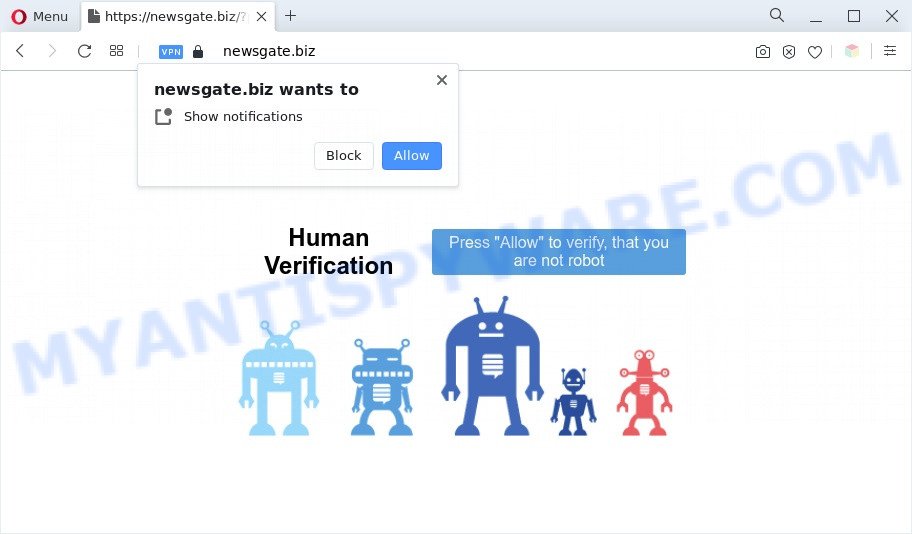
Once enabled, the Newsgate.biz spam notifications will start popping up in the lower right corner of your screen occasionally and spam you with unwanted advertisements. Push notifications are originally developed to alert the user of recently published content. Cybercriminals abuse ‘push notifications’ to avoid anti-virus and ad-blocker programs by showing annoying adverts. These advertisements are displayed in the lower right corner of the screen urges users to play online games, visit dubious web-pages, install browser extensions & so on.

The best way to get rid of Newsgate.biz browser notification spam open the internet browser’s settings and complete the Newsgate.biz removal tutorial below. Once you delete Newsgate.biz subscription, the browser notification spam will no longer appear on your web browser.
Threat Summary
| Name | Newsgate.biz popup |
| Type | push notifications advertisements, pop-ups, popup virus, pop-up advertisements |
| Distribution | suspicious popup advertisements, adwares, PUPs, social engineering attack |
| Symptoms |
|
| Removal | Newsgate.biz removal guide |
How does your computer get infected with Newsgate.biz popups
Cyber threat analysts have determined that users are redirected to Newsgate.biz by adware or from malicious advertisements. Adware is a part of malware. It is created to bombard you with endless ads and pop-up windows that could potentially be dangerous for your computer. If you get adware on your machine, it can modify internet browser settings and install harmful browser extensions.
Adware mostly comes on the PC with free software. Most commonly, it comes without the user’s knowledge. Therefore, many users aren’t even aware that their PC system has been infected by potentially unwanted software and adware. Please follow the easy rules in order to protect your PC system from adware and PUPs: do not install any suspicious software, read the user agreement and choose only the Custom, Manual or Advanced installation mode, don’t rush to click the Next button. Also, always try to find a review of the program on the Web. Be careful and attentive!
We recommend you to remove adware and clean your machine from Newsgate.biz pop up ads ASAP, until the presence of the adware has not led to even worse consequences. You need to follow the step-by-step guidance below that will allow you to completely remove the redirect to Newsgate.biz undesired webpage, using only the built-in Windows features and several free malicious software removal tools of well-known antivirus software companies.
How to remove Newsgate.biz popup advertisements from Chrome, Firefox, IE, Edge
Fortunately, we’ve an effective way that will assist you manually or/and automatically delete Newsgate.biz from your web browser and bring your web-browser settings, including home page, search engine and new tab, back to normal. Below you will find a removal guide with all the steps you may need to successfully remove adware and its traces. Some of the steps below will require you to exit this web-page. So, please read the step-by-step tutorial carefully, after that bookmark it or open it on your smartphone for later reference.
To remove Newsgate.biz pop ups, follow the steps below:
- How to manually delete Newsgate.biz
- Automatic Removal of Newsgate.biz ads
- Block Newsgate.biz and other annoying web pages
- Finish words
How to manually delete Newsgate.biz
First try to remove Newsgate.biz pop-up advertisements manually; to do this, follow the steps below. Of course, manual adware removal requires more time and may not be suitable for those who are poorly versed in computer settings. In this case, we advise that you scroll down to the section that describes how to remove Newsgate.biz advertisements using free tools.
Remove newly installed potentially unwanted apps
The best way to begin the PC system cleanup is to delete unknown and questionable applications. Using the MS Windows Control Panel you can do this quickly and easily. This step, in spite of its simplicity, should not be ignored, because the removing of unneeded programs can clean up the Mozilla Firefox, Edge, Google Chrome and IE from pop-ups, hijackers and so on.
|
|
|
|
Remove Newsgate.biz notifications from web-browsers
If you’re getting push notifications from the Newsgate.biz or another undesired web site, you will have previously pressed the ‘Allow’ button. Below we’ll teach you how to turn them off.
Google Chrome:
- Just copy and paste the following text into the address bar of Chrome.
- chrome://settings/content/notifications
- Press Enter.
- Delete the Newsgate.biz URL and other rogue notifications by clicking three vertical dots button next to each and selecting ‘Remove’.

Android:
- Tap ‘Settings’.
- Tap ‘Notifications’.
- Find and tap the browser which shows Newsgate.biz browser notification spam ads.
- Find Newsgate.biz URL in the list and disable it.

Mozilla Firefox:
- In the right upper corner, click the Firefox menu (three horizontal stripes).
- Choose ‘Options’ and click on ‘Privacy & Security’ on the left hand side of the Firefox.
- Scroll down to ‘Permissions’ section and click ‘Settings…’ button next to ‘Notifications’.
- Locate sites you down’t want to see notifications from (for example, Newsgate.biz), click on drop-down menu next to each and select ‘Block’.
- Click ‘Save Changes’ button.

Edge:
- Click the More button (it looks like three dots) in the top right hand corner of the Edge.
- Scroll down, find and click ‘Settings’. In the left side select ‘Advanced’.
- In the ‘Website permissions’ section click ‘Manage permissions’.
- Click the switch below the Newsgate.biz URL and each questionable domain.

Internet Explorer:
- Click the Gear button on the top right hand corner of the window.
- In the drop-down menu select ‘Internet Options’.
- Select the ‘Privacy’ tab and click ‘Settings under ‘Pop-up Blocker’ section.
- Select the Newsgate.biz site and other dubious URLs below and remove them one by one by clicking the ‘Remove’ button.

Safari:
- On the top menu select ‘Safari’, then ‘Preferences’.
- Select the ‘Websites’ tab and then select ‘Notifications’ section on the left panel.
- Find the Newsgate.biz site and select it, click the ‘Deny’ button.
Remove Newsgate.biz popup advertisements from Chrome
Like other modern web browsers, the Chrome has the ability to reset the settings to their default values and thereby restore the web-browser’s settings like startpage, search provider and new tab that have been replaced by the adware which cause annoying Newsgate.biz ads.

- First, start the Google Chrome and click the Menu icon (icon in the form of three dots).
- It will open the Chrome main menu. Choose More Tools, then click Extensions.
- You will see the list of installed addons. If the list has the add-on labeled with “Installed by enterprise policy” or “Installed by your administrator”, then complete the following steps: Remove Chrome extensions installed by enterprise policy.
- Now open the Google Chrome menu once again, click the “Settings” menu.
- Next, press “Advanced” link, that located at the bottom of the Settings page.
- On the bottom of the “Advanced settings” page, press the “Reset settings to their original defaults” button.
- The Google Chrome will show the reset settings dialog box as shown on the image above.
- Confirm the internet browser’s reset by clicking on the “Reset” button.
- To learn more, read the blog post How to reset Google Chrome settings to default.
Get rid of Newsgate.biz pop-ups from IE
By resetting Internet Explorer browser you return your browser settings to its default state. This is basic when troubleshooting problems that might have been caused by adware software that causes Newsgate.biz pop up ads in your browser.
First, run the IE, then click ‘gear’ icon ![]() . It will open the Tools drop-down menu on the right part of the internet browser, then press the “Internet Options” like below.
. It will open the Tools drop-down menu on the right part of the internet browser, then press the “Internet Options” like below.

In the “Internet Options” screen, select the “Advanced” tab, then click the “Reset” button. The Internet Explorer will display the “Reset Internet Explorer settings” prompt. Further, click the “Delete personal settings” check box to select it. Next, press the “Reset” button as shown on the screen below.

Once the task is complete, click “Close” button. Close the IE and reboot your PC system for the changes to take effect. This step will help you to restore your web browser’s home page, newtab and default search provider to default state.
Get rid of Newsgate.biz from Firefox by resetting internet browser settings
If the Firefox browser application is hijacked, then resetting its settings can help. The Reset feature is available on all modern version of Firefox. A reset can fix many issues by restoring Mozilla Firefox settings such as search provider by default, startpage and new tab page to their original state. When using the reset feature, your personal information such as passwords, bookmarks, browsing history and web form auto-fill data will be saved.
Click the Menu button (looks like three horizontal lines), and click the blue Help icon located at the bottom of the drop down menu as displayed on the screen below.

A small menu will appear, press the “Troubleshooting Information”. On this page, click “Refresh Firefox” button like below.

Follow the onscreen procedure to revert back your Firefox browser settings to their default values.
Automatic Removal of Newsgate.biz ads
There are not many good free antimalware programs with high detection ratio. The effectiveness of malware removal tools depends on various factors, mostly on how often their virus/malware signatures DB are updated in order to effectively detect modern malware, adware, hijackers and other potentially unwanted programs. We suggest to run several applications, not just one. These programs which listed below will allow you remove all components of the adware software from your disk and Windows registry and thereby remove Newsgate.biz pop-up ads.
Get rid of Newsgate.biz pop-ups with Zemana Anti Malware (ZAM)
Zemana AntiMalware (ZAM) is extremely fast and ultra light weight malicious software removal utility. It will assist you get rid of Newsgate.biz advertisements, adware software, PUPs and other malicious software. This program gives real-time protection which never slow down your system. Zemana AntiMalware (ZAM) is designed for experienced and beginner computer users. The interface of this tool is very easy to use, simple and minimalist.
Click the link below to download Zemana Anti Malware (ZAM). Save it directly to your Windows Desktop.
165075 downloads
Author: Zemana Ltd
Category: Security tools
Update: July 16, 2019
When the downloading process is finished, close all windows on your computer. Further, open the install file named Zemana.AntiMalware.Setup. If the “User Account Control” prompt pops up as displayed in the figure below, click the “Yes” button.

It will show the “Setup wizard” that will assist you install Zemana on the computer. Follow the prompts and do not make any changes to default settings.

Once installation is finished successfully, Zemana Anti-Malware (ZAM) will automatically run and you can see its main window as shown on the image below.

Next, press the “Scan” button to start scanning your computer for the adware software responsible for Newsgate.biz popups. While the tool is checking, you can see how many objects and files has already scanned.

When the scan is complete, Zemana will show a screen which contains a list of malicious software that has been detected. Once you’ve selected what you want to remove from your personal computer click “Next” button.

The Zemana Anti-Malware will remove adware that cause intrusive Newsgate.biz pop ups and move the selected items to the Quarantine. Once that process is done, you can be prompted to restart your PC.
Get rid of Newsgate.biz pop up ads from web browsers with Hitman Pro
Hitman Pro frees your system from hijackers, potentially unwanted apps, unwanted toolbars, browser extensions and other unwanted applications such as adware software which cause pop ups. The free removal tool will help you enjoy your computer to its fullest. Hitman Pro uses advanced behavioral detection technologies to detect if there are undesired programs in your computer. You can review the scan results, and select the items you want to delete.
Installing the HitmanPro is simple. First you will need to download HitmanPro on your computer by clicking on the link below.
After downloading is finished, open the folder in which you saved it. You will see an icon like below.

Double click the Hitman Pro desktop icon. When the tool is launched, you will see a screen like below.

Further, press “Next” button . Hitman Pro program will scan through the whole computer for the adware software that cause annoying Newsgate.biz ads. When the checking is finished, you may check all threats found on your computer as on the image below.

Make sure all items have ‘checkmark’ and click “Next” button. It will open a dialog box, click the “Activate free license” button.
Use MalwareBytes Anti Malware to remove Newsgate.biz pop up advertisements
If you are still having issues with the Newsgate.biz ads — or just wish to check your computer occasionally for adware and other malware — download MalwareBytes AntiMalware (MBAM). It’s free for home use, and detects and removes various unwanted software that attacks your personal computer or degrades machine performance. MalwareBytes can remove adware software, potentially unwanted programs as well as malicious software, including ransomware and trojans.
First, visit the page linked below, then press the ‘Download’ button in order to download the latest version of MalwareBytes Free.
327297 downloads
Author: Malwarebytes
Category: Security tools
Update: April 15, 2020
When the download is complete, close all windows on your personal computer. Further, run the file called MBSetup. If the “User Account Control” prompt pops up as shown in the following example, press the “Yes” button.

It will display the Setup wizard that will assist you setup MalwareBytes AntiMalware (MBAM) on the machine. Follow the prompts and don’t make any changes to default settings.

Once installation is done successfully, press “Get Started” button. Then MalwareBytes will automatically start and you can see its main window like below.

Next, press the “Scan” button to detect adware which cause pop ups. While the utility is scanning, you may see count of objects and files has already scanned.

After MalwareBytes Anti Malware has finished scanning your PC system, MalwareBytes will display a scan report. When you are ready, click “Quarantine” button.

The MalwareBytes Anti-Malware (MBAM) will delete adware that cause annoying Newsgate.biz advertisements. Once that process is complete, you may be prompted to reboot your PC system. We suggest you look at the following video, which completely explains the process of using the MalwareBytes Free to get rid of hijackers, adware and other malware.
Block Newsgate.biz and other annoying web pages
If you want to remove annoying advertisements, browser redirections and pop ups, then install an adblocker program like AdGuard. It can block Newsgate.biz, ads, popups and stop web-sites from tracking your online activities when using the Microsoft Edge, Mozilla Firefox, Chrome and Internet Explorer. So, if you like browse the Web, but you do not like unwanted advertisements and want to protect your PC from malicious webpages, then the AdGuard is your best choice.
Installing the AdGuard is simple. First you will need to download AdGuard by clicking on the following link.
26905 downloads
Version: 6.4
Author: © Adguard
Category: Security tools
Update: November 15, 2018
After downloading is complete, double-click the downloaded file to launch it. The “Setup Wizard” window will show up on the computer screen as shown on the screen below.

Follow the prompts. AdGuard will then be installed and an icon will be placed on your desktop. A window will show up asking you to confirm that you want to see a quick tutorial as displayed below.

Click “Skip” button to close the window and use the default settings, or click “Get Started” to see an quick guidance which will assist you get to know AdGuard better.
Each time, when you start your PC, AdGuard will start automatically and stop undesired ads, block Newsgate.biz, as well as other malicious or misleading web pages. For an overview of all the features of the program, or to change its settings you can simply double-click on the AdGuard icon, that may be found on your desktop.
Finish words
Now your personal computer should be clean of the adware that causes Newsgate.biz pop-up advertisements in your internet browser. We suggest that you keep AdGuard (to help you block unwanted advertisements and undesired harmful webpages) and Zemana AntiMalware (ZAM) (to periodically scan your PC system for new malicious software, browser hijackers and adware). Make sure that you have all the Critical Updates recommended for Microsoft Windows OS. Without regular updates you WILL NOT be protected when new hijacker infections, malicious software and adware are released.
If you are still having problems while trying to get rid of Newsgate.biz popup advertisements from your browser, then ask for help here.



















