If your web browser taking you to a web-site called Taxformplus.com that you didn’t request or is suddenly full of popup advertisements then it is possible that you have an adware (also known as ‘ad-supported’ software) installed on your PC system.
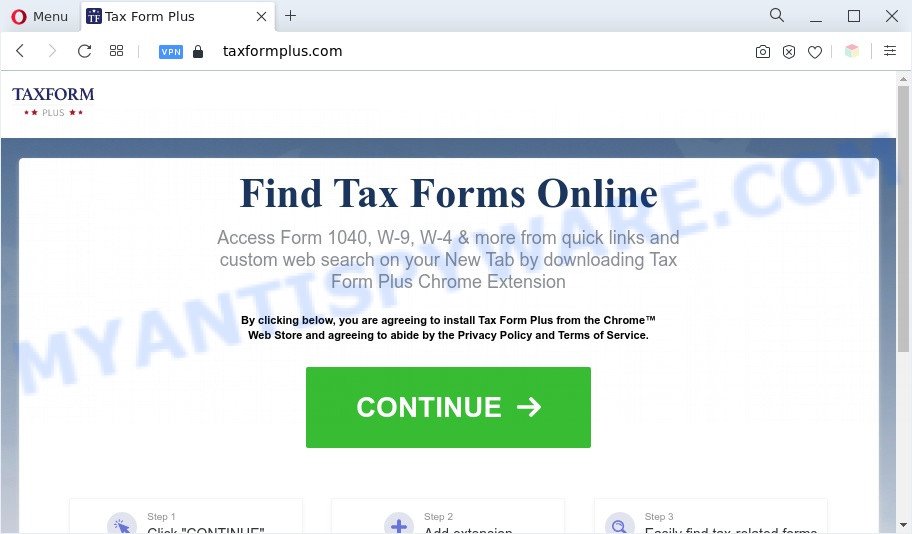
Unwanted Taxformplus.com pop-ups is a sign of adware infection
How can Adware be dangerous to your PC? Adware is ‘advertising supported’ software that tries to generate profit by redirecting you to unwanted web pages or online ads. It has different solutions of earning money including showing up ads on the internet browser forcefully. Most of adware gets installed when you’re downloading freeware or browser add-ons.
Another reason why you need to get rid of adware software is its online data-tracking activity. Adware be able to collect lots of your confidential data to get profit. Adware can analyze your browsing, and gain access to your user data and, afterwards, can transfer it third party companies. Thus, there are more than enough reasons to get rid of adware from your machine.
Threat Summary
| Name | Taxformplus.com |
| Type | adware software, PUP (potentially unwanted program), popups, pop-up virus, popup advertisements |
| Symptoms |
|
| Removal | Taxformplus.com removal guide |
How does Adware get on your PC system
Adware most likely to occur during the setup of freeware due the fact that potentially unwanted applications like this are usually hidden in the setup file. Thus, if you have installed some free applications using Quick(Standard) mode, you may have let adware get inside your computer. Keep in mind that the Quick mode is unreliable because it do not warn about third-party programs. Thus, additional apps will be installed automatically unless you select Advanced/Custom mode and disable its installation.
Adware is usually written in ways common to malware, spyware and hijacker infections. In order to get rid of adware and thus remove Taxformplus.com pop-up ads, you will need use the steps below or run free adware removal tool listed below.
How to remove Taxformplus.com ads from Chrome, Firefox, IE, Edge
In order to remove Taxformplus.com pop-up ads from the Google Chrome, Internet Explorer, Edge and Mozilla Firefox, you need to reset the web browser settings. Additionally, you should look up for other dubious entries, such as files, programs, web-browser extensions and shortcut files. However, if you want to delete Taxformplus.com pop-ups easily, you should use reputable anti malware utility and let it do the job for you.
To remove Taxformplus.com, use the following steps:
- Manual Taxformplus.com ads removal
- Automatic Removal of Taxformplus.com pop ups
- How to block Taxformplus.com
- To sum up
Manual Taxformplus.com ads removal
In this section of the post, we have posted the steps that will allow to get rid of Taxformplus.com advertisements manually. Although compared to removal tools, this way loses in time, but you don’t need to download anything on your personal computer. It will be enough for you to follow the detailed instructions with pictures. We tried to describe each step in detail, but if you realized that you might not be able to figure it out, or simply do not want to change the Windows and web-browser settings, then it’s better for you to run tools from trusted developers, which are listed below.
Uninstall adware through the Windows Control Panel
In order to remove PUPs such as this adware, open the MS Windows Control Panel and click on “Uninstall a program”. Check the list of installed apps. For the ones you do not know, run an Internet search to see if they are adware, browser hijacker infection or PUPs. If yes, uninstall them off. Even if they are just a software that you do not use, then deleting them off will increase your computer start up time and speed dramatically.
Windows 8, 8.1, 10
First, press the Windows button
Windows XP, Vista, 7
First, press “Start” and select “Control Panel”.
It will display the Windows Control Panel as displayed in the figure below.

Next, click “Uninstall a program” ![]()
It will display a list of all programs installed on your computer. Scroll through the all list, and remove any suspicious and unknown applications. To quickly find the latest installed applications, we recommend sort programs by date in the Control panel.
Remove Taxformplus.com popups from Google Chrome
Annoying Taxformplus.com pop-ups or other symptom of having adware in your web browser is a good reason to reset Google Chrome. This is an easy way to restore the Google Chrome settings and not lose any important information.
First open the Chrome. Next, click the button in the form of three horizontal dots (![]() ).
).
It will show the Chrome menu. Select More Tools, then click Extensions. Carefully browse through the list of installed extensions. If the list has the add-on signed with “Installed by enterprise policy” or “Installed by your administrator”, then complete the following guide: Remove Google Chrome extensions installed by enterprise policy.
Open the Chrome menu once again. Further, click the option named “Settings”.

The browser will open the settings screen. Another solution to open the Google Chrome’s settings – type chrome://settings in the internet browser adress bar and press Enter
Scroll down to the bottom of the page and click the “Advanced” link. Now scroll down until the “Reset” section is visible, like below and click the “Reset settings to their original defaults” button.

The Google Chrome will show the confirmation prompt as displayed in the figure below.

You need to confirm your action, click the “Reset” button. The web browser will launch the process of cleaning. When it is done, the internet browser’s settings including new tab page, search provider by default and startpage back to the values which have been when the Google Chrome was first installed on your PC system.
Delete Taxformplus.com ads from Internet Explorer
The Internet Explorer reset is great if your browser is hijacked or you have unwanted add-ons or toolbars on your web browser, that installed by an malware.
First, run the IE, then click ‘gear’ icon ![]() . It will open the Tools drop-down menu on the right part of the web-browser, then click the “Internet Options” like below.
. It will open the Tools drop-down menu on the right part of the web-browser, then click the “Internet Options” like below.

In the “Internet Options” screen, select the “Advanced” tab, then press the “Reset” button. The Internet Explorer will display the “Reset Internet Explorer settings” dialog box. Further, click the “Delete personal settings” check box to select it. Next, press the “Reset” button as shown in the following example.

After the procedure is complete, click “Close” button. Close the Internet Explorer and restart your computer for the changes to take effect. This step will help you to restore your browser’s newtab, search engine and home page to default state.
Remove Taxformplus.com pop-up ads from Firefox
The Firefox reset will delete redirections to annoying Taxformplus.com webpage, modified preferences, extensions and security settings. However, your saved bookmarks and passwords will not be lost. This will not affect your history, passwords, bookmarks, and other saved data.
First, start the Firefox and click ![]() button. It will show the drop-down menu on the right-part of the web browser. Further, click the Help button (
button. It will show the drop-down menu on the right-part of the web browser. Further, click the Help button (![]() ) as displayed on the screen below.
) as displayed on the screen below.

In the Help menu, select the “Troubleshooting Information” option. Another way to open the “Troubleshooting Information” screen – type “about:support” in the internet browser adress bar and press Enter. It will open the “Troubleshooting Information” page as shown on the screen below. In the upper-right corner of this screen, click the “Refresh Firefox” button.

It will open the confirmation prompt. Further, click the “Refresh Firefox” button. The Firefox will start a task to fix your problems that caused by the Taxformplus.com adware. Once, it’s complete, click the “Finish” button.
Automatic Removal of Taxformplus.com pop ups
In order to completely delete Taxformplus.com, you not only need to delete adware software from your PC system, but also remove all its components in your personal computer including Windows registry entries. We suggest to download and use free removal utilities to automatically clean your computer of adware software that causes Taxformplus.com advertisements in your web-browser.
How to get rid of Taxformplus.com popups with Zemana
If you need a free utility that can easily delete Taxformplus.com advertisements, then use Zemana Anti Malware (ZAM). This is a very handy program, which is primarily created to quickly look for and delete adware and malware affecting web-browsers and changing their settings.
Now you can set up and use Zemana to get rid of Taxformplus.com redirect from your web browser by following the steps below:
Visit the page linked below to download Zemana Free installation package called Zemana.AntiMalware.Setup on your computer. Save it on your MS Windows desktop.
165033 downloads
Author: Zemana Ltd
Category: Security tools
Update: July 16, 2019
Start the installer after it has been downloaded successfully and then follow the prompts to install this utility on your machine.

During installation you can change some settings, but we suggest you do not make any changes to default settings.
When installation is finished, this malware removal utility will automatically start and update itself. You will see its main window like the one below.

Now press the “Scan” button . Zemana Anti-Malware application will scan through the whole personal computer for the adware associated with Taxformplus.com redirect. During the scan Zemana will locate threats exist on your system.

Once the system scan is finished, a list of all items detected is prepared. Make sure all items have ‘checkmark’ and click “Next” button.

The Zemana will remove adware software that causes Taxformplus.com popup ads in your web browser. Once that process is finished, you may be prompted to restart your PC system to make the change take effect.
Get rid of Taxformplus.com redirect from internet browsers with Hitman Pro
Hitman Pro is a malware removal utility that is created to look for and terminate hijacker infections, potentially unwanted programs, adware and suspicious processes from the system that has been infected by malicious software. It is a portable application that can be run instantly from USB flash drive. Hitman Pro have an advanced device monitoring utility that uses a whitelist database to isolate questionable processes and programs.

- Visit the following page to download the latest version of Hitman Pro for Microsoft Windows. Save it to your Desktop.
- After the downloading process is finished, double click the HitmanPro icon. Once this utility is opened, click “Next” button to perform a system scan for the adware that causes intrusive Taxformplus.com pop-ups. This procedure can take some time, so please be patient. While the Hitman Pro tool is checking, you can see count of objects it has identified as being affected by malicious software.
- When the system scan is finished, a list of all threats found is produced. Review the report and then click “Next” button. Now click the “Activate free license” button to begin the free 30 days trial to delete all malicious software found.
How to remove Taxformplus.com with MalwareBytes
If you’re still having issues with the Taxformplus.com pop-up ads — or just wish to scan your computer occasionally for adware and other malicious software — download MalwareBytes. It is free for home use, and finds and removes various undesired apps that attacks your computer or degrades system performance. MalwareBytes AntiMalware (MBAM) can remove adware, PUPs as well as malicious software, including ransomware and trojans.
Visit the following page to download MalwareBytes AntiMalware (MBAM). Save it to your Desktop.
327261 downloads
Author: Malwarebytes
Category: Security tools
Update: April 15, 2020
When the downloading process is complete, close all programs and windows on your machine. Double-click the set up file called MBSetup. If the “User Account Control” prompt pops up as shown in the following example, click the “Yes” button.

It will open the Setup wizard which will help you install MalwareBytes Anti-Malware (MBAM) on your PC. Follow the prompts and do not make any changes to default settings.

Once installation is done successfully, click “Get Started” button. MalwareBytes Free will automatically start and you can see its main screen as displayed on the screen below.

Now click the “Scan” button to begin checking your computer for the adware associated with Taxformplus.com pop ups. Depending on your PC, the scan can take anywhere from a few minutes to close to an hour.

When MalwareBytes Anti Malware has finished scanning your computer, the results are displayed in the scan report. When you’re ready, press “Quarantine” button. The MalwareBytes Anti Malware will begin to remove adware software that causes annoying Taxformplus.com pop ups. Once the clean-up is complete, you may be prompted to restart the computer.

We suggest you look at the following video, which completely explains the procedure of using the MalwareBytes to delete adware, hijacker and other malicious software.
How to block Taxformplus.com
If you want to remove unwanted ads, web-browser redirects and pop ups, then install an ad-blocking application like AdGuard. It can stop Taxformplus.com, advertisements, pop ups and stop websites from tracking your online activities when using the Microsoft Edge, Google Chrome, Mozilla Firefox and Internet Explorer. So, if you like browse the Internet, but you do not like annoying ads and want to protect your computer from harmful web-sites, then the AdGuard is your best choice.
Installing the AdGuard is simple. First you’ll need to download AdGuard on your MS Windows Desktop by clicking on the following link.
26897 downloads
Version: 6.4
Author: © Adguard
Category: Security tools
Update: November 15, 2018
Once downloading is finished, double-click the downloaded file to launch it. The “Setup Wizard” window will show up on the computer screen such as the one below.

Follow the prompts. AdGuard will then be installed and an icon will be placed on your desktop. A window will show up asking you to confirm that you want to see a quick guidance as displayed on the screen below.

Click “Skip” button to close the window and use the default settings, or press “Get Started” to see an quick guide which will allow you get to know AdGuard better.
Each time, when you start your machine, AdGuard will start automatically and stop unwanted ads, block Taxformplus.com, as well as other malicious or misleading web-sites. For an overview of all the features of the program, or to change its settings you can simply double-click on the AdGuard icon, that is located on your desktop.
To sum up
Once you have finished the guidance shown above, your machine should be free from adware software which redirects your web browser to the annoying Taxformplus.com webpage and other malicious software. The Internet Explorer, Google Chrome, MS Edge and Mozilla Firefox will no longer reroute you to various unwanted web-sites such as Taxformplus.com. Unfortunately, if the step-by-step guide does not help you, then you have caught a new adware, and then the best way – ask for help here.



















