Q. I have a redirect virus which redirects my web-browser to the Search.hmysocialtab.net website. My anti-virus scanner did not find it. What do I do next? Thank you for any help you give me.
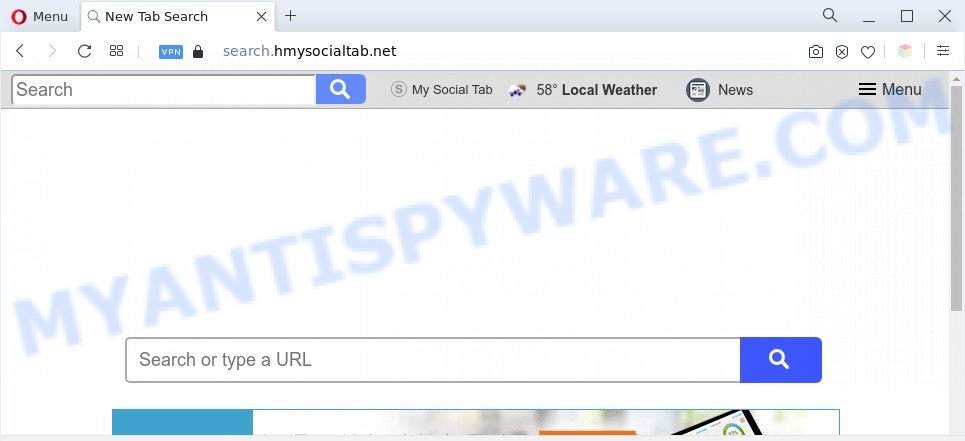
A. We have investigated this problem and it appears to be adware is probably installed on your personal computer and/or web browser. In order to get rid of adware and Search.hmysocialtab.net redirect you should try to clean cache and history of your browser. Also delete questionable extensions from your internet browser. In addition, reset your web-browser settings and use adware removal utilities listed below.
The Dangers of Adware. Adware is type of software developed to add ads into your Web surfing or even desktop experience. Adware can be developed to alter your home page, search engine, search results, or even add toolbars to your browser. Adware run in the background when you are online, and adware software can slow down your PC system and affect its performance.

Unwanted search ads
Even worse, adware can gather personal info, including:
- IP addresses;
- URLs visited;
- search queries/terms;
- clicks on links and advertisements;
- browser version information.
Threat Summary
| Name | Search.hmysocialtab.net |
| Type | adware, PUP (potentially unwanted program), popups, popup virus, popup advertisements |
| Symptoms |
|
| Removal | Search.hmysocialtab.net removal guide |
How does Adware get on your personal computer
Adware spreads along with various freeware, as a supplement, which is installed automatically. This is certainly not an honest way to get installed onto your computer. To avoid infecting of your machine and side effects in the form of constant pop-ups and/or annoying advertisements, you should always carefully read the Terms of Use and the Software license. Additionally, always select Manual, Custom or Advanced setup method. This allows you to disable the installation of third-party and often harmful apps.
Thus, the adware software is a potentially unwanted program and should not be used. If you noticed any of the symptoms mentioned above, we suggest you to complete step-by-step guide below to get rid of the adware software and remove Search.hmysocialtab.net redirect from your internet browser.
How to remove Search.hmysocialtab.net redirect from Chrome, Firefox, IE, Edge
As with removing adware, malware or PUPs, there are few steps you may do. We recommend trying them all. If you do only one part of the tutorial, then it should be run malware removal tool, because it should get rid of adware and stop any further infection. But to completely remove Search.hmysocialtab.net redirect you will have to at least reset your web-browser settings such as default search engine, new tab and homepage to default state, disinfect system’s web browsers shortcuts, remove all unwanted and suspicious programs, and delete adware with malware removal tools. Some of the steps will require you to restart your system or shut down this website. So, read this tutorial carefully, then bookmark this page or open it on your smartphone for later reference.
To remove Search.hmysocialtab.net, perform the steps below:
- Manual Search.hmysocialtab.net redirect removal
- Automatic Removal of Search.hmysocialtab.net redirect
- Stop Search.hmysocialtab.net redirect
- Finish words
Manual Search.hmysocialtab.net redirect removal
The step-by-step instructions will allow you manually delete Search.hmysocialtab.net redirect from the computer. If you have little experience in using computers, we advise that you use the free tools listed below.
Delete adware through the Windows Control Panel
Some of PUPs, adware software and hijackers can be deleted using the Add/Remove programs utility which is located in the Microsoft Windows Control Panel. So, if you are running any version of MS Windows and you have noticed an unwanted program, then first try to remove it through Add/Remove programs.
|
|
|
|
Remove Search.hmysocialtab.net redirect from Google Chrome
If your Chrome web browser is redirected to annoying Search.hmysocialtab.net page, it may be necessary to completely reset your browser program to its default settings.

- First, start the Chrome and click the Menu icon (icon in the form of three dots).
- It will open the Google Chrome main menu. Choose More Tools, then click Extensions.
- You’ll see the list of installed extensions. If the list has the plugin labeled with “Installed by enterprise policy” or “Installed by your administrator”, then complete the following steps: Remove Chrome extensions installed by enterprise policy.
- Now open the Google Chrome menu once again, press the “Settings” menu.
- Next, press “Advanced” link, which located at the bottom of the Settings page.
- On the bottom of the “Advanced settings” page, press the “Reset settings to their original defaults” button.
- The Google Chrome will display the reset settings dialog box as shown on the image above.
- Confirm the internet browser’s reset by clicking on the “Reset” button.
- To learn more, read the blog post How to reset Google Chrome settings to default.
Get rid of Search.hmysocialtab.net redirect from Internet Explorer
In order to restore all web browser default search provider, newtab and start page you need to reset the Microsoft Internet Explorer to the state, that was when the Microsoft Windows was installed on your personal computer.
First, launch the Microsoft Internet Explorer, click ![]() ) button. Next, click “Internet Options” as shown on the image below.
) button. Next, click “Internet Options” as shown on the image below.

In the “Internet Options” screen select the Advanced tab. Next, press Reset button. The IE will show the Reset Internet Explorer settings prompt. Select the “Delete personal settings” check box and click Reset button.

You will now need to restart your PC for the changes to take effect. It will remove adware responsible for Search.hmysocialtab.net redirect, disable malicious and ad-supported web-browser’s extensions and restore the Internet Explorer’s settings such as home page, newtab and default search engine to default state.
Remove Search.hmysocialtab.net from Mozilla Firefox by resetting web browser settings
If the Firefox settings such as home page, newtab and search provider by default have been changed by the adware software, then resetting it to the default state can help. It’ll keep your personal information like browsing history, bookmarks, passwords and web form auto-fill data.
First, run the Firefox. Next, click the button in the form of three horizontal stripes (![]() ). It will open the drop-down menu. Next, click the Help button (
). It will open the drop-down menu. Next, click the Help button (![]() ).
).

In the Help menu click the “Troubleshooting Information”. In the upper-right corner of the “Troubleshooting Information” page press on “Refresh Firefox” button as on the image below.

Confirm your action, press the “Refresh Firefox”.
Automatic Removal of Search.hmysocialtab.net redirect
There are not many good free anti-malware programs with high detection ratio. The effectiveness of malware removal utilities depends on various factors, mostly on how often their virus/malware signatures DB are updated in order to effectively detect modern malware, adware software, browser hijackers and other potentially unwanted software. We recommend to run several programs, not just one. These programs that listed below will help you delete all components of the adware from your disk and Windows registry and thereby get rid of Search.hmysocialtab.net redirect.
Run Zemana AntiMalware to remove Search.hmysocialtab.net redirect
Zemana Free highly recommended, because it can look for security threats such adware software and malware which most ‘classic’ antivirus programs fail to pick up on. Moreover, if you have any Search.hmysocialtab.net redirect removal problems which cannot be fixed by this tool automatically, then Zemana Anti-Malware provides 24X7 online assistance from the highly experienced support staff.
Zemana can be downloaded from the following link. Save it to your Desktop.
165053 downloads
Author: Zemana Ltd
Category: Security tools
Update: July 16, 2019
Once the download is done, close all programs and windows on your system. Double-click the set up file called Zemana.AntiMalware.Setup. If the “User Account Control” prompt pops up as displayed in the figure below, click the “Yes” button.

It will open the “Setup wizard” which will help you set up Zemana Anti-Malware (ZAM) on your PC. Follow the prompts and do not make any changes to default settings.

Once setup is done successfully, Zemana AntiMalware will automatically start and you can see its main screen like below.

Now press the “Scan” button for scanning your personal computer for the adware software that causes Search.hmysocialtab.net redirect. A system scan may take anywhere from 5 to 30 minutes, depending on your computer. When a threat is detected, the number of the security threats will change accordingly.

Once the scanning is finished, Zemana Anti-Malware (ZAM) will show a scan report. In order to delete all items, simply press “Next” button. The Zemana Free will begin to get rid of adware software responsible for Search.hmysocialtab.net redirect. When that process is done, you may be prompted to reboot the PC.
Use HitmanPro to remove Search.hmysocialtab.net redirect
Hitman Pro is a completely free (30 day trial) tool. You don’t need expensive methods to get rid of adware software related to Search.hmysocialtab.net redirect and other unsafe programs. Hitman Pro will remove all the undesired programs such as adware software and browser hijackers at zero cost.
Visit the page linked below to download HitmanPro. Save it on your Microsoft Windows desktop.
Download and use HitmanPro on your computer. Once started, press “Next” button to perform a system scan with this tool for the adware software that causes Search.hmysocialtab.net redirect in your web browser. Depending on your machine, the scan can take anywhere from a few minutes to close to an hour. When a malware, adware software or PUPs are found, the number of the security threats will change accordingly. .

After that process is complete, Hitman Pro will show a list of detected threats.

Make sure to check mark the items which are unsafe and then click Next button.
It will display a dialog box, click the “Activate free license” button to start the free 30 days trial to delete all malware found.
How to remove Search.hmysocialtab.net with MalwareBytes Anti Malware (MBAM)
If you’re still having problems with the Search.hmysocialtab.net redirect — or just wish to scan your system occasionally for adware and other malicious software — download MalwareBytes Anti-Malware (MBAM). It is free for home use, and searches for and removes various undesired programs that attacks your computer or degrades computer performance. MalwareBytes Free can remove adware, potentially unwanted software as well as malicious software, including ransomware and trojans.

- MalwareBytes Free can be downloaded from the following link. Save it to your Desktop.
Malwarebytes Anti-malware
327278 downloads
Author: Malwarebytes
Category: Security tools
Update: April 15, 2020
- Once downloading is done, close all apps and windows on your personal computer. Open a file location. Double-click on the icon that’s named MBsetup.
- Choose “Personal computer” option and click Install button. Follow the prompts.
- Once installation is complete, click the “Scan” button to perform a system scan for the adware responsible for Search.hmysocialtab.net redirect. Depending on your personal computer, the scan can take anywhere from a few minutes to close to an hour. While the MalwareBytes Anti Malware (MBAM) tool is scanning, you may see number of objects it has identified as being infected by malicious software.
- Once MalwareBytes Free completes the scan, you may check all threats detected on your system. Make sure to check mark the threats which are unsafe and then click “Quarantine”. Once the cleaning procedure is done, you may be prompted to restart your personal computer.
The following video offers a guidance on how to remove hijacker infections, adware software and other malicious software with MalwareBytes.
Stop Search.hmysocialtab.net redirect
In order to increase your security and protect your system against new annoying advertisements and malicious web-sites, you need to run adblocker program that blocks an access to harmful ads and webpages. Moreover, the program can stop the display of intrusive advertising, that also leads to faster loading of web sites and reduce the consumption of web traffic.
Installing the AdGuard is simple. First you will need to download AdGuard from the following link.
26903 downloads
Version: 6.4
Author: © Adguard
Category: Security tools
Update: November 15, 2018
Once the downloading process is finished, double-click the downloaded file to start it. The “Setup Wizard” window will show up on the computer screen as displayed on the image below.

Follow the prompts. AdGuard will then be installed and an icon will be placed on your desktop. A window will show up asking you to confirm that you want to see a quick guidance similar to the one below.

Click “Skip” button to close the window and use the default settings, or press “Get Started” to see an quick guidance which will help you get to know AdGuard better.
Each time, when you run your PC, AdGuard will launch automatically and stop unwanted advertisements, block Search.hmysocialtab.net, as well as other malicious or misleading web pages. For an overview of all the features of the program, or to change its settings you can simply double-click on the AdGuard icon, that may be found on your desktop.
Finish words
Now your PC system should be free of the adware which causes Search.hmysocialtab.net redirect. We suggest that you keep AdGuard (to help you block unwanted web page and undesired malicious web-pages) and Zemana Anti-Malware (ZAM) (to periodically scan your computer for new adwares and other malicious software). Probably you are running an older version of Java or Adobe Flash Player. This can be a security risk, so download and install the latest version right now.
If you are still having problems while trying to remove Search.hmysocialtab.net redirect from the Internet Explorer, Edge, Google Chrome and Mozilla Firefox, then ask for help here here.




















