If your web browser taking you to a questionable web site called Search.getrecipesonlinetab1.com that you didn’t request or is suddenly full of unwanted ads then it is a sign that your computer is infected with a potentially unwanted program (PUP) belonging to the category of Adware.
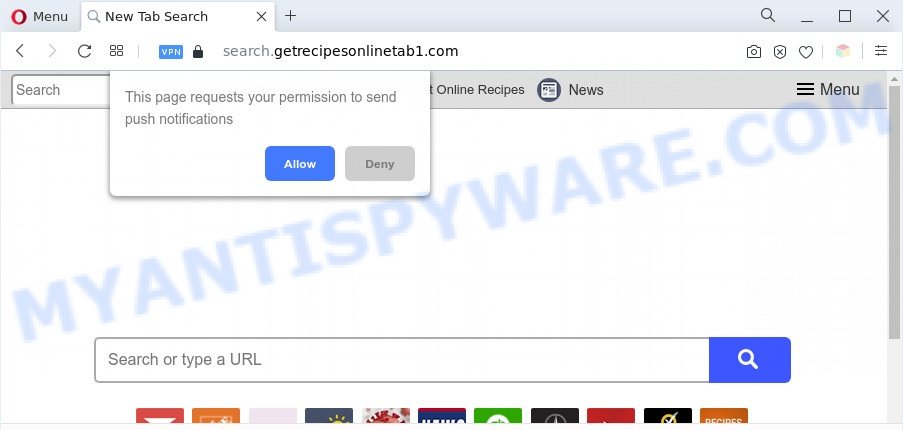
Adware can make big problem to your computer. Adware also known as ‘ad-supported’ software is harmful application which displays lots of adverts in form of pop up windows, discount offers, promos or even fake alerts on the machine. Adware can seriously affect your privacy, your computer’s performance and security. Adware can be installed onto your PC system unknowingly (it is frequently web browser add-on).

Unwanted search ads
Does adware software steal your privacy data? Adware has the ability to collect lots of marketing-type data about you to get profit. Adware software can analyze your browsing, and gain access to your user data and, later, can share it with third-parties. Thus, there are more than enough reasons to remove adware software from your computer.
Threat Summary
| Name | Search.getrecipesonlinetab1.com |
| Type | adware, PUP (potentially unwanted program), popup virus, pop up ads, pop ups |
| Symptoms |
|
| Removal | Search.getrecipesonlinetab1.com removal guide |
How does Adware get on your personal computer
The majority of adware software gets on your system along with free software or even paid programs which Internet users can easily download online. The installers of such apps, in many cases, clearly show that they will install optional apps. The option is given to users to stop the setup of any optional software. So, in order to avoid the installation of any adware software: read all disclaimers and install screens very carefully, select only Custom or Advanced installation mode and reject all optional software in which you are unsure.
By following steps below it’s easy to detect and delete adware from Chrome, Firefox, MS Edge and Internet Explorer and your PC system. Learn how to remove Search.getrecipesonlinetab1.com redirect and harmful software, as well as how to run a full system virus scan.
How to remove Search.getrecipesonlinetab1.com redirect (removal tutorial)
Fortunately, it is not hard to remove adware software that causes Search.getrecipesonlinetab1.com redirect in your web browser. In the following tutorial, we will provide two ways to free your PC of this adware. One is the manual removal method and the other is automatic removal method. You can select the way that best fits you. Please follow the removal instructions below to delete Search.getrecipesonlinetab1.com redirect right now!
To remove Search.getrecipesonlinetab1.com, execute the following steps:
- Manual Search.getrecipesonlinetab1.com redirect removal
- Automatic Removal of Search.getrecipesonlinetab1.com redirect
- How to block Search.getrecipesonlinetab1.com
- To sum up
Manual Search.getrecipesonlinetab1.com redirect removal
Looking for a solution to remove Search.getrecipesonlinetab1.com redirect manually without downloading any apps? Then this section of the post is just for you. Below are some simple steps you can take. Performing these steps requires basic knowledge of web browser and Windows setup. If you are not sure that you can follow them, it is better to use free tools listed below that can allow you remove Search.getrecipesonlinetab1.com redirect.
Delete newly installed adware
One of the first things to attempt for removal of adware is to check your personal computer installed programs screen and look for unwanted and questionable apps. If there are any programs you do not recognize or are no longer using, you should delete them. If that doesn’t work, then you may need to use adware removal utility such as Zemana Anti-Malware.
Windows 8, 8.1, 10
First, press the Windows button
Windows XP, Vista, 7
First, press “Start” and select “Control Panel”.
It will show the Windows Control Panel as shown in the following example.

Next, click “Uninstall a program” ![]()
It will display a list of all programs installed on your PC. Scroll through the all list, and delete any dubious and unknown programs. To quickly find the latest installed apps, we recommend sort applications by date in the Control panel.
Get rid of Search.getrecipesonlinetab1.com redirect from IE
The IE reset is great if your internet browser is hijacked or you have unwanted add-ons or toolbars on your web browser that installed by malware.
First, start the Microsoft Internet Explorer, then click ‘gear’ icon ![]() . It will display the Tools drop-down menu on the right part of the web browser, then click the “Internet Options” as on the image below.
. It will display the Tools drop-down menu on the right part of the web browser, then click the “Internet Options” as on the image below.

In the “Internet Options” screen, select the “Advanced” tab, then click the “Reset” button. The Internet Explorer will display the “Reset Internet Explorer settings” prompt. Further, press the “Delete personal settings” check box to select it. Next, click the “Reset” button as shown in the figure below.

When the procedure is finished, click “Close” button. Close the IE and reboot your computer for the changes to take effect. This step will help you to restore your internet browser’s new tab, homepage and default search provider to default state.
Remove Search.getrecipesonlinetab1.com redirect from Chrome
In this step we are going to show you how to reset Google Chrome settings. PUPs such as the adware software can make changes to your internet browser settings, add toolbars and undesired add-ons. By resetting Chrome settings you will delete Search.getrecipesonlinetab1.com redirect and reset unwanted changes caused by adware. Your saved bookmarks, form auto-fill information and passwords won’t be cleared or changed.

- First, start the Google Chrome and click the Menu icon (icon in the form of three dots).
- It will display the Google Chrome main menu. Select More Tools, then click Extensions.
- You’ll see the list of installed add-ons. If the list has the extension labeled with “Installed by enterprise policy” or “Installed by your administrator”, then complete the following guide: Remove Chrome extensions installed by enterprise policy.
- Now open the Chrome menu once again, click the “Settings” menu.
- Next, click “Advanced” link, that located at the bottom of the Settings page.
- On the bottom of the “Advanced settings” page, press the “Reset settings to their original defaults” button.
- The Chrome will show the reset settings dialog box as shown on the image above.
- Confirm the internet browser’s reset by clicking on the “Reset” button.
- To learn more, read the blog post How to reset Google Chrome settings to default.
Delete Search.getrecipesonlinetab1.com redirect from Firefox
Resetting Mozilla Firefox web-browser will reset all the settings to their original state and will remove Search.getrecipesonlinetab1.com redirect, malicious add-ons and extensions. Your saved bookmarks, form auto-fill information and passwords won’t be cleared or changed.
First, start the Mozilla Firefox. Next, press the button in the form of three horizontal stripes (![]() ). It will open the drop-down menu. Next, click the Help button (
). It will open the drop-down menu. Next, click the Help button (![]() ).
).

In the Help menu press the “Troubleshooting Information”. In the upper-right corner of the “Troubleshooting Information” page click on “Refresh Firefox” button as displayed in the figure below.

Confirm your action, click the “Refresh Firefox”.
Automatic Removal of Search.getrecipesonlinetab1.com redirect
Spyware, adware, potentially unwanted applications and browser hijackers can be difficult to get rid of manually. Do not try to delete this applications without the help of malicious software removal utilities. In order to completely get rid of adware from your computer, run professionally developed utilities, like Zemana AntiMalware, MalwareBytes AntiMalware (MBAM) and Hitman Pro.
How to delete Search.getrecipesonlinetab1.com redirect with Zemana AntiMalware (ZAM)
Zemana Anti Malware is a malicious software scanner that is very effective for detecting and uninstalling adware software that causes Search.getrecipesonlinetab1.com redirect. The steps below will explain how to download, install, and use Zemana Free to scan and remove malware, spyware, adware software, PUPs, browser hijackers from your personal computer for free.
Visit the following page to download Zemana Free. Save it on your Desktop.
165033 downloads
Author: Zemana Ltd
Category: Security tools
Update: July 16, 2019
After the downloading process is finished, launch it and follow the prompts. Once installed, the Zemana Free will try to update itself and when this procedure is finished, click the “Scan” button . Zemana Anti Malware (ZAM) tool will begin scanning the whole personal computer to find out adware software which reroutes your browser to the undesired Search.getrecipesonlinetab1.com web-page.

This task can take some time, so please be patient. When a malicious software, adware or PUPs are found, the number of the security threats will change accordingly. All found items will be marked. You can delete them all by simply click “Next” button.

The Zemana will get rid of adware software related to Search.getrecipesonlinetab1.com redirect.
Use HitmanPro to remove Search.getrecipesonlinetab1.com redirect
HitmanPro is a free removal tool that can check your system for a wide range of security threats like malicious software, adware softwares, potentially unwanted programs as well as adware related to Search.getrecipesonlinetab1.com redirect. It will perform a deep scan of your personal computer including hard drives and MS Windows registry. Once a malicious software is found, it will allow you to remove all detected threats from your PC system by a simple click.
Visit the page linked below to download Hitman Pro. Save it on your MS Windows desktop.
After the downloading process is done, open the file location. You will see an icon like below.

Double click the Hitman Pro desktop icon. When the utility is started, you will see a screen as shown on the screen below.

Further, press “Next” button . Hitman Pro utility will begin scanning the whole machine to find out adware that causes Search.getrecipesonlinetab1.com redirect. After that process is finished, you’ll be shown the list of all detected items on your system as displayed in the figure below.

You may delete items (move to Quarantine) by simply press “Next” button. It will open a dialog box, click the “Activate free license” button.
Use MalwareBytes to remove Search.getrecipesonlinetab1.com redirect
If you’re having issues with Search.getrecipesonlinetab1.com redirect removal, then check out MalwareBytes. This is a tool that can help clean up your system and improve your speeds for free. Find out more below.

- Visit the page linked below to download MalwareBytes Free. Save it on your Desktop.
Malwarebytes Anti-malware
327261 downloads
Author: Malwarebytes
Category: Security tools
Update: April 15, 2020
- Once the download is done, close all software and windows on your computer. Open a file location. Double-click on the icon that’s named MBsetup.
- Choose “Personal computer” option and click Install button. Follow the prompts.
- Once installation is complete, click the “Scan” button . MalwareBytes utility will begin scanning the whole PC to find out adware that causes Search.getrecipesonlinetab1.com redirect. A system scan can take anywhere from 5 to 30 minutes, depending on your PC system. While the MalwareBytes is scanning, you can see number of objects it has identified either as being malware.
- After MalwareBytes Anti Malware completes the scan, MalwareBytes Free will open a list of found items. In order to delete all items, simply press “Quarantine”. Once that process is complete, you can be prompted to restart your PC system.
The following video offers a steps on how to get rid of hijacker infections, adware and other malicious software with MalwareBytes Free.
How to block Search.getrecipesonlinetab1.com
In order to increase your security and protect your personal computer against new undesired ads and malicious web pages, you need to use adblocker program that blocks an access to harmful ads and web-pages. Moreover, the program can stop the show of intrusive advertising, which also leads to faster loading of web-pages and reduce the consumption of web traffic.
Visit the page linked below to download the latest version of AdGuard for Microsoft Windows. Save it to your Desktop.
26897 downloads
Version: 6.4
Author: © Adguard
Category: Security tools
Update: November 15, 2018
After the downloading process is done, launch the downloaded file. You will see the “Setup Wizard” screen as on the image below.

Follow the prompts. When the setup is complete, you will see a window as shown in the figure below.

You can click “Skip” to close the setup application and use the default settings, or press “Get Started” button to see an quick tutorial that will help you get to know AdGuard better.
In most cases, the default settings are enough and you don’t need to change anything. Each time, when you launch your computer, AdGuard will start automatically and stop unwanted ads, block Search.getrecipesonlinetab1.com, as well as other harmful or misleading web-pages. For an overview of all the features of the application, or to change its settings you can simply double-click on the AdGuard icon, that can be found on your desktop.
To sum up
Now your system should be free of the adware software responsible for Search.getrecipesonlinetab1.com redirect. We suggest that you keep AdGuard (to help you block unwanted web-site and undesired harmful websites) and Zemana Anti Malware (ZAM) (to periodically scan your system for new malicious software, hijackers and adware). Make sure that you have all the Critical Updates recommended for MS Windows OS. Without regular updates you WILL NOT be protected when new browser hijacker infections, harmful software and adware are released.
If you are still having problems while trying to delete Search.getrecipesonlinetab1.com redirect from your browser, then ask for help here.



















