Webout.life pop-up is a browser-based scam which lures people into signing up for its push notifications that go directly to the desktop or the browser. This website will display the message ‘Click Allow to’ (connect to the Internet, access the content of the website, enable Flash Player, download a file, watch a video), asking you to subscribe to notifications.
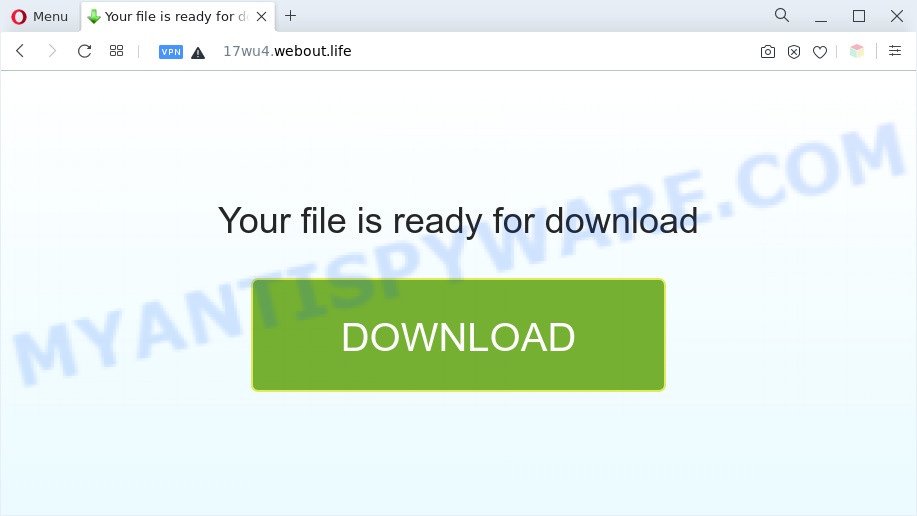
Once you click on the ‘Allow’, the Webout.life web-page starts sending a large amount of browser notification spam on your your desktop. You will see the pop up adverts even when the browser is closed. The devs behind Webout.life use these push notifications to bypass protection against popups in the web browser and therefore display tons of unwanted advertisements. These advertisements are used to promote suspicious web browser extensions, giveaway scams, adware bundles, and adult web pages.

The best way to get rid of Webout.life browser notification spam open the internet browser’s settings and follow the Webout.life removal guide below. Once you remove Webout.life subscription, the browser notification spam will no longer appear on your web browser.
Threat Summary
| Name | Webout.life popup |
| Type | browser notification spam ads, popup ads, pop-up virus, popups |
| Distribution | potentially unwanted apps, adwares, dubious pop-up ads, social engineering attack |
| Symptoms |
|
| Removal | Webout.life removal guide |
How did you get infected with Webout.life popups
Security researchers have determined that users are redirected to Webout.life by adware software or from shady advertisements. Adware is a part of harmful apps. It does not delete files or infect them, but can display unwanted advertisements, change computer settings, download and install harmful browser extensions. All the time, while adware software is running, your internet browser will be fill with intrusive advertisements. Most probably, adware software has been installed on your system without your’s permission and you do not even know how and where adware software has got into your computer
Adware spreads along with various free software. This means that you need to be very careful when installing apps downloaded from the Net, even from a large proven hosting. Be sure to read the Terms of Use and the Software license, select only the Manual, Advanced or Custom installation type, switch off all unnecessary internet browser add-ons and applications are offered to install.
If you are unfortunate have adware, you can follow the few simple steps below that will assist you to remove adware and thereby get rid of Webout.life pop up advertisements from your web-browser.
How to remove Webout.life pop up advertisements (removal instructions)
There exist several free adware software removal utilities. Also it is possible to remove Webout.life popup advertisements manually. But we advise to combine all these solutions below into the one removal algorithm. Follow the steps of the guidance. Some of the steps will require you to restart your system or close this web page. So, read this guide carefully, then bookmark this page or open it on your smartphone for later reference.
To remove Webout.life pop ups, use the following steps:
- Manual Webout.life advertisements removal
- Automatic Removal of Webout.life advertisements
- How to block Webout.life
- Finish words
Manual Webout.life advertisements removal
This part of the post is a step-by-step guide that will show you how to delete Webout.life pop-up ads manually. You just need to carefully complete each step. In this case, you do not need to download any additional software.
Remove adware software through the Windows Control Panel
When troubleshooting a computer, one common step is go to Windows Control Panel and uninstall suspicious software. The same approach will be used in the removal of Webout.life popups. Please use steps based on your Microsoft Windows version.
Windows 8, 8.1, 10
First, click the Windows button
Windows XP, Vista, 7
First, press “Start” and select “Control Panel”.
It will open the Windows Control Panel like below.

Next, click “Uninstall a program” ![]()
It will show a list of all applications installed on your computer. Scroll through the all list, and remove any questionable and unknown software. To quickly find the latest installed apps, we recommend sort apps by date in the Control panel.
Remove Webout.life notifications from internet browsers
If you’ve allowed the Webout.life site to send spam notifications to your web browser, then we will need to remove these permissions. Depending on web browser, you can use the steps below to remove the Webout.life permissions to send browser notification spam.
|
|
|
|
|
|
Remove Webout.life pop up advertisements from IE
By resetting Internet Explorer web-browser you restore your web-browser settings to its default state. This is first when troubleshooting problems that might have been caused by adware that cause popups.
First, start the IE. Next, press the button in the form of gear (![]() ). It will open the Tools drop-down menu, click the “Internet Options” such as the one below.
). It will open the Tools drop-down menu, click the “Internet Options” such as the one below.

In the “Internet Options” window click on the Advanced tab, then press the Reset button. The Internet Explorer will open the “Reset Internet Explorer settings” window as shown on the screen below. Select the “Delete personal settings” check box, then click “Reset” button.

You will now need to restart your personal computer for the changes to take effect.
Remove Webout.life ads from Firefox
The Mozilla Firefox reset will delete redirections to unwanted Webout.life web-page, modified preferences, extensions and security settings. When using the reset feature, your personal information like passwords, bookmarks, browsing history and web form auto-fill data will be saved.
Click the Menu button (looks like three horizontal lines), and press the blue Help icon located at the bottom of the drop down menu as shown on the screen below.

A small menu will appear, click the “Troubleshooting Information”. On this page, click “Refresh Firefox” button as shown on the screen below.

Follow the onscreen procedure to revert back your Mozilla Firefox web browser settings to their default state.
Remove Webout.life pop ups from Google Chrome
Reset Chrome settings will remove Webout.life pop up advertisements from web browser and disable harmful extensions. It will also clear cached and temporary data (cookies, site data and content). Essential information such as bookmarks, browsing history, passwords, cookies, auto-fill data and personal dictionaries will not be removed.
Open the Chrome menu by clicking on the button in the form of three horizontal dotes (![]() ). It will open the drop-down menu. Choose More Tools, then click Extensions.
). It will open the drop-down menu. Choose More Tools, then click Extensions.
Carefully browse through the list of installed plugins. If the list has the add-on labeled with “Installed by enterprise policy” or “Installed by your administrator”, then complete the following guidance: Remove Chrome extensions installed by enterprise policy otherwise, just go to the step below.
Open the Chrome main menu again, click to “Settings” option.

Scroll down to the bottom of the page and click on the “Advanced” link. Now scroll down until the Reset settings section is visible, as displayed in the following example and press the “Reset settings to their original defaults” button.

Confirm your action, click the “Reset” button.
Automatic Removal of Webout.life advertisements
Is your Microsoft Windows personal computer affected with adware? Then do not worry, in the instructions below, we’re sharing best malicious software removal utilities that is able to delete Webout.life ads from the MS Edge, Google Chrome, IE and Firefox and your machine.
Run Zemana Anti Malware (ZAM) to remove Webout.life ads
Zemana AntiMalware highly recommended, because it can search for security threats such adware and malicious software which most ‘classic’ antivirus applications fail to pick up on. Moreover, if you have any Webout.life popup ads removal problems which cannot be fixed by this tool automatically, then Zemana Free provides 24X7 online assistance from the highly experienced support staff.
Now you can set up and run Zemana Anti Malware (ZAM) to remove Webout.life ads from your internet browser by following the steps below:
Click the following link to download Zemana Free setup file named Zemana.AntiMalware.Setup on your computer. Save it to your Desktop so that you can access the file easily.
165079 downloads
Author: Zemana Ltd
Category: Security tools
Update: July 16, 2019
Run the setup file after it has been downloaded successfully and then follow the prompts to install this utility on your machine.

During setup you can change certain settings, but we recommend you do not make any changes to default settings.
When installation is finished, this malicious software removal tool will automatically start and update itself. You will see its main window as shown in the figure below.

Now click the “Scan” button . Zemana AntiMalware program will scan through the whole system for the adware software that causes multiple annoying popups. While the Zemana Free is checking, you can see count of objects it has identified either as being malicious software.

After the scan get finished, the results are displayed in the scan report. When you’re ready, click “Next” button.

The Zemana will delete adware that causes Webout.life ads and move the selected items to the program’s quarantine. After that process is done, you may be prompted to restart your machine to make the change take effect.
Use HitmanPro to get rid of Webout.life popup advertisements
The HitmanPro utility is free (30 day trial) and easy to use. It can check and delete malware, PUPs and adware software in Mozilla Firefox, Edge, Internet Explorer and Google Chrome internet browsers and thereby get rid of all unwanted Webout.life ads. Hitman Pro is powerful enough to find and get rid of harmful registry entries and files that are hidden on the machine.

- Click the following link to download the latest version of HitmanPro for Windows. Save it on your Windows desktop or in any other place.
- Once downloading is done, start the Hitman Pro, double-click the HitmanPro.exe file.
- If the “User Account Control” prompts, press Yes to continue.
- In the Hitman Pro window, click the “Next” to perform a system scan with this utility for the adware that causes Webout.life pop-up advertisements in your internet browser. This process can take quite a while, so please be patient. While the tool is checking, you can see number of objects and files has already scanned.
- When finished, you will be displayed the list of all found threats on your personal computer. Next, you need to press “Next”. Now, click the “Activate free license” button to start the free 30 days trial to remove all malicious software found.
How to get rid of Webout.life with MalwareBytes Anti Malware
Manual Webout.life advertisements removal requires some computer skills. Some files and registry entries that created by the adware software may be not completely removed. We recommend that run the MalwareBytes Free that are completely free your system of adware software. Moreover, the free application will help you to get rid of malware, PUPs, browser hijackers and toolbars that your PC can be infected too.

Please go to the link below to download the latest version of MalwareBytes AntiMalware for Windows. Save it to your Desktop.
327299 downloads
Author: Malwarebytes
Category: Security tools
Update: April 15, 2020
After the download is done, run it and follow the prompts. Once installed, the MalwareBytes will try to update itself and when this process is complete, click the “Scan” button . MalwareBytes Free utility will begin scanning the whole machine to find out adware that causes Webout.life popups in your web-browser. A scan can take anywhere from 10 to 30 minutes, depending on the number of files on your computer and the speed of your PC system. Review the report and then click “Quarantine” button.
The MalwareBytes Anti-Malware is a free program that you can use to get rid of all detected folders, files, services, registry entries and so on. To learn more about this malware removal utility, we suggest you to read and follow the guidance or the video guide below.
How to block Webout.life
The AdGuard is a very good ad-blocker application for the Mozilla Firefox, MS Edge, Internet Explorer and Google Chrome, with active user support. It does a great job by removing certain types of intrusive advertisements, popunders, pop ups, undesired newtab pages, and even full page ads and web site overlay layers. Of course, the AdGuard can block the Webout.life advertisements automatically or by using a custom filter rule.
- First, visit the page linked below, then click the ‘Download’ button in order to download the latest version of AdGuard.
Adguard download
26906 downloads
Version: 6.4
Author: © Adguard
Category: Security tools
Update: November 15, 2018
- After downloading it, run the downloaded file. You will see the “Setup Wizard” program window. Follow the prompts.
- After the install is done, press “Skip” to close the setup application and use the default settings, or press “Get Started” to see an quick tutorial that will assist you get to know AdGuard better.
- In most cases, the default settings are enough and you don’t need to change anything. Each time, when you launch your personal computer, AdGuard will run automatically and stop unwanted advertisements, block Webout.life, as well as other malicious or misleading websites. For an overview of all the features of the application, or to change its settings you can simply double-click on the icon named AdGuard, which may be found on your desktop.
Finish words
Now your system should be free of the adware software that causes Webout.life pop ups. We suggest that you keep Zemana Anti Malware (ZAM) (to periodically scan your personal computer for new adwares and other malware) and AdGuard (to help you stop annoying ads and harmful websites). Moreover, to prevent any adware, please stay clear of unknown and third party apps, make sure that your antivirus program, turn on the option to search for potentially unwanted software.
If you need more help with Webout.life ads related issues, go to here.


















