According to IT security experts, Maps N’ Direction Hub is a potentially unwanted program (PUP) belonging to the category of Browser hijackers. It is created to take over the browser and control user’s surfing preferences. Maps N’ Direction Hub can sneak into the PC unnoticed due to the fact that it’s actively being promoted in free programs. It usually aims at Chrome internet browser, but it’s possible that it can hijack other browsers too. We suggest you to get rid of Maps N’ Direction Hub as soon as it hijacks your start page or search provider.
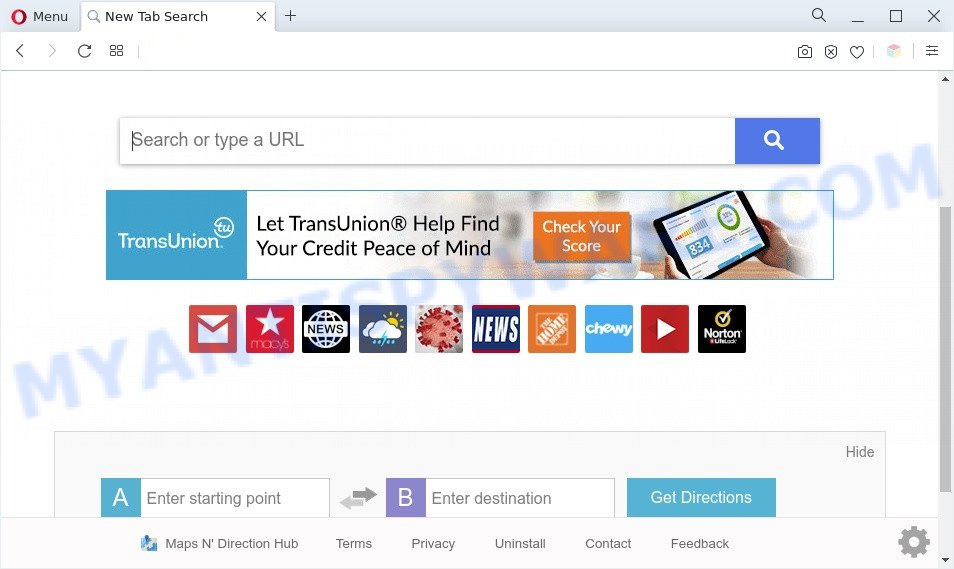
Maps N’ Direction Hub is a PUP and browser hijacker
Most often, hijackers promote fake search providers by setting their address as the default search engine. In this case, Maps N’ Direction Hub installs https://query.hmapndirectionhub.com/ as a search provider. This means that users whose internet browser is hijacked with this browser hijacker are forced to visit hmapndirectionhub[.]com each time they search in the Internet, open a new window or tab. And since hmapndirectionhub[.]com is not a real search engine and does not have the ability to find the information users need, this web-page reroutes the user’s browser to the Yahoo search engine.

Unwanted search ads
As well as unwanted browser redirects to hmapndirectionhub[.]com, Maps N’ Direction Hub can gather your Internet browsing activity by saving URLs visited, IP addresses, web browser version and type, cookie information, Internet Service Provider (ISP) and webpages visited. Such kind of behavior can lead to serious security problems or user info theft.
Threat Summary
| Name | Maps N’ Direction Hub |
| Type | start page hijacker, browser hijacker, search engine hijacker, PUP, redirect virus |
| Affected Browser Settings | new tab page URL, start page, search provider |
| Symptoms |
|
| Removal | Maps N’ Direction Hub removal guide |
How can Maps N’ Direction Hub get on your computer
Browser hijackers come as a part of certain freeware. So always read carefully the install screens, disclaimers, ‘Terms of Use’ and ‘Software license’ appearing during the install process. Additionally pay attention for optional software that are being installed along with the main application. Ensure that you unchecked all of them! Also, run an ad blocker application that will help to stop malicious, misleading, illegitimate or untrustworthy websites.
Thus, the browser hijacker is quite dangerous. So, we recommend you get rid of it from your PC without a wait. Follow the steps presented below to get rid of Maps N’ Direction Hub from the Internet Explorer, Mozilla Firefox, Google Chrome and Microsoft Edge.
How to remove Maps N’ Direction Hub from computer
In order to get rid of Maps N’ Direction Hub from the Firefox, MS Edge, Internet Explorer and Chrome and set your favorite startpage and search engine, you need to reset the web browser settings. Additionally, you should look up for other suspicious entries, such as files, applications, web browser plugins and shortcut files. However, if you want to delete Maps N’ Direction Hub easily, you should use reputable anti malware utility and let it do the job for you.
To remove Maps N’ Direction Hub, use the following steps:
- How to delete Maps N’ Direction Hub browser hijacker without any software
- Automatic Removal of Maps N’ Direction Hub hijacker
- Stop Maps N’ Direction Hub redirect
- To sum up
How to delete Maps N’ Direction Hub browser hijacker without any software
To delete Maps N’ Direction Hub hijacker infection, adware and other unwanted applications you can try to do so manually. Unfortunately some of the browser hijacker infections won’t show up in your application list, but some browser hijackers may. In this case, you may be able to delete it via the uninstall function of your computer. You can do this by completing the steps below.
Deleting the Maps N’ Direction Hub, check the list of installed programs first
The main cause of startpage or search engine hijacking could be potentially unwanted programs, adware or other undesired applications that you may have unintentionally added on the computer. You need to find and uninstall all suspicious software.
Press Windows button ![]() , then click Search
, then click Search ![]() . Type “Control panel”and press Enter. If you using Windows XP or Windows 7, then press “Start” and select “Control Panel”. It will display the Windows Control Panel as on the image below.
. Type “Control panel”and press Enter. If you using Windows XP or Windows 7, then press “Start” and select “Control Panel”. It will display the Windows Control Panel as on the image below.

Further, click “Uninstall a program” ![]()
It will display a list of all apps installed on your PC system. Scroll through the all list, and uninstall any suspicious and unknown programs.
Remove Maps N’ Direction Hub browser hijacker from web-browsers
Unwanted browser redirects or other symptoms of browser hijacker is a good reason to find and remove malicious extensions. This is an easy method to restore web-browsers settings and not lose any important information.
You can also try to remove Maps N’ Direction Hub browser hijacker by reset Google Chrome settings. |
If you are still experiencing problems with Maps N’ Direction Hub hijacker removal, you need to reset Mozilla Firefox browser. |
Another way to get rid of Maps N’ Direction Hub browser hijacker from IE is reset Internet Explorer settings. |
|
Automatic Removal of Maps N’ Direction Hub hijacker
In order to remove Maps N’ Direction Hub easily, you not only need to remove it from the web browsers, but also remove all its components in your computer including Windows registry entries. We recommend to download and use free removal utilities to automatically free your system of Maps N’ Direction Hub hijacker.
Use Zemana to delete Maps N’ Direction Hub browser hijacker
Zemana AntiMalware (ZAM) is an extremely fast tool to remove Maps N’ Direction Hub browser hijacker from your web browser. It also removes malicious software and adware software from your system. It improves your system’s performance by uninstalling potentially unwanted applications.
Download Zemana Free from the following link. Save it directly to your Microsoft Windows Desktop.
165539 downloads
Author: Zemana Ltd
Category: Security tools
Update: July 16, 2019
Once the downloading process is complete, close all windows on your computer. Further, start the set up file called Zemana.AntiMalware.Setup. If the “User Account Control” prompt pops up as displayed below, click the “Yes” button.

It will display the “Setup wizard” which will assist you install Zemana Anti Malware (ZAM) on the computer. Follow the prompts and do not make any changes to default settings.

Once install is done successfully, Zemana AntiMalware (ZAM) will automatically start and you may see its main window like below.

Next, click the “Scan” button to perform a system scan with this tool for the Maps N’ Direction Hub browser hijacker. A system scan may take anywhere from 5 to 30 minutes, depending on your computer. While the Zemana AntiMalware program is checking, you can see count of objects it has identified as threat.

When the scan is done, Zemana AntiMalware (ZAM) will display a list of all items found by the scan. Review the scan results and then click “Next” button.

The Zemana Free will get rid of Maps N’ Direction Hub browser hijacker and move the selected items to the program’s quarantine. When the task is done, you can be prompted to restart your computer.
Get rid of Maps N’ Direction Hub hijacker from browsers with Hitman Pro
HitmanPro is a free removal utility that can be downloaded and use to delete browser hijacker infections, adware software, malicious software, PUPs, toolbars and other threats from your PC. You can run this tool to locate threats even if you have an antivirus or any other security program.
Installing the Hitman Pro is simple. First you will need to download Hitman Pro by clicking on the following link.
When the download is complete, open the file location. You will see an icon like below.

Double click the HitmanPro desktop icon. When the tool is launched, you will see a screen as shown in the figure below.

Further, click “Next” button to search for Maps N’ Direction Hub hijacker. When the scan is done, HitmanPro will create a list of unwanted applications and browser hijacker as displayed on the screen below.

Make sure to check mark the items that are unsafe and then click “Next” button. It will open a prompt, click the “Activate free license” button.
Run MalwareBytes Free to get rid of Maps N’ Direction Hub hijacker
Manual Maps N’ Direction Hub hijacker removal requires some computer skills. Some files and registry entries that created by the hijacker can be not completely removed. We suggest that use the MalwareBytes AntiMalware (MBAM) that are fully free your personal computer of hijacker. Moreover, this free program will allow you to delete malicious software, PUPs, adware and toolbars that your computer may be infected too.
Click the link below to download the latest version of MalwareBytes Anti Malware (MBAM) for MS Windows. Save it on your Desktop.
327768 downloads
Author: Malwarebytes
Category: Security tools
Update: April 15, 2020
When the download is complete, close all applications and windows on your machine. Open a directory in which you saved it. Double-click on the icon that’s named MBSetup as displayed in the figure below.
![]()
When the setup begins, you will see the Setup wizard that will help you install Malwarebytes on your computer.

Once install is done, you’ll see window as shown below.

Now press the “Scan” button to perform a system scan for the Maps N’ Direction Hub browser hijacker. A scan may take anywhere from 10 to 30 minutes, depending on the number of files on your computer and the speed of your machine.

As the scanning ends, MalwareBytes Free will display a screen which contains a list of malware that has been detected. Review the report and then press “Quarantine” button.

The Malwarebytes will now remove Maps N’ Direction Hub browser hijacker and move the selected items to the program’s quarantine. When the process is finished, you may be prompted to restart your PC system.

The following video explains tutorial on how to remove hijacker infection, adware and other malicious software with MalwareBytes.
Stop Maps N’ Direction Hub redirect
To put it simply, you need to use an ad-blocker utility (AdGuard, for example). It’ll stop and protect you from all unwanted web-pages such as Maps N’ Direction Hub, advertisements and pop-ups. To be able to do that, the ad blocking program uses a list of filters. Each filter is a rule that describes a malicious web page, an advertising content, a banner and others. The ad-blocker program automatically uses these filters, depending on the web-pages you are visiting.
AdGuard can be downloaded from the following link. Save it on your Microsoft Windows desktop.
27048 downloads
Version: 6.4
Author: © Adguard
Category: Security tools
Update: November 15, 2018
After downloading it, launch the downloaded file. You will see the “Setup Wizard” screen as shown in the following example.

Follow the prompts. Once the installation is finished, you will see a window like the one below.

You can click “Skip” to close the install application and use the default settings, or click “Get Started” button to see an quick tutorial that will assist you get to know AdGuard better.
In most cases, the default settings are enough and you don’t need to change anything. Each time, when you start your system, AdGuard will start automatically and stop undesired advertisements, block Maps N’ Direction Hub, as well as other malicious or misleading websites. For an overview of all the features of the application, or to change its settings you can simply double-click on the AdGuard icon, that can be found on your desktop.
To sum up
Once you’ve finished the few simple steps outlined above, your computer should be clean from this browser hijacker infection and other malware. The Microsoft Internet Explorer, Mozilla Firefox, Microsoft Edge and Google Chrome will no longer show the Maps N’ Direction Hub web page on startup. Unfortunately, if the few simple steps does not help you, then you have caught a new browser hijacker, and then the best way – ask for help.
Please create a new question by using the “Ask Question” button in the Questions and Answers. Try to give us some details about your problems, so we can try to help you more accurately. Wait for one of our trained “Security Team” or Site Administrator to provide you with knowledgeable assistance tailored to your problem with the Maps N’ Direction Hub hijacker.




















