3solo.biz is a dubious webpage that uses social engineering methods to lure unsuspecting users into registering for its browser notification spam. It displays the ‘Confirm notifications’ pop up that attempts to get the user to click the ‘Allow’ to subscribe to its notifications.
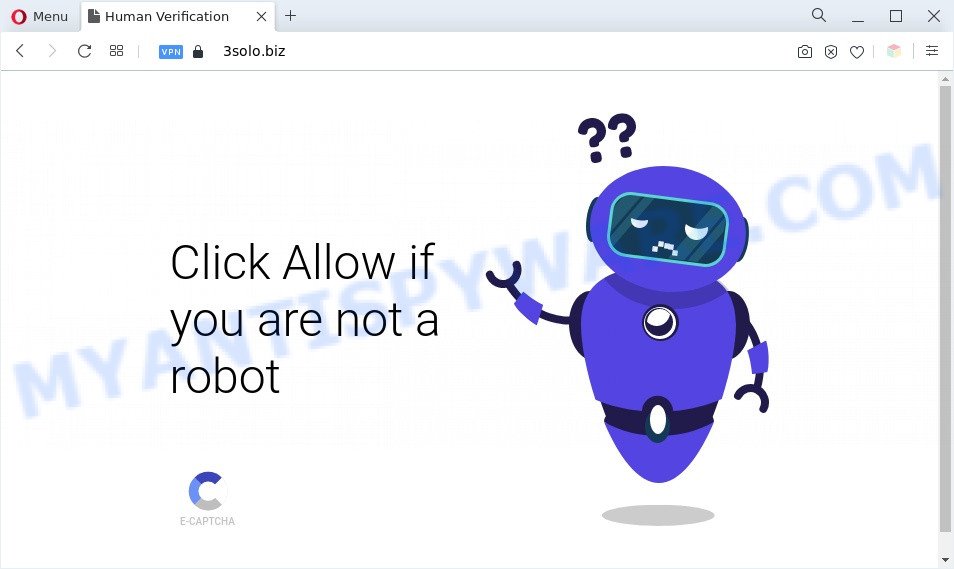
Once click on the ‘Allow’, the 3solo.biz website gets your permission to send spam notifications in form of pop up advertisements in the lower right corner of the desktop. The browser notification spam will essentially be advertisements for ‘free’ online games, free gifts scams, suspicious internet browser extensions, adult webpages, and adware bundles as displayed in the figure below.

In order to unsubscribe from 3solo.biz push notifications open your browser’s settings and complete the 3solo.biz removal tutorial below. Once you delete 3solo.biz subscription, the spam notifications will no longer show on the screen.
Threat Summary
| Name | 3solo.biz popup |
| Type | push notifications advertisements, popup ads, popups, popup virus |
| Distribution | dubious pop up advertisements, potentially unwanted software, adware softwares, social engineering attack |
| Symptoms |
|
| Removal | 3solo.biz removal guide |
How does your PC get infected with 3solo.biz pop ups
Security professionals have determined that users are redirected to 3solo.biz by adware or from suspicious advertisements. Adware software’s basic purpose is to show ads. These advertisements are often displayed as in-text links, unclosable windows or push notifications. Clicks on the advertisements produce a monetary payoff for the software producers. Adware software can work like Spyware, since it sends confidential info such as searches and trends to advertisers.
Adware usually gets on your computer in the composition, together with another program in the same setup file. The risk of this is especially high for the various free software downloaded from the Internet. The authors of the applications are hoping that users will run the quick setup method, that is simply to press the Next button, without paying attention to the information on the screen and do not carefully considering every step of the installation procedure. Thus, adware software can infiltrate your computer without your knowledge. Therefore, it’s very important to read all the information that tells the program during install, including the ‘Terms of Use’ and ‘Software license’. Use only the Manual, Custom or Advanced installation method. This mode will allow you to disable all optional and unwanted applications and components.
Take a deep breath. Learn everything you should know about 3solo.biz popup advertisements removal, how to get rid of adware from your web-browser and PC system. Find the best free adware and malicious software removal tools here!
How to remove 3solo.biz popup ads from Chrome, Firefox, IE, Edge
We are presenting a few methods to get rid of 3solo.biz pop-ups from the Microsoft Internet Explorer, Microsoft Edge, Firefox and Google Chrome using only internal Windows functions. Most of adware and potentially unwanted programs can be removed via these processes. If these steps does not help to remove 3solo.biz advertisements, then it’s better to use a free malware removal utilities linked below.
To remove 3solo.biz pop ups, use the steps below:
- How to manually remove 3solo.biz
- Automatic Removal of 3solo.biz advertisements
- Stop 3solo.biz pop-ups
- Finish words
How to manually remove 3solo.biz
First of all, try to get rid of 3solo.biz pop-ups manually; to do this, follow the steps below. Of course, manual adware software removal requires more time and may not be suitable for those who are poorly versed in system settings. In this case, we advise that you scroll down to the section that describes how to delete 3solo.biz pop-up advertisements using free tools.
Delete recently installed adware
In order to remove potentially unwanted programs like this adware, open the Windows Control Panel and click on “Uninstall a program”. Check the list of installed software. For the ones you do not know, run an Internet search to see if they are adware, browser hijacker or PUPs. If yes, delete them off. Even if they are just a software which you do not use, then deleting them off will increase your computer start up time and speed dramatically.
Windows 10, 8.1, 8
Click the MS Windows logo, and then click Search ![]() . Type ‘Control panel’and press Enter as on the image below.
. Type ‘Control panel’and press Enter as on the image below.

When the ‘Control Panel’ opens, click the ‘Uninstall a program’ link under Programs category like below.

Windows 7, Vista, XP
Open Start menu and choose the ‘Control Panel’ at right as on the image below.

Then go to ‘Add/Remove Programs’ or ‘Uninstall a program’ (MS Windows 7 or Vista) as displayed in the figure below.

Carefully browse through the list of installed apps and remove all suspicious and unknown apps. We recommend to press ‘Installed programs’ and even sorts all installed applications by date. After you’ve found anything dubious that may be the adware that causes undesired 3solo.biz popup advertisements or other PUP (potentially unwanted program), then choose this application and press ‘Uninstall’ in the upper part of the window. If the suspicious application blocked from removal, then run Revo Uninstaller Freeware to fully delete it from your PC system.
Remove 3solo.biz notifications from web-browsers
If you’re getting push notifications from the 3solo.biz or another intrusive web-page, you will have previously pressed the ‘Allow’ button. Below we’ll teach you how to turn them off.
|
|
|
|
|
|
Remove 3solo.biz ads from Chrome
If you have adware problem or the Google Chrome is running slow, then reset Chrome settings can help you. In the steps below we’ll show you a way to reset your Google Chrome settings to default state without reinstall. This will also allow to get rid of 3solo.biz ads from your web-browser.

- First start the Chrome and press Menu button (small button in the form of three dots).
- It will show the Chrome main menu. Choose More Tools, then click Extensions.
- You will see the list of installed addons. If the list has the plugin labeled with “Installed by enterprise policy” or “Installed by your administrator”, then complete the following guide: Remove Chrome extensions installed by enterprise policy.
- Now open the Google Chrome menu once again, press the “Settings” menu.
- You will see the Google Chrome’s settings page. Scroll down and click “Advanced” link.
- Scroll down again and press the “Reset” button.
- The Chrome will display the reset profile settings page as shown on the image above.
- Next click the “Reset” button.
- Once this procedure is complete, your web-browser’s search engine by default, start page and newtab will be restored to their original defaults.
- To learn more, read the post How to reset Chrome settings to default.
Remove 3solo.biz pop-ups from Internet Explorer
In order to recover all web browser search engine, new tab page and homepage you need to reset the IE to the state, which was when the Windows was installed on your system.
First, start the Internet Explorer. Next, click the button in the form of gear (![]() ). It will display the Tools drop-down menu, click the “Internet Options” like the one below.
). It will display the Tools drop-down menu, click the “Internet Options” like the one below.

In the “Internet Options” window click on the Advanced tab, then press the Reset button. The IE will show the “Reset Internet Explorer settings” window as displayed in the figure below. Select the “Delete personal settings” check box, then press “Reset” button.

You will now need to restart your PC system for the changes to take effect.
Remove 3solo.biz from Mozilla Firefox by resetting web-browser settings
If your Mozilla Firefox browser is re-directed to 3solo.biz without your permission or an unknown search engine opens results for your search, then it may be time to perform the browser reset. Essential information such as bookmarks, browsing history, passwords, cookies, auto-fill data and personal dictionaries will not be removed.
Click the Menu button (looks like three horizontal lines), and click the blue Help icon located at the bottom of the drop down menu as shown on the screen below.

A small menu will appear, press the “Troubleshooting Information”. On this page, click “Refresh Firefox” button as displayed in the figure below.

Follow the onscreen procedure to return your Firefox internet browser settings to their default values.
Automatic Removal of 3solo.biz advertisements
If you’re unsure how to delete 3solo.biz ads easily, consider using automatic adware removal apps that listed below. It will identify the adware software responsible for 3solo.biz pop up ads and remove it from your PC system for free.
Remove 3solo.biz pop-ups with Zemana Free
Zemana AntiMalware is a complete package of antimalware utilities. Despite so many features, it does not reduce the performance of your system. Zemana AntiMalware (ZAM) can delete almost all the types of adware software including 3solo.biz advertisements, hijacker infections, potentially unwanted programs and malicious internet browser extensions. Zemana Free has real-time protection that can defeat most malware. You can run Zemana with any other antivirus software without any conflicts.
Installing the Zemana is simple. First you’ll need to download Zemana Anti Malware from the following link. Save it directly to your Windows Desktop.
165041 downloads
Author: Zemana Ltd
Category: Security tools
Update: July 16, 2019
When the downloading process is done, close all applications and windows on your PC. Double-click the set up file named Zemana.AntiMalware.Setup. If the “User Account Control” prompt pops up as on the image below, click the “Yes” button.

It will open the “Setup wizard” that will help you install Zemana Anti Malware on your machine. Follow the prompts and do not make any changes to default settings.

Once installation is complete successfully, Zemana will automatically start and you can see its main screen as on the image below.

Now click the “Scan” button to perform a system scan for the adware software which cause intrusive 3solo.biz pop up advertisements. Depending on your personal computer, the scan may take anywhere from a few minutes to close to an hour. While the Zemana Free is scanning, you may see how many objects it has identified either as being malware.

Once the system scan is done, Zemana Free will show a scan report. Next, you need to click “Next” button. The Zemana Anti-Malware will begin to remove adware software that causes multiple undesired pop ups. After the clean-up is done, you may be prompted to reboot the personal computer.
Get rid of 3solo.biz ads from browsers with HitmanPro
HitmanPro is one of the most effective tools for removing adware, PUPs and other malware. It can scan for hidden adware software in your PC system and remove all malicious folders and files linked to adware software. Hitman Pro will help you to delete 3solo.biz pop ups from your computer and Mozilla Firefox, Internet Explorer, Google Chrome and MS Edge. We strongly suggest you to download this utility as the developers are working hard to make it better.
Installing the Hitman Pro is simple. First you will need to download Hitman Pro on your MS Windows Desktop by clicking on the following link.
Download and use HitmanPro on your personal computer. Once started, click “Next” button to begin scanning your personal computer for the adware which cause undesired 3solo.biz pop ups. Depending on your PC system, the scan can take anywhere from a few minutes to close to an hour. While the Hitman Pro application is scanning, you may see count of objects it has identified as threat..

After that process is finished, you may check all items detected on your PC system.

Make sure all items have ‘checkmark’ and click Next button.
It will show a prompt, press the “Activate free license” button to begin the free 30 days trial to delete all malicious software found.
How to remove 3solo.biz with MalwareBytes Anti Malware
You can remove 3solo.biz pop-ups automatically with a help of MalwareBytes AntiMalware (MBAM). We recommend this free malware removal tool because it can easily remove browser hijackers, adware, PUPs and toolbars with all their components such as files, folders and registry entries.
Click the following link to download MalwareBytes Anti-Malware. Save it on your Microsoft Windows desktop.
327268 downloads
Author: Malwarebytes
Category: Security tools
Update: April 15, 2020
Once downloading is finished, close all programs and windows on your machine. Double-click the set up file named MBSetup. If the “User Account Control” dialog box pops up as on the image below, click the “Yes” button.

It will open the Setup wizard which will help you install MalwareBytes Anti Malware (MBAM) on your system. Follow the prompts and don’t make any changes to default settings.

Once setup is done successfully, click “Get Started” button. MalwareBytes Free will automatically start and you can see its main screen as on the image below.

Now click the “Scan” button to perform a system scan for the adware software that causes multiple unwanted pop-ups. This process can take quite a while, so please be patient.

After MalwareBytes Anti Malware (MBAM) completes the scan, MalwareBytes Anti-Malware (MBAM) will display a screen which contains a list of malicious software that has been detected. When you are ready, press “Quarantine” button. The MalwareBytes Anti Malware (MBAM) will begin to remove adware software that causes 3solo.biz pop-up ads. After disinfection is done, you may be prompted to reboot the system.

We recommend you look at the following video, which completely explains the process of using the MalwareBytes Anti Malware (MBAM) to get rid of adware, browser hijacker infection and other malware.
Stop 3solo.biz pop-ups
We recommend to install an ad blocker application which may stop 3solo.biz and other intrusive web pages. The ad-blocking utility like AdGuard is a program that basically removes advertising from the Web and stops access to malicious web-sites. Moreover, security experts says that using ad-blocker programs is necessary to stay safe when surfing the Net.
Visit the following page to download AdGuard. Save it on your Desktop.
26901 downloads
Version: 6.4
Author: © Adguard
Category: Security tools
Update: November 15, 2018
After downloading it, double-click the downloaded file to start it. The “Setup Wizard” window will show up on the computer screen like below.

Follow the prompts. AdGuard will then be installed and an icon will be placed on your desktop. A window will show up asking you to confirm that you want to see a quick instructions as on the image below.

Click “Skip” button to close the window and use the default settings, or press “Get Started” to see an quick guide which will allow you get to know AdGuard better.
Each time, when you start your computer, AdGuard will run automatically and stop unwanted ads, block 3solo.biz, as well as other malicious or misleading web sites. For an overview of all the features of the program, or to change its settings you can simply double-click on the AdGuard icon, that can be found on your desktop.
Finish words
Now your PC system should be free of the adware which causes annoying 3solo.biz ads. We suggest that you keep Zemana AntiMalware (ZAM) (to periodically scan your personal computer for new adwares and other malicious software) and AdGuard (to help you stop annoying advertisements and harmful web-pages). Moreover, to prevent any adware, please stay clear of unknown and third party software, make sure that your antivirus application, turn on the option to find PUPs.
If you need more help with 3solo.biz popups related issues, go to here.




















