According to IT security researchers, Pushcleansystem.com is a web page that attempts to force users into subscribing to browser notification spam from this or similar web sites that will in turn bombard users with pop up ads usually related to adware software, adult web pages and other click fraud schemes. This web site claims that clicking ‘Allow’ button is necessary to access the content of the web-site, connect to the Internet, watch a video, download a file, enable Flash Player, and so on.
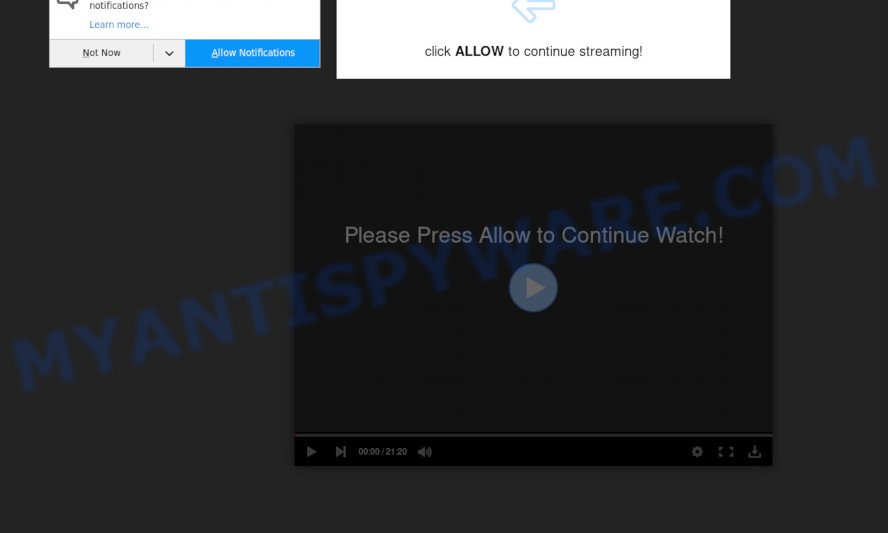
Once enabled, the Pushcleansystem.com push notifications will start popping up in the right bottom corner of your screen randomly and spam you with unwanted advertisements. The spam notifications will promote ‘free’ online games, fake prizes scams, dubious web browser extensions, adult web sites, and fake software as displayed in the figure below.

If you are receiving push notifications, you can delete Pushcleansystem.com subscription by going into your web-browser’s settings and completing the Pushcleansystem.com removal instructions below. Once you delete Pushcleansystem.com subscription, the push notifications will no longer appear on your internet browser.
Threat Summary
| Name | Pushcleansystem.com pop up |
| Type | spam notifications advertisements, pop-ups, pop up virus, pop up advertisements |
| Distribution | adware softwares, social engineering attack, potentially unwanted programs, suspicious pop up ads |
| Symptoms |
|
| Removal | Pushcleansystem.com removal guide |
How does your computer get infected with Pushcleansystem.com pop ups
Some research has shown that users can be redirected to Pushcleansystem.com from suspicious ads or by potentially unwanted apps and adware. Adware is something which designed in order to display third-party advertisements to the user without asking his permission. Adware software takes control of internet browsers and redirects them to undesired web-pages like the Pushcleansystem.com every time you browse the World Wide Web. Adware can end up on your PC system in various methods. In many cases is when you install free software and forget to uncheck the box for the bundled programs installation.
In many cases, the free software install package includes third-party programs such as this adware. So, be very careful when you agree to install anything. The best way – is to choose a Custom, Advanced or Manual setup mode. Here reject all optional apps in which you are unsure or that causes even a slightest suspicion. The main thing you should remember, you don’t need to install any third-party software which you don’t trust!
We advise you to get rid of adware software and clean your PC from Pushcleansystem.com advertisements without a wait, until the presence of the adware has not led to even worse consequences. You need to follow the instructions below that will allow you to completely remove the redirect to Pushcleansystem.com annoying web-site, using only the built-in MS Windows features and several free malware removal tools of well-known antivirus software companies.
How to remove Pushcleansystem.com popups (removal guide)
Pushcleansystem.com popups in the Google Chrome, Internet Explorer, Mozilla Firefox and Microsoft Edge can be permanently deleted by removing unwanted programs, resetting the internet browser to its default values, and reversing any changes to the computer by malware. Free removal utilities that listed below can assist in deleting adware that shows various pop-ups and undesired advertising.
To remove Pushcleansystem.com pop ups, complete the following steps:
- How to manually remove Pushcleansystem.com
- Automatic Removal of Pushcleansystem.com pop-up advertisements
- Run AdBlocker to stop Pushcleansystem.com pop-ups and stay safe online
- To sum up
How to manually remove Pushcleansystem.com
First of all, try to delete Pushcleansystem.com popup ads manually; to do this, follow the steps below. Of course, manual adware removal requires more time and may not be suitable for those who are poorly versed in computer settings. In this case, we recommend that you scroll down to the section that describes how to remove Pushcleansystem.com popup ads using free tools.
Delete potentially unwanted applications through the Windows Control Panel
When troubleshooting a personal computer, one common step is go to Windows Control Panel and remove dubious apps. The same approach will be used in the removal of Pushcleansystem.com ads. Please use steps based on your Windows version.
Make sure you have closed all browsers and other programs. Next, delete any unknown and suspicious software from your Control panel.
Windows 10, 8.1, 8
Now, click the Windows button, type “Control panel” in search and press Enter. Select “Programs and Features”, then “Uninstall a program”.

Look around the entire list of programs installed on your PC. Most likely, one of them is the adware software that causes the Pushcleansystem.com pop ups. Choose the dubious program or the application that name is not familiar to you and delete it.
Windows Vista, 7
From the “Start” menu in Microsoft Windows, select “Control Panel”. Under the “Programs” icon, select “Uninstall a program”.

Choose the dubious or any unknown apps, then click “Uninstall/Change” button to remove this unwanted application from your computer.
Windows XP
Click the “Start” button, select “Control Panel” option. Click on “Add/Remove Programs”.

Select an unwanted program, then click “Change/Remove” button. Follow the prompts.
Remove Pushcleansystem.com notifications from web-browsers
If you’ve clicked the “Allow” button in the Pushcleansystem.com popup and gave a notification permission, you should remove this notification permission first from your web-browser settings. To delete the Pushcleansystem.com permission to send push notifications to your computer, use the following steps. These steps are for Windows, Apple Mac and Android.
Google Chrome:
- In the top right hand corner of the screen, expand the Google Chrome menu.
- Select ‘Settings’. Then, scroll down to the bottom where it says ‘Advanced’.
- In the ‘Privacy and Security’ section, click on ‘Site settings’.
- Go to Notifications settings.
- Click ‘three dots’ button on the right hand side of Pushcleansystem.com site or other suspicious site and click ‘Remove’.

Android:
- Tap ‘Settings’.
- Tap ‘Notifications’.
- Find and tap the browser which displays Pushcleansystem.com browser notification spam advertisements.
- In the opened window, locate Pushcleansystem.com, other rogue notifications and set the toggle button to ‘OFF’ on them one-by-one.

Mozilla Firefox:
- Click on ‘three bars’ button at the right upper corner of the browser window.
- Choose ‘Options’ and click on ‘Privacy & Security’ on the left hand side of the screen.
- Scroll down to the ‘Permissions’ section and click the ‘Settings’ button next to ‘Notifications’.
- In the opened window, locate Pushcleansystem.com, other questionable URLs, click the drop-down menu and select ‘Block’.
- Save changes.

Edge:
- In the right upper corner, click the Edge menu button (it looks like three dots).
- Scroll down to ‘Settings’. In the menu on the left go to ‘Advanced’.
- Click ‘Manage permissions’ button, located beneath ‘Website permissions’.
- Disable the on switch for the Pushcleansystem.com domain.

Internet Explorer:
- Click ‘Tools’ button in the right upper corner of the window.
- Go to ‘Internet Options’ in the menu.
- Select the ‘Privacy’ tab and click ‘Settings below ‘Pop-up Blocker’ section.
- Select the Pushcleansystem.com domain and other dubious sites below and remove them one by one by clicking the ‘Remove’ button.

Safari:
- On the top menu select ‘Safari’, then ‘Preferences’.
- Select the ‘Websites’ tab and then select ‘Notifications’ section on the left panel.
- Check for Pushcleansystem.com site, other dubious sites and apply the ‘Deny’ option for each.
Remove Pushcleansystem.com popup advertisements from Chrome
Reset Google Chrome settings will get rid of Pushcleansystem.com advertisements from browser and disable harmful extensions. It will also clear cached and temporary data (cookies, site data and content). However, your saved bookmarks and passwords will not be lost. This will not affect your history, passwords, bookmarks, and other saved data.

- First launch the Google Chrome and press Menu button (small button in the form of three dots).
- It will show the Chrome main menu. Choose More Tools, then click Extensions.
- You’ll see the list of installed extensions. If the list has the extension labeled with “Installed by enterprise policy” or “Installed by your administrator”, then complete the following guidance: Remove Chrome extensions installed by enterprise policy.
- Now open the Google Chrome menu once again, click the “Settings” menu.
- You will see the Chrome’s settings page. Scroll down and press “Advanced” link.
- Scroll down again and click the “Reset” button.
- The Google Chrome will display the reset profile settings page as on the image above.
- Next click the “Reset” button.
- Once this procedure is finished, your web-browser’s homepage, search engine and new tab will be restored to their original defaults.
- To learn more, read the article How to reset Google Chrome settings to default.
Remove Pushcleansystem.com pop ups from IE
By resetting Microsoft Internet Explorer web-browser you restore your web-browser settings to its default state. This is basic when troubleshooting problems that might have been caused by adware that cause unwanted Pushcleansystem.com pop up advertisements.
First, open the IE. Next, click the button in the form of gear (![]() ). It will show the Tools drop-down menu, press the “Internet Options” as displayed in the following example.
). It will show the Tools drop-down menu, press the “Internet Options” as displayed in the following example.

In the “Internet Options” window click on the Advanced tab, then press the Reset button. The Internet Explorer will show the “Reset Internet Explorer settings” window as displayed in the figure below. Select the “Delete personal settings” check box, then click “Reset” button.

You will now need to reboot your computer for the changes to take effect.
Get rid of Pushcleansystem.com popups from Mozilla Firefox
This step will help you delete Pushcleansystem.com advertisements, third-party toolbars, disable malicious extensions and return your default start page, new tab page and search provider settings.
Click the Menu button (looks like three horizontal lines), and click the blue Help icon located at the bottom of the drop down menu as on the image below.

A small menu will appear, press the “Troubleshooting Information”. On this page, click “Refresh Firefox” button such as the one below.

Follow the onscreen procedure to revert back your Firefox web browser settings to their default values.
Automatic Removal of Pushcleansystem.com pop-up advertisements
AntiMalware apps differ from each other by many features such as performance, scheduled scans, automatic updates, virus signature database, technical support, compatibility with other antivirus apps and so on. We suggest you run the following free applications: Zemana, MalwareBytes Anti Malware (MBAM) and HitmanPro. Each of these applications has all of needed features, but most importantly, they have the ability to detect the adware and remove Pushcleansystem.com ads from the Mozilla Firefox, Microsoft Edge, Chrome and Internet Explorer.
How to remove Pushcleansystem.com pop ups with Zemana
Zemana Free is a free program for MS Windows OS to scan for and get rid of adware software which cause intrusive Pushcleansystem.com advertisements, and other unwanted programs such as PUPs, malicious web browser extensions, browser toolbars.
Click the following link to download Zemana. Save it directly to your Microsoft Windows Desktop.
165503 downloads
Author: Zemana Ltd
Category: Security tools
Update: July 16, 2019
When the downloading process is complete, close all software and windows on your computer. Double-click the install file called Zemana.AntiMalware.Setup. If the “User Account Control” prompt pops up as shown on the screen below, click the “Yes” button.

It will open the “Setup wizard” which will help you setup Zemana on your computer. Follow the prompts and do not make any changes to default settings.

Once install is complete successfully, Zemana will automatically start and you can see its main screen as displayed in the following example.

Now click the “Scan” button to perform a system scan with this tool for the adware responsible for Pushcleansystem.com ads. A scan may take anywhere from 10 to 30 minutes, depending on the number of files on your personal computer and the speed of your PC. While the Zemana Anti Malware (ZAM) is scanning, you may see count of objects it has identified either as being malware.

When the scan is done, Zemana AntiMalware will prepare a list of unwanted apps and adware software. Review the scan results and then click “Next” button. The Zemana AntiMalware (ZAM) will delete adware software which cause intrusive Pushcleansystem.com ads and move the selected threats to the Quarantine. Once the process is complete, you may be prompted to restart the computer.
Remove Pushcleansystem.com pop up ads and malicious extensions with HitmanPro
HitmanPro frees your computer from browser hijacker infections, PUPs, unwanted toolbars, web browser extensions and other undesired software such as adware software that cause pop-ups. The free removal tool will help you enjoy your system to its fullest. Hitman Pro uses advanced behavioral detection technologies to detect if there are unwanted apps in your PC. You can review the scan results, and select the threats you want to erase.
Download HitmanPro from the link below.
When the download is complete, open the directory in which you saved it and double-click the Hitman Pro icon. It will start the HitmanPro utility. If the User Account Control dialog box will ask you want to start the program, click Yes button to continue.

Next, press “Next” . Hitman Pro tool will begin scanning the whole system to find out adware which causes undesired Pushcleansystem.com pop-ups. When a threat is found, the number of the security threats will change accordingly.

After that process is done, you will be displayed the list of all found threats on your PC system as shown below.

Review the report and then click “Next” button. It will display a dialog box, press the “Activate free license” button. The HitmanPro will begin to remove adware that cause annoying Pushcleansystem.com ads. After finished, the tool may ask you to restart your PC system.
Run MalwareBytes Anti-Malware (MBAM) to get rid of Pushcleansystem.com pop up ads
Manual Pushcleansystem.com pop ups removal requires some computer skills. Some files and registry entries that created by the adware may be not fully removed. We advise that run the MalwareBytes AntiMalware (MBAM) that are completely clean your personal computer of adware. Moreover, the free application will allow you to remove malware, PUPs, hijackers and toolbars that your personal computer can be infected too.
MalwareBytes Anti-Malware can be downloaded from the following link. Save it to your Desktop so that you can access the file easily.
327724 downloads
Author: Malwarebytes
Category: Security tools
Update: April 15, 2020
When the downloading process is finished, close all programs and windows on your computer. Double-click the setup file called MBSetup. If the “User Account Control” prompt pops up as displayed in the following example, click the “Yes” button.

It will open the Setup wizard which will help you setup MalwareBytes Free on your personal computer. Follow the prompts and do not make any changes to default settings.

Once setup is complete successfully, press “Get Started” button. MalwareBytes will automatically start and you can see its main screen as on the image below.

Now click the “Scan” button . MalwareBytes Anti Malware (MBAM) program will scan through the whole PC for the adware software that causes Pushcleansystem.com popup ads. Depending on your machine, the scan can take anywhere from a few minutes to close to an hour. While the MalwareBytes Free is scanning, you may see how many objects it has identified either as being malicious software.

Once that process is complete, it will display the Scan Results. Next, you need to click “Quarantine” button. The MalwareBytes Free will get rid of adware that causes multiple unwanted pop-ups. When disinfection is done, you may be prompted to reboot the computer.

We recommend you look at the following video, which completely explains the procedure of using the MalwareBytes Free to remove adware, hijacker infection and other malware.
Run AdBlocker to stop Pushcleansystem.com pop-ups and stay safe online
If you browse the Internet, you cannot avoid malicious advertising. But you can protect your web browser against it. Download and run an ad blocking program. AdGuard is an ad blocker that can filter out a ton of of the malvertising, blocking dynamic scripts from loading malicious content.
AdGuard can be downloaded from the following link. Save it directly to your MS Windows Desktop.
27036 downloads
Version: 6.4
Author: © Adguard
Category: Security tools
Update: November 15, 2018
After the download is finished, launch the downloaded file. You will see the “Setup Wizard” screen like below.

Follow the prompts. After the setup is complete, you will see a window as displayed in the figure below.

You can press “Skip” to close the installation application and use the default settings, or click “Get Started” button to see an quick tutorial that will help you get to know AdGuard better.
In most cases, the default settings are enough and you do not need to change anything. Each time, when you launch your system, AdGuard will start automatically and stop undesired advertisements, block Pushcleansystem.com, as well as other harmful or misleading web sites. For an overview of all the features of the program, or to change its settings you can simply double-click on the AdGuard icon, which can be found on your desktop.
To sum up
Once you’ve done the few simple steps outlined above, your machine should be free from adware which cause popups and other malicious software. The Google Chrome, Microsoft Edge, IE and Firefox will no longer redirect you to various annoying web-pages like Pushcleansystem.com. Unfortunately, if the tutorial does not help you, then you have caught a new adware, and then the best way – ask for help here.


















