If you’re experiencing odd web browser behavior, unwanted ads, numerous redirects to a webpage named Search.mysearchfinder.co, then it’s a sign that adware (also known as ‘ad-supported’ software) was installed on your personal computer.
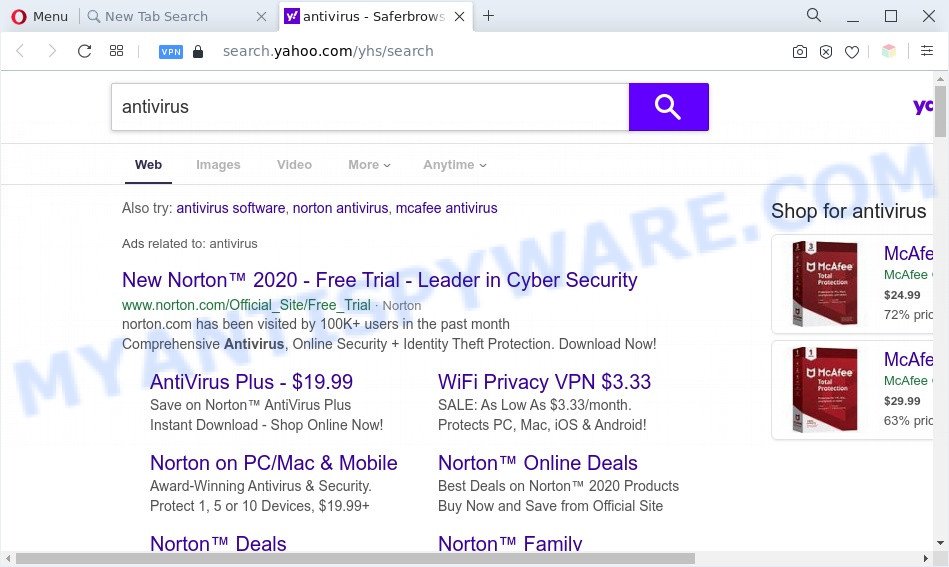
Search.mysearchfinder.co redirects user searchers to Yahoo Search engine
What does Adware do? Adware is type of apps designed to inject advertising into your Web surfing or even desktop experience. Adware can be designed to alter your start page, search engine, search results, or even add toolbars to your web-browser. Adware run in the background when you’re online, and adware software can slow down your computer and affect its performance.
Does adware steal your data? Adware has the ability to gather a wide variety of personal information about you to get profit. Adware can analyze your surfing, and gain access to your user data and, subsequently, can transfer it to third parties. Thus, there are more than enough reasons to remove adware from your personal computer.
Threat Summary
| Name | Search.mysearchfinder.co |
| Type | adware, potentially unwanted application (PUA), popups, pop up advertisements, pop up virus |
| Symptoms |
|
| Removal | Search.mysearchfinder.co removal guide |
How does Adware get on your PC
The majority of adware software is bundled with free software or even paid programs which World Wide Web users can easily download online. The installers of such applications, most often, clearly show that they will install third-party software. The option is given to users to block the install of any optional programs. So, in order to avoid the installation of any adware: read all disclaimers and install screens very carefully, choose only Custom or Advanced installation mode and uncheck all optional apps in which you are unsure.
We strongly suggest that you perform the guidance below which will help you to remove Search.mysearchfinder.co redirect using the standard features of Windows and some proven freeware.
How to remove Search.mysearchfinder.co redirect from Chrome, Firefox, IE, Edge
The answer is right here on this web page. We have put together simplicity and efficiency. It will help you easily to free your PC system of adware that causes Search.mysearchfinder.co redirect in your web-browser. Moreover, you can select manual or automatic removal method. If you are familiar with the computer then use manual removal, otherwise use the free antimalware tool developed specifically to remove adware software. Of course, you can combine both methods. Some of the steps will require you to restart your computer or shut down this web site. So, read this guidance carefully, then bookmark this page or open it on your smartphone for later reference.
To remove Search.mysearchfinder.co, execute the following steps:
- Manual Search.mysearchfinder.co redirect removal
- Automatic Removal of Search.mysearchfinder.co redirect
- Use AdBlocker to stop Search.mysearchfinder.co redirect and stay safe online
- Finish words
Manual Search.mysearchfinder.co redirect removal
This part of the blog post is a step-by-step tutorial that will help you to delete Search.mysearchfinder.co redirect manually. You just need to carefully complete each step. In this case, you do not need to install any additional applications.
Remove unwanted or newly installed programs
Some of potentially unwanted programs, adware and hijackers can be deleted using the Add/Remove programs tool which can be found in the Microsoft Windows Control Panel. So, if you are using any version of MS Windows and you have noticed an unwanted application, then first try to get rid of it through Add/Remove programs.
Windows 8, 8.1, 10
First, press the Windows button
Windows XP, Vista, 7
First, press “Start” and select “Control Panel”.
It will show the Windows Control Panel as displayed in the following example.

Next, click “Uninstall a program” ![]()
It will show a list of all software installed on your system. Scroll through the all list, and uninstall any dubious and unknown software. To quickly find the latest installed apps, we recommend sort programs by date in the Control panel.
Remove Search.mysearchfinder.co redirect from Google Chrome
If your Google Chrome internet browser is rerouted to unwanted Search.mysearchfinder.co web page, it may be necessary to completely reset your browser program to its default settings.
First start the Chrome. Next, click the button in the form of three horizontal dots (![]() ).
).
It will show the Google Chrome menu. Select More Tools, then press Extensions. Carefully browse through the list of installed plugins. If the list has the extension signed with “Installed by enterprise policy” or “Installed by your administrator”, then complete the following guide: Remove Chrome extensions installed by enterprise policy.
Open the Google Chrome menu once again. Further, click the option named “Settings”.

The browser will show the settings screen. Another solution to display the Google Chrome’s settings – type chrome://settings in the internet browser adress bar and press Enter
Scroll down to the bottom of the page and click the “Advanced” link. Now scroll down until the “Reset” section is visible, as shown in the figure below and click the “Reset settings to their original defaults” button.

The Chrome will display the confirmation prompt as shown in the figure below.

You need to confirm your action, press the “Reset” button. The internet browser will start the task of cleaning. Once it’s finished, the browser’s settings including newtab page, search provider by default and startpage back to the values that have been when the Google Chrome was first installed on your computer.
Delete Search.mysearchfinder.co redirect from Internet Explorer
The Internet Explorer reset is great if your web-browser is hijacked or you have unwanted add-ons or toolbars on your internet browser, that installed by an malware.
First, open the Internet Explorer. Next, click the button in the form of gear (![]() ). It will open the Tools drop-down menu, press the “Internet Options” as on the image below.
). It will open the Tools drop-down menu, press the “Internet Options” as on the image below.

In the “Internet Options” window click on the Advanced tab, then click the Reset button. The IE will show the “Reset Internet Explorer settings” window like the one below. Select the “Delete personal settings” check box, then press “Reset” button.

You will now need to restart your computer for the changes to take effect.
Remove Search.mysearchfinder.co redirect from Mozilla Firefox
If the Firefox settings like new tab page, search provider by default and homepage have been replaced by the adware, then resetting it to the default state can help. However, your saved passwords and bookmarks will not be changed, deleted or cleared.
Launch the Firefox and click the menu button (it looks like three stacked lines) at the top right of the internet browser screen. Next, press the question-mark icon at the bottom of the drop-down menu. It will display the slide-out menu.

Select the “Troubleshooting information”. If you’re unable to access the Help menu, then type “about:support” in your address bar and press Enter. It bring up the “Troubleshooting Information” page as shown in the figure below.

Click the “Refresh Firefox” button at the top right of the Troubleshooting Information page. Select “Refresh Firefox” in the confirmation dialog box. The Firefox will begin a process to fix your problems that caused by the Search.mysearchfinder.co adware software. When, it’s done, press the “Finish” button.
Automatic Removal of Search.mysearchfinder.co redirect
There are not many good free anti-malware applications with high detection ratio. The effectiveness of malicious software removal utilities depends on various factors, mostly on how often their virus/malware signatures DB are updated in order to effectively detect modern malicious software, adware software, browser hijacker infections and other PUPs. We recommend to use several programs, not just one. These programs that listed below will help you get rid of all components of the adware from your disk and Windows registry and thereby remove Search.mysearchfinder.co redirect.
Remove Search.mysearchfinder.co redirect with Zemana Free
Zemana Anti Malware (ZAM) is a free application for MS Windows OS to look for and remove adware responsible for Search.mysearchfinder.co redirect, and other unwanted applications like potentially unwanted software, harmful web browser extensions, browser toolbars.
First, please go to the link below, then click the ‘Download’ button in order to download the latest version of Zemana Anti-Malware.
165490 downloads
Author: Zemana Ltd
Category: Security tools
Update: July 16, 2019
After the download is complete, close all software and windows on your PC system. Double-click the set up file named Zemana.AntiMalware.Setup. If the “User Account Control” prompt pops up as displayed below, click the “Yes” button.

It will open the “Setup wizard” that will help you set up Zemana AntiMalware (ZAM) on your computer. Follow the prompts and don’t make any changes to default settings.

Once installation is done successfully, Zemana Anti-Malware (ZAM) will automatically start and you can see its main screen as shown in the following example.

Now click the “Scan” button for scanning your PC system for the adware related to Search.mysearchfinder.co redirect. A scan can take anywhere from 10 to 30 minutes, depending on the count of files on your PC system and the speed of your computer. When a threat is found, the number of the security threats will change accordingly. Wait until the the checking is complete.

When the system scan is finished, Zemana will prepare a list of unwanted applications and adware software. When you’re ready, click “Next” button. The Zemana Free will delete adware that causes Search.mysearchfinder.co redirect in your web-browser and move the selected threats to the program’s quarantine. After disinfection is finished, you may be prompted to reboot the system.
Get rid of Search.mysearchfinder.co redirect from browsers with HitmanPro
Hitman Pro is a free removal utility that may be downloaded and run to remove adware which redirects your browser to the intrusive Search.mysearchfinder.co web-site, browser hijacker infections, malicious software, potentially unwanted programs, toolbars and other threats from your PC system. You can run this utility to detect threats even if you have an antivirus or any other security program.

- Download Hitman Pro from the following link.
- Once the download is complete, double click the Hitman Pro icon. Once this utility is opened, click “Next” button . Hitman Pro program will scan through the whole personal computer for the adware which reroutes your browser to the annoying Search.mysearchfinder.co website. A scan can take anywhere from 10 to 30 minutes, depending on the count of files on your personal computer and the speed of your machine. During the scan Hitman Pro will find threats present on your computer.
- When Hitman Pro is done scanning your computer, it will open the Scan Results. You may delete items (move to Quarantine) by simply press “Next” button. Now click the “Activate free license” button to begin the free 30 days trial to get rid of all malware found.
How to remove Search.mysearchfinder.co with MalwareBytes
Get rid of Search.mysearchfinder.co redirect manually is difficult and often the adware is not completely removed. Therefore, we recommend you to run the MalwareBytes Free that are completely clean your computer. Moreover, this free program will help you to get rid of malware, potentially unwanted apps, toolbars and browser hijackers that your PC may be infected too.

First, please go to the link below, then click the ‘Download’ button in order to download the latest version of MalwareBytes.
327713 downloads
Author: Malwarebytes
Category: Security tools
Update: April 15, 2020
When the download is complete, run it and follow the prompts. Once installed, the MalwareBytes will try to update itself and when this procedure is done, press the “Scan” button . MalwareBytes application will scan through the whole PC for the adware software related to Search.mysearchfinder.co redirect. This procedure can take quite a while, so please be patient. While the MalwareBytes Free is scanning, you can see how many objects it has identified either as being malware. You may delete threats (move to Quarantine) by simply click “Quarantine” button.
The MalwareBytes is a free program that you can use to remove all detected folders, files, services, registry entries and so on. To learn more about this malicious software removal tool, we suggest you to read and follow the steps or the video guide below.
Use AdBlocker to stop Search.mysearchfinder.co redirect and stay safe online
In order to increase your security and protect your computer against new annoying ads and harmful web pages, you need to run adblocker program that stops an access to malicious advertisements and web pages. Moreover, the program can stop the open of intrusive advertising, that also leads to faster loading of web pages and reduce the consumption of web traffic.
- Visit the following page to download the latest version of AdGuard for MS Windows. Save it on your Windows desktop.
Adguard download
27034 downloads
Version: 6.4
Author: © Adguard
Category: Security tools
Update: November 15, 2018
- After the download is finished, launch the downloaded file. You will see the “Setup Wizard” program window. Follow the prompts.
- When the installation is finished, press “Skip” to close the installation program and use the default settings, or click “Get Started” to see an quick tutorial that will assist you get to know AdGuard better.
- In most cases, the default settings are enough and you don’t need to change anything. Each time, when you run your PC system, AdGuard will start automatically and stop undesired ads, block Search.mysearchfinder.co, as well as other malicious or misleading web pages. For an overview of all the features of the program, or to change its settings you can simply double-click on the icon called AdGuard, which can be found on your desktop.
Finish words
Now your computer should be clean of the adware related to Search.mysearchfinder.co redirect. We suggest that you keep Zemana Anti-Malware (to periodically scan your computer for new adwares and other malicious software) and AdGuard (to help you block undesired website and malicious websites). Moreover, to prevent any adware software, please stay clear of unknown and third party software, make sure that your antivirus program, turn on the option to search for PUPs.
If you need more help with Search.mysearchfinder.co redirect related issues, go to here.

















