Offingervipolof.club pop up is a browser-based scam which is used to deceive computer users to accept spam notifications via the web-browser. This web-page states that you need to subscribe to its notifications in order to download a file, watch a video, enable Flash Player, access the content of the web site, connect to the Internet, and so on.
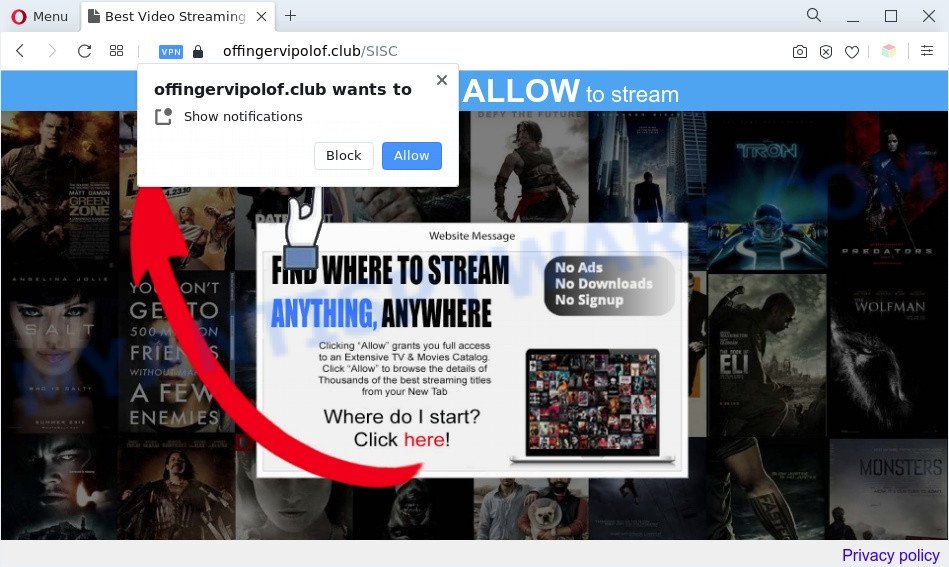
If you click on the ‘Allow’ button, then your browser will be configured to display annoying adverts on your desktop, even when the internet browser is closed. The authors of Offingervipolof.club use these push notifications to bypass protection against pop-ups in the internet browser and therefore show lots of unwanted ads. These advertisements are used to promote suspicious internet browser extensions, fake prizes scams, adware bundles, and adult web pages.

If you’re getting spam notifications, you can get rid of Offingervipolof.club subscription by going into your internet browser’s settings and following the Offingervipolof.club removal tutorial below. Once you delete Offingervipolof.club subscription, the spam notifications will no longer display on the screen.
Threat Summary
| Name | Offingervipolof.club popup |
| Type | browser notification spam ads, pop-up advertisements, pop-ups, pop-up virus |
| Distribution | adware softwares, shady pop-up advertisements, potentially unwanted software, social engineering attack |
| Symptoms |
|
| Removal | Offingervipolof.club removal guide |
How does your PC get infected with Offingervipolof.club pop ups
These Offingervipolof.club pop-ups are caused by suspicious advertisements on the web-sites you visit or adware. Adware software is type of malicious software that presents unwanted advertising on a machine, redirects search requests to advertising web-sites and collects sensitive information for marketing purposes. Adware can show banner advertisements, full-screen ads, pop ups, videos, or other varieties of online advertising. Adware can attack your machine’s web-browsers such as the MS Edge, Internet Explorer, Chrome and Firefox. Maybe you approve the idea that the ads or pop ups is just a small problem. But these undesired ads eat machine resources and slow down your computer performance
Adware is bundled with certain freeware. So always read carefully the setup screens, disclaimers, ‘Terms of Use’ and ‘Software license’ appearing during the install process. Additionally pay attention for bundled software which are being installed along with the main application. Ensure that you unchecked all of them! Also, run an ad blocker application that will help to stop malicious and illegitimate web sites.
So, if you happen to encounter the Offingervipolof.club advertisements, then be quick and take effort to get rid of adware related to the Offingervipolof.club popup ads as quickly as possible. Follow the steps below to remove Offingervipolof.club popup ads. Let us know how you managed by sending us your comments please.
How to remove Offingervipolof.club pop-ups from Chrome, Firefox, IE, Edge
Not all undesired applications like adware that causes Offingervipolof.club pop-up ads are easily uninstallable. You might see popups, deals, text links, in-text ads, banners and other type of ads in the Chrome, MS Edge, Firefox and Microsoft Internet Explorer and might not be able to figure out the program responsible for this activity. The reason for this is that many undesired software neither appear in Windows Control Panel. Therefore in order to completely remove Offingervipolof.club advertisements, you need to use the steps below. Certain of the steps will require you to reboot your PC or shut down this web page. So, read this guide carefully, then bookmark this page or open it on your smartphone for later reference.
To remove Offingervipolof.club pop ups, perform the following steps:
- Manual Offingervipolof.club pop up advertisements removal
- Uninstall potentially unwanted software using MS Windows Control Panel
- Remove Offingervipolof.club notifications from web browsers
- Remove Offingervipolof.club advertisements from Chrome
- Get rid of Offingervipolof.club popup ads from Internet Explorer
- Remove Offingervipolof.club advertisements from Firefox
- Automatic Removal of Offingervipolof.club advertisements
- Stop Offingervipolof.club pop-up ads
- Finish words
Manual Offingervipolof.club pop up advertisements removal
Looking for a way to remove Offingervipolof.club ads manually without downloading any tools? Then this section of the article is just for you. Below are some simple steps you can take. Performing these steps requires basic knowledge of web browser and Microsoft Windows setup. If you doubt that you can follow them, it is better to use free applications listed below that can help you get rid of Offingervipolof.club ads.
Uninstall potentially unwanted software using MS Windows Control Panel
First of all, check the list of installed applications on your PC system and uninstall all unknown and newly installed software. If you see an unknown application with incorrect spelling or varying capital letters, it have most likely been installed by malicious software and you should clean it off first with malware removal tool such as Zemana AntiMalware.
Windows 8, 8.1, 10
First, click the Windows button
Windows XP, Vista, 7
First, press “Start” and select “Control Panel”.
It will show the Windows Control Panel as displayed in the figure below.

Next, click “Uninstall a program” ![]()
It will show a list of all programs installed on your personal computer. Scroll through the all list, and uninstall any dubious and unknown software. To quickly find the latest installed applications, we recommend sort software by date in the Control panel.
Remove Offingervipolof.club notifications from web browsers
Your internet browser likely now allows the Offingervipolof.club web page to send you spam notifications, but you do not want the unwanted ads from this web page and we understand that. We have put together this instructions on how you can remove Offingervipolof.club ads from Mozilla Firefox, Edge, Safari, Android, IE and Chrome.
|
|
|
|
|
|
Remove Offingervipolof.club advertisements from Chrome
If adware software, other application or extensions replaced your Chrome settings without your knowledge, then you can remove Offingervipolof.club popups and revert back your internet browser settings in Chrome at any time. Your saved bookmarks, form auto-fill information and passwords won’t be cleared or changed.

- First, start the Google Chrome and press the Menu icon (icon in the form of three dots).
- It will open the Google Chrome main menu. Select More Tools, then click Extensions.
- You will see the list of installed add-ons. If the list has the plugin labeled with “Installed by enterprise policy” or “Installed by your administrator”, then complete the following steps: Remove Chrome extensions installed by enterprise policy.
- Now open the Google Chrome menu once again, click the “Settings” menu.
- Next, click “Advanced” link, that located at the bottom of the Settings page.
- On the bottom of the “Advanced settings” page, click the “Reset settings to their original defaults” button.
- The Chrome will open the reset settings prompt as shown on the image above.
- Confirm the internet browser’s reset by clicking on the “Reset” button.
- To learn more, read the post How to reset Google Chrome settings to default.
Get rid of Offingervipolof.club popup ads from Internet Explorer
If you find that IE web-browser settings like new tab page, default search engine and start page had been changed by adware software that causes multiple annoying popups, then you may restore your settings, via the reset browser procedure.
First, launch the Internet Explorer, then press ‘gear’ icon ![]() . It will show the Tools drop-down menu on the right part of the internet browser, then click the “Internet Options” similar to the one below.
. It will show the Tools drop-down menu on the right part of the internet browser, then click the “Internet Options” similar to the one below.

In the “Internet Options” screen, select the “Advanced” tab, then press the “Reset” button. The Internet Explorer will display the “Reset Internet Explorer settings” prompt. Further, click the “Delete personal settings” check box to select it. Next, click the “Reset” button like below.

When the task is finished, click “Close” button. Close the Internet Explorer and reboot your machine for the changes to take effect. This step will help you to restore your web-browser’s newtab, search engine by default and startpage to default state.
Remove Offingervipolof.club advertisements from Firefox
If the Mozilla Firefox settings such as start page, search provider and newtab page have been replaced by the adware software, then resetting it to the default state can help. However, your saved bookmarks and passwords will not be lost. This will not affect your history, passwords, bookmarks, and other saved data.
First, run the Mozilla Firefox and click ![]() button. It will open the drop-down menu on the right-part of the web browser. Further, click the Help button (
button. It will open the drop-down menu on the right-part of the web browser. Further, click the Help button (![]() ) as on the image below.
) as on the image below.

In the Help menu, select the “Troubleshooting Information” option. Another way to open the “Troubleshooting Information” screen – type “about:support” in the web browser adress bar and press Enter. It will open the “Troubleshooting Information” page as displayed below. In the upper-right corner of this screen, press the “Refresh Firefox” button.

It will open the confirmation dialog box. Further, click the “Refresh Firefox” button. The Firefox will begin a process to fix your problems that caused by the Offingervipolof.club adware. After, it’s complete, click the “Finish” button.
Automatic Removal of Offingervipolof.club advertisements
The easiest method to get rid of Offingervipolof.club advertisements is to use an anti-malware program capable of detecting adware software. We suggest try Zemana Anti-Malware or another free malware remover which listed below. It has excellent detection rate when it comes to adware software, hijackers and other potentially unwanted apps.
How to delete Offingervipolof.club pop-ups with Zemana Anti Malware
If you need a free utility that can easily remove Offingervipolof.club popups, then use Zemana Free. This is a very handy application, which is primarily created to quickly scan for and get rid of adware and malware affecting internet browsers and modifying their settings.
First, please go to the following link, then press the ‘Download’ button in order to download the latest version of Zemana.
165090 downloads
Author: Zemana Ltd
Category: Security tools
Update: July 16, 2019
After the downloading process is complete, run it and follow the prompts. Once installed, the Zemana Free will try to update itself and when this procedure is done, click the “Scan” button to perform a system scan with this tool for the adware that causes Offingervipolof.club pop-up advertisements in your web-browser.

This task can take some time, so please be patient. While the tool is scanning, you can see number of objects and files has already scanned. Next, you need to press “Next” button.

The Zemana Free will start to delete adware which cause pop-ups.
Get rid of Offingervipolof.club advertisements and harmful extensions with Hitman Pro
HitmanPro frees your PC from hijacker infections, PUPs, unwanted toolbars, internet browser add-ons and other undesired software such as adware responsible for Offingervipolof.club pop up ads. The free removal utility will help you enjoy your machine to its fullest. Hitman Pro uses advanced behavioral detection technologies to detect if there are undesired software in your computer. You can review the scan results, and select the items you want to uninstall.

- Visit the page linked below to download the latest version of HitmanPro for MS Windows. Save it on your MS Windows desktop.
- After the download is done, double click the Hitman Pro icon. Once this utility is launched, press “Next” button to scan for adware that causes multiple unwanted pop ups. A scan can take anywhere from 10 to 30 minutes, depending on the count of files on your computer and the speed of your PC. While the Hitman Pro is checking, you can see how many objects it has identified either as being malicious software.
- Once Hitman Pro completes the scan, Hitman Pro will show a scan report. In order to delete all items, simply click “Next” button. Now press the “Activate free license” button to start the free 30 days trial to delete all malware found.
Use MalwareBytes Anti Malware to remove Offingervipolof.club advertisements
Manual Offingervipolof.club pop up ads removal requires some computer skills. Some files and registry entries that created by the adware software can be not completely removed. We suggest that run the MalwareBytes that are fully clean your PC of adware. Moreover, the free program will allow you to get rid of malware, potentially unwanted programs, hijackers and toolbars that your computer can be infected too.
MalwareBytes Anti-Malware (MBAM) can be downloaded from the following link. Save it to your Desktop.
327309 downloads
Author: Malwarebytes
Category: Security tools
Update: April 15, 2020
Once downloading is complete, close all windows on your PC system. Further, open the file named MBSetup. If the “User Account Control” dialog box pops up as displayed on the screen below, press the “Yes” button.

It will open the Setup wizard that will assist you install MalwareBytes Anti-Malware on the PC system. Follow the prompts and do not make any changes to default settings.

Once installation is complete successfully, press “Get Started” button. Then MalwareBytes Free will automatically start and you can see its main window as displayed on the screen below.

Next, click the “Scan” button for scanning your PC for the adware that cause popups. A scan can take anywhere from 10 to 30 minutes, depending on the count of files on your PC and the speed of your computer. While the tool is scanning, you can see how many objects and files has already scanned.

When the scan get completed, you can check all items detected on your computer. Make sure to check mark the threats that are unsafe and then click “Quarantine” button.

The MalwareBytes will begin to remove adware that causes Offingervipolof.club advertisements. After finished, you can be prompted to restart your PC system. We suggest you look at the following video, which completely explains the process of using the MalwareBytes Anti Malware (MBAM) to remove browser hijackers, adware and other malicious software.
Stop Offingervipolof.club pop-up ads
In order to increase your security and protect your personal computer against new unwanted ads and malicious web pages, you need to use ad-blocker application that stops an access to harmful ads and web pages. Moreover, the application can block the display of intrusive advertising, that also leads to faster loading of web sites and reduce the consumption of web traffic.
Click the link below to download AdGuard. Save it to your Desktop so that you can access the file easily.
26910 downloads
Version: 6.4
Author: © Adguard
Category: Security tools
Update: November 15, 2018
After downloading it, start the downloaded file. You will see the “Setup Wizard” screen as on the image below.

Follow the prompts. When the installation is done, you will see a window as shown on the screen below.

You can press “Skip” to close the installation program and use the default settings, or click “Get Started” button to see an quick tutorial that will assist you get to know AdGuard better.
In most cases, the default settings are enough and you don’t need to change anything. Each time, when you start your machine, AdGuard will launch automatically and stop undesired ads, block Offingervipolof.club, as well as other malicious or misleading web sites. For an overview of all the features of the program, or to change its settings you can simply double-click on the AdGuard icon, that can be found on your desktop.
Finish words
Once you have finished the guidance shown above, your PC should be clean from this adware and other malicious software. The Internet Explorer, Firefox, MS Edge and Chrome will no longer display unwanted Offingervipolof.club web page when you browse the Internet. Unfortunately, if the step-by-step instructions does not help you, then you have caught a new adware, and then the best way – ask for help.
Please create a new question by using the “Ask Question” button in the Questions and Answers. Try to give us some details about your problems, so we can try to help you more accurately. Wait for one of our trained “Security Team” or Site Administrator to provide you with knowledgeable assistance tailored to your problem with the unwanted Offingervipolof.club pop-ups.



















