Walkinghamumi.club is a dubious web site which uses social engineering to lure computer users into registering for its spam notifications. When you visit the Walkinghamumi.club web-site which wants to send you browser notification spam, you will be greeted with a confirmation request that asks whether you want to agree to them or not. Your options will be ‘Block’ and ‘Allow’.
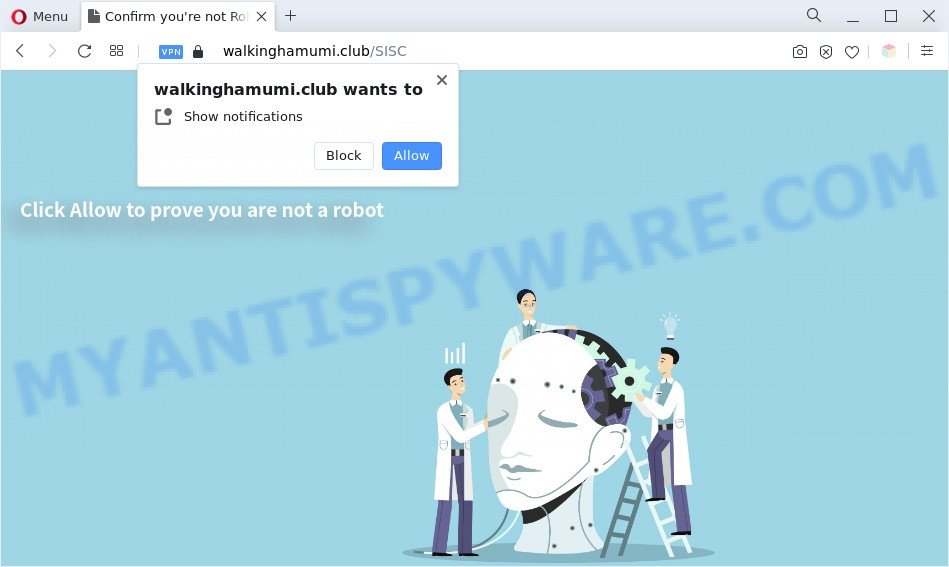
Once enabled, the Walkinghamumi.club spam notifications will start popping up in the right bottom corner of the screen randomly and spam you with annoying adverts. Push notifications are originally created to alert the user of newly published blog posts. Cybercriminals abuse ‘browser notification feature’ to avoid anti-virus and adblocker programs by displaying intrusive adverts. These ads are displayed in the lower right corner of the screen urges users to play online games, visit questionable webpages, install web browser plugins & so on.

The best way to delete Walkinghamumi.club spam notifications open the browser’s settings and complete the Walkinghamumi.club removal guide below. Once you delete notifications subscription, the Walkinghamumi.club pop ups advertisements will no longer display on your screen.
Threat Summary
| Name | Walkinghamumi.club popup |
| Type | spam notifications advertisements, popup advertisements, pop-up virus, pop ups |
| Distribution | dubious popup ads, social engineering attack, PUPs, adwares |
| Symptoms |
|
| Removal | Walkinghamumi.club removal guide |
How did you get infected with Walkinghamumi.club pop ups
These Walkinghamumi.club popups are caused by shady advertisements on the web sites you visit or adware. Adware is considered a potentially security threat because it often installed on PC without the consent of the user. Adware software usually just displays annoying ads, but sometimes adware software may be used to obtain your privacy data.
Adware software is usually spreads bundled with free applications. So, when you installing free software, carefully read the disclaimers, choose the Custom or Advanced setup type to watch for additional software that are being installed, because some of the programs are PUPs and adware software.
To find out how to remove Walkinghamumi.club ads, we suggest to read the step-by-step instructions added to this post below. The guidance was created by experienced security specialists who discovered a way to get rid of the annoying adware out of the PC system.
How to remove Walkinghamumi.club pop ups (removal guidance)
There are a few methods which can be used to remove Walkinghamumi.club pop up advertisements. But, not all potentially unwanted software like this adware software can be completely uninstalled using only manual solutions. Most commonly you’re not able to remove any adware utilizing standard Microsoft Windows options. In order to remove Walkinghamumi.club popups you need complete a few manual steps and run reliable removal utilities. Most cyber security experts states that Zemana Anti Malware, MalwareBytes or Hitman Pro tools are a right choice. These free applications are able to search for and delete Walkinghamumi.club advertisements from your machine and restore your web browser settings to defaults.
To remove Walkinghamumi.club pop ups, execute the following steps:
- Manual Walkinghamumi.club ads removal
- Remove adware through the Microsoft Windows Control Panel
- Remove Walkinghamumi.club notifications from internet browsers
- Remove Walkinghamumi.club advertisements from Internet Explorer
- Remove Walkinghamumi.club pop up advertisements from Mozilla Firefox
- Remove Walkinghamumi.club advertisements from Chrome
- Automatic Removal of Walkinghamumi.club ads
- Run AdBlocker to block Walkinghamumi.club and stay safe online
- To sum up
Manual Walkinghamumi.club ads removal
In most cases, it is possible to manually remove Walkinghamumi.club pop up ads. This method does not involve the use of any tricks or removal utilities. You just need to recover the normal settings of the machine and web browser. This can be done by following a few simple steps below. If you want to quickly delete Walkinghamumi.club pop-up advertisements, as well as perform a full scan of your system, we recommend that you use adware removal tools, which are listed below.
Remove adware through the Microsoft Windows Control Panel
First method for manual adware removal is to go into the MS Windows “Control Panel”, then “Uninstall a program” console. Take a look at the list of applications on your personal computer and see if there are any suspicious and unknown programs. If you see any, you need to delete them. Of course, before doing so, you can do an Internet search to find details on the program. If it is a potentially unwanted program, adware or malicious software, you will likely find information that says so.
Windows 10, 8.1, 8
Click the MS Windows logo, and then click Search ![]() . Type ‘Control panel’and press Enter as shown in the figure below.
. Type ‘Control panel’and press Enter as shown in the figure below.

When the ‘Control Panel’ opens, click the ‘Uninstall a program’ link under Programs category as displayed on the screen below.

Windows 7, Vista, XP
Open Start menu and choose the ‘Control Panel’ at right as shown on the image below.

Then go to ‘Add/Remove Programs’ or ‘Uninstall a program’ (Microsoft Windows 7 or Vista) as shown on the image below.

Carefully browse through the list of installed applications and remove all questionable and unknown software. We suggest to click ‘Installed programs’ and even sorts all installed software by date. After you’ve found anything dubious that may be the adware that causes multiple annoying pop ups or other potentially unwanted application (PUA), then choose this program and click ‘Uninstall’ in the upper part of the window. If the questionable program blocked from removal, then use Revo Uninstaller Freeware to completely remove it from your system.
Remove Walkinghamumi.club notifications from internet browsers
Your web browser likely now allows the Walkinghamumi.club website to send you push notifications, but you do not want the annoying advertisements from this web-page and we understand that. We’ve put together this instructions on how you can remove Walkinghamumi.club advertisements from Firefox, Android, Google Chrome, Edge, Internet Explorer and Safari.
|
|
|
|
|
|
Remove Walkinghamumi.club advertisements from Internet Explorer
If you find that Microsoft Internet Explorer browser settings like search engine, newtab and home page had been changed by adware that causes multiple unwanted pop-ups, then you may return your settings, via the reset web-browser procedure.
First, start the Internet Explorer, then click ‘gear’ icon ![]() . It will show the Tools drop-down menu on the right part of the web-browser, then click the “Internet Options” as shown in the following example.
. It will show the Tools drop-down menu on the right part of the web-browser, then click the “Internet Options” as shown in the following example.

In the “Internet Options” screen, select the “Advanced” tab, then click the “Reset” button. The Internet Explorer will display the “Reset Internet Explorer settings” dialog box. Further, click the “Delete personal settings” check box to select it. Next, click the “Reset” button as shown below.

Once the task is done, click “Close” button. Close the Microsoft Internet Explorer and reboot your PC for the changes to take effect. This step will help you to restore your browser’s start page, newtab page and search engine to default state.
Remove Walkinghamumi.club pop up advertisements from Mozilla Firefox
This step will allow you remove Walkinghamumi.club ads, third-party toolbars, disable harmful addons and revert back your default start page, new tab and search provider settings.
First, run the Mozilla Firefox and click ![]() button. It will show the drop-down menu on the right-part of the browser. Further, press the Help button (
button. It will show the drop-down menu on the right-part of the browser. Further, press the Help button (![]() ) as displayed below.
) as displayed below.

In the Help menu, select the “Troubleshooting Information” option. Another way to open the “Troubleshooting Information” screen – type “about:support” in the web browser adress bar and press Enter. It will open the “Troubleshooting Information” page as shown on the image below. In the upper-right corner of this screen, press the “Refresh Firefox” button.

It will display the confirmation prompt. Further, click the “Refresh Firefox” button. The Mozilla Firefox will begin a process to fix your problems that caused by the Walkinghamumi.club adware. Once, it is finished, click the “Finish” button.
Remove Walkinghamumi.club advertisements from Chrome
The adware can alter your Chrome settings without your knowledge. You may see an unrequested web-site as your search provider or homepage, additional extensions and toolbars. Reset Google Chrome internet browser will allow you to delete Walkinghamumi.club pop-ups and reset the unwanted changes caused by adware. Your saved bookmarks, form auto-fill information and passwords won’t be cleared or changed.
First launch the Chrome. Next, press the button in the form of three horizontal dots (![]() ).
).
It will display the Chrome menu. Select More Tools, then click Extensions. Carefully browse through the list of installed add-ons. If the list has the addon signed with “Installed by enterprise policy” or “Installed by your administrator”, then complete the following instructions: Remove Chrome extensions installed by enterprise policy.
Open the Chrome menu once again. Further, click the option named “Settings”.

The browser will display the settings screen. Another way to show the Chrome’s settings – type chrome://settings in the web-browser adress bar and press Enter
Scroll down to the bottom of the page and press the “Advanced” link. Now scroll down until the “Reset” section is visible, like below and click the “Reset settings to their original defaults” button.

The Chrome will show the confirmation dialog box as shown on the image below.

You need to confirm your action, press the “Reset” button. The web-browser will launch the task of cleaning. When it is done, the web-browser’s settings including new tab, startpage and search engine back to the values that have been when the Google Chrome was first installed on your machine.
Automatic Removal of Walkinghamumi.club ads
Manual removal tutorial does not always help to completely remove the adware, as it’s not easy to identify and get rid of components of adware and all malicious files from hard disk. Therefore, it’s recommended that you run malware removal utility to fully get rid of Walkinghamumi.club off your internet browser. Several free malicious software removal tools are currently available that can be used against the adware. The optimum method would be to run Zemana Anti-Malware (ZAM), MalwareBytes Anti Malware and HitmanPro.
How to delete Walkinghamumi.club ads with Zemana Anti-Malware
Zemana Anti Malware is a free application for Windows OS to scan for and remove adware that causes Walkinghamumi.club pop ups in your internet browser, and other unwanted apps such as potentially unwanted software, harmful web-browser extensions, browser toolbars.
Please go to the link below to download the latest version of Zemana for MS Windows. Save it directly to your Windows Desktop.
165094 downloads
Author: Zemana Ltd
Category: Security tools
Update: July 16, 2019
After downloading is done, close all software and windows on your machine. Double-click the install file named Zemana.AntiMalware.Setup. If the “User Account Control” prompt pops up as on the image below, click the “Yes” button.

It will open the “Setup wizard” which will help you install Zemana Anti Malware (ZAM) on your computer. Follow the prompts and don’t make any changes to default settings.

Once installation is done successfully, Zemana Anti-Malware (ZAM) will automatically start and you can see its main screen as displayed in the following example.

Now click the “Scan” button . Zemana Anti Malware program will scan through the whole personal computer for the adware that causes Walkinghamumi.club popup advertisements. A system scan can take anywhere from 5 to 30 minutes, depending on your system. While the Zemana AntiMalware program is checking, you can see number of objects it has identified as threat.

When Zemana Anti Malware (ZAM) is done scanning your machine, you may check all items detected on your system. All detected threats will be marked. You can remove them all by simply click “Next” button. The Zemana AntiMalware will begin to remove adware software that causes Walkinghamumi.club ads. After finished, you may be prompted to reboot the machine.
Remove Walkinghamumi.club popups from web-browsers with Hitman Pro
Hitman Pro is a free tool which can scan for adware responsible for Walkinghamumi.club popups. It’s not always easy to locate all the junk apps that your system might have picked up on the Internet. Hitman Pro will search for the adware software, browser hijacker infections and other malicious software you need to erase.
Installing the Hitman Pro is simple. First you will need to download HitmanPro by clicking on the link below. Save it on your Desktop.
Download and run Hitman Pro on your PC. Once started, click “Next” button to perform a system scan for the adware that causes Walkinghamumi.club popup advertisements in your web browser. This task can take some time, so please be patient. While the tool is scanning, you can see how many objects and files has already scanned..

When HitmanPro completes the scan, Hitman Pro will show a screen which contains a list of malware that has been found.

Review the scan results and then press Next button.
It will open a dialog box, press the “Activate free license” button to begin the free 30 days trial to remove all malicious software found.
Run MalwareBytes Anti-Malware to remove Walkinghamumi.club pop ups
We suggest using the MalwareBytes Anti-Malware. You can download and install MalwareBytes Anti-Malware (MBAM) to find adware and thereby get rid of Walkinghamumi.club popup ads from your web-browsers. When installed and updated, this free malware remover automatically identifies and removes all threats exist on the computer.

- First, click the link below, then press the ‘Download’ button in order to download the latest version of MalwareBytes.
Malwarebytes Anti-malware
327319 downloads
Author: Malwarebytes
Category: Security tools
Update: April 15, 2020
- After downloading is done, close all applications and windows on your machine. Open a folder in which you saved it. Double-click on the icon that’s named MBsetup.
- Select “Personal computer” option and click Install button. Follow the prompts.
- Once installation is done, click the “Scan” button to look for adware that causes Walkinghamumi.club popups. When a malware, adware software or PUPs are detected, the number of the security threats will change accordingly.
- When MalwareBytes Free is finished scanning your system, you can check all threats found on your personal computer. Make sure to check mark the threats that are unsafe and then press “Quarantine”. When finished, you can be prompted to reboot your machine.
The following video offers a step-by-step guidance on how to get rid of hijackers, adware and other malicious software with MalwareBytes Anti Malware.
Run AdBlocker to block Walkinghamumi.club and stay safe online
We advise to install an adblocker application which may block Walkinghamumi.club and other annoying web-pages. The ad-blocking utility such as AdGuard is a application that basically removes advertising from the World Wide Web and stops access to malicious web-sites. Moreover, security experts says that using adblocker apps is necessary to stay safe when surfing the Internet.
Please go to the following link to download AdGuard. Save it on your MS Windows desktop.
26913 downloads
Version: 6.4
Author: © Adguard
Category: Security tools
Update: November 15, 2018
Once downloading is finished, double-click the downloaded file to start it. The “Setup Wizard” window will show up on the computer screen as displayed on the image below.

Follow the prompts. AdGuard will then be installed and an icon will be placed on your desktop. A window will show up asking you to confirm that you want to see a quick tutorial as shown in the following example.

Click “Skip” button to close the window and use the default settings, or press “Get Started” to see an quick guide that will assist you get to know AdGuard better.
Each time, when you launch your PC, AdGuard will launch automatically and stop undesired advertisements, block Walkinghamumi.club, as well as other harmful or misleading web-pages. For an overview of all the features of the program, or to change its settings you can simply double-click on the AdGuard icon, which is located on your desktop.
To sum up
Now your computer should be free of the adware software that causes multiple intrusive popups. We suggest that you keep Zemana Anti-Malware (ZAM) (to periodically scan your PC system for new adware softwares and other malicious software) and AdGuard (to help you stop undesired pop up advertisements and malicious web pages). Moreover, to prevent any adware, please stay clear of unknown and third party apps, make sure that your antivirus application, turn on the option to look for PUPs.
If you need more help with Walkinghamumi.club pop ups related issues, go to here.



















