My TV Tab is a PUP (potentially unwanted program) from the family of browser hijackers. It is a type of software that is developed to change settings of installed browsers. To remove My TV Tab you need to clean your web-browser from any plugins you have recently installed and perform a scan using a trustworthy anti-malware program.
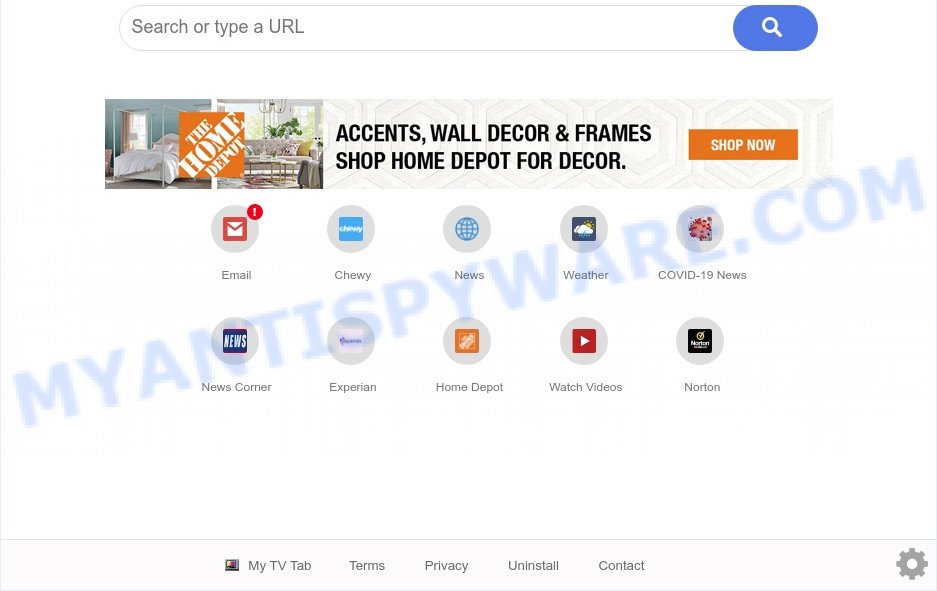
My TV Tab is a PUP (browser hijacker)
Typically, browser hijackers and potentially unwanted programs promote specially created web-sites by setting their address as the startpage or search provider of the affected internet browser. In this case, My TV Tab changes the browser settings to hmytvtab[.]com. That is, in other words, browser hijacker were created for the sole purpose of forcing the user to visit a special address like hmytvtab[.]com when the user opens the home page or uses the search provider. Therefore, the only way to delete a browser redirect to this unwanted website is to completely remove the browser hijacker associated with it. The reason for this is that PUPs and browser hijackers often block the ability to change browser settings, thus preventing the user from restoring the start page and search engine. For example, in this case, to get rid of hmytvtab[.]com from the address of the homepage and search engine, the user needs to uninstall the My TV Tab browser hijacker.
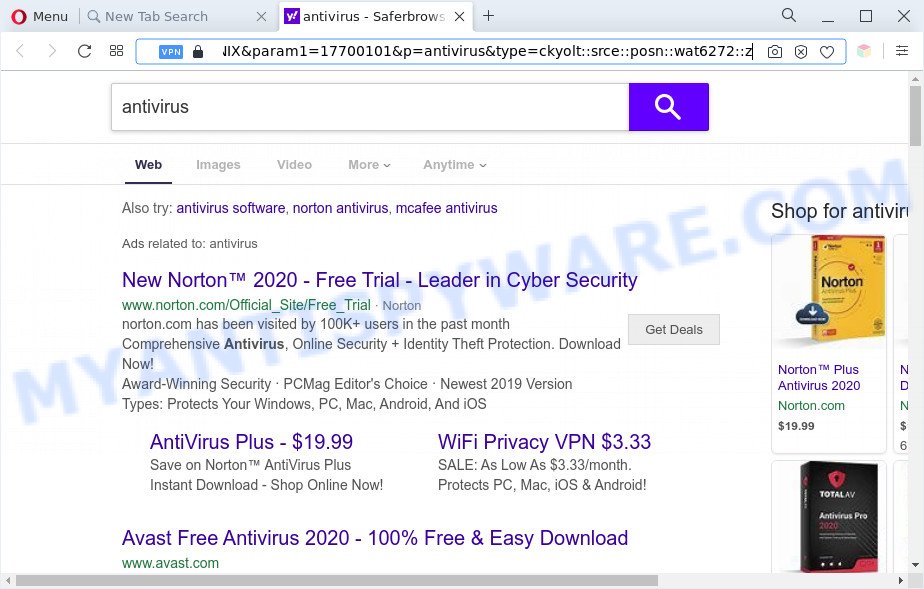
Unwanted My TV Tab ads
And finally, My TV Tab can be used to collect a wide variety of privacy info about you such as what websites you are opening, what you are looking for the Internet and so on. This information, in the future, may be transferred to third parties.
Threat Summary
| Name | My TV Tab |
| Type | search engine hijacker, browser hijacker, redirect virus, PUP, homepage hijacker |
| Affected Browser Settings | home page, newtab URL, search provider |
| Symptoms |
|
| Removal | My TV Tab removal guide |
How can My TV Tab get on your system
Many of the freeware out there install unwanted web browser toolbars, adware and PUPs like My TV Tab along with them without your knowledge. One has to be attentive while installing free programs in order to avoid accidentally installing additional programs. It’s important that you pay attention to the EULA (End User License Agreements) and choose the Custom, Manual or Advanced installation mode as it will typically disclose what additional programs will also be installed.
Thus, it’s clear that the presence of browser hijacker on your system is not desirable, and you need to clean up your PC system as quickly as possible. Follow the steps below in order to delete My TV Tab from Firefox, IE, Google Chrome and Microsoft Edge.
How to remove My TV Tab from Windows 10 (8, 7, XP)
Without a doubt, the browser hijacker is harmful to your computer. So you need to quickly and completely remove this malicious software. To delete this browser hijacker infection, you can use the manual removal instructions which are given below or free malware removal tools such as Zemana Free, MalwareBytes Anti Malware or HitmanPro (all are free). We suggest you use automatic removal solution that will allow you to delete My TV Tab browser hijacker infection easily and safely. Manual removal is best used only if you are well versed in PC system or in the case where browser hijacker is not uninstalled automatically. Read it once, after doing so, please bookmark this page (or open it on your smartphone) as you may need to exit your web browser or restart your computer.
To remove My TV Tab, follow the steps below:
- Remove My TV Tab browser hijacker without any tools
- Automatic Removal of My TV Tab browser hijacker
- How to stop My TV Tab redirect
- To sum up
Remove My TV Tab browser hijacker without any tools
To remove My TV Tab hijacker, adware and other unwanted apps you can try to do so manually. Unfortunately some of the browser hijackers won’t show up in your application list, but some browser hijackers may. In this case, you may be able to get rid of it through the uninstall function of your PC system. You can do this by following the steps below.
Uninstall dubious programs using Microsoft Windows Control Panel
First, go to Windows Control Panel and remove suspicious software, all programs you don’t remember installing. It is important to pay the most attention to software you installed just before My TV Tab browser hijacker infection appeared on your browser. If you do not know what a program does, look for the answer on the Web.
Make sure you have closed all web-browsers and other programs. Next, uninstall any unknown and suspicious applications from your Control panel.
Windows 10, 8.1, 8
Now, click the Windows button, type “Control panel” in search and press Enter. Select “Programs and Features”, then “Uninstall a program”.

Look around the entire list of apps installed on your system. Most probably, one of them is the My TV Tab hijacker. Select the questionable program or the application that name is not familiar to you and remove it.
Windows Vista, 7
From the “Start” menu in Microsoft Windows, select “Control Panel”. Under the “Programs” icon, select “Uninstall a program”.

Select the dubious or any unknown software, then click “Uninstall/Change” button to delete this unwanted application from your machine.
Windows XP
Click the “Start” button, select “Control Panel” option. Click on “Add/Remove Programs”.

Select an unwanted program, then press “Change/Remove” button. Follow the prompts.
Remove My TV Tab browser hijacker from web-browsers
If you’re still getting My TV Tab hijacker infection, then you can try to delete it by removing harmful extensions.
You can also try to delete My TV Tab browser hijacker by reset Chrome settings. |
If you are still experiencing problems with My TV Tab browser hijacker removal, you need to reset Mozilla Firefox browser. |
Another way to get rid of My TV Tab hijacker from IE is reset Internet Explorer settings. |
|
Automatic Removal of My TV Tab browser hijacker
Many antivirus companies have created software that allow detect and remove hijacker, and thereby restore all your typical browsers settings. Below is a a few of the free applications you may want to use. Your machine can have a lot of PUPs, adware software and hijackers installed at the same time, so we recommend, if any unwanted or malicious program returns after rebooting the PC, then start your system into Safe Mode and use the antimalware utility once again.
Delete My TV Tab browser hijacker with Zemana Anti-Malware
Zemana Anti-Malware (ZAM) is a lightweight tool that developed to use alongside your antivirus software, detecting and uninstalling malware, adware and PUPs that other programs miss. Zemana is easy to use, fast, does not use many resources and have great detection and removal rates.
Now you can set up and run Zemana Free to get rid of My TV Tab hijacker from your web-browser by following the steps below:
Please go to the following link to download Zemana Free installer named Zemana.AntiMalware.Setup on your PC. Save it on your Microsoft Windows desktop.
165537 downloads
Author: Zemana Ltd
Category: Security tools
Update: July 16, 2019
Start the setup package after it has been downloaded successfully and then follow the prompts to install this tool on your PC.

During install you can change certain settings, but we advise you don’t make any changes to default settings.
When install is finished, this malicious software removal tool will automatically run and update itself. You will see its main window as on the image below.

Now click the “Scan” button . Zemana Anti Malware application will scan through the whole computer for the My TV Tab browser hijacker. Depending on your computer, the scan may take anywhere from a few minutes to close to an hour. While the Zemana application is checking, you may see how many objects it has identified as threat.

Once Zemana has finished scanning your PC system, you’ll be displayed the list of all detected items on your personal computer. In order to remove all items, simply press “Next” button.

The Zemana Anti-Malware (ZAM) will delete My TV Tab hijacker and move the selected threats to the program’s quarantine. After disinfection is complete, you may be prompted to restart your machine to make the change take effect.
Get rid of My TV Tab browser hijacker and malicious extensions with Hitman Pro
HitmanPro is a portable application that requires no hard installation to identify and remove My TV Tab hijacker. The program itself is small in size (only a few Mb). HitmanPro does not need any drivers and special dlls. It is probably easier to use than any alternative malware removal utilities you’ve ever tried. HitmanPro works on 64 and 32-bit versions of Windows 10, 8, 7 and XP. It proves that removal tool can be just as useful as the widely known antivirus programs.

- Visit the page linked below to download the latest version of HitmanPro for MS Windows. Save it to your Desktop.
- When the download is finished, start the HitmanPro, double-click the HitmanPro.exe file.
- If the “User Account Control” prompts, click Yes to continue.
- In the Hitman Pro window, press the “Next” to perform a system scan with this tool for the My TV Tab hijacker. Depending on your computer, the scan may take anywhere from a few minutes to close to an hour. When a threat is detected, the number of the security threats will change accordingly.
- When the scan is complete, the results are displayed in the scan report. Make sure to check mark the threats that are unsafe and then click “Next”. Now, press the “Activate free license” button to start the free 30 days trial to remove all malware found.
Get rid of My TV Tab hijacker with MalwareBytes
If you’re still having problems with the My TV Tab hijacker infection — or just wish to check your PC system occasionally for hijacker and other malware — download MalwareBytes Anti Malware. It is free for home use, and scans for and removes various unwanted apps that attacks your computer or degrades machine performance. MalwareBytes Free can delete adware, PUPs as well as malicious software, including ransomware and trojans.
MalwareBytes Free can be downloaded from the following link. Save it on your MS Windows desktop.
327766 downloads
Author: Malwarebytes
Category: Security tools
Update: April 15, 2020
Once downloading is finished, close all applications and windows on your PC. Double-click the install file named MBSetup. If the “User Account Control” dialog box pops up as shown in the figure below, click the “Yes” button.

It will open the Setup wizard which will help you install MalwareBytes Free on your personal computer. Follow the prompts and do not make any changes to default settings.

Once installation is done successfully, click “Get Started” button. MalwareBytes Anti-Malware will automatically start and you can see its main screen as on the image below.

Now click the “Scan” button to perform a system scan for the My TV Tab browser hijacker. Depending on your PC system, the scan can take anywhere from a few minutes to close to an hour. While the utility is scanning, you may see how many objects and files has already scanned.

When MalwareBytes Anti-Malware has finished scanning, you can check all items detected on your computer. All detected items will be marked. You can delete them all by simply click “Quarantine” button. The MalwareBytes Anti Malware (MBAM) will delete My TV Tab browser hijacker and move the selected items to the program’s quarantine. Once the cleaning procedure is finished, you may be prompted to reboot the system.

We recommend you look at the following video, which completely explains the process of using the MalwareBytes AntiMalware to delete adware, hijacker and other malware.
How to stop My TV Tab redirect
One of the worst things is the fact that you cannot stop all those intrusive web-pages such as My TV Tab using only built-in Windows capabilities. However, there is a application out that you can use to stop annoying web-browser redirects, advertisements and popups in any modern browsers including Mozilla Firefox, Microsoft Edge, Google Chrome and IE. It is named Adguard and it works very well.
- Installing the AdGuard is simple. First you will need to download AdGuard on your computer by clicking on the link below.
Adguard download
27048 downloads
Version: 6.4
Author: © Adguard
Category: Security tools
Update: November 15, 2018
- After downloading it, start the downloaded file. You will see the “Setup Wizard” program window. Follow the prompts.
- When the setup is done, click “Skip” to close the installation program and use the default settings, or press “Get Started” to see an quick tutorial which will allow you get to know AdGuard better.
- In most cases, the default settings are enough and you don’t need to change anything. Each time, when you start your machine, AdGuard will launch automatically and stop unwanted ads, block My TV Tab, as well as other malicious or misleading webpages. For an overview of all the features of the program, or to change its settings you can simply double-click on the icon called AdGuard, which can be found on your desktop.
To sum up
Now your system should be free of the My TV Tab hijacker. We suggest that you keep AdGuard (to help you block unwanted advertisements and intrusive malicious web-pages) and Zemana Anti Malware (to periodically scan your computer for new hijacker infections and other malware). Probably you are running an older version of Java or Adobe Flash Player. This can be a security risk, so download and install the latest version right now.
If you are still having problems while trying to delete My TV Tab from the Microsoft Edge, Mozilla Firefox, Chrome and Microsoft Internet Explorer, then ask for help here here.



















