Contrasovuyj.club is a web-site which forces you and other unsuspecting users into registering for its push notifications. This web-page displays the ‘Show notifications’ pop-up claims that clicking ‘Allow’ button will let the user connect to the Internet, enable Flash Player, watch a video, download a file, access the content of the website, and so on.
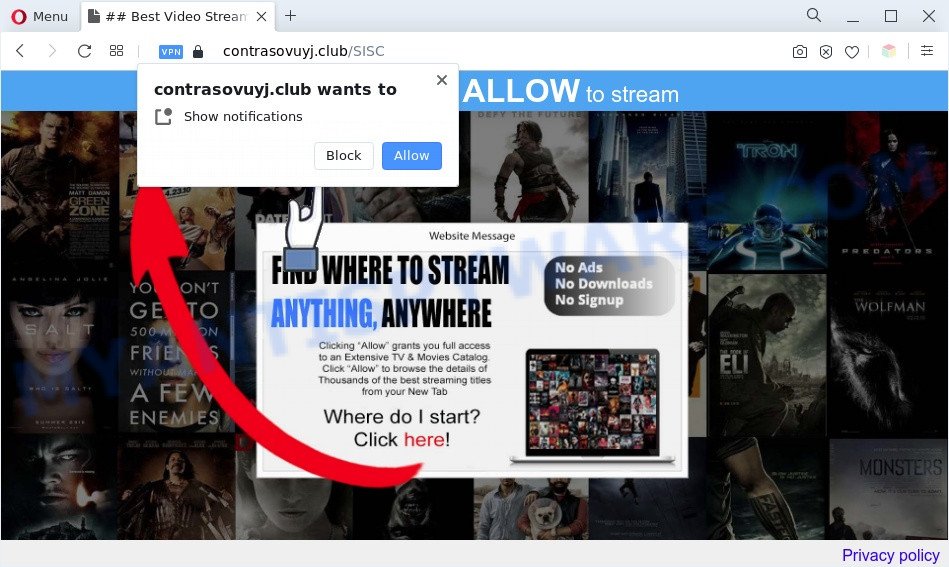
Once you click on the ‘Allow’, then your web-browser will be configured to show unwanted adverts on your desktop, even when you are not using the browser. The makers of Contrasovuyj.club use these push notifications to bypass pop up blocker and therefore show tons of unwanted adverts. These ads are used to promote dubious internet browser extensions, free gifts scams, fake software, and adult web pages.

To end this intrusive behavior and remove Contrasovuyj.club push notifications, you need to change browser settings that got changed by adware software. For that, complete the Contrasovuyj.club removal guide below. Once you delete notifications subscription, the Contrasovuyj.club pop ups advertisements will no longer display on the screen.
Threat Summary
| Name | Contrasovuyj.club pop up |
| Type | spam notifications ads, pop up virus, pop up advertisements, pop ups |
| Distribution | malicious popup ads, social engineering attack, adware softwares, PUPs |
| Symptoms |
|
| Removal | Contrasovuyj.club removal guide |
How did you get infected with Contrasovuyj.club popups
These Contrasovuyj.club popups are caused by suspicious ads on the web sites you visit or adware software. Adware software can cause many troubles such as intrusive advertisements and pop-ups on your web-browser, reroute your search requests to advertising websites, web browser crashes and slow loading web-pages. Adware software usually gets installed as a part of some free programs. Do not be surprised, it happens, especially if you are an active Internet user.
Adware software spreads as a part of some freeware. So always read carefully the installation screens, disclaimers, ‘Terms of Use’ and ‘Software license’ appearing during the install process. Additionally pay attention for additional software which are being installed along with the main program. Ensure that you unchecked all of them! Also, use an adblocker program that will help to stop malicious and illegitimate web pages.
In the guide below, we will explain useful methods on how to clean your personal computer of adware and get rid of Contrasovuyj.club pop-ups from your web browser.
How to remove Contrasovuyj.club ads (removal guidance)
Not all undesired applications such as adware responsible for Contrasovuyj.club pop ups are easily uninstallable. You might see popups, deals, text links, in-text ads, banners and other type of advertisements in the Mozilla Firefox, Microsoft Edge, Chrome and Internet Explorer and might not be able to figure out the program responsible for this activity. The reason for this is that many undesired apps neither appear in Windows Control Panel. Therefore in order to fully remove Contrasovuyj.club popups, you need to execute the steps below. Some of the steps below will require you to shut down this web-page. So, please read the instructions carefully, after that bookmark it or open it on your smartphone for later reference.
To remove Contrasovuyj.club pop ups, complete the following steps:
- How to manually delete Contrasovuyj.club
- Automatic Removal of Contrasovuyj.club popups
- Use AdBlocker to stop Contrasovuyj.club pop up advertisements and stay safe online
- To sum up
How to manually delete Contrasovuyj.club
In this section of the blog post, we have posted the steps that will help to delete Contrasovuyj.club pop-up ads manually. Although compared to removal tools, this solution loses in time, but you don’t need to install anything on your system. It will be enough for you to follow the detailed tutorial with images. We tried to describe each step in detail, but if you realized that you might not be able to figure it out, or simply do not want to change the MS Windows and browser settings, then it’s better for you to use tools from trusted developers, which are listed below.
Delete recently added adware software
We recommend that you begin the system cleaning process by checking the list of installed applications and uninstall all unknown or questionable software. This is a very important step, as mentioned above, very often the malicious applications such as adware and browser hijackers may be bundled with free software. Uninstall the unwanted applications can remove the annoying ads or internet browser redirect.
- If you are using Windows 8, 8.1 or 10 then click Windows button, next click Search. Type “Control panel”and press Enter.
- If you are using Windows XP, Vista, 7, then click “Start” button and press “Control Panel”.
- It will open the Windows Control Panel.
- Further, click “Uninstall a program” under Programs category.
- It will display a list of all software installed on the computer.
- Scroll through the all list, and delete questionable and unknown programs. To quickly find the latest installed applications, we recommend sort apps by date.
See more details in the video instructions below.
Remove Contrasovuyj.club notifications from internet browsers
Your web-browser likely now allows the Contrasovuyj.club webpage to send you browser notification spam, but you do not want the unwanted ads from this website and we understand that. We have put together this tutorial on how you can remove Contrasovuyj.club pop-up ads from Microsoft Edge, Safari, Chrome, Mozilla Firefox, Android and Microsoft Internet Explorer.
Google Chrome:
- Just copy and paste the following text into the address bar of Chrome.
- chrome://settings/content/notifications
- Press Enter.
- Remove the Contrasovuyj.club URL and other rogue notifications by clicking three vertical dots button next to each and selecting ‘Remove’.

Android:
- Open Chrome.
- In the top right corner of the browser window, tap on Google Chrome’s main menu button, represented by three vertical dots.
- In the menu tap ‘Settings’, scroll down to ‘Advanced’.
- Tap on ‘Site settings’ and then ‘Notifications’. In the opened window, locate the Contrasovuyj.club URL, other rogue notifications and tap on them one-by-one.
- Tap the ‘Clean & Reset’ button and confirm.

Mozilla Firefox:
- In the right upper corner, click the Menu button, represented by three bars.
- Go to ‘Options’, and Select ‘Privacy & Security’ on the left side of the window.
- Scroll down to ‘Permissions’ and then to ‘Settings’ next to ‘Notifications’.
- Locate sites you down’t want to see notifications from (for example, Contrasovuyj.club), click on drop-down menu next to each and select ‘Block’.
- Save changes.

Edge:
- Click the More button (three dots) in the top right corner of the screen.
- Scroll down to ‘Settings’. In the menu on the left go to ‘Advanced’.
- Click ‘Manage permissions’ button under ‘Website permissions’.
- Click the switch under the Contrasovuyj.club site and each questionable site.

Internet Explorer:
- In the top right corner of the window, click on the gear icon (menu button).
- When the drop-down menu appears, click on ‘Internet Options’.
- Select the ‘Privacy’ tab and click ‘Settings below ‘Pop-up Blocker’ section.
- Locate the Contrasovuyj.club URL and click the ‘Remove’ button to delete the site.

Safari:
- Go to ‘Preferences’ in the Safari menu.
- Select the ‘Websites’ tab and then select ‘Notifications’ section on the left panel.
- Locate the Contrasovuyj.club and select it, click the ‘Deny’ button.
Remove Contrasovuyj.club from Mozilla Firefox by resetting web browser settings
The Firefox reset will delete redirects to annoying Contrasovuyj.club web page, modified preferences, extensions and security settings. Your saved bookmarks, form auto-fill information and passwords won’t be cleared or changed.
First, run the Mozilla Firefox and click ![]() button. It will display the drop-down menu on the right-part of the browser. Further, press the Help button (
button. It will display the drop-down menu on the right-part of the browser. Further, press the Help button (![]() ) such as the one below.
) such as the one below.

In the Help menu, select the “Troubleshooting Information” option. Another way to open the “Troubleshooting Information” screen – type “about:support” in the web-browser adress bar and press Enter. It will show the “Troubleshooting Information” page as shown in the figure below. In the upper-right corner of this screen, click the “Refresh Firefox” button.

It will show the confirmation prompt. Further, press the “Refresh Firefox” button. The Mozilla Firefox will start a task to fix your problems that caused by the Contrasovuyj.club adware software. When, it’s finished, click the “Finish” button.
Remove Contrasovuyj.club pop up ads from IE
The Internet Explorer reset is great if your web-browser is hijacked or you have unwanted add-ons or toolbars on your browser, which installed by an malware.
First, launch the Internet Explorer. Next, press the button in the form of gear (![]() ). It will show the Tools drop-down menu, press the “Internet Options” as shown in the figure below.
). It will show the Tools drop-down menu, press the “Internet Options” as shown in the figure below.

In the “Internet Options” window click on the Advanced tab, then click the Reset button. The Microsoft Internet Explorer will open the “Reset Internet Explorer settings” window as on the image below. Select the “Delete personal settings” check box, then click “Reset” button.

You will now need to restart your PC system for the changes to take effect.
Remove Contrasovuyj.club pop up advertisements from Chrome
If you are getting Contrasovuyj.club ads, then you can try to get rid of it by resetting Chrome to its default values. It will also clear cookies, content and site data, temporary and cached data. When using the reset feature, your personal information like passwords, bookmarks, browsing history and web form auto-fill data will be saved.
Open the Google Chrome menu by clicking on the button in the form of three horizontal dotes (![]() ). It will display the drop-down menu. Select More Tools, then click Extensions.
). It will display the drop-down menu. Select More Tools, then click Extensions.
Carefully browse through the list of installed plugins. If the list has the extension labeled with “Installed by enterprise policy” or “Installed by your administrator”, then complete the following guidance: Remove Chrome extensions installed by enterprise policy otherwise, just go to the step below.
Open the Chrome main menu again, click to “Settings” option.

Scroll down to the bottom of the page and click on the “Advanced” link. Now scroll down until the Reset settings section is visible, as displayed below and click the “Reset settings to their original defaults” button.

Confirm your action, click the “Reset” button.
Automatic Removal of Contrasovuyj.club popups
If you’re not expert at computers, then we suggest to run free removal utilities listed below to get rid of Contrasovuyj.club popups for good. The automatic solution is highly recommended. It has less steps and easier to implement than the manual solution. Moreover, it lower risk of system damage. So, the automatic Contrasovuyj.club removal is a better option.
How to get rid of Contrasovuyj.club advertisements with Zemana AntiMalware
Zemana Free is an extremely fast utility to delete Contrasovuyj.club pop-ups from the Chrome, Mozilla Firefox, Edge and IE. It also removes malicious software and adware from your machine. It improves your system’s performance by uninstalling PUPs.
Click the link below to download Zemana AntiMalware (ZAM). Save it on your Microsoft Windows desktop.
165532 downloads
Author: Zemana Ltd
Category: Security tools
Update: July 16, 2019
Once the download is finished, close all apps and windows on your computer. Open a directory in which you saved it. Double-click on the icon that’s named Zemana.AntiMalware.Setup as shown below.
![]()
When the installation begins, you will see the “Setup wizard” that will help you set up Zemana Anti Malware (ZAM) on your personal computer.

Once installation is complete, you will see window like below.

Now click the “Scan” button for checking your computer for the adware related to the Contrasovuyj.club advertisements. This task can take some time, so please be patient. While the Zemana Anti-Malware is scanning, you may see how many objects it has identified either as being malicious software.

When the system scan is complete, it will show the Scan Results. When you’re ready, press “Next” button.

The Zemana AntiMalware (ZAM) will delete adware software that causes unwanted Contrasovuyj.club popup advertisements and move the selected items to the program’s quarantine.
Remove Contrasovuyj.club popup ads and harmful extensions with HitmanPro
In order to make sure that no more harmful folders and files related to adware are inside your personal computer, you must use another effective malicious software scanner. We suggest to run HitmanPro. No installation is necessary with this utility.
Visit the page linked below to download the latest version of HitmanPro for MS Windows. Save it directly to your MS Windows Desktop.
Download and use HitmanPro on your personal computer. Once started, click “Next” button for scanning your system for the adware software related to the Contrasovuyj.club ads. A system scan can take anywhere from 5 to 30 minutes, depending on your system. While the HitmanPro is checking, you may see count of objects it has identified either as being malicious software..

Once the scanning is complete, you will be shown the list of all detected threats on your personal computer.

Review the scan results and then click Next button.
It will open a dialog box, press the “Activate free license” button to start the free 30 days trial to remove all malware found.
Use MalwareBytes to remove Contrasovuyj.club ads
We advise using the MalwareBytes Free that are fully clean your PC system of the adware. The free tool is an advanced malware removal program created by (c) Malwarebytes lab. This program uses the world’s most popular antimalware technology. It’s able to help you remove undesired Contrasovuyj.club popups from your browsers, PUPs, malicious software, hijackers, toolbars, ransomware and other security threats from your PC for free.

Visit the following page to download MalwareBytes Free. Save it on your MS Windows desktop or in any other place.
327749 downloads
Author: Malwarebytes
Category: Security tools
Update: April 15, 2020
When downloading is finished, run it and follow the prompts. Once installed, the MalwareBytes Anti Malware (MBAM) will try to update itself and when this procedure is done, click the “Scan” button to look for adware software that causes multiple undesired pop-ups. Depending on your personal computer, the scan can take anywhere from a few minutes to close to an hour. While the MalwareBytes Anti-Malware application is checking, you can see number of objects it has identified as threat. Review the report and then press “Quarantine” button.
The MalwareBytes Free is a free program that you can use to get rid of all detected folders, files, services, registry entries and so on. To learn more about this malicious software removal tool, we suggest you to read and follow the step-by-step guidance or the video guide below.
Use AdBlocker to stop Contrasovuyj.club pop up advertisements and stay safe online
One of the worst things is the fact that you cannot block all those annoying webpages like Contrasovuyj.club using only built-in MS Windows capabilities. However, there is a program out that you can use to stop annoying web-browser redirects, ads and popups in any modern internet browsers including MS Edge, Mozilla Firefox, Google Chrome and Internet Explorer. It is called Adguard and it works very well.
Click the link below to download AdGuard. Save it directly to your MS Windows Desktop.
27044 downloads
Version: 6.4
Author: © Adguard
Category: Security tools
Update: November 15, 2018
After downloading is complete, double-click the downloaded file to start it. The “Setup Wizard” window will show up on the computer screen as shown in the figure below.

Follow the prompts. AdGuard will then be installed and an icon will be placed on your desktop. A window will show up asking you to confirm that you want to see a quick instructions as on the image below.

Click “Skip” button to close the window and use the default settings, or click “Get Started” to see an quick tutorial which will allow you get to know AdGuard better.
Each time, when you start your machine, AdGuard will launch automatically and stop undesired advertisements, block Contrasovuyj.club, as well as other malicious or misleading web-sites. For an overview of all the features of the program, or to change its settings you can simply double-click on the AdGuard icon, which is located on your desktop.
To sum up
After completing the step-by-step guidance shown above, your machine should be clean from adware that cause pop ups and other malware. The Edge, Mozilla Firefox, Internet Explorer and Google Chrome will no longer redirect you to various unwanted websites such as Contrasovuyj.club. Unfortunately, if the few simple steps does not help you, then you have caught a new adware, and then the best way – ask for help here.




















