Deindividese.club pop ups are a social engineering attack that is designed to mislead you to accept push notifications via the web-browser. It claims that the user must subscribe to notifications in order to watch a video, access the content of the web-page, download a file, enable Flash Player, connect to the Internet, and so on.
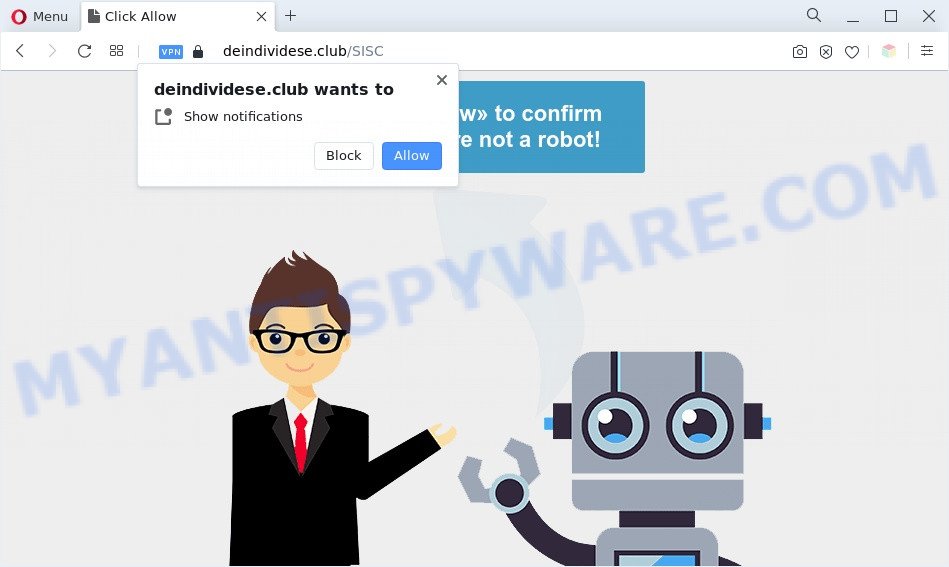
Once you click on the ‘Allow’, the Deindividese.club website starts sending a large count of spam notifications on your the desktop. You will see the pop up advertisements even when you are not using the internet browser. Push notifications are originally developed to alert the user of newly published blog posts. Cyber criminals abuse ‘push notifications’ to avoid antivirus and ad-blocking apps by presenting annoying ads. These ads are displayed in the lower right corner of the screen urges users to play online games, visit suspicious web pages, install web-browser addons & so on.

In order to unsubscribe from Deindividese.club spam notifications open your browser’s settings and complete the Deindividese.club removal guide below. Once you remove Deindividese.club subscription, the push notifications will no longer show on the screen.
Threat Summary
| Name | Deindividese.club pop-up |
| Type | push notifications ads, pop-up virus, popups, popup advertisements |
| Distribution | dubious pop up advertisements, PUPs, social engineering attack, adwares |
| Symptoms |
|
| Removal | Deindividese.club removal guide |
Where the Deindividese.club pop-ups comes from
These Deindividese.club popups are caused by malicious ads on the web sites you visit or adware software. Adware is a form of software that is used as an online promotional tool. It is developed with the sole purpose to show dozens of pop up advertisements, and thus to promote the goods and services in an open web browser window. Adware can substitute the legitimate ads on misleading or even banners that can offer to visit malicious web pages.
Probably adware get installed onto your PC system when you have installed certain free applications such as E-Mail checker, PDF creator, video codec, etc. Because, in many cases, adware software can be bundled within the installers from Softonic, Cnet, Soft32, Brothersoft or other similar web-pages which hosts free applications. So, you should start any files downloaded from the Net with great caution! Always carefully read the ‘User agreement’, ‘Software license’ and ‘Terms of use’. In the Setup wizard, you should choose the Advanced, Custom or Manual setup mode to control what components and third-party applications to be installed, otherwise you run the risk of infecting your machine with adware software or potentially unwanted application (PUA)
We advise to remove the adware software that causes Deindividese.club pop-up advertisements, as soon as you found this problem, as it can redirect your internet browser to web-resources which may load other malicious software on your system.
How to remove Deindividese.club pop up advertisements (removal tutorial)
Even if you’ve the up-to-date classic antivirus installed, and you’ve checked your system for malicious software and removed anything found, you need to do the guide below. The Deindividese.club pop ups removal is not simple as installing another antivirus. Classic antivirus apps are not designed to run together and will conflict with each other, or possibly crash Microsoft Windows. Instead we recommend complete the manual steps below after that run Zemana Free, MalwareBytes or Hitman Pro, which are free software dedicated to search for and delete adware software which cause intrusive Deindividese.club popup advertisements. Run these tools to ensure the adware software is removed.
To remove Deindividese.club pop ups, use the following steps:
- Manual Deindividese.club advertisements removal
- Automatic Removal of Deindividese.club ads
- Run AdBlocker to stop Deindividese.club pop-ups and stay safe online
- Finish words
Manual Deindividese.club advertisements removal
Most adware can be removed manually, without the use of antivirus software or other removal tools. The manual steps below will guide you through how to delete Deindividese.club popup ads step by step. Although each of the steps is very simple and does not require special knowledge, but you are not sure that you can finish them, then use the free utilities, a list of which is given below.
Uninstall unwanted or recently added software
Some PUPs, browser hijacking apps and adware can be uninstalled by uninstalling the free applications they came with. If this way does not succeed, then looking them up in the list of installed software in Windows Control Panel. Use the “Uninstall” command in order to get rid of them.
- If you are using Windows 8, 8.1 or 10 then click Windows button, next click Search. Type “Control panel”and press Enter.
- If you are using Windows XP, Vista, 7, then press “Start” button and click “Control Panel”.
- It will display the Windows Control Panel.
- Further, click “Uninstall a program” under Programs category.
- It will show a list of all applications installed on the system.
- Scroll through the all list, and remove dubious and unknown programs. To quickly find the latest installed programs, we recommend sort apps by date.
See more details in the video guidance below.
Remove Deindividese.club notifications from browsers
If you’re getting spam notifications from the Deindividese.club or another unwanted web-page, you’ll have previously pressed the ‘Allow’ button. Below we’ll teach you how to turn them off.
|
|
|
|
|
|
Remove Deindividese.club ads from Chrome
Another method to get rid of Deindividese.club pop-ups from Chrome is Reset Google Chrome settings. This will disable harmful add-ons and reset Chrome settings to default state. However, your saved passwords and bookmarks will not be changed, deleted or cleared.

- First run the Google Chrome and click Menu button (small button in the form of three dots).
- It will open the Chrome main menu. Select More Tools, then click Extensions.
- You’ll see the list of installed extensions. If the list has the extension labeled with “Installed by enterprise policy” or “Installed by your administrator”, then complete the following guide: Remove Chrome extensions installed by enterprise policy.
- Now open the Chrome menu once again, click the “Settings” menu.
- You will see the Chrome’s settings page. Scroll down and click “Advanced” link.
- Scroll down again and click the “Reset” button.
- The Google Chrome will display the reset profile settings page as shown on the screen above.
- Next click the “Reset” button.
- Once this process is finished, your browser’s new tab page, search provider by default and startpage will be restored to their original defaults.
- To learn more, read the article How to reset Google Chrome settings to default.
Remove Deindividese.club from Mozilla Firefox by resetting web-browser settings
Resetting your Mozilla Firefox is good initial troubleshooting step for any issues with your internet browser program, including the redirect to Deindividese.club web page. It will keep your personal information such as browsing history, bookmarks, passwords and web form auto-fill data.
First, launch the Firefox and click ![]() button. It will show the drop-down menu on the right-part of the web-browser. Further, press the Help button (
button. It will show the drop-down menu on the right-part of the web-browser. Further, press the Help button (![]() ) as shown below.
) as shown below.

In the Help menu, select the “Troubleshooting Information” option. Another way to open the “Troubleshooting Information” screen – type “about:support” in the browser adress bar and press Enter. It will open the “Troubleshooting Information” page as displayed in the following example. In the upper-right corner of this screen, press the “Refresh Firefox” button.

It will open the confirmation dialog box. Further, click the “Refresh Firefox” button. The Firefox will begin a procedure to fix your problems that caused by the Deindividese.club adware. Once, it’s finished, click the “Finish” button.
Remove Deindividese.club pop-up advertisements from Internet Explorer
In order to restore all browser homepage, default search engine and new tab page you need to reset the IE to the state, which was when the Windows was installed on your machine.
First, run the Internet Explorer, then click ‘gear’ icon ![]() . It will display the Tools drop-down menu on the right part of the internet browser, then click the “Internet Options” as displayed on the image below.
. It will display the Tools drop-down menu on the right part of the internet browser, then click the “Internet Options” as displayed on the image below.

In the “Internet Options” screen, select the “Advanced” tab, then click the “Reset” button. The Internet Explorer will display the “Reset Internet Explorer settings” prompt. Further, press the “Delete personal settings” check box to select it. Next, press the “Reset” button like the one below.

After the process is done, click “Close” button. Close the Internet Explorer and restart your computer for the changes to take effect. This step will help you to restore your web browser’s search provider, new tab and startpage to default state.
Automatic Removal of Deindividese.club ads
Best Deindividese.club ads removal tool should search for and remove adware software, malicious software, potentially unwanted programs, toolbars, keyloggers, browser hijackers, worms, Trojans, and ads generators. The key is locating one with a good reputation and these features. Most quality programs listed below offer a free scan and malicious software removal so you can search for and delete undesired programs without having to pay.
Get rid of Deindividese.club popup advertisements with Zemana AntiMalware (ZAM)
Zemana Anti Malware is a program which is used for malware, adware, browser hijackers and potentially unwanted programs removal. The program is one of the most efficient anti-malware tools. It helps in malware removal and and defends all other types of security threats. One of the biggest advantages of using Zemana Anti Malware is that is easy to use and is free. Also, it constantly keeps updating its virus/malware signatures DB. Let’s see how to install and scan your personal computer with Zemana Free in order to delete Deindividese.club popups from your computer.

- First, visit the page linked below, then click the ‘Download’ button in order to download the latest version of Zemana Free.
Zemana AntiMalware
165044 downloads
Author: Zemana Ltd
Category: Security tools
Update: July 16, 2019
- After downloading is done, close all programs and windows on your system. Open a directory in which you saved it. Double-click on the icon that’s named Zemana.AntiMalware.Setup.
- Further, click Next button and follow the prompts.
- Once installation is finished, click the “Scan” button to scan for adware software that causes Deindividese.club popups. When a threat is found, the number of the security threats will change accordingly.
- When that process is complete, Zemana Free will show a list of all items found by the scan. Once you have selected what you wish to remove from your machine press “Next”. When the clean up is complete, you can be prompted to reboot your machine.
Delete Deindividese.club popups and malicious extensions with HitmanPro
If the Deindividese.club ads issue persists, use the Hitman Pro and scan if your personal computer is infected by adware software. The Hitman Pro is a downloadable security tool that provides on-demand scanning and helps delete adware software, PUPs, and other malware. It works with your existing anti-virus.
Please go to the link below to download Hitman Pro. Save it on your Microsoft Windows desktop.
After downloading is complete, open the folder in which you saved it and double-click the HitmanPro icon. It will run the Hitman Pro utility. If the User Account Control prompt will ask you want to launch the program, press Yes button to continue.

Next, click “Next” to perform a system scan with this utility for the adware which cause unwanted Deindividese.club ads. A scan can take anywhere from 10 to 30 minutes, depending on the number of files on your PC and the speed of your machine.

Once HitmanPro has finished scanning your computer, Hitman Pro will open a list of found items as displayed below.

Make sure to check mark the threats which are unsafe and then press “Next” button. It will show a dialog box, click the “Activate free license” button. The Hitman Pro will remove adware that causes Deindividese.club popups and move the selected items to the program’s quarantine. When disinfection is done, the utility may ask you to restart your system.
How to remove Deindividese.club with MalwareBytes Anti-Malware (MBAM)
Remove Deindividese.club pop-up ads manually is difficult and often the adware is not fully removed. Therefore, we advise you to use the MalwareBytes which are completely clean your machine. Moreover, this free program will help you to delete malicious software, potentially unwanted programs, toolbars and browser hijacker infections that your computer can be infected too.

- Visit the page linked below to download MalwareBytes Anti Malware (MBAM). Save it on your MS Windows desktop.
Malwarebytes Anti-malware
327273 downloads
Author: Malwarebytes
Category: Security tools
Update: April 15, 2020
- When the download is finished, close all programs and windows on your PC. Open a file location. Double-click on the icon that’s named MBsetup.
- Choose “Personal computer” option and press Install button. Follow the prompts.
- Once install is done, click the “Scan” button to perform a system scan for the adware that causes Deindividese.club pop ups in your internet browser. This procedure can take some time, so please be patient. While the utility is checking, you can see count of objects and files has already scanned.
- When MalwareBytes Anti Malware completes the scan, MalwareBytes AntiMalware (MBAM) will open a list of all threats found by the scan. When you are ready, click “Quarantine”. Once finished, you may be prompted to reboot your machine.
The following video offers a steps on how to remove hijackers, adware software and other malicious software with MalwareBytes Free.
Run AdBlocker to stop Deindividese.club pop-ups and stay safe online
Using an adblocker program such as AdGuard is an effective way to alleviate the risks. Additionally, ad blocking programs will also protect you from harmful ads and web pages, and, of course, block redirection chain to Deindividese.club and similar web-sites.
Download AdGuard on your MS Windows Desktop from the link below.
26902 downloads
Version: 6.4
Author: © Adguard
Category: Security tools
Update: November 15, 2018
After the download is done, start the downloaded file. You will see the “Setup Wizard” screen as displayed below.

Follow the prompts. After the setup is done, you will see a window like below.

You can click “Skip” to close the installation program and use the default settings, or press “Get Started” button to see an quick tutorial which will help you get to know AdGuard better.
In most cases, the default settings are enough and you do not need to change anything. Each time, when you launch your personal computer, AdGuard will start automatically and stop undesired advertisements, block Deindividese.club, as well as other malicious or misleading web-sites. For an overview of all the features of the program, or to change its settings you can simply double-click on the AdGuard icon, which is located on your desktop.
Finish words
Now your personal computer should be free of the adware that cause intrusive Deindividese.club pop up advertisements. We suggest that you keep Zemana Anti Malware (ZAM) (to periodically scan your system for new adwares and other malicious software) and AdGuard (to help you block unwanted pop up advertisements and harmful webpages). Moreover, to prevent any adware, please stay clear of unknown and third party software, make sure that your antivirus application, turn on the option to detect PUPs.
If you need more help with Deindividese.club ads related issues, go to here.




















