What is Image Sherpa?
According to security researchers, Image Sherpa is a PUP (potentially unwanted program) belonging to category of Browser hijackers that could bring various problems to your personal computer. Once installed, it makes various changes to the web browser settings, making your default search provider, newtab and homepage to become its own web page. You may have some problems such as being redirected to unwanted and suspicious webpages, receiving lots of pop-up advertisements, and your personal information being gathered without any knowledge, while Image Sherpa is installed on your PC.
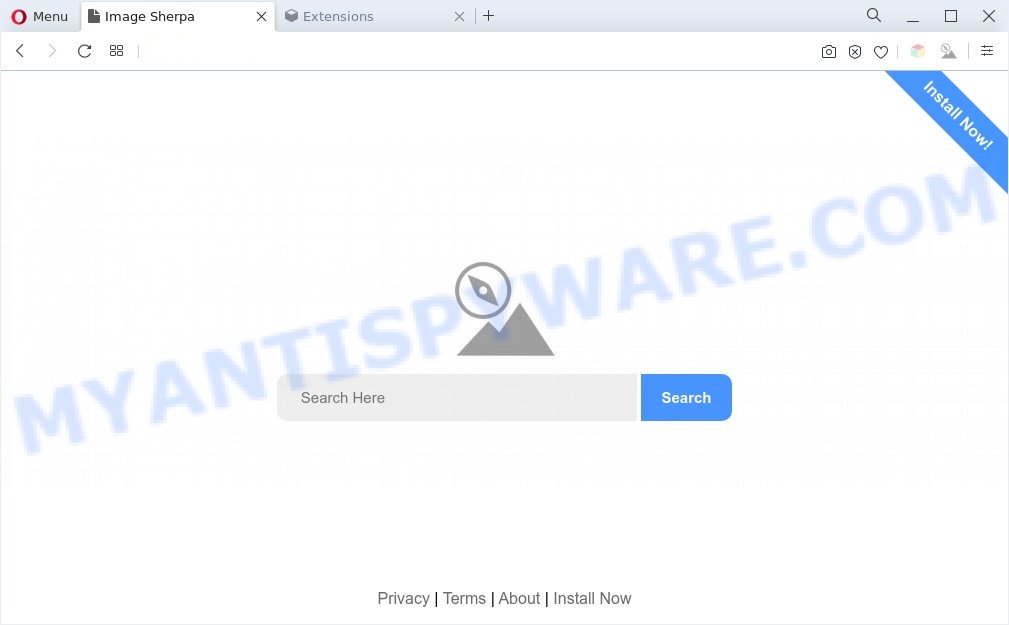
Image Sherpa is a PUP (browser hijacker)
The browser hijacker will modify your browser’s search provider so that all searches are sent through Image Sherpa that redirects to Bing Search engine that shows the search results for your query. The devs behind this browser hijacker are utilizing legitimate search engine as they may make revenue from the ads which are displayed in the search results.
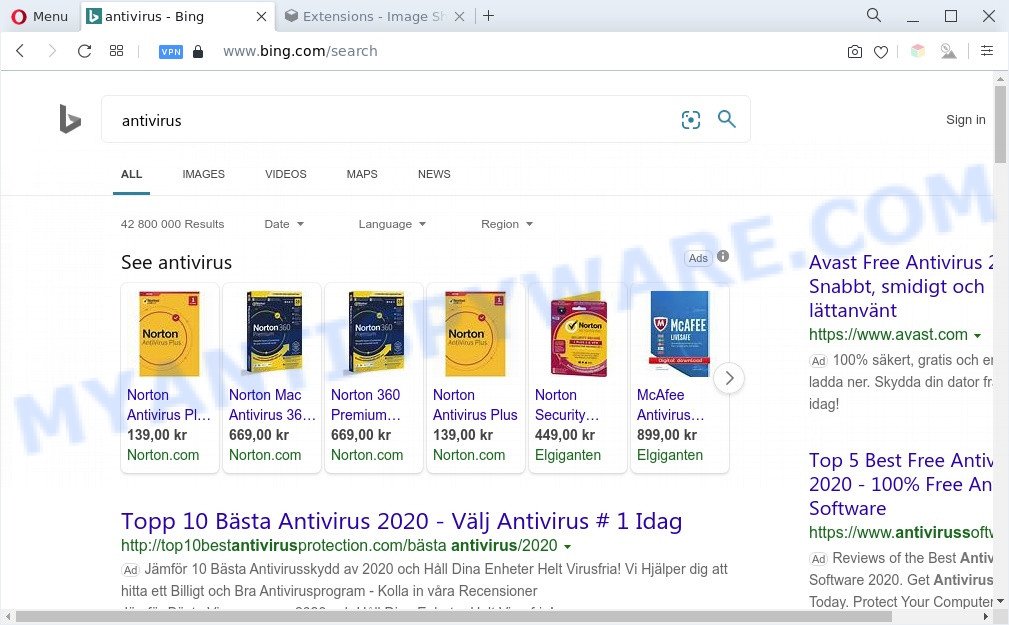
Unwanted Image Sherpa ads
Image Sherpa has the ability to gather a wide variety of your confidential data that can be later transferred to third parties. You do not know if your home address, account names and passwords are safe. And of course you completely do not know what will happen when you click on any ads on the Image Sherpa search results webpage.
Threat Summary
| Name | Image Sherpa |
| Type | search provider hijacker, browser hijacker, redirect virus, start page hijacker, PUP |
| Affected Browser Settings | homepage, search engine, new tab page URL |
| Symptoms |
|
| Removal | Image Sherpa removal guide |
How can Image Sherpa get on your machine
These days some freeware creators bundle additional apps which could be potentially unwanted apps like the Image Sherpa hijacker with a view to making some money. These are not free applications as install an unwanted apps on to your MS Windows system. So whenever you install a new free program that downloaded from the Net, be very careful during installation. Carefully read the EULA (a text with I ACCEPT/I DECLINE button), choose custom or manual install method, uncheck all optional apps.
Take a deep breath. Learn everything you should know about Image Sherpa removal, how to remove browser hijacker from your web-browser and computer. Find the best free malware removal tools here!
How to remove Image Sherpa browser hijacker
Most commonly hijackers requires more than a simple uninstall through the use of Microsoft Windows Control panel in order to be fully uninstalled. For that reason, our team developed several removal solutions which we have combined in a detailed instructions. Therefore, if you’ve the annoying Image Sherpa browser hijacker on your PC system and are currently trying to have it removed then feel free to follow the few simple steps below in order to resolve your problem. Some of the steps below will require you to shut down this web page. So, please read the steps carefully, after that bookmark it or open it on your smartphone for later reference.
To remove Image Sherpa, use the steps below:
- How to remove Image Sherpa hijacker without any software
- Automatic Removal of Image Sherpa
- How to stay safe online
- To sum up
How to remove Image Sherpa hijacker without any software
Read this section to know how to manually remove the Image Sherpa hijacker. Even if the step-by-step guide does not work for you, there are several free malware removers below which can easily handle such hijackers.
Remove unwanted or recently installed applications
You can manually remove nonaggressive browser hijacker by removing the program that it came with or removing the browser hijacker infection itself using ‘Add/Remove programs’ or ‘Uninstall a program’ option in MS Windows Control Panel.
|
|
|
|
Remove Image Sherpa browser hijacker from browsers
If you’re still seeing Image Sherpa that won’t go away, you might have harmful extensions installed on your web-browser. Check your web browser for unwanted add-ons using the steps below.
You can also try to get rid of Image Sherpa hijacker by reset Chrome settings. |
If you are still experiencing problems with Image Sherpa browser hijacker removal, you need to reset Mozilla Firefox browser. |
Another way to remove Image Sherpa browser hijacker from Internet Explorer is reset Internet Explorer settings. |
|
Automatic Removal of Image Sherpa
Many antivirus companies have developed programs that help detect and get rid of browser hijacker, and thereby revert back all your typical browsers settings. Below is a a few of the free programs you may want to use. Your system can have a ton of PUPs, adware and browser hijackers installed at the same time, so we recommend, if any unwanted or harmful program returns after rebooting the personal computer, then boot your personal computer into Safe Mode and run the anti malware utility once again.
Run Zemana AntiMalware to remove Image Sherpa browser hijacker
Thinking about delete Image Sherpa from your browser? Then pay attention to Zemana AntiMalware. This is a well-known utility, originally created just to locate and get rid of malware, adware and PUPs. But by now it has seriously changed and can not only rid you of malicious software, but also protect your computer from malware and adware software, as well as identify and get rid of common viruses and trojans.
First, visit the following page, then click the ‘Download’ button in order to download the latest version of Zemana Free.
165033 downloads
Author: Zemana Ltd
Category: Security tools
Update: July 16, 2019
Once downloading is done, launch it and follow the prompts. Once installed, the Zemana AntiMalware (ZAM) will try to update itself and when this task is done, click the “Scan” button . Zemana Free utility will start scanning the whole system to find out Image Sherpa browser hijacker.

When a malware, adware or PUPs are found, the count of the security threats will change accordingly. Make sure all threats have ‘checkmark’ and press “Next” button.

The Zemana will remove Image Sherpa browser hijacker and move the selected items to the program’s quarantine.
Use HitmanPro to remove Image Sherpa from the PC system
HitmanPro is a free program which designed to remove malicious software, potentially unwanted apps, adware and hijackers from your machine running MS Windows 10, 8, 7, XP (32-bit and 64-bit). It’ll help to locate and remove hijacker infection, including its files, folders and registry keys.

- HitmanPro can be downloaded from the following link. Save it on your MS Windows desktop or in any other place.
- When downloading is finished, launch the Hitman Pro, double-click the HitmanPro.exe file.
- If the “User Account Control” prompts, click Yes to continue.
- In the Hitman Pro window, click the “Next” for checking your personal computer for the Image Sherpa hijacker infection. A system scan may take anywhere from 5 to 30 minutes, depending on your PC system. While the HitmanPro utility is checking, you can see number of objects it has identified as being infected by malware.
- When that process is finished, you can check all items found on your machine. Review the report and then click “Next”. Now, press the “Activate free license” button to start the free 30 days trial to get rid of all malicious software found.
How to remove Image Sherpa with MalwareBytes
Delete Image Sherpa manually is difficult and often the PUP is not completely removed. Therefore, we recommend you to run the MalwareBytes Free which are completely clean your PC. Moreover, this free program will allow you to delete malware, PUPs, toolbars and adware software that your computer can be infected too.
Please go to the link below to download the latest version of MalwareBytes Free for MS Windows. Save it to your Desktop.
327261 downloads
Author: Malwarebytes
Category: Security tools
Update: April 15, 2020
When the downloading process is finished, close all applications and windows on your computer. Open a directory in which you saved it. Double-click on the icon that’s called MBSetup such as the one below.
![]()
When the installation begins, you’ll see the Setup wizard which will help you set up Malwarebytes on your personal computer.

Once install is complete, you’ll see window as displayed below.

Now press the “Scan” button to perform a system scan for the Image Sherpa browser hijacker. This process can take quite a while, so please be patient. While the MalwareBytes Anti Malware is checking, you can see how many objects it has identified either as being malware.

When MalwareBytes Free completes the scan, MalwareBytes Free will display a scan report. Next, you need to click “Quarantine” button.

The Malwarebytes will now remove Image Sherpa browser hijacker. Once disinfection is finished, you may be prompted to restart your system.

The following video explains few simple steps on how to get rid of hijacker, adware and other malicious software with MalwareBytes Free.
How to stay safe online
One of the worst things is the fact that you cannot stop unwanted webpages using only built-in MS Windows capabilities. However, there is a program out that you can use to stop annoying internet browser redirects, advertisements and pop ups in any modern internet browsers including Firefox, Edge, Google Chrome and Internet Explorer. It’s named Adguard and it works very well.
- Download AdGuard on your computer from the following link.
Adguard download
26897 downloads
Version: 6.4
Author: © Adguard
Category: Security tools
Update: November 15, 2018
- After downloading it, run the downloaded file. You will see the “Setup Wizard” program window. Follow the prompts.
- After the setup is done, press “Skip” to close the setup program and use the default settings, or click “Get Started” to see an quick tutorial which will allow you get to know AdGuard better.
- In most cases, the default settings are enough and you don’t need to change anything. Each time, when you launch your computer, AdGuard will start automatically and stop unwanted advertisements, block malicious and misleading web-pages. For an overview of all the features of the application, or to change its settings you can simply double-click on the icon called AdGuard, which can be found on your desktop.
To sum up
Once you’ve complete the step-by-step tutorial shown above, your machine should be clean from Image Sherpa and other PUPs. The Firefox, Internet Explorer, Chrome and MS Edge will no longer display the Image Sherpa website on startup. Unfortunately, if the step-by-step tutorial does not help you, then you have caught a new browser hijacker, and then the best way – ask for help here.



















