What is Easy Forms
According to security researchers, Easy Forms is a potentially unwanted program (PUP) that belongs to the Browser hijackers family. A common tactic used by PUPs makers is to change web-browser settings like homepage, new tab URL and default search engine so that the affected web-browser goes to a webpage under the author’s control. In order to scan for PUPs, delete Easy Forms from the Google Chrome, Edge, Firefox and Microsoft Internet Explorer, you can follow the useful steps below.
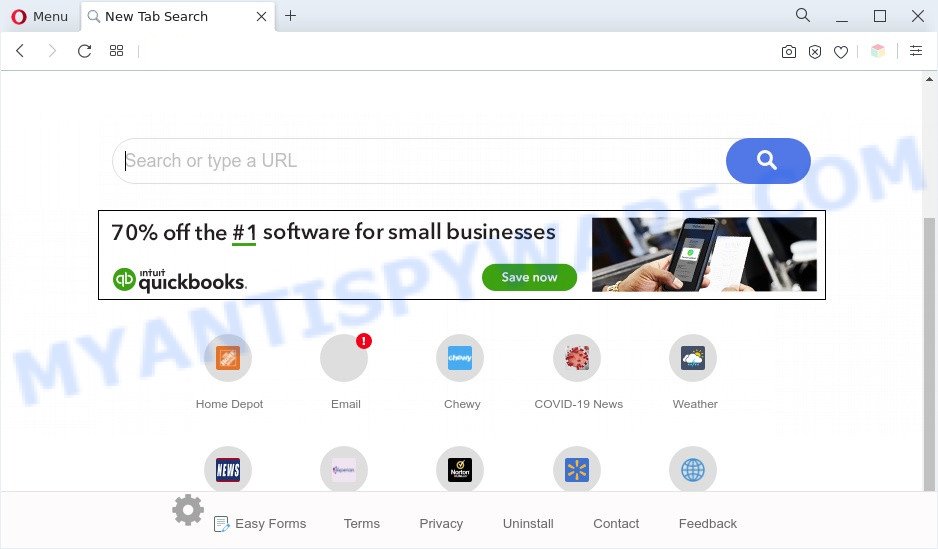
Easy Forms is a browser hijacker (PUP)
Most often, browser hijackers and potentially unwanted programs promote fake search providers by setting their address as the default search engine. In this case, the Easy Forms browser hijacker installs query.heasyforms.com as a search provider. This means that users whose browser is affected by Easy Forms are forced to visit heasyforms[.]com each time they search in the Net, open a new window or tab. And since heasyforms.com is not a real search engine and does not have the ability to find the information users need, this web-page redirects the user’s web browser to the Yahoo search engine. The devs behind the Easy Forms PUP are most probably doing this to generate advertisement revenue from the advertisements displayed in the search results.
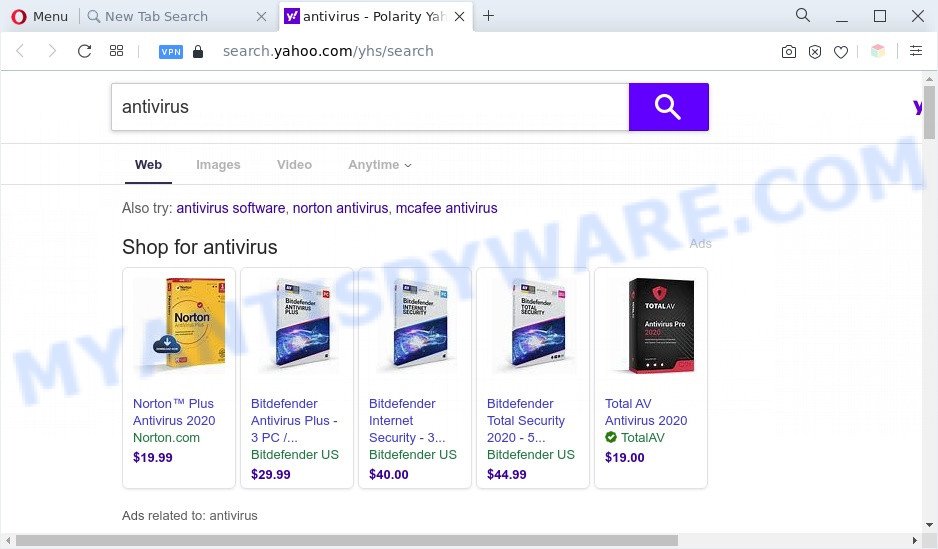
Unwanted Easy Forms ads
You should not disregard the Easy Forms browser hijacker. It can not only alter your start page or search engine, but redirect your browser to susupicious web pages. What is more, Easy Forms can analyze your browsing, and gain access to your user info and, subsequently, can sell it to third party companies. Thus, there are more than enough reasons to remove Easy Forms from your browser.
Threat Summary
| Name | Easy Forms browser hijacker |
| Type | redirect virus, start page hijacker, browser hijacker, search provider hijacker, PUP |
| Affected Browser Settings | homepage, new tab page URL, search provider |
| Symptoms |
|
| Removal | Easy Forms removal guide |
How can Easy Forms get on your machine
Many of the free programs out there install unwanted browser toolbars, adware and PUPs such as the Easy Forms hijacker infection along with them without your knowledge. One has to be attentive while installing free applications in order to avoid accidentally installing additional programs. It is important that you pay attention to the EULA (End User License Agreements) and select the Custom, Manual or Advanced install type as it will typically disclose what additional apps will also be installed.
It is important, don’t use Easy Forms and don’t click on its advertisements. The best option is to use the few simple steps posted below to clean your computer of PUPs, remove the Easy Forms browser hijacker, and thus return your favorite homepage and search engine.
How to remove Easy Forms hijacker (removal guide)
Even if you’ve the up-to-date classic antivirus installed, and you’ve checked your system for malicious software and removed anything found, you need to do the instructions below. The Easy Forms browser hijacker removal is not simple as installing another antivirus. Classic antivirus software are not designed to run together and will conflict with each other, or possibly crash Windows. Instead we suggest complete the manual steps below after that run Zemana Free, MalwareBytes or HitmanPro, which are free malware removal tools dedicated to detect and remove PUPs such as Easy Forms. Run these tools to ensure the browser hijacker is removed.
To remove Easy Forms, complete the steps below:
- Get rid of Easy Forms hijacker infection without any tools
- Automatic Removal of Easy Forms browser hijacker
- Block Easy Forms and other annoying webpages
- To sum up
Get rid of Easy Forms hijacker without any tools
If you perform exactly the tutorial below you should be able to remove the Easy Forms browser hijacker from the MS Edge, Firefox, Chrome and Microsoft Internet Explorer web browsers.
Uninstall Easy Forms associated software by using Windows Control Panel
Check out the Windows Control Panel (Programs and Features section) to see all installed programs. We recommend to click on the “Date Installed” in order to sort the list of apps by the date you installed them. If you see any unknown and suspicious programs, they are the ones you need to remove.
Windows 8, 8.1, 10
First, press Windows button

When the ‘Control Panel’ opens, click the ‘Uninstall a program’ link under Programs category as displayed in the figure below.

You will see the ‘Uninstall a program’ panel as displayed on the screen below.

Very carefully look around the entire list of programs installed on your system. Most probably, one of them is the Easy Forms hijacker. If you have many software installed, you can help simplify the search of malicious software by sort the list by date of installation. Once you have found a suspicious, unwanted or unused program, right click to it, after that click ‘Uninstall’.
Windows XP, Vista, 7
First, press ‘Start’ button and select ‘Control Panel’ at right panel as on the image below.

Once the Windows ‘Control Panel’ opens, you need to click ‘Uninstall a program’ under ‘Programs’ as displayed in the following example.

You will see a list of apps installed on your machine. We recommend to sort the list by date of installation to quickly find the applications that were installed last. Most likely, it is the Easy Forms browser hijacker. If you are in doubt, you can always check the application by doing a search for her name in Google, Yahoo or Bing. When the program which you need to remove is found, simply click on its name, and then click ‘Uninstall’ as shown below.

Get rid of Easy Forms from Firefox by resetting web-browser settings
If the Mozilla Firefox internet browser search provider by default, newtab and homepage are hijacker by Easy Forms and you want to restore the settings back to their default state, then you should follow the step-by-step instructions below. Your saved bookmarks, form auto-fill information and passwords won’t be cleared or changed.
Click the Menu button (looks like three horizontal lines), and click the blue Help icon located at the bottom of the drop down menu as shown in the following example.

A small menu will appear, click the “Troubleshooting Information”. On this page, click “Refresh Firefox” button as on the image below.

Follow the onscreen procedure to return your Firefox web browser settings to their original state.
Get rid of Easy Forms hijacker from IE
By resetting Internet Explorer browser you revert back your web-browser settings to its default state. This is first when troubleshooting problems that might have been caused by hijacker such as Easy Forms.
First, open the Microsoft Internet Explorer, then press ‘gear’ icon ![]() . It will display the Tools drop-down menu on the right part of the browser, then click the “Internet Options” as shown in the figure below.
. It will display the Tools drop-down menu on the right part of the browser, then click the “Internet Options” as shown in the figure below.

In the “Internet Options” screen, select the “Advanced” tab, then click the “Reset” button. The Internet Explorer will open the “Reset Internet Explorer settings” dialog box. Further, press the “Delete personal settings” check box to select it. Next, press the “Reset” button similar to the one below.

After the procedure is done, click “Close” button. Close the Internet Explorer and restart your computer for the changes to take effect. This step will help you to restore your browser’s search engine, startpage and new tab page to default state.
Remove Easy Forms from Google Chrome
Another way to get rid of Easy Forms from Chrome is Reset Chrome settings. This will disable harmful plugins and reset Google Chrome settings including default search provider, newtab and start page to original state. When using the reset feature, your personal information like passwords, bookmarks, browsing history and web form auto-fill data will be saved.

- First, start the Chrome and click the Menu icon (icon in the form of three dots).
- It will display the Google Chrome main menu. Choose More Tools, then press Extensions.
- You’ll see the list of installed extensions. If the list has the add-on labeled with “Installed by enterprise policy” or “Installed by your administrator”, then complete the following steps: Remove Chrome extensions installed by enterprise policy.
- Now open the Chrome menu once again, click the “Settings” menu.
- Next, click “Advanced” link, which located at the bottom of the Settings page.
- On the bottom of the “Advanced settings” page, press the “Reset settings to their original defaults” button.
- The Google Chrome will show the reset settings prompt as shown on the image above.
- Confirm the web browser’s reset by clicking on the “Reset” button.
- To learn more, read the post How to reset Google Chrome settings to default.
Automatic Removal of Easy Forms browser hijacker infection
If you are not expert at computer technology, then we advise to run free removal tools listed below to remove Easy Forms browser hijacker for good. The automatic method is highly recommended. It has less steps and easier to implement than the manual method. Moreover, it lower risk of system damage. So, the automatic Easy Forms removal is a better option.
Use Zemana Anti Malware to get rid of Easy Forms hijacker infection
Zemana Free is extremely fast and ultra light weight malware removal utility. It will assist you remove Easy Forms hijacker, adware software, PUPs and other malware. This program gives real-time protection that never slow down your computer. Zemana Anti Malware (ZAM) is designed for experienced and beginner computer users. The interface of this utility is very easy to use, simple and minimalist.

- Visit the following page to download the latest version of Zemana Anti-Malware (ZAM) for Windows. Save it directly to your Windows Desktop.
Zemana AntiMalware
165033 downloads
Author: Zemana Ltd
Category: Security tools
Update: July 16, 2019
- When the downloading process is finished, close all software and windows on your computer. Open a file location. Double-click on the icon that’s named Zemana.AntiMalware.Setup.
- Further, press Next button and follow the prompts.
- Once install is complete, click the “Scan” button to begin scanning your PC for the Easy Forms browser hijacker. A scan can take anywhere from 10 to 30 minutes, depending on the count of files on your PC and the speed of your personal computer. While the Zemana Free tool is scanning, you can see how many objects it has identified as being infected by malware.
- After Zemana has completed scanning your PC system, it will show the Scan Results. Review the results once the utility has complete the system scan. If you think an entry should not be quarantined, then uncheck it. Otherwise, simply click “Next”. When the clean-up is complete, you may be prompted to restart your system.
Remove Easy Forms browser hijacker with HitmanPro
HitmanPro is one of the most useful utilities for uninstalling hijacker infections, adware, potentially unwanted applications and other malware. It can detect hidden malware in your machine and delete all malicious folders and files related to hijacker. HitmanPro will allow you to get rid of Easy Forms from your PC and Internet Explorer, Firefox, Chrome and Edge. We strongly recommend you to download this tool as the creators are working hard to make it better.
Visit the following page to download Hitman Pro. Save it on your Desktop.
After downloading is done, open the file location and double-click the Hitman Pro icon. It will start the HitmanPro utility. If the User Account Control prompt will ask you want to run the program, press Yes button to continue.

Next, click “Next” to perform a system scan with this utility for the Easy Forms hijacker. A scan can take anywhere from 10 to 30 minutes, depending on the count of files on your system and the speed of your PC system. While the utility is scanning, you can see count of objects and files has already scanned.

Once the scan is done, it will display the Scan Results as displayed below.

Review the report and then press “Next” button. It will show a dialog box, click the “Activate free license” button. The Hitman Pro will remove Easy Forms browser hijacker and move the selected threats to the program’s quarantine. Once disinfection is done, the tool may ask you to restart your PC system.
How to delete Easy Forms with MalwareBytes
We suggest using the MalwareBytes which are completely clean your PC system of the hijacker infection. The free utility is an advanced malicious software removal program designed by (c) Malwarebytes lab. This application uses the world’s most popular anti-malware technology. It’s able to help you delete browser hijacker infection, potentially unwanted software, malware, adware, toolbars, ransomware and other security threats from your system for free.
Download MalwareBytes Free by clicking on the link below. Save it on your Desktop.
327261 downloads
Author: Malwarebytes
Category: Security tools
Update: April 15, 2020
When downloading is complete, close all apps and windows on your personal computer. Open a directory in which you saved it. Double-click on the icon that’s called MBSetup as displayed below.
![]()
When the installation begins, you’ll see the Setup wizard that will help you install Malwarebytes on your computer.

Once installation is complete, you’ll see window similar to the one below.

Now press the “Scan” button to start checking your PC for the Easy Forms browser hijacker. A scan may take anywhere from 10 to 30 minutes, depending on the count of files on your PC and the speed of your PC system. While the MalwareBytes is checking, you can see count of objects it has identified either as being malware.

When finished, the results are displayed in the scan report. When you’re ready, click “Quarantine” button.

The Malwarebytes will now get rid of Easy Forms hijacker and move the selected items to the program’s quarantine. When that process is finished, you may be prompted to reboot your PC system.

The following video explains few simple steps on how to remove hijacker infection, adware and other malicious software with MalwareBytes Anti Malware.
Block Easy Forms and other annoying webpages
Run an ad blocker tool like AdGuard will protect you from malicious advertisements and content. Moreover, you can find that the AdGuard have an option to protect your privacy and block phishing and spam webpages. Additionally, ad-blocking programs will help you to avoid undesired pop up ads and unverified links that also a good way to stay safe online.
- AdGuard can be downloaded from the following link. Save it on your MS Windows desktop or in any other place.
Adguard download
26897 downloads
Version: 6.4
Author: © Adguard
Category: Security tools
Update: November 15, 2018
- After downloading it, start the downloaded file. You will see the “Setup Wizard” program window. Follow the prompts.
- Once the install is done, click “Skip” to close the installation program and use the default settings, or press “Get Started” to see an quick tutorial that will allow you get to know AdGuard better.
- In most cases, the default settings are enough and you don’t need to change anything. Each time, when you start your system, AdGuard will run automatically and stop unwanted ads, block Easy Forms, as well as other malicious or misleading websites. For an overview of all the features of the program, or to change its settings you can simply double-click on the icon called AdGuard, which can be found on your desktop.
To sum up
Once you have complete the few simple steps outlined above, your system should be free from Easy Forms browser hijacker and other unwanted software. The Internet Explorer, Mozilla Firefox, Chrome and Microsoft Edge will no longer show the Easy Forms webpage on startup. Unfortunately, if the steps does not help you, then you have caught a new hijacker infection, and then the best way – ask for help here.



















