Potentingond.club is a web site that uses the browser notification feature to lure people to accept spam notifications via the internet browser. This web site shows the ‘Confirm notifications’ pop-up states that clicking ‘Allow’ button will let the user enable Flash Player, access the content of the webpage, download a file, connect to the Internet, watch a video, and so on.
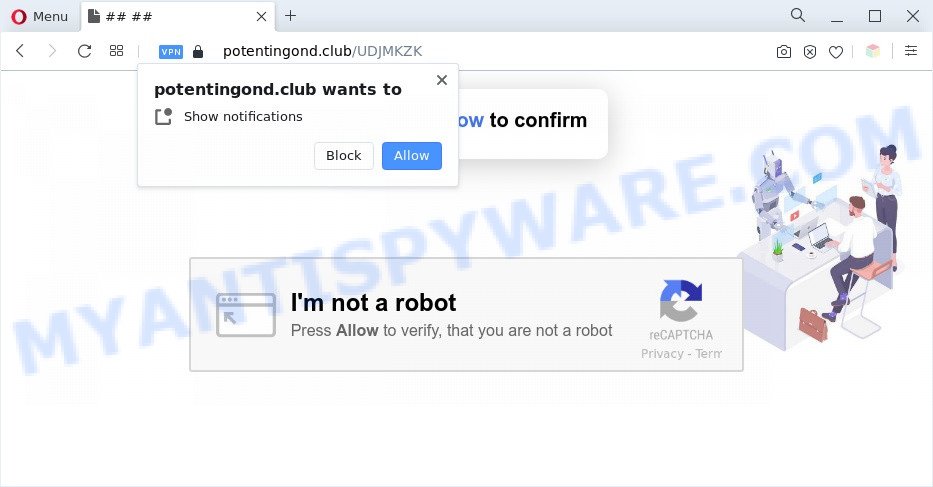
If you click on the ‘Allow’ button, then your web-browser will be configured to show unwanted advertisements on your desktop, even when the browser is closed. The devs behind Potentingond.club use these push notifications to bypass protection against popups in the internet browser and therefore show a large amount of unwanted advertisements. These advertisements are used to promote suspicious web browser extensions, fake prizes scams, fake software, and adult web pages.

In order to get rid of Potentingond.club browser notification spam open the internet browser’s settings and complete the Potentingond.club removal guidance below. Once you delete Potentingond.club subscription, the push notifications will no longer show on your internet browser.
Threat Summary
| Name | Potentingond.club pop-up |
| Type | browser notification spam ads, pop-up virus, pop up ads, pop-ups |
| Distribution | malicious popup ads, adwares, potentially unwanted software, social engineering attack |
| Symptoms |
|
| Removal | Potentingond.club removal guide |
Where the Potentingond.club pop-ups comes from
IT security experts have determined that users are re-directed to Potentingond.club by adware or from malicious advertisements. Adware is type of malware that can cause problems for your computer. It can generate numerous additional pop up, banner, pop-under and in-text link ads flooding on your web browser; gather your personal information such as login details, online searches, etc; run in the background and drag down your PC running speed; give more chances for other adware software, PUPs even malware to get on your personal computer.
Adware may be spread through the use of trojan horses and other forms of malicious software, but most commonly, adware software spreads bundled with some free programs. Many makers of freeware include third-party programs in their installation package. Sometimes it is possible to avoid the installation of any adware software: carefully read the Terms of Use and the Software license, select only Manual, Custom or Advanced setup type, disable all checkboxes before clicking Install or Next button while installing new freeware.
In this article we will discuss how can you remove Potentingond.club popup ads from the Edge, Mozilla Firefox, Google Chrome and Internet Explorer manually or with free adware software removal utilities compatible with Microsoft Windows 10 (8, 7 and XP).
How to remove Potentingond.club ads (removal instructions)
Fortunately, it is not hard to get rid of adware software that causes Potentingond.club popup advertisements in your web-browser. In the following instructions, we will provide two methods to free your computer of this adware. One is the manual removal solution and the other is automatic removal way. You can choose the method that best fits you. Please follow the removal guide below to remove Potentingond.club pop up advertisements right now!
To remove Potentingond.club pop ups, use the steps below:
- How to remove Potentingond.club advertisements without any software
- Automatic Removal of Potentingond.club advertisements
- Block Potentingond.club and other annoying websites
- Finish words
How to remove Potentingond.club advertisements without any software
In this section of the article, we have posted the steps that will help to remove Potentingond.club popups manually. Although compared to removal tools, this solution loses in time, but you don’t need to download anything on the PC. It will be enough for you to follow the detailed guidance with images. We tried to describe each step in detail, but if you realized that you might not be able to figure it out, or simply do not want to change the Microsoft Windows and web browser settings, then it’s better for you to use tools from trusted developers, which are listed below.
Delete adware through the MS Windows Control Panel
First method for manual adware software removal is to go into the MS Windows “Control Panel”, then “Uninstall a program” console. Take a look at the list of software on your system and see if there are any suspicious and unknown apps. If you see any, you need to uninstall them. Of course, before doing so, you can do an World Wide Web search to find details on the program. If it is a potentially unwanted program, adware or malicious software, you will likely find information that says so.
Windows 8, 8.1, 10
First, click Windows button

When the ‘Control Panel’ opens, press the ‘Uninstall a program’ link under Programs category like below.

You will see the ‘Uninstall a program’ panel as displayed on the screen below.

Very carefully look around the entire list of software installed on your machine. Most likely, one of them is the adware that causes Potentingond.club advertisements. If you have many software installed, you can help simplify the search of malicious apps by sort the list by date of installation. Once you have found a suspicious, unwanted or unused application, right click to it, after that click ‘Uninstall’.
Windows XP, Vista, 7
First, click ‘Start’ button and select ‘Control Panel’ at right panel as shown in the following example.

After the Windows ‘Control Panel’ opens, you need to click ‘Uninstall a program’ under ‘Programs’ as shown in the figure below.

You will see a list of applications installed on your machine. We recommend to sort the list by date of installation to quickly find the applications that were installed last. Most likely, it’s the adware responsible for Potentingond.club pop-up advertisements. If you are in doubt, you can always check the program by doing a search for her name in Google, Yahoo or Bing. After the program which you need to remove is found, simply click on its name, and then click ‘Uninstall’ like the one below.

Remove Potentingond.club notifications from browsers
Your web-browser likely now allows the Potentingond.club webpage to send you browser notification spam, but you do not want the undesired advertisements from this website and we understand that. We’ve put together this instructions on how you can remove Potentingond.club pop-ups from IE, Google Chrome, Safari, MS Edge, Firefox and Android.
Google Chrome:
- Just copy and paste the following text into the address bar of Chrome.
- chrome://settings/content/notifications
- Press Enter.
- Delete the Potentingond.club URL and other suspicious sites by clicking three vertical dots button next to each and selecting ‘Remove’.

Android:
- Open Google Chrome.
- In the right upper corner, tap on Chrome’s main menu button, represented by three vertical dots.
- In the menu tap ‘Settings’, scroll down to ‘Advanced’.
- Tap on ‘Site settings’ and then ‘Notifications’. In the opened window, locate the Potentingond.club site, other dubious sites and tap on them one-by-one.
- Tap the ‘Clean & Reset’ button and confirm.

Mozilla Firefox:
- In the top-right corner, click the Menu button, represented by three horizontal stripes.
- In the menu go to ‘Options’, in the menu on the left go to ‘Privacy & Security’.
- Scroll down to the ‘Permissions’ section and click the ‘Settings’ button next to ‘Notifications’.
- Find sites you down’t want to see notifications from (for example, Potentingond.club), click on drop-down menu next to each and select ‘Block’.
- Click ‘Save Changes’ button.

Edge:
- In the top right corner, click the Edge menu button (three dots).
- Click ‘Settings’. Click ‘Advanced’ on the left side of the window.
- Click ‘Manage permissions’ button under ‘Website permissions’.
- Click the switch under the Potentingond.club and each questionable domain.

Internet Explorer:
- In the top right hand corner of the Internet Explorer, click on the menu button (gear icon).
- Go to ‘Internet Options’ in the menu.
- Select the ‘Privacy’ tab and click ‘Settings under ‘Pop-up Blocker’ section.
- Find the Potentingond.club URL and click the ‘Remove’ button to remove the domain.

Safari:
- Click ‘Safari’ button on the top left corner of the screen and select ‘Preferences’.
- Select the ‘Websites’ tab and then select ‘Notifications’ section on the left panel.
- Check for Potentingond.club site, other dubious sites and apply the ‘Deny’ option for each.
Remove Potentingond.club pop ups from Firefox
Resetting your Mozilla Firefox is basic troubleshooting step for any issues with your web browser program, including the redirect to Potentingond.club web-site. It’ll keep your personal information like browsing history, bookmarks, passwords and web form auto-fill data.
First, run the Firefox. Next, click the button in the form of three horizontal stripes (![]() ). It will display the drop-down menu. Next, click the Help button (
). It will display the drop-down menu. Next, click the Help button (![]() ).
).

In the Help menu click the “Troubleshooting Information”. In the upper-right corner of the “Troubleshooting Information” page click on “Refresh Firefox” button as shown below.

Confirm your action, click the “Refresh Firefox”.
Remove Potentingond.club advertisements from Google Chrome
If you have adware software, Potentingond.club ads problems or Chrome is running slow, then reset Google Chrome can help you. In this guide we will show you the way to reset your Chrome settings and data to original settings without reinstall.

- First start the Google Chrome and press Menu button (small button in the form of three dots).
- It will open the Google Chrome main menu. Choose More Tools, then click Extensions.
- You will see the list of installed extensions. If the list has the extension labeled with “Installed by enterprise policy” or “Installed by your administrator”, then complete the following guidance: Remove Chrome extensions installed by enterprise policy.
- Now open the Chrome menu once again, click the “Settings” menu.
- You will see the Google Chrome’s settings page. Scroll down and click “Advanced” link.
- Scroll down again and click the “Reset” button.
- The Chrome will show the reset profile settings page as shown on the image above.
- Next press the “Reset” button.
- Once this process is done, your browser’s new tab page, search provider and home page will be restored to their original defaults.
- To learn more, read the post How to reset Google Chrome settings to default.
Delete Potentingond.club pop ups from Internet Explorer
The Internet Explorer reset is great if your web browser is hijacked or you have unwanted add-ons or toolbars on your web browser, which installed by an malware.
First, start the Internet Explorer, then press ‘gear’ icon ![]() . It will display the Tools drop-down menu on the right part of the web browser, then click the “Internet Options” as displayed below.
. It will display the Tools drop-down menu on the right part of the web browser, then click the “Internet Options” as displayed below.

In the “Internet Options” screen, select the “Advanced” tab, then click the “Reset” button. The Internet Explorer will show the “Reset Internet Explorer settings” dialog box. Further, click the “Delete personal settings” check box to select it. Next, press the “Reset” button as shown on the screen below.

After the task is done, click “Close” button. Close the Internet Explorer and restart your computer for the changes to take effect. This step will help you to restore your browser’s home page, default search provider and newtab page to default state.
Automatic Removal of Potentingond.club advertisements
If the Potentingond.club pop up advertisements are still there, the situation is more serious. But do not worry. There are several utilities which are designed to find and remove adware software from your internet browser and personal computer. If you are searching for a free solution to adware removal, then Zemana Anti-Malware is a good option. Also you can get HitmanPro and MalwareBytes. Both programs also available for free unlimited scanning and for removal of detected malicious software, adware and PUPs.
Run Zemana Anti Malware to remove Potentingond.club popups
Zemana AntiMalware (ZAM) is a free malware removal tool. Currently, there are two versions of the tool, one of them is free and second is paid (premium). The principle difference between the free and paid version of the tool is real-time protection module. If you just need to scan your PC for malicious software and get rid of adware that causes Potentingond.club ads in your browser, then the free version will be enough for you.
Now you can setup and use Zemana Anti Malware to get rid of Potentingond.club pop-up ads from your browser by following the steps below:
Click the following link to download Zemana Free installer called Zemana.AntiMalware.Setup on your computer. Save it on your MS Windows desktop or in any other place.
165501 downloads
Author: Zemana Ltd
Category: Security tools
Update: July 16, 2019
Start the setup file after it has been downloaded successfully and then follow the prompts to install this utility on your system.

During installation you can change some settings, but we recommend you do not make any changes to default settings.
When install is finished, this malware removal tool will automatically run and update itself. You will see its main window as on the image below.

Now press the “Scan” button to begin checking your computer for the adware that causes multiple annoying pop-ups. A system scan can take anywhere from 5 to 30 minutes, depending on your PC system. While the Zemana utility is scanning, you can see number of objects it has identified as being infected by malicious software.

Once the scanning is finished, the results are displayed in the scan report. In order to remove all threats, simply click “Next” button.

The Zemana Anti Malware (ZAM) will get rid of adware related to the Potentingond.club pop-ups and move the selected threats to the program’s quarantine. Once that process is finished, you can be prompted to reboot your machine to make the change take effect.
Delete Potentingond.club pop up advertisements from browsers with Hitman Pro
In order to make sure that no more malicious folders and files related to adware are inside your PC, you must use another effective malware scanner. We suggest to run HitmanPro. No installation is necessary with this utility.
Visit the page linked below to download Hitman Pro. Save it on your Desktop.
Download and use HitmanPro on your system. Once started, press “Next” button to perform a system scan for the adware that causes multiple undesired popups. A scan may take anywhere from 10 to 30 minutes, depending on the number of files on your computer and the speed of your machine. While the Hitman Pro application is checking, you may see how many objects it has identified as threat..

Once the scan is complete, Hitman Pro will show a list of found items.

Review the report and then click Next button.
It will display a dialog box, press the “Activate free license” button to begin the free 30 days trial to remove all malware found.
How to delete Potentingond.club with MalwareBytes Free
If you are having problems with Potentingond.club pop-ups removal, then check out MalwareBytes Anti Malware. This is a tool that can help clean up your personal computer and improve your speeds for free. Find out more below.
Click the following link to download the latest version of MalwareBytes Free for MS Windows. Save it directly to your Windows Desktop.
327720 downloads
Author: Malwarebytes
Category: Security tools
Update: April 15, 2020
After the downloading process is complete, close all programs and windows on your machine. Open a directory in which you saved it. Double-click on the icon that’s named MBSetup as shown in the following example.
![]()
When the setup starts, you’ll see the Setup wizard that will help you setup Malwarebytes on your machine.

Once installation is done, you will see window like below.

Now click the “Scan” button for scanning your PC system for the adware that causes Potentingond.club ads in your web-browser. During the scan MalwareBytes Anti Malware will look for threats exist on your computer.

When the scan get completed, a list of all threats found is created. In order to remove all items, simply click “Quarantine” button.

The Malwarebytes will now remove adware software that causes Potentingond.club ads in your web browser and move the selected threats to the program’s quarantine. Once finished, you may be prompted to reboot your computer.

The following video explains few simple steps on how to remove browser hijacker, adware and other malware with MalwareBytes AntiMalware.
Block Potentingond.club and other annoying websites
It is important to use ad blocker programs such as AdGuard to protect your computer from malicious web pages. Most security experts says that it is okay to block advertisements. You should do so just to stay safe! And, of course, the AdGuard can to block Potentingond.club and other annoying web pages.
Click the link below to download AdGuard. Save it to your Desktop.
27036 downloads
Version: 6.4
Author: © Adguard
Category: Security tools
Update: November 15, 2018
When the download is finished, launch the downloaded file. You will see the “Setup Wizard” screen as shown in the following example.

Follow the prompts. After the installation is finished, you will see a window as shown below.

You can click “Skip” to close the install program and use the default settings, or press “Get Started” button to see an quick tutorial that will allow you get to know AdGuard better.
In most cases, the default settings are enough and you do not need to change anything. Each time, when you start your computer, AdGuard will start automatically and stop unwanted advertisements, block Potentingond.club, as well as other harmful or misleading webpages. For an overview of all the features of the application, or to change its settings you can simply double-click on the AdGuard icon, which can be found on your desktop.
Finish words
Now your machine should be free of the adware software that causes Potentingond.club advertisements in your web-browser. We suggest that you keep AdGuard (to help you block unwanted pop up advertisements and unwanted harmful websites) and Zemana Free (to periodically scan your computer for new adware softwares and other malware). Probably you are running an older version of Java or Adobe Flash Player. This can be a security risk, so download and install the latest version right now.
If you are still having problems while trying to delete Potentingond.club ads from the Microsoft Internet Explorer, Firefox, MS Edge and Chrome, then ask for help here here.


















