What is Apxs.xyz
Apxs.xyz is a website that is classified as a fake search engine. It is promoted by browser hjackers that belongs to the group of potentially unwanted programs (PUPs). Browser hjackers are created to modify the browser settings of an infected computer. Usually a browser hijacker changes homepage and search engine. In addition to what was said earlier, security experts include browser hjackers in the group of PUPs for another reason, most often they are installed on a computer unnoticed, by accident or by a user who was misled by PUPs creators.
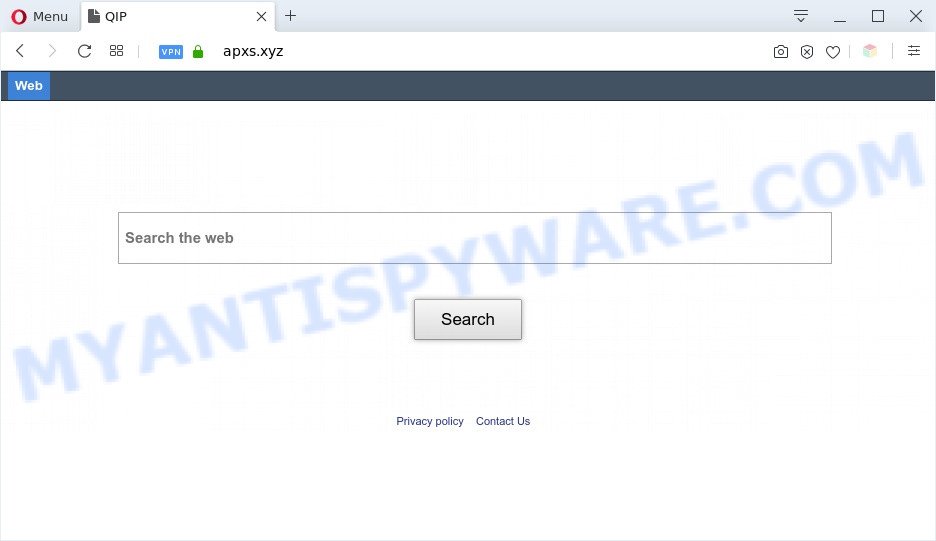
Apxs.xyz is a browser hijacker
Typically, browser hijackers and potentially unwanted programs promote fake search engines by setting their address as the start page or search provider of the affected browser. In this case, the browser hijacker changes the browser settings to Apxs.xyz. That is, in other words, browser hijackers were created for the sole purpose of forcing the user to visit a special address like Apxs.xyz when the user opens the home page or uses the search provider.

Unwanted search ads
Therefore, the only way to get rid of a browser redirect to this unwanted website is to completely remove the browser hijacker associated with it. The reason for this is that PUPs and browser hijackers often block the ability to change browser settings, thus preventing the user from restoring the startpage and search provider. For example, in this case, to remove Apxs.xyz from the address of the homepage and search engine, the user needs to uninstall the browser hijacker.
Threat Summary
| Name | Apxs.xyz |
| Type | start page hijacker, redirect virus, PUP, search provider hijacker, browser hijacker |
| Affected Browser Settings | newtab page URL, startpage, search provider |
| Symptoms |
|
| Removal | Apxs.xyz removal guide |
How can the Apxs.xyz browser hijacker get on your PC
Apxs.xyz such as other browser hijackers can get installed to your web browser or machine when you visit a website and click an Install button, or when you download and run a questionable program, or when you install free program that includes a PUP (potentially unwanted program). Be very attentive when installing any programs and make sure you deselect any options for additional software that you do not want.
If you are unfortunate have a browser hijacker, adware software or malicious software running on your machine, you can follow the steps here to get rid of Apxs.xyz redirect from your web browser.
How to remove Apxs.xyz from Chrome, Firefox, IE, Edge
We are presenting a few ways to remove Apxs.xyz from the Firefox, Internet Explorer, Microsoft Edge and Google Chrome using only internal Windows functions. Most of browser hijackers and PUPs can be uninstalled through these processes. If these steps does not help to get rid of Apxs.xyz, then it is better to run free malware removal tools linked below.
To remove Apxs.xyz, perform the following steps:
- How to remove Apxs.xyz redirect without any software
- Automatic Removal of Apxs.xyz
- Use AdBlocker to block Apxs.xyz and stay safe online
- Finish words
How to remove Apxs.xyz redirect without any software
To remove Apxs.xyz hijacker, adware software and other unwanted apps you can try to do so manually. Unfortunately some of the hijackers won’t show up in your program list, but some browser hijackers may. In this case, you may be able to delete it through the uninstall function of your machine. You can do this by following the steps below.
Deleting the Apxs.xyz, check the list of installed software first
The process of hijacker infection removal is generally the same across all versions of Microsoft Windows OS from 10 to XP. To start with, it is necessary to check the list of installed apps on your PC system and uninstall all unused, unknown and suspicious apps.
Windows 8, 8.1, 10
First, click Windows button

When the ‘Control Panel’ opens, click the ‘Uninstall a program’ link under Programs category as displayed in the figure below.

You will see the ‘Uninstall a program’ panel as shown on the image below.

Very carefully look around the entire list of apps installed on your machine. Most probably, one of them is the Apxs.xyz browser hijacker and other PUP. If you’ve many apps installed, you can help simplify the search of harmful applications by sort the list by date of installation. Once you’ve found a dubious, unwanted or unused program, right click to it, after that click ‘Uninstall’.
Windows XP, Vista, 7
First, click ‘Start’ button and select ‘Control Panel’ at right panel as displayed on the screen below.

When the Windows ‘Control Panel’ opens, you need to click ‘Uninstall a program’ under ‘Programs’ as shown on the screen below.

You will see a list of programs installed on your PC. We recommend to sort the list by date of installation to quickly find the applications that were installed last. Most likely, it is the Apxs.xyz browser hijacker or another PUP. If you’re in doubt, you can always check the program by doing a search for her name in Google, Yahoo or Bing. When the program which you need to uninstall is found, simply press on its name, and then click ‘Uninstall’ like the one below.

Delete Apxs.xyz from Internet Explorer
First, launch the Microsoft Internet Explorer, press ![]() ) button. Next, click “Internet Options” such as the one below.
) button. Next, click “Internet Options” such as the one below.

In the “Internet Options” screen select the Advanced tab. Next, click Reset button. The Internet Explorer will show the Reset Internet Explorer settings dialog box. Select the “Delete personal settings” check box and press Reset button.

You will now need to restart your PC for the changes to take effect. It will get rid of hijacker infection that causes web browsers to show the Apxs.xyz website, disable malicious and ad-supported internet browser’s extensions and restore the IE’s settings like new tab page, startpage and search engine by default to default state.
Remove Apxs.xyz startpage from Firefox
If the Firefox web browser application is hijacked, then resetting its settings can help. The Reset feature is available on all modern version of Firefox. A reset can fix many issues by restoring Mozilla Firefox settings such as search provider, newtab and start page to their original settings. It will keep your personal information such as browsing history, bookmarks, passwords and web form auto-fill data.
Click the Menu button (looks like three horizontal lines), and click the blue Help icon located at the bottom of the drop down menu like below.

A small menu will appear, press the “Troubleshooting Information”. On this page, press “Refresh Firefox” button as displayed in the following example.

Follow the onscreen procedure to return your Firefox browser settings to their default state.
Remove Apxs.xyz from Chrome
Reset Chrome settings to get rid of Apxs.xyz. If you are still experiencing issues with Apxs.xyz, you need to reset Google Chrome browser to its original settings. This step needs to be performed only if hijacker has not been removed by the previous steps.
First run the Google Chrome. Next, click the button in the form of three horizontal dots (![]() ).
).
It will display the Chrome menu. Select More Tools, then click Extensions. Carefully browse through the list of installed addons. If the list has the plugin signed with “Installed by enterprise policy” or “Installed by your administrator”, then complete the following tutorial: Remove Chrome extensions installed by enterprise policy.
Open the Google Chrome menu once again. Further, click the option named “Settings”.

The web-browser will display the settings screen. Another way to open the Google Chrome’s settings – type chrome://settings in the web-browser adress bar and press Enter
Scroll down to the bottom of the page and press the “Advanced” link. Now scroll down until the “Reset” section is visible, as shown below and click the “Reset settings to their original defaults” button.

The Chrome will show the confirmation prompt as displayed on the image below.

You need to confirm your action, press the “Reset” button. The browser will start the procedure of cleaning. Once it’s complete, the web-browser’s settings including home page, newtab and search provider by default back to the values that have been when the Google Chrome was first installed on your PC system.
Automatic Removal of Apxs.xyz
If you’re not expert at computers, then all your attempts to remove Apxs.xyz browser hijacker by following the manual steps above might result in failure. To find and remove all of the Apxs.xyz related files and registry entries that keep this browser hijacker infection on your system, use free anti malware software like Zemana Anti Malware (ZAM), MalwareBytes Anti-Malware and Hitman Pro from our list below.
How to get rid of Apxs.xyz with Zemana
Zemana Free highly recommended, because it can search for security threats such browser hijacker and adware which most ‘classic’ antivirus apps fail to pick up on. Moreover, if you have any Apxs.xyz hijacker removal problems which cannot be fixed by this utility automatically, then Zemana Anti Malware (ZAM) provides 24X7 online assistance from the highly experienced support staff.
Visit the page linked below to download Zemana. Save it on your MS Windows desktop.
165523 downloads
Author: Zemana Ltd
Category: Security tools
Update: July 16, 2019
Once downloading is complete, launch it and follow the prompts. Once installed, the Zemana AntiMalware will try to update itself and when this process is finished, click the “Scan” button . Zemana tool will start scanning the whole personal computer to find out a hijacker responsible for redirecting your internet browser to Apxs.xyz website.

This procedure may take some time, so please be patient. Review the report and then click “Next” button.

The Zemana AntiMalware (ZAM) will start to get rid of hijacker responsible for Apxs.xyz search.
Remove Apxs.xyz browser hijacker infection and malicious extensions with Hitman Pro
Hitman Pro will help delete hijacker infection responsible for Apxs.xyz that slow down your system. The browser hijacker infections, adware and other PUPs slow your internet browser down and try to trick you into clicking on shady advertisements and links. HitmanPro removes the browser hijacker infection and lets you enjoy your computer without Apxs.xyz .
Please go to the link below to download Hitman Pro. Save it to your Desktop.
Download and use Hitman Pro on your personal computer. Once started, press “Next” button to perform a system scan with this utility for the browser hijacker infection responsible for modifying your browser settings to Apxs.xyz. A scan may take anywhere from 10 to 30 minutes, depending on the number of files on your PC and the speed of your computer. While the Hitman Pro application is checking, you can see number of objects it has identified as threat..

Once the scanning is complete, Hitman Pro will open a scan report.

Review the scan results and then click Next button.
It will show a dialog box, click the “Activate free license” button to begin the free 30 days trial to delete all malicious software found.
Remove Apxs.xyz with MalwareBytes Free
You can remove Apxs.xyz automatically through the use of MalwareBytes Free. We recommend this free malicious software removal utility because it can easily get rid of browser hijacker infection, adware software, PUPs and toolbars with all their components such as files, folders and registry entries.
Installing the MalwareBytes Anti Malware is simple. First you’ll need to download MalwareBytes Free on your Windows Desktop from the link below.
327742 downloads
Author: Malwarebytes
Category: Security tools
Update: April 15, 2020
When the download is finished, close all windows on your system. Further, open the file named mb3-setup. If the “User Account Control” dialog box pops up like below, press the “Yes” button.

It will display the Setup wizard that will assist you setup MalwareBytes on the PC system. Follow the prompts and don’t make any changes to default settings.

Once setup is finished successfully, click Finish button. Then MalwareBytes will automatically launch and you can see its main window as shown below.

Next, click the “Scan” button to begin scanning your machine for a browser hijacker responsible for Apxs.xyz start page. A system scan can take anywhere from 5 to 30 minutes, depending on your personal computer. While the utility is scanning, you can see how many objects and files has already scanned.

Once MalwareBytes completes the scan, MalwareBytes Anti-Malware (MBAM) will open a screen which contains a list of malicious software that has been detected. When you are ready, press “Quarantine” button.

The MalwareBytes will begin to uninstall the Apxs.xyz browser hijacker and other PUPs. After the procedure is finished, you can be prompted to restart your computer. We advise you look at the following video, which completely explains the procedure of using the MalwareBytes to remove hijacker infections, adware software and other malicious software.
Use AdBlocker to block Apxs.xyz and stay safe online
In order to increase your security and protect your personal computer against new undesired ads and harmful web-pages, you need to use ad-blocker program that blocks an access to malicious advertisements and web pages. Moreover, the application can stop the display of intrusive advertising, which also leads to faster loading of webpages and reduce the consumption of web traffic.
AdGuard can be downloaded from the following link. Save it directly to your MS Windows Desktop.
27041 downloads
Version: 6.4
Author: © Adguard
Category: Security tools
Update: November 15, 2018
After downloading it, start the downloaded file. You will see the “Setup Wizard” screen as shown in the following example.

Follow the prompts. Once the install is done, you will see a window as shown in the figure below.

You can click “Skip” to close the installation program and use the default settings, or click “Get Started” button to see an quick tutorial that will assist you get to know AdGuard better.
In most cases, the default settings are enough and you do not need to change anything. Each time, when you run your personal computer, AdGuard will start automatically and stop unwanted ads, block Apxs.xyz, as well as other malicious or misleading web pages. For an overview of all the features of the program, or to change its settings you can simply double-click on the AdGuard icon, that is located on your desktop.
Finish words
Now your personal computer should be free of the browser hijacker responsible for changing your browser settings to Apxs.xyz. We suggest that you keep AdGuard (to help you stop unwanted pop-ups and unwanted harmful web pages) and Zemana AntiMalware (to periodically scan your personal computer for new malware, hijackers and adware software). Make sure that you have all the Critical Updates recommended for MS Windows OS. Without regular updates you WILL NOT be protected when new browser hijackers, harmful applications and adware software are released.
If you are still having problems while trying to get rid of Apxs.xyz from your browser, then ask for help here.




















