Sophillmsixif.club pop ups are a social engineering attack that tries to fool you into registering for its push notifications to send unwanted adverts directly to the screen. It displays the ‘Confirm notifications’ confirmation request that attempts to get the user to click the ‘Allow’ button to subscribe to its notifications.
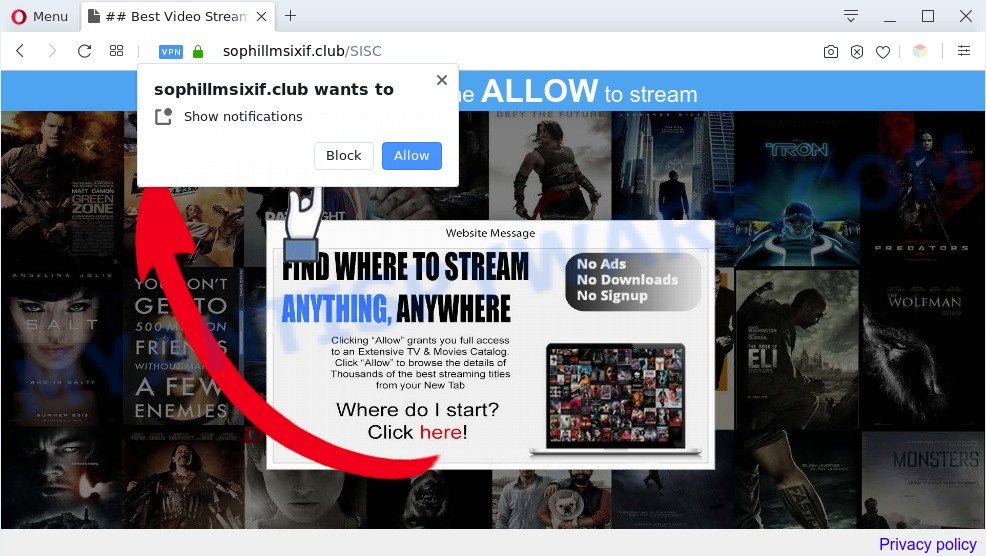
Once you click on the ‘Allow’, the Sophillmsixif.club website starts sending a huge number of spam notifications on your your screen. You will see the pop up advertisements even when your browser is closed. Push notifications are originally designed to alert the user of recently published content. Cyber criminals abuse ‘push notifications’ to avoid anti-virus and ad-blocker applications by showing annoying ads. These advertisements are displayed in the lower right corner of the screen urges users to play online games, visit questionable web pages, install internet browser extensions & so on.

To end this intrusive behavior and delete Sophillmsixif.club push notifications, you need to change browser settings that got altered by adware. For that, follow the Sophillmsixif.club removal instructions below. Once you delete notifications subscription, the Sophillmsixif.club pop ups ads will no longer display on the screen.
Threat Summary
| Name | Sophillmsixif.club pop-up |
| Type | push notifications advertisements, pop ups, popup virus, pop up ads |
| Distribution | adware softwares, misleading pop up advertisements, potentially unwanted apps, social engineering attack |
| Symptoms |
|
| Removal | Sophillmsixif.club removal guide |
How does your PC system get infected with Sophillmsixif.club popups
Some research has shown that users can be redirected to Sophillmsixif.club from misleading advertisements or by PUPs and adware. Adware is designed for the purpose of displaying various pop-up deals and/or annoying ads on the infected PC system without the user’s permission. It is important, don’t click on these ads, as they can lead you to more harmful or misleading websites. Adware usually gets installed alongside freeware, codecs and shareware.
Adware come bundled with some free software. So always read carefully the install screens, disclaimers, ‘Terms of Use’ and ‘Software license’ appearing during the install process. Additionally pay attention for third-party software that are being installed along with the main program. Ensure that you unchecked all of them! Also, run an ad-blocker application that will help to stop dubious and illegitimate web sites.
In this post we will discuss how can you remove Sophillmsixif.club advertisements from the Google Chrome, MS Edge, Firefox and Internet Explorer manually or with free adware removal tools compatible with MS Windows 10 (8, 7 and XP).
How to remove Sophillmsixif.club pop up ads from Chrome, Firefox, IE, Edge
In the steps below, we will try to cover the Internet Explorer, Mozilla Firefox, Edge and Chrome and provide general help to delete Sophillmsixif.club popups. You may find some minor differences in your MS Windows install. No matter, you should be okay if you follow the steps outlined below: remove all suspicious and unknown applications, reset web browsers settings, fix web-browsers shortcuts, delete harmful scheduled tasks, use free malicious software removal tools. Certain of the steps below will require you to shut down this web site. So, please read the steps carefully, after that bookmark it or open it on your smartphone for later reference.
To remove Sophillmsixif.club pop ups, follow the steps below:
- How to manually get rid of Sophillmsixif.club
- Delete potentially unwanted software through the Windows Control Panel
- Remove Sophillmsixif.club notifications from web-browsers
- Get rid of Sophillmsixif.club from Mozilla Firefox by resetting internet browser settings
- Delete Sophillmsixif.club popups from Microsoft Internet Explorer
- Remove Sophillmsixif.club pop-ups from Google Chrome
- Automatic Removal of Sophillmsixif.club pop-up ads
- Run AdBlocker to stop Sophillmsixif.club popup ads and stay safe online
- Finish words
How to manually get rid of Sophillmsixif.club
Looking for a solution to remove Sophillmsixif.club pop-up advertisements manually without downloading any tools? Then this section of the article is just for you. Below are some simple steps you can take. Performing these steps requires basic knowledge of internet browser and Microsoft Windows setup. If you are not sure that you can follow them, it is better to use free tools listed below that can help you delete Sophillmsixif.club popups.
Delete potentially unwanted software through the Windows Control Panel
Some potentially unwanted apps, browser hijacking programs and adware can be removed by uninstalling the freeware they came with. If this way does not succeed, then looking them up in the list of installed programs in Microsoft Windows Control Panel. Use the “Uninstall” command in order to delete them.
|
|
|
|
Remove Sophillmsixif.club notifications from web-browsers
Your browser likely now allows the Sophillmsixif.club webpage to send you browser notification spam, but you do not want the intrusive ads from this web-site and we understand that. We have put together this guide on how you can remove Sophillmsixif.club ads from Chrome, Mozilla Firefox, Microsoft Edge, Microsoft Internet Explorer, Safari and Android.
|
|
|
|
|
|
Get rid of Sophillmsixif.club from Mozilla Firefox by resetting internet browser settings
Resetting your Mozilla Firefox is good initial troubleshooting step for any issues with your browser application, including the redirect to Sophillmsixif.club web page. However, your saved passwords and bookmarks will not be changed, deleted or cleared.
First, start the Mozilla Firefox. Next, click the button in the form of three horizontal stripes (![]() ). It will show the drop-down menu. Next, click the Help button (
). It will show the drop-down menu. Next, click the Help button (![]() ).
).

In the Help menu click the “Troubleshooting Information”. In the upper-right corner of the “Troubleshooting Information” page press on “Refresh Firefox” button as displayed in the following example.

Confirm your action, click the “Refresh Firefox”.
Delete Sophillmsixif.club popups from Microsoft Internet Explorer
In order to recover all web browser new tab page, start page and search engine by default you need to reset the Internet Explorer to the state, that was when the MS Windows was installed on your PC system.
First, open the IE. Next, click the button in the form of gear (![]() ). It will open the Tools drop-down menu, press the “Internet Options” as displayed below.
). It will open the Tools drop-down menu, press the “Internet Options” as displayed below.

In the “Internet Options” window click on the Advanced tab, then click the Reset button. The IE will show the “Reset Internet Explorer settings” window as displayed below. Select the “Delete personal settings” check box, then press “Reset” button.

You will now need to restart your personal computer for the changes to take effect.
Remove Sophillmsixif.club pop-ups from Google Chrome
The adware software can modify your Google Chrome settings without your knowledge. You may see an undesired web-page as your search provider or home page, additional extensions and toolbars. Reset Chrome internet browser will help you to remove Sophillmsixif.club popup ads and reset the unwanted changes caused by adware software. However, your themes, bookmarks, history, passwords, and web form auto-fill information will not be deleted.

- First start the Google Chrome and press Menu button (small button in the form of three dots).
- It will open the Google Chrome main menu. Select More Tools, then press Extensions.
- You will see the list of installed extensions. If the list has the extension labeled with “Installed by enterprise policy” or “Installed by your administrator”, then complete the following instructions: Remove Chrome extensions installed by enterprise policy.
- Now open the Chrome menu once again, press the “Settings” menu.
- You will see the Chrome’s settings page. Scroll down and click “Advanced” link.
- Scroll down again and press the “Reset” button.
- The Chrome will display the reset profile settings page as on the image above.
- Next click the “Reset” button.
- Once this procedure is complete, your web browser’s search engine by default, homepage and newtab will be restored to their original defaults.
- To learn more, read the blog post How to reset Chrome settings to default.
Automatic Removal of Sophillmsixif.club pop-up ads
Many antivirus companies have created programs that help detect adware and thereby get rid of Sophillmsixif.club from the Google Chrome, Firefox, Edge and IE browsers. Below is a a few of the free programs you may want to use. Your computer can have lots of PUPs, adware and browser hijackers installed at the same time, so we advise, if any unwanted or malicious application returns after rebooting the computer, then launch your personal computer into Safe Mode and use the antimalware tool once again.
How to remove Sophillmsixif.club popup ads with Zemana Anti-Malware (ZAM)
Zemana AntiMalware highly recommended, because it can scan for security threats such adware and malicious software that most ‘classic’ antivirus applications fail to pick up on. Moreover, if you have any Sophillmsixif.club pop up advertisements removal problems which cannot be fixed by this utility automatically, then Zemana provides 24X7 online assistance from the highly experienced support staff.
Installing the Zemana Anti-Malware is simple. First you will need to download Zemana on your Windows Desktop by clicking on the following link.
165508 downloads
Author: Zemana Ltd
Category: Security tools
Update: July 16, 2019
After the downloading process is finished, close all software and windows on your PC. Open a directory in which you saved it. Double-click on the icon that’s named Zemana.AntiMalware.Setup as displayed in the figure below.
![]()
When the installation starts, you will see the “Setup wizard” that will allow you install Zemana on your machine.

Once installation is done, you will see window as shown on the image below.

Now click the “Scan” button to look for adware that causes Sophillmsixif.club pop-up advertisements in your browser. This procedure may take some time, so please be patient. While the utility is checking, you can see count of objects and files has already scanned.

Once the scan is complete, Zemana Free will display a scan report. Next, you need to click “Next” button.

The Zemana Free will remove adware software related to the Sophillmsixif.club popup advertisements.
Get rid of Sophillmsixif.club pop-ups and malicious extensions with HitmanPro
The HitmanPro tool is free (30 day trial) and easy to use. It can check and delete malware, PUPs and adware software in Internet Explorer, MS Edge, Chrome and Firefox web browsers and thereby get rid of all annoying Sophillmsixif.club pop-up advertisements. Hitman Pro is powerful enough to find and get rid of malicious registry entries and files that are hidden on the PC.

- First, please go to the following link, then click the ‘Download’ button in order to download the latest version of HitmanPro.
- After the downloading process is finished, launch the Hitman Pro, double-click the HitmanPro.exe file.
- If the “User Account Control” prompts, click Yes to continue.
- In the HitmanPro window, press the “Next” to perform a system scan for the adware software related to the Sophillmsixif.club ads. A system scan can take anywhere from 5 to 30 minutes, depending on your PC system. While the Hitman Pro is scanning, you can see how many objects it has identified either as being malware.
- After Hitman Pro has finished scanning your PC, you can check all threats found on your computer. Next, you need to click “Next”. Now, click the “Activate free license” button to start the free 30 days trial to remove all malware found.
How to remove Sophillmsixif.club with MalwareBytes Free
Trying to get rid of Sophillmsixif.club ads can become a battle of wills between the adware software infection and you. MalwareBytes Anti-Malware (MBAM) can be a powerful ally, deleting most of today’s adware, malware and potentially unwanted applications with ease. Here’s how to use MalwareBytes will help you win.

- Download MalwareBytes by clicking on the following link.
Malwarebytes Anti-malware
327729 downloads
Author: Malwarebytes
Category: Security tools
Update: April 15, 2020
- At the download page, click on the Download button. Your browser will show the “Save as” prompt. Please save it onto your Windows desktop.
- Once downloading is finished, please close all applications and open windows on your system. Double-click on the icon that’s named mb3-setup.
- This will launch the “Setup wizard” of MalwareBytes onto your computer. Follow the prompts and do not make any changes to default settings.
- When the Setup wizard has finished installing, the MalwareBytes Free will run and show the main window.
- Further, click the “Scan Now” button to perform a system scan with this utility for the adware software that cause unwanted Sophillmsixif.club advertisements. This task may take quite a while, so please be patient.
- After MalwareBytes Anti-Malware has completed scanning, you may check all threats found on your computer.
- Next, you need to click the “Quarantine Selected” button. Once the clean up is complete, you may be prompted to reboot the computer.
- Close the Anti-Malware and continue with the next step.
Video instruction, which reveals in detail the steps above.
Run AdBlocker to stop Sophillmsixif.club popup ads and stay safe online
Running an ad-blocker program such as AdGuard is an effective way to alleviate the risks. Additionally, ad blocking apps will also protect you from malicious ads and web-pages, and, of course, block redirection chain to Sophillmsixif.club and similar web sites.
Click the link below to download AdGuard. Save it on your Windows desktop.
27037 downloads
Version: 6.4
Author: © Adguard
Category: Security tools
Update: November 15, 2018
After the downloading process is complete, run the downloaded file. You will see the “Setup Wizard” screen like below.

Follow the prompts. When the setup is done, you will see a window such as the one below.

You can press “Skip” to close the setup application and use the default settings, or click “Get Started” button to see an quick tutorial that will assist you get to know AdGuard better.
In most cases, the default settings are enough and you don’t need to change anything. Each time, when you run your computer, AdGuard will start automatically and stop unwanted ads, block Sophillmsixif.club, as well as other malicious or misleading webpages. For an overview of all the features of the program, or to change its settings you can simply double-click on the AdGuard icon, which is located on your desktop.
Finish words
After completing the step-by-step guidance shown above, your computer should be clean from this adware and other malware. The IE, MS Edge, Mozilla Firefox and Chrome will no longer open annoying Sophillmsixif.club web-site when you surf the Internet. Unfortunately, if the step-by-step guidance does not help you, then you have caught a new adware software, and then the best way – ask for help.
Please create a new question by using the “Ask Question” button in the Questions and Answers. Try to give us some details about your problems, so we can try to help you more accurately. Wait for one of our trained “Security Team” or Site Administrator to provide you with knowledgeable assistance tailored to your problem with the annoying Sophillmsixif.club advertisements.



















