Are you facing a problem with your web-browser that constantly redirects to a questionable website named Search.hgetspeedtestfast.com? Then, it is a sign that your internet browser is hijacked by a PUP (potentially unwanted program) belonging to the Adware family.
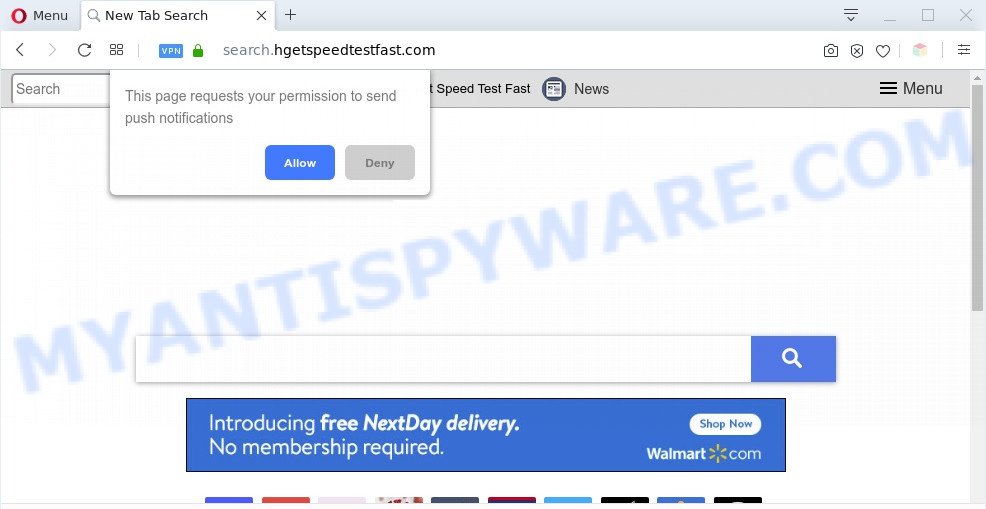
Search.hgetspeedtestfast.com redirect is a sign of a PUP infection
What is Adware & How it works? Adware is type of software that can cause issues for your machine. It can generate numerous additional popup, banner, pop-under and in-text link ads flooding on your web-browser; collect your confidential data such as login details, online searches, etc; run in the background and drag down your system running speed; give more chances for other adware software, PUPs even malware to get on your computer.

Unwanted search ads
Another reason why you need to remove adware is its online data-tracking activity. Adware software can analyze the location and which World Wide Web webpages you visit, and then present advertisements to the types of content, goods or services featured there. Adware developers can collect and sell your browsing information and behavior to third parties.
Threat Summary
| Name | Search.hgetspeedtestfast.com |
| Type | adware software, potentially unwanted application (PUA), popup advertisements, pop ups, pop up virus |
| Symptoms |
|
| Removal | Search.hgetspeedtestfast.com removal guide |
How does Adware get on your PC
Adware software usually spreads along with free applications. So, when you installing free programs, carefully read the disclaimers, select the Custom or Advanced installation type to watch for third-party programs that are being installed, because certain of the applications are PUPs and adware software.
If you noticed any of the symptoms mentioned above, we recommend you to follow few simple steps below to remove the adware and delete Search.hgetspeedtestfast.com redirect from your web-browser.
How to remove Search.hgetspeedtestfast.com redirect from Chrome, Firefox, IE, Edge
In order to remove Search.hgetspeedtestfast.com redirect, start by closing any applications and popups that are open. If a popup won’t close, then close your web browser (Google Chrome, Mozilla Firefox, MS Edge and Internet Explorer). If a program won’t close then please reboot your computer. Next, follow the steps below.
To remove Search.hgetspeedtestfast.com, complete the steps below:
- How to remove Search.hgetspeedtestfast.com redirect without any software
- Automatic Removal of Search.hgetspeedtestfast.com redirect
- How to stop Search.hgetspeedtestfast.com redirect
- To sum up
How to remove Search.hgetspeedtestfast.com redirect without any software
In most cases, it’s possible to manually remove Search.hgetspeedtestfast.com redirect. This solution does not involve the use of any tricks or removal utilities. You just need to recover the normal settings of the PC and web browser. This can be done by following a few simple steps below. If you want to quickly remove Search.hgetspeedtestfast.com redirect, as well as perform a full scan of your computer, we recommend that you run adware software removal utilities, which are listed below.
Uninstall questionable apps using MS Windows Control Panel
The main cause of Search.hgetspeedtestfast.com redirect could be PUPs, adware or other unwanted programs that you may have unintentionally installed on the system. You need to find and delete all questionable software.
Press Windows button ![]() , then press Search
, then press Search ![]() . Type “Control panel”and press Enter. If you using Windows XP or Windows 7, then press “Start” and select “Control Panel”. It will open the Windows Control Panel as displayed in the figure below.
. Type “Control panel”and press Enter. If you using Windows XP or Windows 7, then press “Start” and select “Control Panel”. It will open the Windows Control Panel as displayed in the figure below.

Further, click “Uninstall a program” ![]()
It will show a list of all software installed on your personal computer. Scroll through the all list, and remove any dubious and unknown apps.
Remove Search.hgetspeedtestfast.com redirect from Chrome
Reset Chrome will assist you to remove Search.hgetspeedtestfast.com redirect from your browser as well as to recover web-browser settings hijacked by adware software. All undesired, malicious and adware plugins will also be removed from the internet browser. However, your saved bookmarks and passwords will not be lost. This will not affect your history, passwords, bookmarks, and other saved data.

- First launch the Chrome and click Menu button (small button in the form of three dots).
- It will open the Chrome main menu. Select More Tools, then click Extensions.
- You’ll see the list of installed extensions. If the list has the extension labeled with “Installed by enterprise policy” or “Installed by your administrator”, then complete the following instructions: Remove Chrome extensions installed by enterprise policy.
- Now open the Chrome menu once again, click the “Settings” menu.
- You will see the Chrome’s settings page. Scroll down and press “Advanced” link.
- Scroll down again and click the “Reset” button.
- The Chrome will show the reset profile settings page as shown on the image above.
- Next click the “Reset” button.
- Once this process is finished, your web-browser’s home page, newtab and search engine will be restored to their original defaults.
- To learn more, read the post How to reset Chrome settings to default.
Remove Search.hgetspeedtestfast.com redirect from Internet Explorer
The Internet Explorer reset is great if your internet browser is hijacked or you have unwanted add-ons or toolbars on your internet browser, which installed by an malicious software.
First, open the Microsoft Internet Explorer. Next, press the button in the form of gear (![]() ). It will display the Tools drop-down menu, press the “Internet Options” as shown in the figure below.
). It will display the Tools drop-down menu, press the “Internet Options” as shown in the figure below.

In the “Internet Options” window click on the Advanced tab, then press the Reset button. The Microsoft Internet Explorer will show the “Reset Internet Explorer settings” window like below. Select the “Delete personal settings” check box, then press “Reset” button.

You will now need to restart your computer for the changes to take effect.
Get rid of Search.hgetspeedtestfast.com from Mozilla Firefox by resetting internet browser settings
If Firefox settings are hijacked by the adware software, your web browser shows unwanted pop up advertisements, then ‘Reset Mozilla Firefox’ could solve these problems. However, your saved passwords and bookmarks will not be changed, deleted or cleared.
First, launch the Firefox. Next, click the button in the form of three horizontal stripes (![]() ). It will show the drop-down menu. Next, click the Help button (
). It will show the drop-down menu. Next, click the Help button (![]() ).
).

In the Help menu click the “Troubleshooting Information”. In the upper-right corner of the “Troubleshooting Information” page click on “Refresh Firefox” button as displayed on the screen below.

Confirm your action, press the “Refresh Firefox”.
Automatic Removal of Search.hgetspeedtestfast.com redirect
If the Search.hgetspeedtestfast.com redirect are still there, the situation is more serious. But do not worry. There are several tools that are designed to search for and delete adware software from your internet browser and personal computer. If you are searching for a free solution to adware removal, then Zemana is a good option. Also you can get HitmanPro and MalwareBytes Anti Malware. Both applications also available for free unlimited scanning and for removal of found malware, adware and potentially unwanted programs.
Get rid of Search.hgetspeedtestfast.com redirect with Zemana
Zemana is a complete package of antimalware tools. Despite so many features, it does not reduce the performance of your computer. Zemana Free can be used to get rid of almost all the types of adware including Search.hgetspeedtestfast.com redirect, browser hijackers, potentially unwanted apps and malicious web browser addons. Zemana Anti-Malware has real-time protection that can defeat most malicious software. You can use Zemana Free with any other antivirus without any conflicts.
Now you can set up and use Zemana Free to remove Search.hgetspeedtestfast.com redirect from your browser by following the steps below:
Visit the page linked below to download Zemana AntiMalware setup file named Zemana.AntiMalware.Setup on your machine. Save it to your Desktop.
165525 downloads
Author: Zemana Ltd
Category: Security tools
Update: July 16, 2019
Start the installer after it has been downloaded successfully and then follow the prompts to install this utility on your machine.

During install you can change some settings, but we advise you do not make any changes to default settings.
When setup is finished, this malware removal tool will automatically run and update itself. You will see its main window like the one below.

Now click the “Scan” button . Zemana Anti Malware (ZAM) tool will start scanning the whole machine to find out adware software which redirects your browser to the Search.hgetspeedtestfast.com website. While the utility is scanning, you may see number of objects and files has already scanned.

After Zemana completes the scan, the results are displayed in the scan report. Make sure all items have ‘checkmark’ and press “Next” button.

The Zemana will remove adware which causes Search.hgetspeedtestfast.com redirect and move the selected threats to the Quarantine. After the process is complete, you can be prompted to reboot your computer to make the change take effect.
Remove Search.hgetspeedtestfast.com redirect from browsers with HitmanPro
HitmanPro cleans your computer from hijackers, PUPs, unwanted toolbars, web-browser extensions and other unwanted applications like adware software which causes Search.hgetspeedtestfast.com redirect. The free removal utility will help you enjoy your computer to its fullest. Hitman Pro uses advanced behavioral detection technologies to look for if there are undesired programs in your computer. You can review the scan results, and select the items you want to delete.
First, click the link below, then press the ‘Download’ button in order to download the latest version of HitmanPro.
After the download is finished, open the file location and double-click the Hitman Pro icon. It will run the Hitman Pro tool. If the User Account Control prompt will ask you want to open the program, click Yes button to continue.

Next, press “Next” to perform a system scan with this utility for the adware software that causes Search.hgetspeedtestfast.com redirect. This task can take some time, so please be patient. While the HitmanPro is scanning, you can see how many objects it has identified either as being malicious software.

As the scanning ends, the results are displayed in the scan report as displayed on the screen below.

Make sure all items have ‘checkmark’ and click “Next” button. It will display a prompt, press the “Activate free license” button. The Hitman Pro will remove adware responsible for Search.hgetspeedtestfast.com redirect. When the task is complete, the tool may ask you to restart your PC.
Run MalwareBytes AntiMalware (MBAM) to remove Search.hgetspeedtestfast.com redirect
We suggest using the MalwareBytes AntiMalware that are completely clean your system of the adware. The free tool is an advanced malware removal program made by (c) Malwarebytes lab. This program uses the world’s most popular anti-malware technology. It’s able to help you get rid of annoying Search.hgetspeedtestfast.com redirect from your internet browsers, potentially unwanted applications, malicious software, browser hijackers, toolbars, ransomware and other security threats from your PC for free.

Click the following link to download MalwareBytes Anti Malware. Save it directly to your MS Windows Desktop.
327744 downloads
Author: Malwarebytes
Category: Security tools
Update: April 15, 2020
Once the download is complete, run it and follow the prompts. Once installed, the MalwareBytes Free will try to update itself and when this task is done, press the “Scan Now” button to start scanning your system for the adware related to the Search.hgetspeedtestfast.com redirect. A system scan can take anywhere from 5 to 30 minutes, depending on your PC system. While the MalwareBytes AntiMalware (MBAM) program is checking, you can see how many objects it has identified as threat. Make sure all threats have ‘checkmark’ and press “Quarantine Selected” button.
The MalwareBytes is a free application that you can use to get rid of all detected folders, files, services, registry entries and so on. To learn more about this malicious software removal utility, we recommend you to read and follow the step-by-step tutorial or the video guide below.
How to stop Search.hgetspeedtestfast.com redirect
In order to increase your security and protect your personal computer against new unwanted ads and harmful web-sites, you need to run ad-blocker application that blocks an access to malicious advertisements and web-sites. Moreover, the application may block the show of intrusive advertising, that also leads to faster loading of web pages and reduce the consumption of web traffic.
- Visit the following page to download AdGuard. Save it on your Desktop.
Adguard download
27041 downloads
Version: 6.4
Author: © Adguard
Category: Security tools
Update: November 15, 2018
- After downloading it, launch the downloaded file. You will see the “Setup Wizard” program window. Follow the prompts.
- After the install is finished, click “Skip” to close the installation program and use the default settings, or click “Get Started” to see an quick tutorial that will help you get to know AdGuard better.
- In most cases, the default settings are enough and you don’t need to change anything. Each time, when you launch your personal computer, AdGuard will start automatically and stop unwanted advertisements, block Search.hgetspeedtestfast.com, as well as other harmful or misleading websites. For an overview of all the features of the application, or to change its settings you can simply double-click on the icon called AdGuard, which can be found on your desktop.
To sum up
After completing the guidance outlined above, your computer should be clean from this adware and other malware. The Microsoft Edge, Firefox, Google Chrome and Microsoft Internet Explorer will no longer open the Search.hgetspeedtestfast.com web page when you surf the Internet. Unfortunately, if the steps does not help you, then you have caught a new adware, and then the best way – ask for help.
Please create a new question by using the “Ask Question” button in the Questions and Answers. Try to give us some details about your problems, so we can try to help you more accurately. Wait for one of our trained “Security Team” or Site Administrator to provide you with knowledgeable assistance tailored to your problem with the Search.hgetspeedtestfast.com redirect.




















