According to the cyber threat analysts, Fantasic Movies is a potentially unwanted program (PUP) from the group of browser hijackers. Fantasic Movies takes over your web browser’s default search engine and controls what will be displayed to you whenever you do a searching. Other than the search results, it also provides a large amount of annoying ads on the search page. Sometimes, those ads could redirect you to misleading or malicious web-pages.
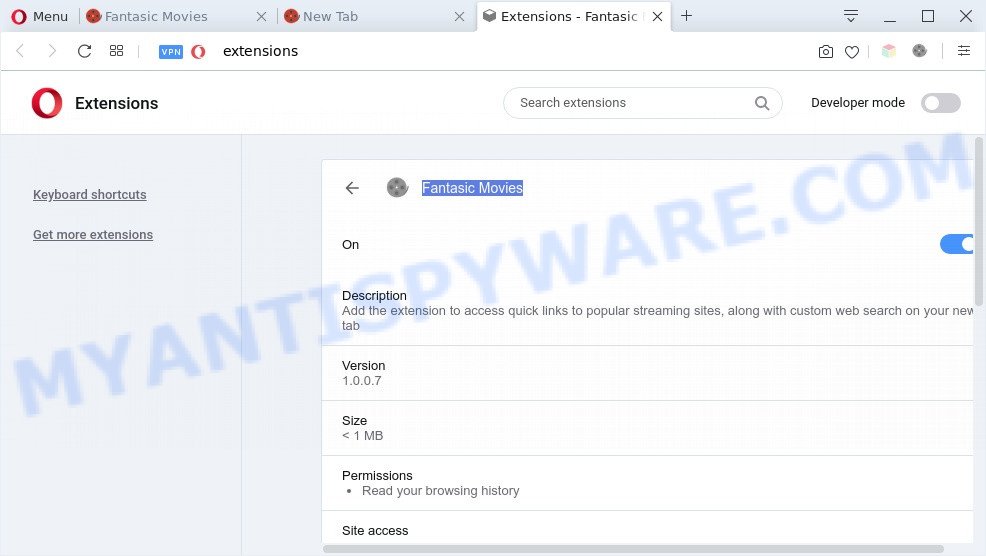
Fantasic Movies is a PUP
The browser hijacker can not only change your homepage or search provider, but redirect your web browser to unsafe webpages. What is more, the browser hijacker infection can analyze your surfing, and gain access to your user info and, subsequently, can transfer it to third parties. Thus, there are more than enough reasons to delete Fantasic Movies from your web-browser.
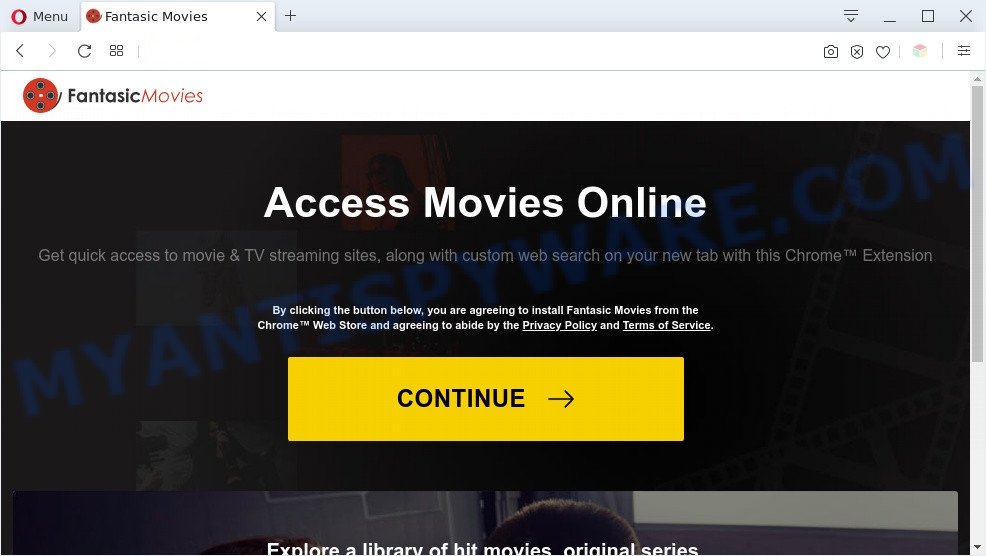
Fantasic Movies installation
The browser hijacker is usually come bundled with free software and install themselves, with or without your knowledge, on your machine. This happens especially when you are installing a free applications. The program setup file tricks you into accepting the installation of third party programs, that you don’t really want. Moreover, some paid apps can also install bundled programs which you don’t want! Therefore, always download free programs and paid apps from reputable download web pages. Use ONLY custom or manual install type and never blindly click Next button.
Therefore, Fantasic Movie is a potentially unwanted program and should not be used. If you realized any of the symptoms mentioned above, we recommend you to complete guidance below to delete the browser hijacker and get rid of Fantasic Movies from your web-browser settings.
Threat Summary
| Name | Fantasic Movies |
| Type | browser hijacker, homepage hijacker, search engine hijacker, redirect virus, PUP |
| Affected Browser Settings | homepage, search engine, newtab page URL |
| Symptoms |
|
| Removal | Fantasic Movies removal guide |
How to remove Fantasic Movies from computer
There are a few ways which can be used to remove Fantasic Movies. But, not all potentially unwanted software such as this browser hijacker infection can be completely uninstalled using only manual ways. In many cases you are not able to delete any browser hijacker utilizing standard Windows options. In order to remove Fantasic Movies you need complete a few manual steps and run free malware removal tools. Most IT security experts states that Zemana Free, MalwareBytes Anti-Malware or HitmanPro tools are a right choice. These free applications are able to search for and get rid of Fantasic Movies from your computer and restore your web browser settings to defaults.
To remove Fantasic Movies, perform the following steps:
- How to remove Fantasic Movies browser hijacker without any software
- Automatic Removal of Fantasic Movies
- Run AdBlocker to block Fantasic Movies and stay safe online
- Finish words
How to remove Fantasic Movies browser hijacker without any software
Read this section to know how to manually remove the Fantasic Movies hijacker. Even if the steps does not work for you, there are several free malicious software removers below which can easily handle such hijacker infections.
Uninstall Fantasic Movies associated software by using Windows Control Panel
The process of browser hijacker infection removal is generally the same across all versions of Microsoft Windows OS from 10 to XP. To start with, it is necessary to check the list of installed applications on your computer and uninstall all unused, unknown and dubious software.
Make sure you have closed all web browsers and other apps. Press CTRL, ALT, DEL keys together to open the Microsoft Windows Task Manager.

Click on the “Processes” tab, look for something dubious that is the Fantasic Movies hijacker infection then right-click it and select “End Task” or “End Process” option. Most commonly, malware masks itself to avoid detection by imitating legitimate Windows processes. A process is particularly suspicious: it’s taking up a lot of memory (despite the fact that you closed all of your programs), its name is not familiar to you (if you are in doubt, you can always check the application by doing a search for its name in Google, Yahoo or Bing).
Next, delete any unknown and suspicious software from your Control panel.
Windows 10, 8.1, 8
Now, click the Windows button, type “Control panel” in search and press Enter. Select “Programs and Features”, then “Uninstall a program”.

Look around the entire list of apps installed on your computer. Most likely, one of them is the Fantasic Movies hijacker. Choose the dubious application or the program that name is not familiar to you and uninstall it.
Windows Vista, 7
From the “Start” menu in Windows, select “Control Panel”. Under the “Programs” icon, select “Uninstall a program”.

Select the suspicious or any unknown software, then press “Uninstall/Change” button to delete this unwanted program from your computer.
Windows XP
Click the “Start” button, select “Control Panel” option. Click on “Add/Remove Programs”.

Choose an unwanted program, then click “Change/Remove” button. Follow the prompts.
Remove Fantasic Movies hijacker from web-browsers
If you’re still getting Fantasic Movies hijacker, then you can try to get rid of it by deleting malicious add-ons.
You can also try to delete Fantasic Movies browser hijacker by reset Chrome settings. |
If you are still experiencing issues with Fantasic Movies removal, you need to reset Mozilla Firefox browser. |
Another solution to remove Fantasic Movies browser hijacker from IE is reset Internet Explorer settings. |
|
Automatic Removal of Fantasic Movies
There are not many good free anti malware programs with high detection ratio. The effectiveness of malicious software removal utilities depends on various factors, mostly on how often their virus/malware signatures DB are updated in order to effectively detect modern malicious software, adware, hijackers and other PUPs. We suggest to run several applications, not just one. These programs which listed below will help you delete all components of the hijacker from your disk and Windows registry and thereby remove Fantasic Movies browser hijacker infection.
Run Zemana AntiMalware to delete Fantasic Movies browser hijacker
Zemana is a free utility that performs a scan of your PC and displays if there are existing adware, browser hijackers, viruses, worms, spyware, trojans and other malicious software residing on your personal computer. If malware is found, Zemana Anti-Malware (ZAM) can automatically remove it. Zemana Free does not conflict with other antimalware and antivirus software installed on your computer.
- Visit the following page to download the latest version of Zemana Free for Windows. Save it directly to your MS Windows Desktop.
Zemana AntiMalware
165523 downloads
Author: Zemana Ltd
Category: Security tools
Update: July 16, 2019
- Once you have downloaded the setup file, make sure to double click on the Zemana.AntiMalware.Setup. This would start the Zemana Free setup on your machine.
- Select installation language and click ‘OK’ button.
- On the next screen ‘Setup Wizard’ simply click the ‘Next’ button and follow the prompts.

- Finally, once the setup is complete, Zemana Anti-Malware (ZAM) will run automatically. Else, if does not then double-click on the Zemana icon on your desktop.
- Now that you have successfully install Zemana AntiMalware, let’s see How to use Zemana Anti-Malware to remove Fantasic Movies hijacker from your computer.
- After you have started the Zemana Free, you’ll see a window as shown on the screen below, just press ‘Scan’ button . Zemana Anti Malware application will scan through the whole computer for the browser hijacker.

- Now pay attention to the screen while Zemana scans your system.

- When the system scan is done, Zemana will open a list of found threats. Next, you need to press ‘Next’ button.

- Zemana AntiMalware (ZAM) may require a restart machine in order to complete the Fantasic Movies hijacker removal process.
- If you want to completely delete browser hijacker infection from your PC, then click ‘Quarantine’ icon, select all malicious software, adware software, potentially unwanted apps and other items and click Delete.
- Restart your machine to complete the hijacker removal process.
Remove Fantasic Movies hijacker from web browsers with HitmanPro
HitmanPro is a free portable program that scans your machine for adware, potentially unwanted applications and browser hijackers such as Fantasic Movies and helps delete them easily. Moreover, it’ll also allow you remove any malicious internet browser extensions and add-ons.
Click the link below to download the latest version of Hitman Pro for Microsoft Windows. Save it on your MS Windows desktop or in any other place.
Once the downloading process is complete, open the folder in which you saved it and double-click the Hitman Pro icon. It will start the Hitman Pro tool. If the User Account Control dialog box will ask you want to launch the program, click Yes button to continue.

Next, click “Next” to locate Fantasic Movies browser hijacker. A system scan can take anywhere from 5 to 30 minutes, depending on your computer. When a malicious software, adware or potentially unwanted applications are found, the count of the security threats will change accordingly.

Once that process is done, a list of all threats found is prepared as shown on the screen below.

Next, you need to click “Next” button. It will show a prompt, click the “Activate free license” button. The HitmanPro will remove Fantasic Movies hijacker and move items to the program’s quarantine. After the cleaning process is finished, the utility may ask you to reboot your computer.
Remove Fantasic Movies hijacker with MalwareBytes
Manual Fantasic Movies hijacker removal requires some computer skills. Some files and registry entries that created by the browser hijacker infection can be not fully removed. We recommend that use the MalwareBytes Free that are completely clean your machine of hijacker infection. Moreover, this free program will allow you to get rid of malicious software, PUPs, adware software and toolbars that your computer can be infected too.
MalwareBytes Anti-Malware can be downloaded from the following link. Save it directly to your Microsoft Windows Desktop.
327743 downloads
Author: Malwarebytes
Category: Security tools
Update: April 15, 2020
Once the download is finished, close all programs and windows on your PC system. Double-click the install file called mb3-setup. If the “User Account Control” dialog box pops up similar to the one below, click the “Yes” button.

It will open the “Setup wizard” which will help you install MalwareBytes AntiMalware on your machine. Follow the prompts and don’t make any changes to default settings.

Once setup is finished successfully, click Finish button. MalwareBytes Free will automatically start and you can see its main screen as shown in the following example.

Now click the “Scan Now” button to perform a system scan for the Fantasic Movies hijacker. This task may take quite a while, so please be patient. While the MalwareBytes is checking, you can see count of objects it has identified either as being malicious software.

Once the system scan is finished, MalwareBytes will show you the results. Review the results once the utility has complete the system scan. If you think an entry should not be quarantined, then uncheck it. Otherwise, simply click “Quarantine Selected” button. The MalwareBytes will begin to remove Fantasic Movies hijacker. When the clean-up is finished, you may be prompted to restart the system.

We advise you look at the following video, which completely explains the process of using the MalwareBytes Free to remove adware software, browser hijacker and other malware.
Run AdBlocker to block Fantasic Movies and stay safe online
To put it simply, you need to use an ad blocking tool (AdGuard, for example). It will block and protect you from all undesired web-sites like Fantasic Movies, ads and popups. To be able to do that, the ad-blocking program uses a list of filters. Each filter is a rule that describes a malicious web-page, an advertising content, a banner and others. The ad-blocker application automatically uses these filters, depending on the websites you are visiting.
- Installing the AdGuard is simple. First you will need to download AdGuard from the following link.
Adguard download
27041 downloads
Version: 6.4
Author: © Adguard
Category: Security tools
Update: November 15, 2018
- After downloading it, start the downloaded file. You will see the “Setup Wizard” program window. Follow the prompts.
- After the installation is complete, click “Skip” to close the installation program and use the default settings, or click “Get Started” to see an quick tutorial that will allow you get to know AdGuard better.
- In most cases, the default settings are enough and you don’t need to change anything. Each time, when you start your personal computer, AdGuard will start automatically and stop unwanted advertisements, block Fantasic Movies, as well as other malicious or misleading websites. For an overview of all the features of the program, or to change its settings you can simply double-click on the icon called AdGuard, that can be found on your desktop.
Finish words
Now your machine should be clean of the Fantasic Movies hijacker. We suggest that you keep AdGuard (to help you block unwanted pop-up advertisements and intrusive malicious web sites) and Zemana (to periodically scan your computer for new malicious software, hijackers and adware). Make sure that you have all the Critical Updates recommended for Windows OS. Without regular updates you WILL NOT be protected when new browser hijacker infections, malicious programs and adware software are released.
If you are still having problems while trying to get rid of Fantasic Movies from your internet browser, then ask for help here.
























