If you find yourself facing the unwanted Search.translationsinstanthtab.com website on your screen, then it is a sign that you have an adware (also known as ‘adware software’) installed on your system.
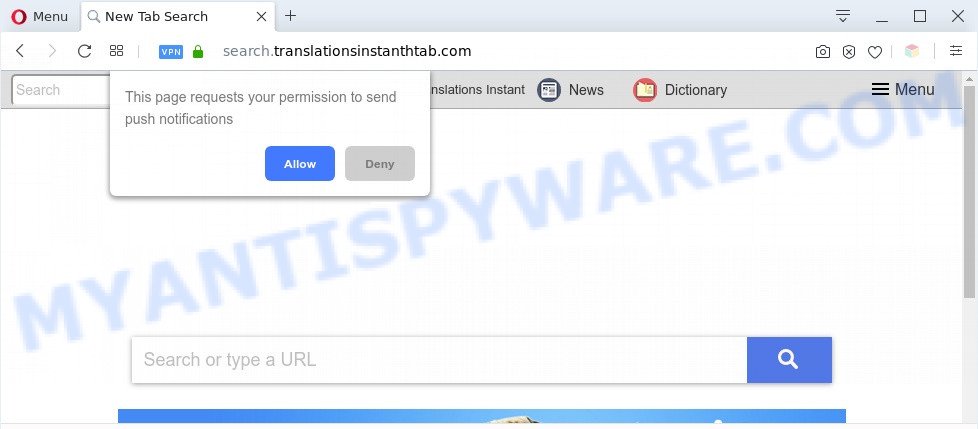
search.translationsinstanthtab.com is a sign of adware infection
How Adware works & Adware effects. Adware is an advertising malware. It is developed just that: display constant pop ups and/or annoying adverts using intrusive and at times dangerous ways. Adware software can also include other forms of malware. It can steal user info from the computer and pass it on to third parties. Adware has also been the basis for hacking to gain access to the system.
Even worse, adware can collect privacy data, including:
- IP addresses;
- URLs visited;
- search queries/terms;
- clicks on links and ads;
- internet browser version information.
Threat Summary
| Name | Search.translationsinstanthtab.com |
| Type | adware software, PUP (potentially unwanted program), pop ups, pop up virus, pop up ads |
| Symptoms |
|
| Removal | Search.translationsinstanthtab.com removal guide |
How does Adware get on your PC system
In most cases, adware software spreads bundled with the installers from file sharing web sites. So, install a free programs is a a good chance that you will find a bundled adware software. If you don’t know how to avoid it, then use a simple trick. During the installation, select the Custom or Advanced installation method. Next, click ‘Decline’ button and clear all checkboxes on offers that ask you to install bundled applications. Moreover, please carefully read Term of use and User agreement before installing any applications or otherwise you may end up with another unwanted application on your personal computer such as this adware.
If you are unfortunate have adware software, you can follow the few simple steps below that will assist you to remove adware and thereby remove Search.translationsinstanthtab.com redirect from your web browser.
How to remove Search.translationsinstanthtab.com redirect (removal guide)
If you have consistent popups or unwanted ads, slow computer, crashing system issues, you are in need of adware removal assistance. The steps below will guide you forward to get Search.translationsinstanthtab.com redirect removed and will help you get your personal computer operating at peak capacity again.
To remove Search.translationsinstanthtab.com, use the steps below:
- How to manually remove Search.translationsinstanthtab.com
- Automatic Removal of Search.translationsinstanthtab.com redirect
- How to block Search.translationsinstanthtab.com
- To sum up
How to manually remove Search.translationsinstanthtab.com
In this section of the article, we have posted the steps that will help to remove Search.translationsinstanthtab.com redirect manually. Although compared to removal tools, this way loses in time, but you don’t need to install anything on the PC. It will be enough for you to follow the detailed guide with pictures. We tried to describe each step in detail, but if you realized that you might not be able to figure it out, or simply do not want to change the Windows and web-browser settings, then it’s better for you to use tools from trusted developers, which are listed below.
Uninstall recently added adware
Check out the MS Windows Control Panel (Programs and Features section) to see all installed apps. We suggest to click on the “Date Installed” in order to sort the list of applications by the date you installed them. If you see any unknown and questionable applications, they are the ones you need to delete.
|
|
|
|
Remove Search.translationsinstanthtab.com redirect from Internet Explorer
The IE reset is great if your browser is hijacked or you have unwanted add-ons or toolbars on your web browser, that installed by an malware.
First, open the IE, then click ‘gear’ icon ![]() . It will display the Tools drop-down menu on the right part of the web-browser, then click the “Internet Options” as shown below.
. It will display the Tools drop-down menu on the right part of the web-browser, then click the “Internet Options” as shown below.

In the “Internet Options” screen, select the “Advanced” tab, then click the “Reset” button. The Microsoft Internet Explorer will show the “Reset Internet Explorer settings” prompt. Further, press the “Delete personal settings” check box to select it. Next, press the “Reset” button as shown in the following example.

When the task is complete, click “Close” button. Close the Internet Explorer and reboot your system for the changes to take effect. This step will help you to restore your web-browser’s homepage, new tab and default search engine to default state.
Get rid of Search.translationsinstanthtab.com redirect from Firefox
Resetting your Mozilla Firefox is good initial troubleshooting step for any issues with your web-browser program, including the redirect to Search.translationsinstanthtab.com web-site. However, your saved passwords and bookmarks will not be changed, deleted or cleared.
Click the Menu button (looks like three horizontal lines), and press the blue Help icon located at the bottom of the drop down menu as displayed below.

A small menu will appear, click the “Troubleshooting Information”. On this page, press “Refresh Firefox” button as displayed on the screen below.

Follow the onscreen procedure to return your Firefox web-browser settings to their original settings.
Remove Search.translationsinstanthtab.com redirect from Chrome
Annoying Search.translationsinstanthtab.com redirect or other symptom of having adware in your internet browser is a good reason to reset Google Chrome. This is an easy way to recover the Chrome settings and not lose any important information.
First start the Google Chrome. Next, click the button in the form of three horizontal dots (![]() ).
).
It will show the Chrome menu. Select More Tools, then click Extensions. Carefully browse through the list of installed plugins. If the list has the add-on signed with “Installed by enterprise policy” or “Installed by your administrator”, then complete the following guidance: Remove Chrome extensions installed by enterprise policy.
Open the Chrome menu once again. Further, click the option called “Settings”.

The web browser will display the settings screen. Another solution to open the Chrome’s settings – type chrome://settings in the web-browser adress bar and press Enter
Scroll down to the bottom of the page and click the “Advanced” link. Now scroll down until the “Reset” section is visible, as shown below and press the “Reset settings to their original defaults” button.

The Chrome will display the confirmation dialog box like the one below.

You need to confirm your action, click the “Reset” button. The internet browser will run the process of cleaning. Once it is finished, the web browser’s settings including search provider, homepage and new tab back to the values that have been when the Chrome was first installed on your computer.
Automatic Removal of Search.translationsinstanthtab.com redirect
IT security researchers have built efficient adware software removal tools to help users in removing unexpected pop ups and annoying ads. Below we will share with you the best malicious software removal utilities that have the ability to locate and remove adware that causes Search.translationsinstanthtab.com redirect.
How to remove Search.translationsinstanthtab.com redirect with Zemana AntiMalware
Zemana AntiMalware (ZAM) is an amazing tool to delete Search.translationsinstanthtab.com redirect from the Internet Explorer, MS Edge, Google Chrome and Mozilla Firefox. It also removes malicious software and adware from your PC. It improves your system’s performance by deleting potentially unwanted applications.
Now you can install and use Zemana to remove Search.translationsinstanthtab.com redirect from your web-browser by following the steps below:
Click the link below to download Zemana AntiMalware setup package named Zemana.AntiMalware.Setup on your PC system. Save it on your Windows desktop.
165033 downloads
Author: Zemana Ltd
Category: Security tools
Update: July 16, 2019
Launch the setup file after it has been downloaded successfully and then follow the prompts to install this tool on your machine.

During install you can change certain settings, but we suggest you do not make any changes to default settings.
When install is finished, this malicious software removal tool will automatically start and update itself. You will see its main window as shown in the figure below.

Now click the “Scan” button . Zemana Anti Malware (ZAM) tool will begin scanning the whole PC system to find out adware which redirects your browser to the intrusive Search.translationsinstanthtab.com web site. This procedure can take quite a while, so please be patient. When a malicious software, adware or PUPs are found, the number of the security threats will change accordingly. Wait until the the checking is complete.

Once Zemana AntiMalware has completed scanning, a list of all items found is prepared. Next, you need to click “Next” button.

The Zemana will get rid of adware which reroutes your web browser to the annoying Search.translationsinstanthtab.com web-site. After the task is done, you can be prompted to reboot your personal computer to make the change take effect.
Use HitmanPro to get rid of Search.translationsinstanthtab.com redirect
Hitman Pro is a portable program which requires no hard setup to locate and get rid of adware that causes Search.translationsinstanthtab.com redirect. The program itself is small in size (only a few Mb). Hitman Pro does not need any drivers and special dlls. It is probably easier to use than any alternative malicious software removal utilities you’ve ever tried. Hitman Pro works on 64 and 32-bit versions of Microsoft Windows 10, 8, 7 and XP. It proves that removal utility can be just as effective as the widely known antivirus programs.
First, click the following link, then click the ‘Download’ button in order to download the latest version of Hitman Pro.
After downloading is complete, open the folder in which you saved it and double-click the Hitman Pro icon. It will run the Hitman Pro tool. If the User Account Control prompt will ask you want to open the program, press Yes button to continue.

Next, press “Next” . HitmanPro program will scan through the whole personal computer for the adware responsible for Search.translationsinstanthtab.com redirect. This task may take some time, so please be patient. While the Hitman Pro is scanning, you may see how many objects it has identified either as being malware.

Once the scanning is finished, HitmanPro will open a list of found threats like the one below.

Once you’ve selected what you wish to remove from your personal computer click “Next” button. It will open a dialog box, press the “Activate free license” button. The Hitman Pro will get rid of adware software that redirects your web-browser to the annoying Search.translationsinstanthtab.com web-site and add items to the Quarantine. Once finished, the tool may ask you to reboot your personal computer.
How to remove Search.translationsinstanthtab.com with MalwareBytes Anti-Malware (MBAM)
Trying to remove Search.translationsinstanthtab.com redirect can become a battle of wills between the adware software infection and you. MalwareBytes can be a powerful ally, deleting most of today’s adware software, malicious software and potentially unwanted apps with ease. Here’s how to use MalwareBytes will help you win.

- Click the following link to download the latest version of MalwareBytes Anti-Malware (MBAM) for Microsoft Windows. Save it on your Desktop.
Malwarebytes Anti-malware
327261 downloads
Author: Malwarebytes
Category: Security tools
Update: April 15, 2020
- At the download page, click on the Download button. Your web browser will display the “Save as” prompt. Please save it onto your Windows desktop.
- After the download is complete, please close all software and open windows on your PC system. Double-click on the icon that’s called mb3-setup.
- This will start the “Setup wizard” of MalwareBytes Free onto your PC system. Follow the prompts and don’t make any changes to default settings.
- When the Setup wizard has finished installing, the MalwareBytes Anti Malware (MBAM) will run and show the main window.
- Further, press the “Scan Now” button to scan for adware that redirects your web browser to the annoying Search.translationsinstanthtab.com web page. A scan can take anywhere from 10 to 30 minutes, depending on the number of files on your PC system and the speed of your machine. When a malicious software, adware or potentially unwanted software are found, the number of the security threats will change accordingly.
- When the scan get completed, you can check all items detected on your machine.
- Make sure all items have ‘checkmark’ and click the “Quarantine Selected” button. When the cleaning process is finished, you may be prompted to reboot the machine.
- Close the Anti Malware and continue with the next step.
Video instruction, which reveals in detail the steps above.
How to block Search.translationsinstanthtab.com
Run adblocker program such as AdGuard in order to stop advertisements, malvertisements, pop-ups and online trackers, avoid having to install malicious and adware browser plug-ins and add-ons which affect your PC system performance and impact your machine security. Browse the Net anonymously and stay safe online!
- Installing the AdGuard is simple. First you will need to download AdGuard on your PC system from the link below.
Adguard download
26897 downloads
Version: 6.4
Author: © Adguard
Category: Security tools
Update: November 15, 2018
- Once the downloading process is complete, start the downloaded file. You will see the “Setup Wizard” program window. Follow the prompts.
- After the setup is complete, click “Skip” to close the installation program and use the default settings, or click “Get Started” to see an quick tutorial which will help you get to know AdGuard better.
- In most cases, the default settings are enough and you don’t need to change anything. Each time, when you run your PC system, AdGuard will run automatically and stop undesired ads, block Search.translationsinstanthtab.com, as well as other harmful or misleading web-pages. For an overview of all the features of the program, or to change its settings you can simply double-click on the icon named AdGuard, which is located on your desktop.
To sum up
Now your computer should be clean of the adware software that causes Search.translationsinstanthtab.com redirect. We suggest that you keep AdGuard (to help you stop unwanted web-page and unwanted harmful web-pages) and Zemana Free (to periodically scan your PC for new malicious software, browser hijackers and adware software). Make sure that you have all the Critical Updates recommended for Microsoft Windows operating system. Without regular updates you WILL NOT be protected when new browser hijackers, harmful programs and adware software are released.
If you are still having problems while trying to get rid of Search.translationsinstanthtab.com redirect from your browser, then ask for help here.



















