If you are experiencing odd web-browser behavior, unwanted ads, various redirects to a web site named Install.search-hd.com, then most probably that your computer is infected with a PUP that belongs to the Adware family.
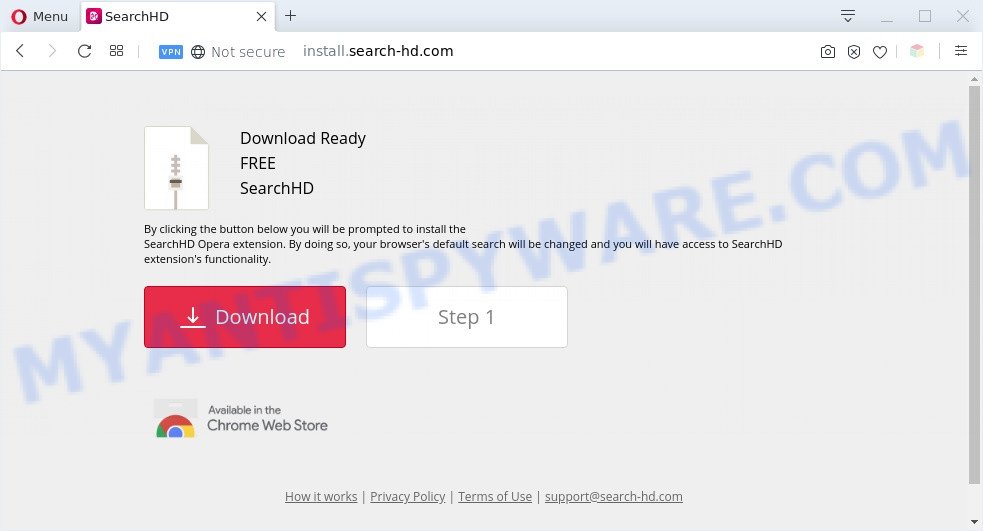
Adware – What Is It? Adware is a type of malicious software. When adware hijacks your PC system, it might carry out various harmful tasks. Some of the more common acts on personal computers include: adware can present constant popups and/or annoying adverts;adware can redirect your web browser to misleading web pages; adware can slow down your system; adware can modify web browser settings.
The worst is, adware can be used to collect your surfing history and confidential data, including passwords and credit card numbers. In the future, sensitive info can be sold to third parties.
Threat Summary
| Name | Install.search-hd.com |
| Type | adware software, PUP (potentially unwanted program), pop up advertisements, pop-up virus, pop-ups |
| Symptoms |
|
| Removal | Install.search-hd.com removal guide |
How does Adware get on your personal computer
Usually, adware software gets into your personal computer as part of a bundle with freeware, sharing files and other unsafe applications which you downloaded from the Net. The authors of adware pays software makers for distributing adware within their software. So, third-party apps is often included as part of the setup file. In order to avoid the setup of any adware: select only Manual, Custom or Advanced install mode and uncheck all additional apps in which you are unsure.
You should delete adware ASAP. Here, in this post below, you can found the best possible instructions on How to delete adware and Install.search-hd.com pop ups from your PC for free.
How to remove Install.search-hd.com popups from Chrome, Firefox, IE, Edge
There exist several free adware removal tools. Also it is possible to remove Install.search-hd.com ads manually. But we suggest to combine all these methods below into the one removal algorithm. Follow the steps of the guidance. Certain of the steps below will require you to close this web-site. So, please read the few simple steps carefully, after that bookmark it or open it on your smartphone for later reference.
To remove Install.search-hd.com, execute the steps below:
- How to manually remove Install.search-hd.com
- Automatic Removal of Install.search-hd.com pop-up ads
- Use AdBlocker to stop Install.search-hd.com pop up ads and stay safe online
- Finish words
How to manually remove Install.search-hd.com
Looking for a solution to delete Install.search-hd.com popup advertisements manually without downloading any utilities? Then this section of the article is just for you. Below are some simple steps you can take. Performing these steps requires basic knowledge of browser and MS Windows setup. If you are not sure that you can follow them, it is better to use free utilities listed below that can allow you get rid of Install.search-hd.com popups.
Delete questionable applications using MS Windows Control Panel
First of all, check the list of installed software on your computer and delete all unknown and recently added programs. If you see an unknown program with incorrect spelling or varying capital letters, it have most likely been installed by malware and you should clean it off first with malware removal utility like Zemana.
Windows 8, 8.1, 10
First, press Windows button

When the ‘Control Panel’ opens, click the ‘Uninstall a program’ link under Programs category as shown on the image below.

You will see the ‘Uninstall a program’ panel as shown below.

Very carefully look around the entire list of applications installed on your system. Most probably, one of them is the adware software that cause pop ups. If you’ve many software installed, you can help simplify the search of harmful applications by sort the list by date of installation. Once you’ve found a suspicious, unwanted or unused program, right click to it, after that click ‘Uninstall’.
Windows XP, Vista, 7
First, press ‘Start’ button and select ‘Control Panel’ at right panel as shown in the following example.

Once the Windows ‘Control Panel’ opens, you need to click ‘Uninstall a program’ under ‘Programs’ as on the image below.

You will see a list of apps installed on your computer. We recommend to sort the list by date of installation to quickly find the applications that were installed last. Most likely, it is the adware responsible for Install.search-hd.com pop-ups. If you are in doubt, you can always check the program by doing a search for her name in Google, Yahoo or Bing. After the program which you need to uninstall is found, simply click on its name, and then click ‘Uninstall’ as displayed in the figure below.

Remove Install.search-hd.com pop-up advertisements from Google Chrome
If your Google Chrome internet browser is redirected to intrusive Install.search-hd.com page, it may be necessary to completely reset your web browser program to its default settings.
Open the Chrome menu by clicking on the button in the form of three horizontal dotes (![]() ). It will show the drop-down menu. Choose More Tools, then click Extensions.
). It will show the drop-down menu. Choose More Tools, then click Extensions.
Carefully browse through the list of installed extensions. If the list has the extension labeled with “Installed by enterprise policy” or “Installed by your administrator”, then complete the following tutorial: Remove Google Chrome extensions installed by enterprise policy otherwise, just go to the step below.
Open the Google Chrome main menu again, click to “Settings” option.

Scroll down to the bottom of the page and click on the “Advanced” link. Now scroll down until the Reset settings section is visible, as shown in the following example and click the “Reset settings to their original defaults” button.

Confirm your action, click the “Reset” button.
Delete Install.search-hd.com ads from Internet Explorer
By resetting Internet Explorer web browser you restore your web-browser settings to its default state. This is basic when troubleshooting problems that might have been caused by adware that causes unwanted Install.search-hd.com pop ups.
First, open the Internet Explorer, then press ‘gear’ icon ![]() . It will display the Tools drop-down menu on the right part of the web-browser, then click the “Internet Options” as displayed in the figure below.
. It will display the Tools drop-down menu on the right part of the web-browser, then click the “Internet Options” as displayed in the figure below.

In the “Internet Options” screen, select the “Advanced” tab, then press the “Reset” button. The Internet Explorer will display the “Reset Internet Explorer settings” prompt. Further, click the “Delete personal settings” check box to select it. Next, click the “Reset” button as displayed on the image below.

After the procedure is finished, click “Close” button. Close the IE and reboot your PC for the changes to take effect. This step will help you to restore your internet browser’s new tab, default search engine and start page to default state.
Remove Install.search-hd.com ads from Firefox
The Mozilla Firefox reset will remove redirects to unwanted Install.search-hd.com webpage, modified preferences, extensions and security settings. When using the reset feature, your personal information such as passwords, bookmarks, browsing history and web form auto-fill data will be saved.
First, run the Mozilla Firefox. Next, press the button in the form of three horizontal stripes (![]() ). It will show the drop-down menu. Next, click the Help button (
). It will show the drop-down menu. Next, click the Help button (![]() ).
).

In the Help menu click the “Troubleshooting Information”. In the upper-right corner of the “Troubleshooting Information” page press on “Refresh Firefox” button as shown in the figure below.

Confirm your action, press the “Refresh Firefox”.
Automatic Removal of Install.search-hd.com pop-up ads
It is very difficult for classic antivirus to detect adware software and other kinds of PUPs. We recommend you run a free anti-adware like Zemana, MalwareBytes Anti-Malware (MBAM) and Hitman Pro from our list below. These tools will help you scan and remove trojans, malware, spyware, keyloggers, bothersome and malicious adware from an infected computer.
Use Zemana AntiMalware to get rid of Install.search-hd.com ads
Zemana is one of the best in its class, it can detect and remove a huge number of of different security threats, including adware, hijackers, spyware and trojans that masqueraded as legitimate system programs. Also Zemana includes another utility called FRST – is a helpful application for manual removal of files and parts of the Windows registry created by malware.
Visit the following page to download the latest version of Zemana AntiMalware (ZAM) for Windows. Save it on your Microsoft Windows desktop.
165044 downloads
Author: Zemana Ltd
Category: Security tools
Update: July 16, 2019
When the download is complete, launch it and follow the prompts. Once installed, the Zemana Anti-Malware (ZAM) will try to update itself and when this process is complete, click the “Scan” button to start scanning your PC for the adware that causes Install.search-hd.com ads in your web browser.

A scan can take anywhere from 10 to 30 minutes, depending on the number of files on your personal computer and the speed of your PC. While the Zemana Anti-Malware (ZAM) program is scanning, you can see how many objects it has identified as threat. Make sure all threats have ‘checkmark’ and click “Next” button.

The Zemana Anti Malware (ZAM) will start to delete adware software that causes Install.search-hd.com pop-ups in your web-browser.
Delete Install.search-hd.com pop-up advertisements and malicious extensions with HitmanPro
Hitman Pro is a malware removal tool that is made to find and get rid of hijacker infections, PUPs, adware software and dubious processes from the PC that has been infected by malware. It is a portable application that can be run instantly from USB key. HitmanPro have an advanced computer monitoring utility which uses a white-list database to isolate dubious processes and programs.
First, visit the page linked below, then click the ‘Download’ button in order to download the latest version of HitmanPro.
Once downloading is finished, open the directory in which you saved it. You will see an icon like below.

Double click the HitmanPro desktop icon. When the utility is started, you will see a screen as on the image below.

Further, click “Next” button to perform a system scan for the adware that causes Install.search-hd.com pop ups. A scan can take anywhere from 10 to 30 minutes, depending on the count of files on your personal computer and the speed of your PC system. When HitmanPro is complete scanning your PC, you can check all items found on your PC as displayed below.

Review the scan results and then press “Next” button. It will display a dialog box, press the “Activate free license” button.
Use MalwareBytes Anti Malware (MBAM) to remove Install.search-hd.com advertisements
Trying to delete Install.search-hd.com popup advertisements can become a battle of wills between the adware infection and you. MalwareBytes Anti Malware can be a powerful ally, removing most of today’s adware, malicious software and PUPs with ease. Here’s how to use MalwareBytes Anti-Malware (MBAM) will help you win.

- First, click the following link, then click the ‘Download’ button in order to download the latest version of MalwareBytes Anti-Malware (MBAM).
Malwarebytes Anti-malware
327273 downloads
Author: Malwarebytes
Category: Security tools
Update: April 15, 2020
- At the download page, click on the Download button. Your browser will show the “Save as” prompt. Please save it onto your Windows desktop.
- When the download is done, please close all programs and open windows on your machine. Double-click on the icon that’s named mb3-setup.
- This will run the “Setup wizard” of MalwareBytes Free onto your computer. Follow the prompts and do not make any changes to default settings.
- When the Setup wizard has finished installing, the MalwareBytes Free will run and open the main window.
- Further, click the “Scan Now” button to detect adware that causes multiple undesired popups. A system scan can take anywhere from 5 to 30 minutes, depending on your personal computer. While the MalwareBytes Anti-Malware (MBAM) utility is scanning, you can see count of objects it has identified as being infected by malicious software.
- After that process is finished, MalwareBytes AntiMalware will open a screen that contains a list of malware that has been detected.
- Review the scan results and then click the “Quarantine Selected” button. Once the clean up is complete, you may be prompted to restart the machine.
- Close the Anti-Malware and continue with the next step.
Video instruction, which reveals in detail the steps above.
Use AdBlocker to stop Install.search-hd.com pop up ads and stay safe online
Run ad blocking application such as AdGuard in order to block advertisements, malvertisements, pop-ups and online trackers, avoid having to install harmful and adware browser plug-ins and add-ons which affect your machine performance and impact your computer security. Browse the Web anonymously and stay safe online!
- Click the following link to download AdGuard. Save it to your Desktop.
Adguard download
26902 downloads
Version: 6.4
Author: © Adguard
Category: Security tools
Update: November 15, 2018
- After downloading it, launch the downloaded file. You will see the “Setup Wizard” program window. Follow the prompts.
- When the install is finished, press “Skip” to close the install application and use the default settings, or press “Get Started” to see an quick tutorial which will allow you get to know AdGuard better.
- In most cases, the default settings are enough and you don’t need to change anything. Each time, when you start your machine, AdGuard will launch automatically and stop unwanted advertisements, block Install.search-hd.com, as well as other malicious or misleading webpages. For an overview of all the features of the program, or to change its settings you can simply double-click on the icon named AdGuard, that can be found on your desktop.
Finish words
Now your computer should be free of the adware which cause pop-ups. We suggest that you keep Zemana Anti Malware (to periodically scan your system for new adwares and other malware) and AdGuard (to help you stop unwanted advertisements and malicious web pages). Moreover, to prevent any adware, please stay clear of unknown and third party apps, make sure that your antivirus application, turn on the option to scan for potentially unwanted software.
If you need more help with Install.search-hd.com popup advertisements related issues, go to here.




















