According to cyber security researchers, Myecomir66.site is a web-page which is used to lure you and other unsuspecting users into allowing its push notifications. It delivers the message stating that you should click ‘Allow’ button in order to connect to the Internet, download a file, watch a video, access the content of the webpage, enable Flash Player, and so on.
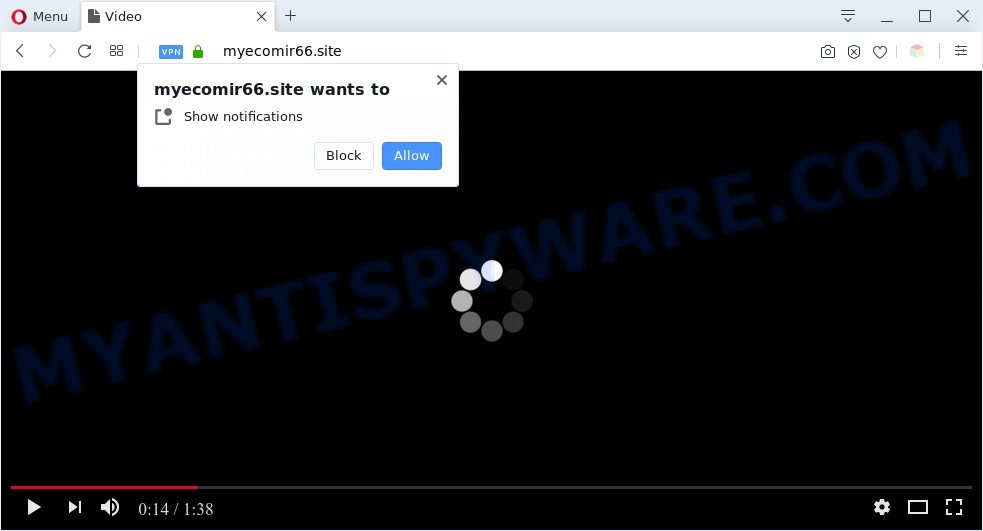
Once you click on the ‘Allow’ button, the Myecomir66.site web site starts sending a ton of browser notification spam on your the desktop. You will see the popup ads even when the internet browser is closed. The developers of Myecomir66.site use these push notifications to bypass protection against pop-ups in the internet browser and therefore show a ton of unwanted advertisements. These ads are used to promote dubious web-browser extensions, prize & lottery scams, fake downloads, and adult websites.

In order to unsubscribe from Myecomir66.site push notifications open your browser’s settings and complete the Myecomir66.site removal guidance below. Once you remove notifications subscription, the Myecomir66.site pop ups advertisements will no longer appear on the screen.
Threat Summary
| Name | Myecomir66.site pop-up |
| Type | spam notifications ads, pop ups, pop up virus, pop-up advertisements |
| Distribution | social engineering attack, misleading popup advertisements, adwares, potentially unwanted software |
| Symptoms |
|
| Removal | Myecomir66.site removal guide |
Where the Myecomir66.site popups comes from
Some research has shown that users can be redirected to Myecomir66.site from dubious advertisements or by potentially unwanted applications and adware. Adware is a form of malware which displays unwanted ads to the user of a system. The ads produced by adware are sometimes in the form of a sponsored link, pop up or sometimes in an unclosable window.
Adware software may be spread through the use of trojan horses and other forms of malicious software, but most often, adware software gets on your computer along with certain free software. Many makers of free applications include additional applications in their installation package. Sometimes it is possible to avoid the setup of any adware software: carefully read the Terms of Use and the Software license, choose only Manual, Custom or Advanced install method, uncheck all checkboxes before clicking Install or Next button while installing new free programs.
Computer geeks and Myantispyware lab have teamed up to create the step-by-step instructions which help users get rid of Myecomir66.site pop up advertisements for free.
How to remove Myecomir66.site pop-up advertisements (removal instructions)
We recommend opting for automatic Myecomir66.site pop up ads removal in order to remove all adware related entries easily. This solution requires scanning the PC with reputable anti malware, e.g. Zemana AntiMalware (ZAM), MalwareBytes Free or HitmanPro. However, if you prefer manual removal steps, you can use the guidance below in this blog post. Some of the steps will require you to restart your computer or shut down this web page. So, read this guide carefully, then bookmark this page or open it on your smartphone for later reference.
To remove Myecomir66.site pop ups, execute the following steps:
- How to remove Myecomir66.site advertisements without any software
- Automatic Removal of Myecomir66.site pop-up ads
- Run AdBlocker to stop Myecomir66.site pop ups and stay safe online
- Finish words
How to remove Myecomir66.site advertisements without any software
In most cases, it’s possible to manually get rid of Myecomir66.site popup ads. This method does not involve the use of any tricks or removal utilities. You just need to recover the normal settings of the computer and web browser. This can be done by following a few simple steps below. If you want to quickly remove Myecomir66.site ads, as well as perform a full scan of your system, we recommend that you use adware removal utilities, which are listed below.
Remove recently added adware
We advise that you begin the computer cleaning process by checking the list of installed software and delete all unknown or dubious software. This is a very important step, as mentioned above, very often the malicious applications such as adware and browser hijacker infections may be bundled with free applications. Uninstall the unwanted software can remove the unwanted advertisements or web browser redirect.
Press Windows button ![]() , then click Search
, then click Search ![]() . Type “Control panel”and press Enter. If you using Windows XP or Windows 7, then click “Start” and select “Control Panel”. It will show the Windows Control Panel as displayed in the figure below.
. Type “Control panel”and press Enter. If you using Windows XP or Windows 7, then click “Start” and select “Control Panel”. It will show the Windows Control Panel as displayed in the figure below.

Further, click “Uninstall a program” ![]()
It will show a list of all programs installed on your PC system. Scroll through the all list, and remove any dubious and unknown programs.
Remove Myecomir66.site notifications from web-browsers
If you’re getting browser notification spam from the Myecomir66.site or another annoying web-page, you will have previously pressed the ‘Allow’ button. Below we’ll teach you how to turn them off.
Google Chrome:
- Click on ‘three dots menu’ button at the top right hand corner of the Google Chrome window.
- In the menu go to ‘Settings’, scroll down to ‘Advanced’ settings.
- When the drop-down menu appears, tap ‘Settings’. Scroll down to ‘Advanced’.
- Go to Notifications settings.
- Click ‘three dots’ button on the right hand side of Myecomir66.site URL or other rogue notifications and click ‘Remove’.

Android:
- Open Google Chrome.
- Tap on the Menu button (three dots) on the top right corner.
- In the menu tap ‘Settings’, scroll down to ‘Advanced’.
- In the ‘Site Settings’, tap on ‘Notifications’, find the Myecomir66.site URL and tap on it.
- Tap the ‘Clean & Reset’ button and confirm.

Mozilla Firefox:
- In the top right hand corner of the browser window, click on the three horizontal stripes to expand the Main menu.
- Select ‘Options’ and click on ‘Privacy & Security’ on the left hand side of the browser window.
- Scroll down to the ‘Permissions’ section and click the ‘Settings’ button next to ‘Notifications’.
- In the opened window, find Myecomir66.site, other questionable sites, click the drop-down menu and choose ‘Block’.
- Save changes.

Edge:
- In the right upper corner, click on the three dots to expand the Edge menu.
- Scroll down, find and click ‘Settings’. In the left side select ‘Advanced’.
- Click ‘Manage permissions’ button, located beneath ‘Website permissions’.
- Right-click the Myecomir66.site site. Click ‘Delete’.

Internet Explorer:
- In the top right corner, click on the gear icon (menu button).
- Go to ‘Internet Options’ in the menu.
- Select the ‘Privacy’ tab and click ‘Settings below ‘Pop-up Blocker’ section.
- Select the Myecomir66.site site and other dubious sites below and delete them one by one by clicking the ‘Remove’ button.

Safari:
- On the top menu select ‘Safari’, then ‘Preferences’.
- Open ‘Websites’ tab, then in the left menu click on ‘Notifications’.
- Check for Myecomir66.site domain, other dubious URLs and apply the ‘Deny’ option for each.
Delete Myecomir66.site advertisements from IE
If you find that Microsoft Internet Explorer web browser settings like search provider by default, newtab and home page had been changed by adware software that causes Myecomir66.site ads in your web-browser, then you may revert back your settings, via the reset browser procedure.
First, start the IE, then press ‘gear’ icon ![]() . It will open the Tools drop-down menu on the right part of the web-browser, then click the “Internet Options” as shown in the figure below.
. It will open the Tools drop-down menu on the right part of the web-browser, then click the “Internet Options” as shown in the figure below.

In the “Internet Options” screen, select the “Advanced” tab, then click the “Reset” button. The IE will open the “Reset Internet Explorer settings” prompt. Further, click the “Delete personal settings” check box to select it. Next, click the “Reset” button similar to the one below.

When the task is done, click “Close” button. Close the Internet Explorer and reboot your PC for the changes to take effect. This step will help you to restore your internet browser’s search engine by default, newtab and homepage to default state.
Remove Myecomir66.site ads from Chrome
If you have adware software problem or the Google Chrome is running slow, then reset Google Chrome settings can help you. In the steps below we’ll show you a way to reset your Chrome settings to default values without reinstall. This will also help to get rid of Myecomir66.site ads from your web-browser.
First start the Google Chrome. Next, click the button in the form of three horizontal dots (![]() ).
).
It will display the Chrome menu. Choose More Tools, then click Extensions. Carefully browse through the list of installed add-ons. If the list has the extension signed with “Installed by enterprise policy” or “Installed by your administrator”, then complete the following instructions: Remove Google Chrome extensions installed by enterprise policy.
Open the Google Chrome menu once again. Further, click the option called “Settings”.

The internet browser will open the settings screen. Another way to open the Chrome’s settings – type chrome://settings in the internet browser adress bar and press Enter
Scroll down to the bottom of the page and press the “Advanced” link. Now scroll down until the “Reset” section is visible, as on the image below and press the “Reset settings to their original defaults” button.

The Chrome will open the confirmation dialog box as on the image below.

You need to confirm your action, click the “Reset” button. The browser will start the task of cleaning. After it is done, the web-browser’s settings including newtab page, home page and search provider by default back to the values that have been when the Google Chrome was first installed on your personal computer.
Remove Myecomir66.site ads from Mozilla Firefox
If the Mozilla Firefox web browser is redirected to Myecomir66.site and you want to restore the Firefox settings back to their default values, then you should follow the guide below. It’ll keep your personal information like browsing history, bookmarks, passwords and web form auto-fill data.
Run the Firefox and click the menu button (it looks like three stacked lines) at the top right of the web-browser screen. Next, press the question-mark icon at the bottom of the drop-down menu. It will show the slide-out menu.

Select the “Troubleshooting information”. If you’re unable to access the Help menu, then type “about:support” in your address bar and press Enter. It bring up the “Troubleshooting Information” page like below.

Click the “Refresh Firefox” button at the top right of the Troubleshooting Information page. Select “Refresh Firefox” in the confirmation prompt. The Firefox will start a process to fix your problems that caused by the Myecomir66.site adware software. After, it is finished, press the “Finish” button.
Automatic Removal of Myecomir66.site pop-up ads
Best Myecomir66.site popup ads removal utility should detect and get rid of adware, malware, potentially unwanted programs, toolbars, keyloggers, browser hijackers, worms, Trojans, and popup generators. The key is locating one with a good reputation and these features. Most quality programs listed below offer a free scan and malware removal so you can look for and uninstall undesired applications without having to pay.
How to remove Myecomir66.site popups with Zemana Anti-Malware (ZAM)
Zemana is a lightweight utility which developed to use alongside your antivirus software, detecting and removing malware, adware and potentially unwanted software that other applications miss. Zemana Anti-Malware (ZAM) is easy to use, fast, does not use many resources and have great detection and removal rates.
Now you can install and use Zemana Anti Malware (ZAM) to remove Myecomir66.site pop ups from your internet browser by following the steps below:
Click the link below to download Zemana Free installer called Zemana.AntiMalware.Setup on your personal computer. Save it on your Microsoft Windows desktop or in any other place.
165505 downloads
Author: Zemana Ltd
Category: Security tools
Update: July 16, 2019
Run the setup package after it has been downloaded successfully and then follow the prompts to set up this utility on your machine.

During install you can change some settings, but we advise you don’t make any changes to default settings.
When install is finished, this malicious software removal tool will automatically start and update itself. You will see its main window as displayed on the screen below.

Now click the “Scan” button to perform a system scan with this tool for the adware related to the Myecomir66.site pop up advertisements. A scan can take anywhere from 10 to 30 minutes, depending on the count of files on your computer and the speed of your personal computer. While the Zemana Anti-Malware (ZAM) application is scanning, you can see how many objects it has identified as threat.

After the scan is complete, Zemana Anti Malware will display you the results. Review the scan results and then click “Next” button.

The Zemana AntiMalware (ZAM) will remove adware software related to the Myecomir66.site ads and add threats to the Quarantine. After finished, you may be prompted to restart your system to make the change take effect.
Use Hitman Pro to remove Myecomir66.site ads
Hitman Pro is a free removal tool which can check your PC for a wide range of security threats such as malware, adwares, PUPs as well as adware that causes Myecomir66.site pop ups. It will perform a deep scan of your PC including hard drives and MS Windows registry. After a malicious software is found, it will help you to remove all found threats from your computer with a simple click.
Download Hitman Pro from the following link. Save it on your Microsoft Windows desktop.
When downloading is done, open the directory in which you saved it. You will see an icon like below.

Double click the Hitman Pro desktop icon. When the utility is opened, you will see a screen as displayed below.

Further, press “Next” button . Hitman Pro program will scan through the whole computer for the adware that causes multiple intrusive popups. This task may take quite a while, so please be patient. After the scanning is complete, a list of all items detected is created as displayed in the figure below.

Next, you need to click “Next” button. It will display a prompt, press the “Activate free license” button.
How to get rid of Myecomir66.site with MalwareBytes Anti-Malware
Remove Myecomir66.site advertisements manually is difficult and often the adware is not fully removed. Therefore, we suggest you to use the MalwareBytes AntiMalware which are completely clean your PC. Moreover, this free application will help you to get rid of malware, PUPs, toolbars and hijackers that your computer may be infected too.
MalwareBytes can be downloaded from the following link. Save it on your MS Windows desktop.
327725 downloads
Author: Malwarebytes
Category: Security tools
Update: April 15, 2020
When downloading is complete, close all programs and windows on your computer. Double-click the install file named mb3-setup. If the “User Account Control” dialog box pops up as displayed on the image below, click the “Yes” button.

It will open the “Setup wizard” that will help you set up MalwareBytes Anti-Malware on your system. Follow the prompts and do not make any changes to default settings.

Once installation is complete successfully, click Finish button. MalwareBytes Anti Malware will automatically start and you can see its main screen similar to the one below.

Now press the “Scan Now” button to scan for adware which cause popups. While the MalwareBytes AntiMalware (MBAM) tool is scanning, you can see number of objects it has identified as being infected by malware.

When MalwareBytes has completed scanning your PC system, MalwareBytes Anti Malware will show a list of detected threats. You may delete threats (move to Quarantine) by simply click “Quarantine Selected” button. The MalwareBytes AntiMalware (MBAM) will remove adware software related to the Myecomir66.site pop-ups and move items to the program’s quarantine. After the process is finished, you may be prompted to restart the PC system.

We suggest you look at the following video, which completely explains the process of using the MalwareBytes AntiMalware (MBAM) to remove adware, hijacker and other malware.
Run AdBlocker to stop Myecomir66.site pop ups and stay safe online
Use an adblocker tool like AdGuard will protect you from malicious advertisements and content. Moreover, you can find that the AdGuard have an option to protect your privacy and stop phishing and spam web-pages. Additionally, ad blocking software will help you to avoid undesired popups and unverified links that also a good way to stay safe online.
- Download AdGuard on your MS Windows Desktop from the link below.
Adguard download
27036 downloads
Version: 6.4
Author: © Adguard
Category: Security tools
Update: November 15, 2018
- When the downloading process is done, start the downloaded file. You will see the “Setup Wizard” program window. Follow the prompts.
- After the install is complete, press “Skip” to close the install application and use the default settings, or click “Get Started” to see an quick tutorial which will help you get to know AdGuard better.
- In most cases, the default settings are enough and you don’t need to change anything. Each time, when you start your computer, AdGuard will start automatically and stop unwanted ads, block Myecomir66.site, as well as other malicious or misleading web-sites. For an overview of all the features of the application, or to change its settings you can simply double-click on the icon named AdGuard, which can be found on your desktop.
Finish words
Now your system should be clean of the adware which causes intrusive Myecomir66.site pop up ads. We suggest that you keep Zemana Anti-Malware (to periodically scan your PC system for new adware softwares and other malware) and AdGuard (to help you stop intrusive pop-up advertisements and malicious webpages). Moreover, to prevent any adware, please stay clear of unknown and third party programs, make sure that your antivirus application, turn on the option to scan for potentially unwanted software.
If you need more help with Myecomir66.site advertisements related issues, go to here.



















