What is Ruappcontest.space?
Ruappcontest.space is a website which will directly lead you various advertising web sites. Some of them can be dubious or misleading web-pages. Computer security researchers have determined that users are redirected to Ruappcontest.space by a variety of PUPs from the adware (also known as ‘ad-supported’ software) category.
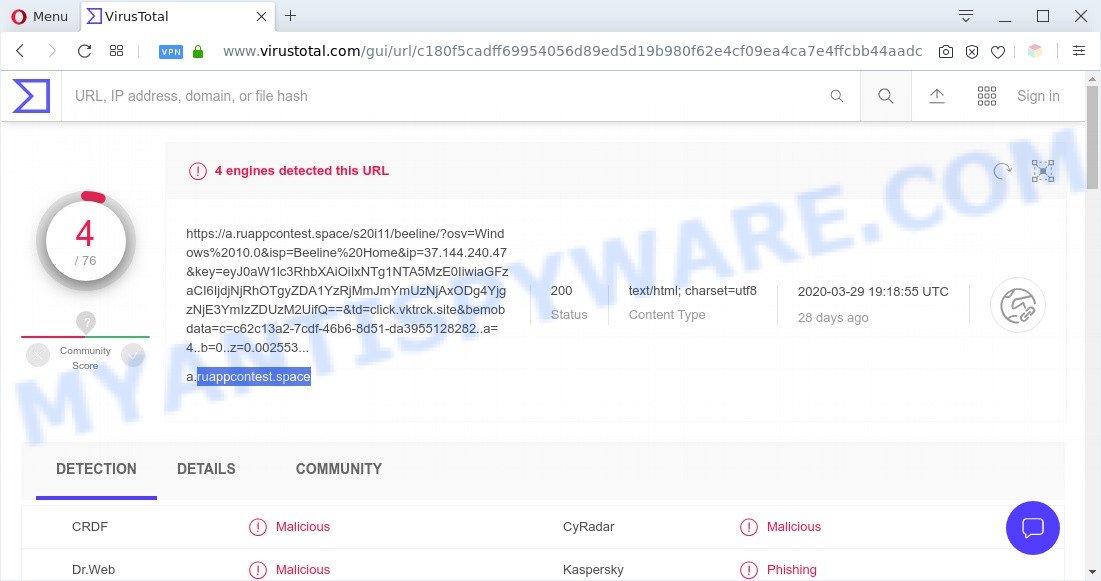
Ruappcontest.space – VirusTotal scan results
What is Adware ‘virus’? Most commonly, adware installs on the machine in a bundle with free software that you downloaded and installed from the Internet. Once it gets inside your computer, it will configure itself to start automatically when the computer start. Adware can change personal computer settings, redirect your browser to undesired web-sites, display unwanted ads from various third-party ad networks and these ads is troublesome to close.

Unwanted ads
Does adware software steal your confidential information? Adware software can have spyware and keyloggers built into the program, leading to greater damage to your computer and possible invasion of your privacy data.
Threat Summary
| Name | Ruappcontest.space |
| Sub-domains | c.ruappcontest.space, b.ruappcontest.space, best.ruappcontest.space, hot.ruappcontest.space, new.ruappcontest.space |
| Type | adware, potentially unwanted application (PUA), popups, popup ads, pop up virus |
| Symptoms |
|
| Removal | Ruappcontest.space removal guide |
How does Adware get on your PC system
In order to avoid unintentionally installing adware yourself, please use these good security practices: don’t click on links within pop up windows, because clicking on the link may install adware software on your system; don’t use Quick install method, because using Quick mode you may have let trojan get inside the machine.
By following steps below it’s easy to scan and delete adware software from MS Edge, Microsoft Internet Explorer, Google Chrome and Mozilla Firefox and your PC. Learn how to remove Ruappcontest.space pop up advertisements and harmful software, as well as how to run a full system virus scan.
How to remove Ruappcontest.space popup advertisements (removal instructions)
There are a few methods that can be used to get rid of Ruappcontest.space advertisements. But, not all PUPs such as this adware can be completely removed using only manual ways. Most often you’re not able to uninstall any adware using standard Microsoft Windows options. In order to get rid of Ruappcontest.space ads you need complete a few manual steps and use reliable removal tools. Most computer security experts states that Zemana Free, MalwareBytes Free or HitmanPro tools are a right choice. These free programs are able to search for and delete Ruappcontest.space pop-up advertisements from your system and return your web-browser settings to defaults.
To remove Ruappcontest.space, follow the steps below:
- How to manually get rid of Ruappcontest.space
- Uninstalling the Ruappcontest.space, check the list of installed apps first
- Remove Ruappcontest.space popup advertisements from Microsoft Internet Explorer
- Remove Ruappcontest.space pop-up advertisements from Chrome
- Get rid of Ruappcontest.space from Mozilla Firefox by resetting internet browser settings
- Automatic Removal of Ruappcontest.space pop-up ads
- Stop Ruappcontest.space pop-up ads
- Finish words
How to manually get rid of Ruappcontest.space
In most cases, it is possible to manually get rid of Ruappcontest.space ads. This solution does not involve the use of any tricks or removal utilities. You just need to recover the normal settings of the computer and web browser. This can be done by following a few simple steps below. If you want to quickly remove Ruappcontest.space popups, as well as perform a full scan of your personal computer, we recommend that you run adware removal tools, which are listed below.
Uninstalling the Ruappcontest.space, check the list of installed apps first
Check out the Windows Control Panel (Programs and Features section) to see all installed software. We suggest to click on the “Date Installed” in order to sort the list of applications by the date you installed them. If you see any unknown and suspicious programs, they are the ones you need to remove.
Press Windows button ![]() , then press Search
, then press Search ![]() . Type “Control panel”and press Enter. If you using Windows XP or Windows 7, then press “Start” and select “Control Panel”. It will show the Windows Control Panel as displayed in the figure below.
. Type “Control panel”and press Enter. If you using Windows XP or Windows 7, then press “Start” and select “Control Panel”. It will show the Windows Control Panel as displayed in the figure below.

Further, click “Uninstall a program” ![]()
It will open a list of all programs installed on your computer. Scroll through the all list, and delete any suspicious and unknown programs.
Remove Ruappcontest.space popup advertisements from Microsoft Internet Explorer
If you find that Internet Explorer web-browser settings like newtab, home page and search engine had been changed by adware that causes unwanted Ruappcontest.space redirect, then you may restore your settings, via the reset web-browser procedure.
First, run the Internet Explorer, click ![]() ) button. Next, click “Internet Options” as displayed on the image below.
) button. Next, click “Internet Options” as displayed on the image below.

In the “Internet Options” screen select the Advanced tab. Next, click Reset button. The Microsoft Internet Explorer will show the Reset Internet Explorer settings dialog box. Select the “Delete personal settings” check box and click Reset button.

You will now need to restart your computer for the changes to take effect. It will delete adware responsible for Ruappcontest.space pop ups, disable malicious and ad-supported internet browser’s extensions and restore the Internet Explorer’s settings like new tab page, home page and default search provider to default state.
Remove Ruappcontest.space pop-up advertisements from Chrome
Reset Chrome settings is a simple solution to delete Ruappcontest.space pop-ups, malicious and ‘ad-supported’ extensions, web-browser’s default search engine, homepage and newtab which have been replaced by adware.
First start the Chrome. Next, click the button in the form of three horizontal dots (![]() ).
).
It will show the Chrome menu. Select More Tools, then click Extensions. Carefully browse through the list of installed extensions. If the list has the extension signed with “Installed by enterprise policy” or “Installed by your administrator”, then complete the following guidance: Remove Google Chrome extensions installed by enterprise policy.
Open the Google Chrome menu once again. Further, click the option named “Settings”.

The web-browser will display the settings screen. Another solution to open the Chrome’s settings – type chrome://settings in the web browser adress bar and press Enter
Scroll down to the bottom of the page and click the “Advanced” link. Now scroll down until the “Reset” section is visible, as shown on the image below and click the “Reset settings to their original defaults” button.

The Chrome will open the confirmation prompt as displayed on the image below.

You need to confirm your action, click the “Reset” button. The browser will start the procedure of cleaning. After it’s complete, the web-browser’s settings including default search engine, start page and newtab page back to the values that have been when the Chrome was first installed on your PC system.
Get rid of Ruappcontest.space from Mozilla Firefox by resetting internet browser settings
If the Mozilla Firefox web browser is redirected to Ruappcontest.space and you want to recover the Firefox settings back to their default values, then you should follow the few simple steps below. However, your saved bookmarks and passwords will not be lost. This will not affect your history, passwords, bookmarks, and other saved data.
First, start the Mozilla Firefox and click ![]() button. It will open the drop-down menu on the right-part of the web-browser. Further, press the Help button (
button. It will open the drop-down menu on the right-part of the web-browser. Further, press the Help button (![]() ) as shown on the image below.
) as shown on the image below.

In the Help menu, select the “Troubleshooting Information” option. Another way to open the “Troubleshooting Information” screen – type “about:support” in the web browser adress bar and press Enter. It will open the “Troubleshooting Information” page as shown on the screen below. In the upper-right corner of this screen, click the “Refresh Firefox” button.

It will display the confirmation dialog box. Further, press the “Refresh Firefox” button. The Firefox will start a procedure to fix your problems that caused by the Ruappcontest.space adware. After, it’s finished, click the “Finish” button.
Automatic Removal of Ruappcontest.space pop-up ads
In order to completely remove Ruappcontest.space, you not only need to remove adware from your computer, but also remove all its components in your PC including Windows registry entries. We advise to download and use free removal tools to automatically free your system of adware software that causes Ruappcontest.space popup ads in your web browser.
How to delete Ruappcontest.space popup ads with Zemana Free
Zemana is a free malicious software removal utility. Currently, there are two versions of the utility, one of them is free and second is paid (premium). The principle difference between the free and paid version of the tool is real-time protection module. If you just need to scan your computer for malware and remove adware software that redirects your web browser to the undesired Ruappcontest.space web-page, then the free version will be enough for you.
Zemana Free can be downloaded from the following link. Save it to your Desktop so that you can access the file easily.
165070 downloads
Author: Zemana Ltd
Category: Security tools
Update: July 16, 2019
After the downloading process is complete, start it and follow the prompts. Once installed, the Zemana AntiMalware (ZAM) will try to update itself and when this procedure is complete, press the “Scan” button to scan for adware that causes multiple undesired pop-ups.

A system scan can take anywhere from 5 to 30 minutes, depending on your PC system. While the Zemana tool is checking, you may see how many objects it has identified as being affected by malicious software. Next, you need to click “Next” button.

The Zemana Anti-Malware will begin to remove adware that causes undesired Ruappcontest.space pop up ads.
Use Hitman Pro to delete Ruappcontest.space ads
Hitman Pro is a free portable program that scans your PC for adware that causes multiple intrusive popups, PUPs and browser hijackers and helps get rid of them easily. Moreover, it will also help you delete any harmful browser extensions and add-ons.

- First, visit the page linked below, then click the ‘Download’ button in order to download the latest version of Hitman Pro.
- After the downloading process is complete, double click the HitmanPro icon. Once this utility is started, press “Next” button . HitmanPro utility will start scanning the whole PC to find out adware software which causes pop-ups. This process can take quite a while, so please be patient.
- When HitmanPro completes the scan, a list of all items found is created. All found threats will be marked. You can remove them all by simply press “Next” button. Now click the “Activate free license” button to begin the free 30 days trial to get rid of all malware found.
How to remove Ruappcontest.space with MalwareBytes Free
If you’re having issues with Ruappcontest.space popup ads removal, then check out MalwareBytes Free. This is a utility that can help clean up your computer and improve your speeds for free. Find out more below.
Please go to the following link to download the latest version of MalwareBytes Anti Malware for Windows. Save it on your Windows desktop or in any other place.
327294 downloads
Author: Malwarebytes
Category: Security tools
Update: April 15, 2020
When the downloading process is finished, close all windows on your PC system. Further, run the file named mb3-setup. If the “User Account Control” dialog box pops up like below, click the “Yes” button.

It will show the “Setup wizard” that will help you set up MalwareBytes AntiMalware on the computer. Follow the prompts and do not make any changes to default settings.

Once setup is done successfully, press Finish button. Then MalwareBytes will automatically start and you can see its main window as displayed in the following example.

Next, press the “Scan Now” button for scanning your computer for the adware related to the Ruappcontest.space ads. A scan may take anywhere from 10 to 30 minutes, depending on the number of files on your PC system and the speed of your PC system. When a malicious software, adware or PUPs are detected, the number of the security threats will change accordingly. Wait until the the scanning is complete.

As the scanning ends, MalwareBytes Free will show you the results. Make sure all threats have ‘checkmark’ and click “Quarantine Selected” button.

The MalwareBytes will begin to delete adware software that reroutes your web browser to the intrusive Ruappcontest.space web page. When that process is finished, you can be prompted to restart your system. We recommend you look at the following video, which completely explains the process of using the MalwareBytes to remove hijackers, adware software and other malware.
Stop Ruappcontest.space pop-up ads
If you want to remove undesired ads, web-browser redirects and pop ups, then install an adblocker application such as AdGuard. It can block Ruappcontest.space, advertisements, popups and block websites from tracking your online activities when using the Chrome, Microsoft Edge, Microsoft Internet Explorer and Firefox. So, if you like surf the World Wide Web, but you don’t like unwanted advertisements and want to protect your PC system from malicious web-sites, then the AdGuard is your best choice.
Visit the page linked below to download the latest version of AdGuard for Windows. Save it to your Desktop so that you can access the file easily.
26904 downloads
Version: 6.4
Author: © Adguard
Category: Security tools
Update: November 15, 2018
After downloading it, double-click the downloaded file to launch it. The “Setup Wizard” window will show up on the computer screen as displayed in the figure below.

Follow the prompts. AdGuard will then be installed and an icon will be placed on your desktop. A window will show up asking you to confirm that you want to see a quick guidance as shown on the screen below.

Click “Skip” button to close the window and use the default settings, or press “Get Started” to see an quick instructions that will assist you get to know AdGuard better.
Each time, when you start your system, AdGuard will launch automatically and stop unwanted advertisements, block Ruappcontest.space, as well as other harmful or misleading web-sites. For an overview of all the features of the application, or to change its settings you can simply double-click on the AdGuard icon, that is located on your desktop.
Finish words
Now your computer should be clean of the adware software responsible for Ruappcontest.space ads. We suggest that you keep AdGuard (to help you stop unwanted pop up advertisements and annoying malicious web-sites) and Zemana Free (to periodically scan your system for new malware, browser hijackers and adware software). Make sure that you have all the Critical Updates recommended for Windows OS. Without regular updates you WILL NOT be protected when new hijackers, malicious applications and adware are released.
If you are still having problems while trying to get rid of Ruappcontest.space pop up ads from your browser, then ask for help here.



















