According to cyber threat analysts, Redpush.name is a web site which tricks people into allowing its browser notification spam that go directly to the desktop or the internet browser. It will deliver the message stating that you should click ‘Allow’ in order to download a file, enable Flash Player, watch a video, access the content of the website, connect to the Internet, and so on.
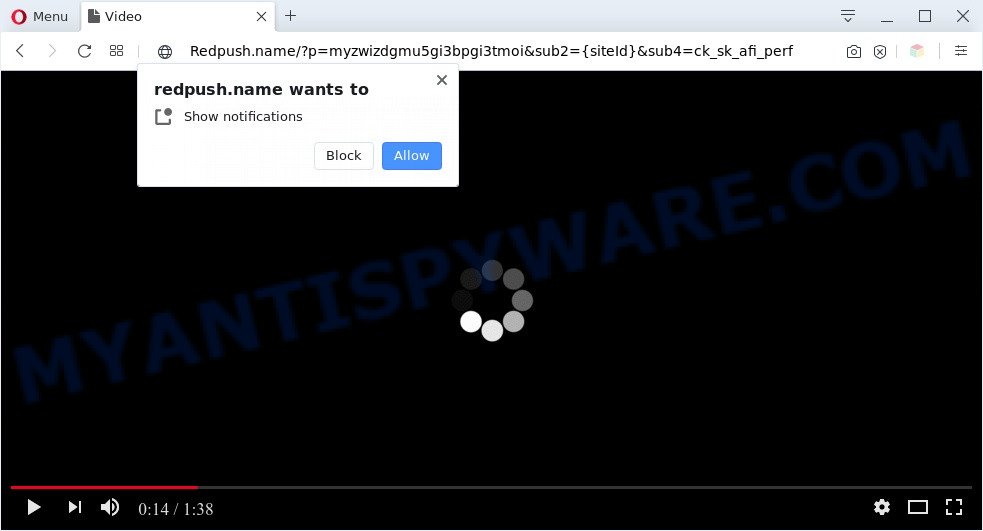
Once enabled, the Redpush.name browser notification spam will start popping up in the lower right corner of Windows or Mac periodically and spam you with annoying advertisements. The devs behind Redpush.name use these push notifications to bypass protection against pop ups in the web-browser and therefore show lots of unwanted adverts. These advertisements are used to promote dubious browser addons, free gifts scams, fake software, and adult web-sites.

To end this intrusive behavior and get rid of Redpush.name spam notifications, you need to modify browser settings that got changed by adware software. For that, complete the Redpush.name removal steps below. Once you remove Redpush.name subscription, the browser notification spam will no longer appear on your screen.
Threat Summary
| Name | Redpush.name popup |
| Type | browser notification spam advertisements, popups, popup ads, pop-up virus |
| Distribution | PUPs, adware softwares, suspicious pop up ads, social engineering attack |
| Symptoms |
|
| Removal | Redpush.name removal guide |
How did you get infected with Redpush.name pop ups
Some research has shown that users can be redirected to Redpush.name from shady ads or by PUPs and adware. Adware may cause issues for your machine. Adware can display unwanted advertisements on your computer screen so that your cannot block them, redirect your browser to shady websites, and it can cause unwanted websites to pop up on your web-browser. Adware might end up on your PC system after you download and install free programs from a questionable web-site.
Most of unwanted advertisements and popups come from internet browser toolbars and/or extensions, BHOs (browser helper objects) and additional applications. In most cases, these items claim itself as software that improve your experience on the Net by providing a fast and interactive startpage or a search engine that does not track you. Remember, how to avoid the unwanted apps. Be cautious, run only reputable software which download from reputable sources. NEVER install any unknown and suspicious programs.
Use the guide below to clean your computer from adware, as adware can be a way to infect your computer with more malicious software like viruses and trojans. The step-by-step guidance which follow, I will show you how to get rid of adware software and thereby get rid of Redpush.name pop ups from your web browser forever.
How to remove Redpush.name advertisements from Chrome, Firefox, IE, Edge
When the adware software gets installed on your PC system without your knowledge, it is not easy to delete. In many cases, there is no Uninstall program which simply delete the adware that cause pop-ups from your PC. So, we suggest using several well-proven free specialized utilities like Zemana Free, MalwareBytes Anti Malware or HitmanPro. But the best way to delete Redpush.name ads will be to perform several manual steps, after that additionally use antimalware utilities.
To remove Redpush.name pop ups, execute the following steps:
- How to remove Redpush.name pop up advertisements without any software
- Automatic Removal of Redpush.name popup advertisements
- Use AdBlocker to block Redpush.name and stay safe online
- Finish words
How to remove Redpush.name pop up advertisements without any software
In this section of the post, we have posted the steps that will help to get rid of Redpush.name pop up ads manually. Although compared to removal tools, this method loses in time, but you don’t need to download anything on your personal computer. It will be enough for you to follow the detailed guidance with pictures. We tried to describe each step in detail, but if you realized that you might not be able to figure it out, or simply do not want to change the MS Windows and web browser settings, then it’s better for you to use tools from trusted developers, which are listed below.
Remove PUPs using Microsoft Windows Control Panel
First, go to MS Windows Control Panel and remove suspicious applications, all programs you don’t remember installing. It is important to pay the most attention to programs you installed just before Redpush.name pop ups appeared on your web browser. If you do not know what a program does, look for the answer on the Internet.
Make sure you have closed all internet browsers and other software. Next, remove any undesired and suspicious apps from your Control panel.
Windows 10, 8.1, 8
Now, press the Windows button, type “Control panel” in search and press Enter. Choose “Programs and Features”, then “Uninstall a program”.

Look around the entire list of software installed on your computer. Most likely, one of them is the adware that causes Redpush.name popups in your internet browser. Select the questionable program or the application that name is not familiar to you and remove it.
Windows Vista, 7
From the “Start” menu in Windows, select “Control Panel”. Under the “Programs” icon, choose “Uninstall a program”.

Choose the questionable or any unknown applications, then click “Uninstall/Change” button to delete this undesired program from your system.
Windows XP
Click the “Start” button, select “Control Panel” option. Click on “Add/Remove Programs”.

Choose an undesired program, then click “Change/Remove” button. Follow the prompts.
Remove Redpush.name notifications from web browsers
if you became a victim of scammers and clicked on the “Allow” button, then your web browser was configured to show intrusive ads. To remove the ads, you need to remove the notification permission that you gave the Redpush.name web-site to send push notifications.
|
|
|
|
|
|
Remove Redpush.name advertisements from Google Chrome
Another method to delete Redpush.name popups from Google Chrome is Reset Chrome settings. This will disable harmful extensions and reset Chrome settings to default state. When using the reset feature, your personal information such as passwords, bookmarks, browsing history and web form auto-fill data will be saved.
Open the Google Chrome menu by clicking on the button in the form of three horizontal dotes (![]() ). It will show the drop-down menu. Choose More Tools, then click Extensions.
). It will show the drop-down menu. Choose More Tools, then click Extensions.
Carefully browse through the list of installed extensions. If the list has the extension labeled with “Installed by enterprise policy” or “Installed by your administrator”, then complete the following instructions: Remove Google Chrome extensions installed by enterprise policy otherwise, just go to the step below.
Open the Google Chrome main menu again, click to “Settings” option.

Scroll down to the bottom of the page and click on the “Advanced” link. Now scroll down until the Reset settings section is visible, like below and click the “Reset settings to their original defaults” button.

Confirm your action, press the “Reset” button.
Get rid of Redpush.name pop up ads from Microsoft Internet Explorer
By resetting Internet Explorer internet browser you restore your internet browser settings to its default state. This is first when troubleshooting problems that might have been caused by adware responsible for Redpush.name advertisements.
First, run the Internet Explorer, then press ‘gear’ icon ![]() . It will display the Tools drop-down menu on the right part of the browser, then click the “Internet Options” as displayed on the screen below.
. It will display the Tools drop-down menu on the right part of the browser, then click the “Internet Options” as displayed on the screen below.

In the “Internet Options” screen, select the “Advanced” tab, then click the “Reset” button. The Microsoft Internet Explorer will show the “Reset Internet Explorer settings” prompt. Further, click the “Delete personal settings” check box to select it. Next, click the “Reset” button as displayed in the following example.

When the task is complete, press “Close” button. Close the IE and restart your system for the changes to take effect. This step will help you to restore your web browser’s search engine by default, new tab page and home page to default state.
Get rid of Redpush.name from Firefox by resetting internet browser settings
Resetting Mozilla Firefox web-browser will reset all the settings to their default values and will remove Redpush.name pop up advertisements, malicious add-ons and extensions. Essential information like bookmarks, browsing history, passwords, cookies, auto-fill data and personal dictionaries will not be removed.
First, launch the Firefox. Next, press the button in the form of three horizontal stripes (![]() ). It will open the drop-down menu. Next, press the Help button (
). It will open the drop-down menu. Next, press the Help button (![]() ).
).

In the Help menu press the “Troubleshooting Information”. In the upper-right corner of the “Troubleshooting Information” page click on “Refresh Firefox” button like below.

Confirm your action, press the “Refresh Firefox”.
Automatic Removal of Redpush.name popup advertisements
Best Redpush.name ads removal tool should find and remove adware, malicious software, potentially unwanted software, toolbars, keyloggers, browser hijackers, worms, Trojans, and popup generators. The key is locating one with a good reputation and these features. Most quality applications listed below offer a free scan and malware removal so you can find and delete undesired apps without having to pay.
Delete Redpush.name pop-up advertisements with Zemana Anti-Malware
You can download and use the Zemana Anti-Malware (ZAM) for free. This antimalware utility will scan all the registry entries and files in your computer along with the system settings and browser addons. If it finds any malware, adware or malicious extension that is causing multiple intrusive pop-up ads then the Zemana Anti-Malware (ZAM) will get rid of them from your machine completely.
Now you can install and use Zemana AntiMalware (ZAM) to remove Redpush.name ads from your web-browser by following the steps below:
Please go to the following link to download Zemana AntiMalware (ZAM) install package called Zemana.AntiMalware.Setup on your PC. Save it directly to your Windows Desktop.
165036 downloads
Author: Zemana Ltd
Category: Security tools
Update: July 16, 2019
Start the setup file after it has been downloaded successfully and then follow the prompts to install this utility on your PC.

During installation you can change some settings, but we suggest you do not make any changes to default settings.
When install is done, this malicious software removal tool will automatically launch and update itself. You will see its main window like below.

Now click the “Scan” button . Zemana Anti Malware (ZAM) tool will start scanning the whole machine to find out adware that causes Redpush.name popup advertisements in your browser. A system scan can take anywhere from 5 to 30 minutes, depending on your computer. While the utility is checking, you can see count of objects and files has already scanned.

After the scan is finished, Zemana will show a list of all items detected by the scan. When you’re ready, press “Next” button.

The Zemana will start to remove adware that causes Redpush.name advertisements. After finished, you can be prompted to reboot your computer to make the change take effect.
Get rid of Redpush.name ads and malicious extensions with HitmanPro
HitmanPro is a free removal utility. It removes PUPs, adware software, browser hijackers and unwanted web-browser add-ons. It will search for and remove adware that cause popups. HitmanPro uses very small computer resources and is a portable application. Moreover, Hitman Pro does add another layer of malware protection.
Hitman Pro can be downloaded from the following link. Save it to your Desktop.
Once the download is finished, open the file location. You will see an icon like below.

Double click the Hitman Pro desktop icon. After the utility is started, you will see a screen as shown on the screen below.

Further, press “Next” button to start scanning your PC system for the adware software that causes undesired Redpush.name ads. This procedure can take some time, so please be patient. As the scanning ends, you can check all threats found on your computer as on the image below.

Make sure all items have ‘checkmark’ and click “Next” button. It will open a dialog box, click the “Activate free license” button.
How to delete Redpush.name with MalwareBytes Anti Malware
Manual Redpush.name pop ups removal requires some computer skills. Some files and registry entries that created by the adware may be not completely removed. We suggest that run the MalwareBytes AntiMalware (MBAM) that are fully clean your PC system of adware software. Moreover, the free program will help you to get rid of malicious software, PUPs, browser hijackers and toolbars that your PC can be infected too.
Visit the page linked below to download MalwareBytes AntiMalware (MBAM). Save it directly to your MS Windows Desktop.
327265 downloads
Author: Malwarebytes
Category: Security tools
Update: April 15, 2020
After the download is finished, close all programs and windows on your computer. Open a directory in which you saved it. Double-click on the icon that’s named mb3-setup as on the image below.
![]()
When the setup begins, you will see the “Setup wizard” that will help you install Malwarebytes on your computer.

Once install is finished, you’ll see window as displayed on the screen below.

Now press the “Scan Now” button for checking your system for the adware software responsible for Redpush.name popup ads. When a threat is detected, the number of the security threats will change accordingly.

When MalwareBytes Anti-Malware (MBAM) completes the scan, MalwareBytes will open a screen which contains a list of malware that has been detected. Make sure to check mark the threats which are unsafe and then click “Quarantine Selected” button.

The Malwarebytes will now remove adware software which cause unwanted Redpush.name pop-up advertisements and add threats to the Quarantine. Once finished, you may be prompted to reboot your personal computer.

The following video explains steps on how to delete browser hijacker, adware and other malicious software with MalwareBytes Free.
Use AdBlocker to block Redpush.name and stay safe online
It’s important to use ad blocker apps such as AdGuard to protect your system from harmful webpages. Most security experts says that it’s okay to stop advertisements. You should do so just to stay safe! And, of course, the AdGuard may to block Redpush.name and other annoying web sites.
Please go to the link below to download the latest version of AdGuard for Windows. Save it directly to your MS Windows Desktop.
26898 downloads
Version: 6.4
Author: © Adguard
Category: Security tools
Update: November 15, 2018
After downloading it, run the downloaded file. You will see the “Setup Wizard” screen as displayed on the screen below.

Follow the prompts. After the installation is finished, you will see a window as displayed in the figure below.

You can press “Skip” to close the installation program and use the default settings, or click “Get Started” button to see an quick tutorial that will allow you get to know AdGuard better.
In most cases, the default settings are enough and you do not need to change anything. Each time, when you start your PC, AdGuard will start automatically and stop unwanted ads, block Redpush.name, as well as other malicious or misleading websites. For an overview of all the features of the program, or to change its settings you can simply double-click on the AdGuard icon, which is located on your desktop.
Finish words
Once you’ve complete the steps above, your system should be clean from adware related to the Redpush.name pop-up advertisements and other malicious software. The Google Chrome, Mozilla Firefox, Internet Explorer and Edge will no longer redirect you to various unwanted web-pages like Redpush.name. Unfortunately, if the step-by-step guidance does not help you, then you have caught a new adware, and then the best way – ask for help here.


















