According to security experts, Lationwordsi.club is a web-site that uses social engineering to deceive users into subscribing to browser notification spam that go directly to the desktop or the web-browser. When you visit the Lationwordsi.club web-page that wants to send you spam notifications, you’ll be greeted with a pop up which asks whether you want to agree to them or not. Your options will be ‘Block’ and ‘Allow’.
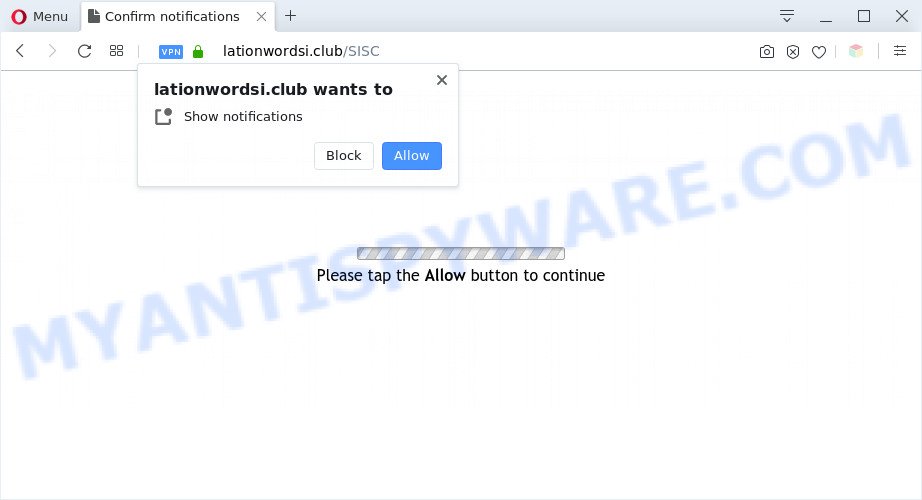
If you click the ‘Allow’, then your web browser will be configured to display popup adverts in the right bottom corner of your desktop. The push notifications will essentially be advertisements for ‘free’ online games, free gifts scams, dubious internet browser extensions, adult web sites, and adware bundles such as the one below.

In order to unsubscribe from Lationwordsi.club browser notification spam open your browser’s settings and follow the Lationwordsi.club removal steps below. Once you delete notifications subscription, the Lationwordsi.club popups advertisements will no longer appear on the desktop.
Threat Summary
| Name | Lationwordsi.club pop-up |
| Type | browser notification spam advertisements, popup virus, pop-ups, popup advertisements |
| Distribution | social engineering attack, PUPs, dubious popup ads, adwares |
| Symptoms |
|
| Removal | Lationwordsi.club removal guide |
How did you get infected with Lationwordsi.club pop-ups
Some research has shown that users can be redirected to Lationwordsi.club from suspicious ads or by potentially unwanted applications and adware. Adware is a form of PUPs whose motive is to generate revenue for its author. It have different methods of earning by displaying the advertisements forcibly to its victims. Adware can open pop-up deals, display undesired ads, change the victim’s web-browser settings, or redirect the victim’s web browser to unrequested websites. Aside from causing unwanted ads and web browser redirects, it also can slow down the machine.
The most popular method to get adware is freeware installation package. In many cases, a user have a chance to disable all bundled software, but some setup files are developed to confuse the average users, in order to trick them into installing potentially unwanted software and adware. Anyway, easier to prevent adware rather than clean up your computer after one. So, keep your web-browser updated (turn on automatic updates), run good antivirus applications, double check free software before you run it (do a google search, scan a downloaded file with VirusTotal), avoid malicious and unknown web-pages.
You should get rid of adware software immediately. Here, in this blog post below, you can found the useful instructions on How to remove adware software and Lationwordsi.club pop up ads from your PC for free.
How to remove Lationwordsi.club advertisements (removal tutorial)
Fortunately, we have an effective method which will help you manually or/and automatically remove Lationwordsi.club from your internet browser and bring your web browser settings, including home page, newtab and search provider by default, back to normal. Below you’ll find a removal guidance with all the steps you may need to successfully delete adware and its traces. Read it once, after doing so, please bookmark this page (or open it on your smartphone) as you may need to close your internet browser or reboot your machine.
To remove Lationwordsi.club pop ups, perform the steps below:
- Manual Lationwordsi.club pop up ads removal
- Automatic Removal of Lationwordsi.club pop up ads
- How to stop Lationwordsi.club popups
- Finish words
Manual Lationwordsi.club pop up ads removal
In most cases, it is possible to manually remove Lationwordsi.club popup advertisements. This method does not involve the use of any tricks or removal utilities. You just need to recover the normal settings of the computer and web-browser. This can be done by following a few simple steps below. If you want to quickly get rid of Lationwordsi.club popups, as well as perform a full scan of your PC system, we recommend that you use adware removal utilities, which are listed below.
Remove newly installed potentially unwanted software
You can manually delete most nonaggressive adware software by removing the application that it came with or removing the adware itself using ‘Add/Remove programs’ or ‘Uninstall a program’ option in MS Windows Control Panel.
Press Windows button ![]() , then press Search
, then press Search ![]() . Type “Control panel”and press Enter. If you using Windows XP or Windows 7, then press “Start” and select “Control Panel”. It will display the Windows Control Panel as displayed on the image below.
. Type “Control panel”and press Enter. If you using Windows XP or Windows 7, then press “Start” and select “Control Panel”. It will display the Windows Control Panel as displayed on the image below.

Further, click “Uninstall a program” ![]()
It will show a list of all software installed on your machine. Scroll through the all list, and delete any questionable and unknown apps.
Remove Lationwordsi.club notifications from browsers
If you have allowed the Lationwordsi.club spam notifications, you might notice that this webpage sending requests, and it can become annoying. To better control your system, here’s how to delete Lationwordsi.club browser notification spam from your browser.
Google Chrome:
- Just copy and paste the following text into the address bar of Chrome.
- chrome://settings/content/notifications
- Press Enter.
- Delete the Lationwordsi.club URL and other rogue notifications by clicking three vertical dots button next to each and selecting ‘Remove’.

Android:
- Open Chrome.
- In the top right hand corner, find and tap the Google Chrome menu (three dots).
- In the menu tap ‘Settings’, scroll down to ‘Advanced’.
- In the ‘Site Settings’, tap on ‘Notifications’, locate the Lationwordsi.club URL and tap on it.
- Tap the ‘Clean & Reset’ button and confirm.

Mozilla Firefox:
- In the top-right corner, click the Firefox menu (three bars).
- Choose ‘Options’ and click on ‘Privacy & Security’ on the left hand side.
- Scroll down to ‘Permissions’ section and click ‘Settings…’ button next to ‘Notifications’.
- Locate Lationwordsi.club URL, other suspicious sites, click the drop-down menu and choose ‘Block’.
- Click ‘Save Changes’ button.

Edge:
- In the right upper corner, click on the three dots to expand the Edge menu.
- Scroll down to ‘Settings’. In the menu on the left go to ‘Advanced’.
- In the ‘Website permissions’ section click ‘Manage permissions’.
- Click the switch under the Lationwordsi.club URL so that it turns off.

Internet Explorer:
- Click the Gear button on the top right corner of the window.
- Select ‘Internet options’.
- Click on the ‘Privacy’ tab and select ‘Settings’ in the pop-up blockers section.
- Select the Lationwordsi.club and other dubious sites under and remove them one by one by clicking the ‘Remove’ button.

Safari:
- Click ‘Safari’ button on the left-upper corner of the browser and select ‘Preferences’.
- Open ‘Websites’ tab, then in the left menu click on ‘Notifications’.
- Locate the Lationwordsi.club URL and select it, click the ‘Deny’ button.
Remove Lationwordsi.club advertisements from Google Chrome
Reset Google Chrome settings is a easy way to remove Lationwordsi.club pop ups, malicious and ‘ad-supported’ extensions, browser’s start page, search engine by default and newtab which have been changed by adware software.
Open the Google Chrome menu by clicking on the button in the form of three horizontal dotes (![]() ). It will show the drop-down menu. Select More Tools, then click Extensions.
). It will show the drop-down menu. Select More Tools, then click Extensions.
Carefully browse through the list of installed plugins. If the list has the extension labeled with “Installed by enterprise policy” or “Installed by your administrator”, then complete the following instructions: Remove Google Chrome extensions installed by enterprise policy otherwise, just go to the step below.
Open the Google Chrome main menu again, press to “Settings” option.

Scroll down to the bottom of the page and click on the “Advanced” link. Now scroll down until the Reset settings section is visible, as shown in the figure below and click the “Reset settings to their original defaults” button.

Confirm your action, click the “Reset” button.
Remove Lationwordsi.club pop-ups from IE
The Microsoft Internet Explorer reset is great if your web-browser is hijacked or you have unwanted add-ons or toolbars on your internet browser, which installed by an malware.
First, run the Internet Explorer. Next, click the button in the form of gear (![]() ). It will open the Tools drop-down menu, click the “Internet Options” as on the image below.
). It will open the Tools drop-down menu, click the “Internet Options” as on the image below.

In the “Internet Options” window click on the Advanced tab, then click the Reset button. The Internet Explorer will open the “Reset Internet Explorer settings” window as displayed on the screen below. Select the “Delete personal settings” check box, then click “Reset” button.

You will now need to restart your machine for the changes to take effect.
Delete Lationwordsi.club ads from Firefox
Resetting Firefox internet browser will reset all the settings to their original settings and will remove Lationwordsi.club ads, malicious add-ons and extensions. Essential information such as bookmarks, browsing history, passwords, cookies, auto-fill data and personal dictionaries will not be removed.
Start the Firefox and click the menu button (it looks like three stacked lines) at the top right of the browser screen. Next, press the question-mark icon at the bottom of the drop-down menu. It will open the slide-out menu.

Select the “Troubleshooting information”. If you are unable to access the Help menu, then type “about:support” in your address bar and press Enter. It bring up the “Troubleshooting Information” page as displayed on the screen below.

Click the “Refresh Firefox” button at the top right of the Troubleshooting Information page. Select “Refresh Firefox” in the confirmation dialog box. The Mozilla Firefox will start a task to fix your problems that caused by the Lationwordsi.club adware. When, it’s complete, press the “Finish” button.
Automatic Removal of Lationwordsi.club pop up ads
The adware may hide its components which are difficult for you to find out and delete completely. This may lead to the fact that after some time, the adware that causes multiple intrusive pop-ups again infect your system. Moreover, We want to note that it is not always safe to remove adware software manually, if you don’t have much experience in setting up and configuring the Windows operating system. The best way to search for and get rid of adware is to run free malware removal applications.
Run Zemana to delete Lationwordsi.club advertisements
Zemana Anti Malware (ZAM) is a malicious software scanner that is very effective for detecting and uninstalling adware which cause pop ups. The steps below will explain how to download, install, and use Zemana Anti-Malware to scan and remove malicious software, spyware, adware, potentially unwanted programs, browser hijackers from your personal computer for free.
Please go to the link below to download Zemana Free. Save it directly to your Windows Desktop.
165532 downloads
Author: Zemana Ltd
Category: Security tools
Update: July 16, 2019
Once the downloading process is done, close all apps and windows on your PC system. Double-click the install file named Zemana.AntiMalware.Setup. If the “User Account Control” dialog box pops up like the one below, click the “Yes” button.

It will open the “Setup wizard” which will help you setup Zemana on your system. Follow the prompts and don’t make any changes to default settings.

Once setup is done successfully, Zemana will automatically start and you can see its main screen similar to the one below.

Now click the “Scan” button to scan for adware responsible for Lationwordsi.club advertisements. This procedure can take quite a while, so please be patient. While the Zemana tool is scanning, you can see number of objects it has identified as being infected by malware.

When Zemana AntiMalware (ZAM) has completed scanning your machine, Zemana Anti-Malware (ZAM) will produce a list of unwanted applications and adware. Review the results once the tool has complete the system scan. If you think an entry should not be quarantined, then uncheck it. Otherwise, simply click “Next” button. The Zemana will delete adware related to the Lationwordsi.club popup advertisements and add items to the Quarantine. After that process is finished, you may be prompted to reboot the machine.
Use Hitman Pro to delete Lationwordsi.club pop-up advertisements
If Zemana Free cannot get rid of this adware, then we recommends to use the HitmanPro. Hitman Pro is a free removal tool for hijacker infections, potentially unwanted software, toolbars and adware software related to the Lationwordsi.club advertisements. It’s specially created to work as a second scanner for your computer.

- First, click the link below, then click the ‘Download’ button in order to download the latest version of Hitman Pro.
- When downloading is finished, double click the Hitman Pro icon. Once this utility is opened, press “Next” button to perform a system scan with this tool for the adware responsible for Lationwordsi.club popups. A scan can take anywhere from 10 to 30 minutes, depending on the number of files on your personal computer and the speed of your computer. While the HitmanPro utility is checking, you can see how many objects it has identified as being infected by malicious software.
- Once the scan get finished, HitmanPro will show you the results. Review the scan results and then click “Next” button. Now press the “Activate free license” button to start the free 30 days trial to get rid of all malicious software found.
Remove Lationwordsi.club pop-ups with MalwareBytes Anti-Malware (MBAM)
Trying to get rid of Lationwordsi.club pop-ups can become a battle of wills between the adware software infection and you. MalwareBytes Anti-Malware (MBAM) can be a powerful ally, removing most of today’s adware, malicious software and PUPs with ease. Here’s how to use MalwareBytes will help you win.

First, click the link below, then click the ‘Download’ button in order to download the latest version of MalwareBytes Free.
327749 downloads
Author: Malwarebytes
Category: Security tools
Update: April 15, 2020
Once the downloading process is finished, run it and follow the prompts. Once installed, the MalwareBytes will try to update itself and when this process is finished, click the “Scan Now” button to start scanning your machine for the adware which cause unwanted Lationwordsi.club pop-up ads. A system scan can take anywhere from 5 to 30 minutes, depending on your PC. While the utility is checking, you can see number of objects and files has already scanned. Review the results once the utility has done the system scan. If you think an entry should not be quarantined, then uncheck it. Otherwise, simply click “Quarantine Selected” button.
The MalwareBytes AntiMalware (MBAM) is a free program that you can use to remove all detected folders, files, services, registry entries and so on. To learn more about this malware removal tool, we suggest you to read and follow the steps or the video guide below.
How to stop Lationwordsi.club popups
We advise to install an ad-blocker program which can block Lationwordsi.club and other annoying webpages. The ad-blocking utility such as AdGuard is a application which basically removes advertising from the Internet and stops access to malicious websites. Moreover, security experts says that using ad blocker applications is necessary to stay safe when surfing the Internet.
AdGuard can be downloaded from the following link. Save it on your Desktop.
27044 downloads
Version: 6.4
Author: © Adguard
Category: Security tools
Update: November 15, 2018
Once downloading is complete, start the downloaded file. You will see the “Setup Wizard” screen as shown on the screen below.

Follow the prompts. After the installation is done, you will see a window as displayed on the screen below.

You can click “Skip” to close the installation program and use the default settings, or press “Get Started” button to see an quick tutorial which will assist you get to know AdGuard better.
In most cases, the default settings are enough and you do not need to change anything. Each time, when you start your system, AdGuard will start automatically and stop undesired advertisements, block Lationwordsi.club, as well as other harmful or misleading web-sites. For an overview of all the features of the application, or to change its settings you can simply double-click on the AdGuard icon, that can be found on your desktop.
Finish words
Now your computer should be free of the adware that causes Lationwordsi.club advertisements. We suggest that you keep Zemana Anti Malware (ZAM) (to periodically scan your PC for new adware softwares and other malicious software) and AdGuard (to help you stop unwanted pop-up ads and malicious web sites). Moreover, to prevent any adware software, please stay clear of unknown and third party apps, make sure that your antivirus program, turn on the option to find potentially unwanted applications.
If you need more help with Lationwordsi.club pop-up ads related issues, go to here.




















