Movinashili.club pop up is a browser-based scam that lures you into allowing its push notifications that go directly to the desktop or the browser. When you visit the Movinashili.club web-page that wants to send you browser notification spam, you will be greeted with a prompt which asks whether you want to agree to them or not. Your options will be ‘Block’ and ‘Allow’.
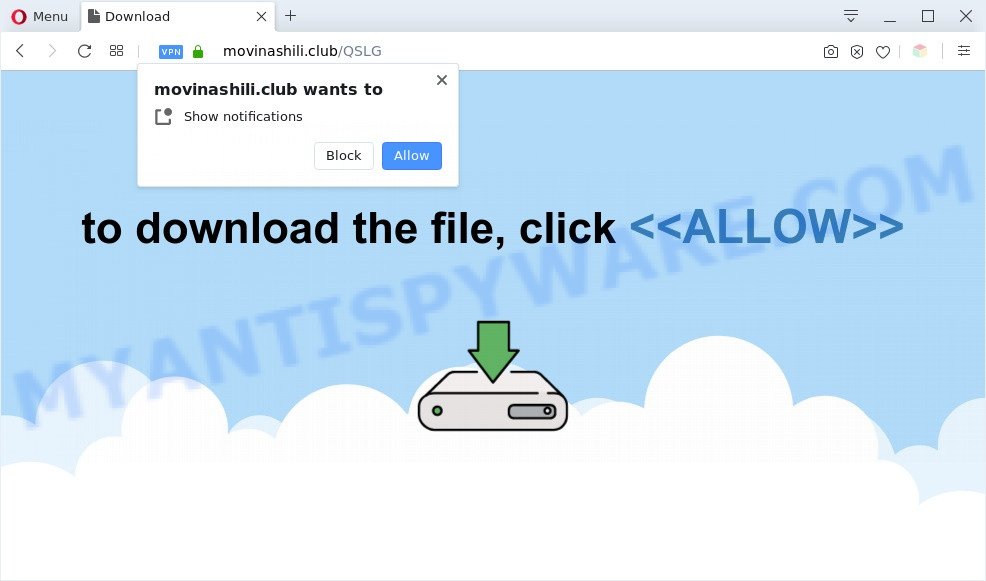
Once you click on the ‘Allow’ button, the Movinashili.club website starts sending a lot of browser notification spam on your your screen. You will see the pop-up adverts even when your browser is closed. Push notifications are originally created to alert the user of newly published blog posts. Cybercriminals abuse ‘push notifications’ to avoid antivirus and ad blocking apps by presenting intrusive adverts. These ads are displayed in the lower right corner of the screen urges users to play online games, visit suspicious web-pages, install internet browser addons & so on.

If you are getting spam notifications, you can delete Movinashili.club subscription by going into your browser’s settings and following the Movinashili.club removal instructions below. Once you remove notifications subscription, the Movinashili.club pop-ups advertisements will no longer appear on your screen.
Threat Summary
| Name | Movinashili.club pop up |
| Type | browser notification spam ads, pop-up ads, pop-up virus, popups |
| Distribution | PUPs, adwares, misleading pop-up advertisements, social engineering attack |
| Symptoms |
|
| Removal | Movinashili.club removal guide |
How does your system get infected with Movinashili.club pop ups
Experienced security specialists have determined that users are re-directed to Movinashili.club by adware or from dubious ads. Adware is a type of invasive programs — which can hijack personal computers — automatically redirect your internet browser to certain webpages so the creators of those sites can generate profit by displaying ads to visitors. It is not a good idea to have installed adware. The reason for this is simple, it doing things you do not know about. And of course you completely don’t know what will happen when you click anything in the the advertisements.
Adware usually is bundled with another program in the same setup package. The risk of this is especially high for the various freeware downloaded from the Web. The authors of the programs are hoping that users will use the quick installation method, that is simply to click the Next button, without paying attention to the information on the screen and don’t carefully considering every step of the installation procedure. Thus, adware can infiltrate your personal computer without your knowledge. Therefore, it’s very important to read all the information that tells the application during installation, including the ‘Terms of Use’ and ‘Software license’. Use only the Manual, Custom or Advanced installation type. This method will help you to disable all optional and unwanted software and components.
As evident, the adware software is a potentially unwanted program and should not be used. If you realized any of the symptoms mentioned above, we recommend you to complete step-by-step guide below to remove the adware and delete Movinashili.club pop-ups from your web-browser.
How to remove Movinashili.club popup ads from Chrome, Firefox, IE, Edge
Even if you’ve the up-to-date classic antivirus installed, and you have checked your personal computer for malicious software and removed anything found, you need to do the guide below. The Movinashili.club pop-ups removal is not simple as installing another antivirus. Classic antivirus apps are not made to run together and will conflict with each other, or possibly crash Microsoft Windows. Instead we advise complete the manual steps below after that use Zemana, MalwareBytes Anti Malware (MBAM) or Hitman Pro, which are free applications dedicated to detect and get rid of adware that causes Movinashili.club pop-ups. Use these utilities to ensure the adware is removed.
To remove Movinashili.club pop ups, follow the steps below:
- Manual Movinashili.club ads removal
- Automatic Removal of Movinashili.club advertisements
- How to stop Movinashili.club pop-ups
- To sum up
Manual Movinashili.club ads removal
This part of the article is a step-by-step instructions that will show you how to remove Movinashili.club advertisements manually. You just need to follow every step. In this case, you do not need to install any additional apps.
Remove adware through the MS Windows Control Panel
It’s of primary importance to first identify and get rid of all potentially unwanted applications, adware applications and browser hijackers through ‘Add/Remove Programs’ (Windows XP) or ‘Uninstall a program’ (Windows 10, 8, 7) section of your Windows Control Panel.
Press Windows button ![]() , then click Search
, then click Search ![]() . Type “Control panel”and press Enter. If you using Windows XP or Windows 7, then press “Start” and select “Control Panel”. It will open the Windows Control Panel as shown in the figure below.
. Type “Control panel”and press Enter. If you using Windows XP or Windows 7, then press “Start” and select “Control Panel”. It will open the Windows Control Panel as shown in the figure below.

Further, click “Uninstall a program” ![]()
It will open a list of all apps installed on your PC system. Scroll through the all list, and remove any questionable and unknown applications.
Remove Movinashili.club notifications from internet browsers
If you’ve allowed the Movinashili.club push notifications, you might notice that this webpage sending requests, and it can become annoying. To better control your machine, here’s how to get rid of Movinashili.club push notifications from your browser.
Google Chrome:
- In the top-right corner, click on Google Chrome’s main menu button, represented by three vertical dots.
- Select ‘Settings’, scroll down to the bottom and click ‘Advanced’.
- When the drop-down menu appears, tap ‘Settings’. Scroll down to ‘Advanced’.
- Click on ‘Notifications’.
- Click ‘three dots’ button on the right hand side of Movinashili.club URL or other suspicious site and click ‘Remove’.

Android:
- Open Chrome.
- In the top right hand corner, tap on Chrome’s main menu button, represented by three vertical dots.
- In the menu tap ‘Settings’, scroll down to ‘Advanced’.
- Tap on ‘Site settings’ and then ‘Notifications’. In the opened window, locate the Movinashili.club site, other rogue notifications and tap on them one-by-one.
- Tap the ‘Clean & Reset’ button and confirm.

Mozilla Firefox:
- In the top right corner, click on the three horizontal stripes to expand the Main menu.
- In the drop-down menu select ‘Options’. In the left side select ‘Privacy & Security’.
- Scroll down to the ‘Permissions’ section and click the ‘Settings’ button next to ‘Notifications’.
- Select the Movinashili.club domain from the list and change the status to ‘Block’.
- Save changes.

Edge:
- Click the More button (three dots) in the top right corner.
- Scroll down to ‘Settings’. In the menu on the left go to ‘Advanced’.
- In the ‘Website permissions’ section click ‘Manage permissions’.
- Disable the on switch for the Movinashili.club URL.

Internet Explorer:
- Click ‘Tools’ button in the right upper corner.
- When the drop-down menu appears, click on ‘Internet Options’.
- Click on the ‘Privacy’ tab and select ‘Settings’ in the pop-up blockers section.
- Select the Movinashili.club domain and other dubious URLs below and remove them one by one by clicking the ‘Remove’ button.

Safari:
- On the top menu select ‘Safari’, then ‘Preferences’.
- Open ‘Websites’ tab, then in the left menu click on ‘Notifications’.
- Locate the Movinashili.club URL and select it, click the ‘Deny’ button.
Remove Movinashili.club pop ups from Google Chrome
If you have adware software problem or the Chrome is running slow, then reset Chrome settings can help you. In the steps below we’ll show you a solution to reset your Chrome settings to default state without reinstall. This will also help to remove Movinashili.club pop-ups from your web-browser.

- First, launch the Google Chrome and click the Menu icon (icon in the form of three dots).
- It will show the Google Chrome main menu. Select More Tools, then click Extensions.
- You’ll see the list of installed extensions. If the list has the plugin labeled with “Installed by enterprise policy” or “Installed by your administrator”, then complete the following steps: Remove Chrome extensions installed by enterprise policy.
- Now open the Chrome menu once again, press the “Settings” menu.
- Next, click “Advanced” link, which located at the bottom of the Settings page.
- On the bottom of the “Advanced settings” page, click the “Reset settings to their original defaults” button.
- The Google Chrome will open the reset settings dialog box as shown on the image above.
- Confirm the web browser’s reset by clicking on the “Reset” button.
- To learn more, read the article How to reset Google Chrome settings to default.
Delete Movinashili.club pop-up advertisements from IE
In order to restore all web browser new tab page, default search engine and startpage you need to reset the IE to the state, that was when the Microsoft Windows was installed on your computer.
First, run the Microsoft Internet Explorer, click ![]() ) button. Next, click “Internet Options” as on the image below.
) button. Next, click “Internet Options” as on the image below.

In the “Internet Options” screen select the Advanced tab. Next, press Reset button. The Internet Explorer will open the Reset Internet Explorer settings dialog box. Select the “Delete personal settings” check box and click Reset button.

You will now need to restart your computer for the changes to take effect. It will remove adware that causes multiple intrusive pop-ups, disable malicious and ad-supported internet browser’s extensions and restore the Internet Explorer’s settings such as startpage, default search provider and newtab page to default state.
Delete Movinashili.club advertisements from Firefox
If the Mozilla Firefox internet browser is rerouted to Movinashili.club and you want to restore the Mozilla Firefox settings back to their default state, then you should follow the guidance below. It’ll save your personal information such as saved passwords, bookmarks, auto-fill data and open tabs.
Start the Firefox and press the menu button (it looks like three stacked lines) at the top right of the browser screen. Next, press the question-mark icon at the bottom of the drop-down menu. It will display the slide-out menu.

Select the “Troubleshooting information”. If you are unable to access the Help menu, then type “about:support” in your address bar and press Enter. It bring up the “Troubleshooting Information” page such as the one below.

Click the “Refresh Firefox” button at the top right of the Troubleshooting Information page. Select “Refresh Firefox” in the confirmation prompt. The Firefox will start a process to fix your problems that caused by the Movinashili.club adware. After, it’s done, click the “Finish” button.
Automatic Removal of Movinashili.club advertisements
It is not enough to get rid of Movinashili.club ads from your web browser by following the manual steps above to solve all problems. Some the adware related files may remain on your computer and they will recover the adware even after you delete it. For that reason we recommend to run free antimalware tool such as Zemana, MalwareBytes Anti Malware and HitmanPro. Either of those programs should can look for and delete adware that causes annoying Movinashili.club pop-up advertisements.
Delete Movinashili.club pop-ups with Zemana Anti-Malware
Zemana AntiMalware is a lightweight tool that made to run alongside your antivirus software, detecting and deleting malicious software, adware software and potentially unwanted apps that other applications miss. Zemana Anti Malware is easy to use, fast, does not use many resources and have great detection and removal rates.
Zemana Free can be downloaded from the following link. Save it on your MS Windows desktop.
164107 downloads
Author: Zemana Ltd
Category: Security tools
Update: July 16, 2019
After the downloading process is complete, close all programs and windows on your PC system. Open a directory in which you saved it. Double-click on the icon that’s called Zemana.AntiMalware.Setup as shown in the following example.
![]()
When the installation starts, you will see the “Setup wizard” that will help you install Zemana on your PC.

Once install is finished, you will see window as shown below.

Now click the “Scan” button to start checking your computer for the adware software responsible for Movinashili.club popups. This process can take quite a while, so please be patient. When a malicious software, adware or potentially unwanted programs are found, the number of the security threats will change accordingly. Wait until the the checking is done.

When Zemana Free is complete scanning your computer, Zemana Anti-Malware will open you the results. Make sure to check mark the items that are unsafe and then click “Next” button.

The Zemana Anti Malware (ZAM) will remove adware responsible for Movinashili.club advertisements and add items to the Quarantine.
Use Hitman Pro to get rid of Movinashili.club advertisements
HitmanPro frees your computer from browser hijacker infections, potentially unwanted software, unwanted toolbars, browser add-ons and other undesired apps such as adware software that cause popups. The free removal tool will help you enjoy your PC system to its fullest. Hitman Pro uses advanced behavioral detection technologies to scan for if there are unwanted programs in your personal computer. You can review the scan results, and choose the items you want to erase.
Download Hitman Pro on your PC system by clicking on the link below.
After the download is done, open the file location. You will see an icon like below.

Double click the Hitman Pro desktop icon. Once the tool is opened, you will see a screen as shown on the screen below.

Further, press “Next” button . HitmanPro utility will start scanning the whole PC to find out adware that causes unwanted Movinashili.club pop ups. Once the checking is done, HitmanPro will display a list of all threats detected by the scan as displayed below.

You may remove items (move to Quarantine) by simply click “Next” button. It will show a prompt, press the “Activate free license” button.
How to delete Movinashili.club with MalwareBytes
We recommend using the MalwareBytes AntiMalware which are fully clean your system of the adware. The free utility is an advanced malware removal application designed by (c) Malwarebytes lab. This program uses the world’s most popular anti-malware technology. It is able to help you delete undesired Movinashili.club ads from your web-browsers, PUPs, malicious software, hijacker infections, toolbars, ransomware and other security threats from your computer for free.

- Download MalwareBytes from the following link. Save it on your Desktop.
Malwarebytes Anti-malware
326460 downloads
Author: Malwarebytes
Category: Security tools
Update: April 15, 2020
- At the download page, click on the Download button. Your internet browser will display the “Save as” prompt. Please save it onto your Windows desktop.
- Once the download is complete, please close all programs and open windows on your PC system. Double-click on the icon that’s named mb3-setup.
- This will open the “Setup wizard” of MalwareBytes Free onto your computer. Follow the prompts and do not make any changes to default settings.
- When the Setup wizard has finished installing, the MalwareBytes AntiMalware will run and open the main window.
- Further, click the “Scan Now” button for checking your machine for the adware which cause pop-ups. A system scan can take anywhere from 5 to 30 minutes, depending on your computer. While the utility is scanning, you can see count of objects and files has already scanned.
- Once the scan is complete, it will show the Scan Results.
- When you’re ready, press the “Quarantine Selected” button. Once finished, you may be prompted to restart the PC system.
- Close the Anti-Malware and continue with the next step.
Video instruction, which reveals in detail the steps above.
How to stop Movinashili.club pop-ups
If you browse the Net, you can’t avoid malicious advertising. But you can protect your internet browser against it. Download and use an ad-blocking program. AdGuard is an ad blocking that can filter out tons of of the malicious advertising, blocking dynamic scripts from loading harmful content.
- Visit the page linked below to download the latest version of AdGuard for Microsoft Windows. Save it on your Microsoft Windows desktop or in any other place.
Adguard download
26656 downloads
Version: 6.4
Author: © Adguard
Category: Security tools
Update: November 15, 2018
- After downloading is complete, run the downloaded file. You will see the “Setup Wizard” program window. Follow the prompts.
- When the setup is done, click “Skip” to close the installation program and use the default settings, or click “Get Started” to see an quick tutorial which will help you get to know AdGuard better.
- In most cases, the default settings are enough and you don’t need to change anything. Each time, when you start your system, AdGuard will launch automatically and stop undesired ads, block Movinashili.club, as well as other malicious or misleading web-sites. For an overview of all the features of the application, or to change its settings you can simply double-click on the icon named AdGuard, which is located on your desktop.
To sum up
Now your machine should be free of the adware responsible for Movinashili.club advertisements. We suggest that you keep AdGuard (to help you stop unwanted advertisements and unwanted malicious web sites) and Zemana (to periodically scan your system for new adware softwares and other malware). Probably you are running an older version of Java or Adobe Flash Player. This can be a security risk, so download and install the latest version right now.
If you are still having problems while trying to get rid of Movinashili.club pop-ups from the MS Edge, Firefox, Chrome and Internet Explorer, then ask for help here here.




















